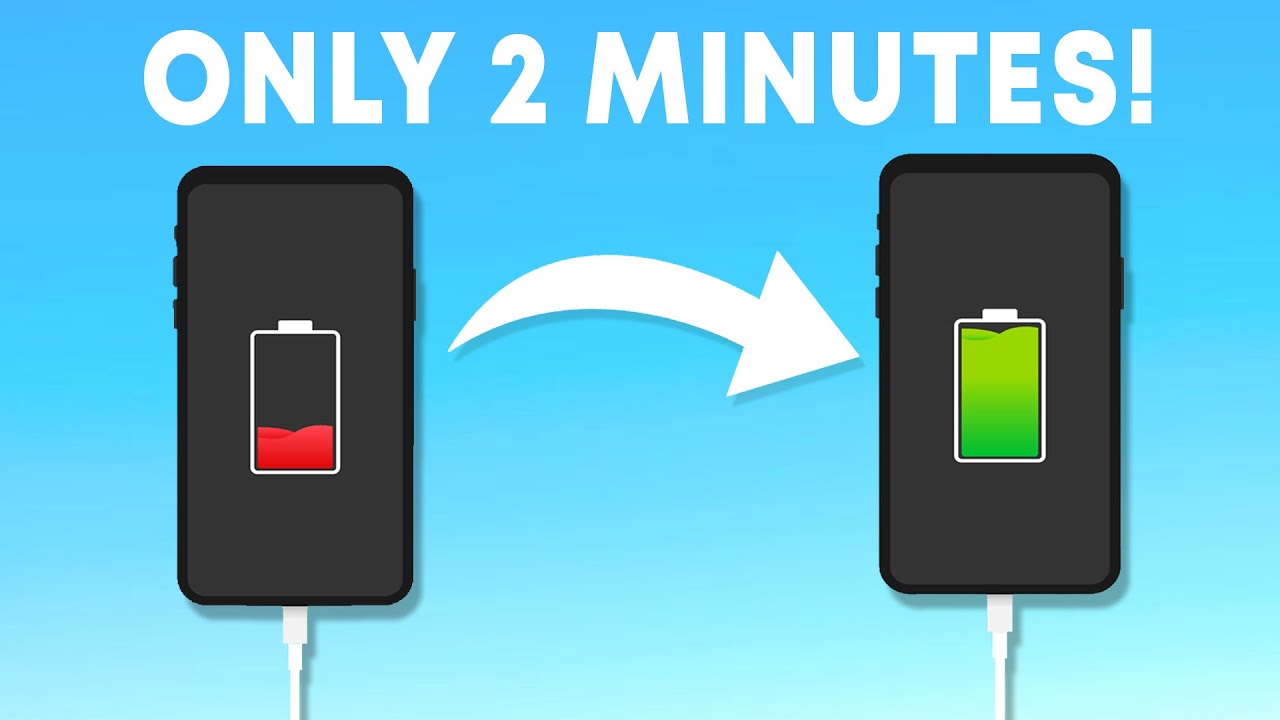Introduction
Welcome to the world of Android tablets! These versatile devices have become an integral part of our daily lives, helping us stay connected, entertained, and productive. However, one common frustration many tablet users encounter is the slow charging time. Waiting for hours for your tablet to reach full battery can be tedious, especially when you’re on the go.
Luckily, there are several practical tips and tricks to help you make your Android tablet charge faster. By following these simple steps, you can save time and ensure that your tablet is always ready for use when you need it the most.
In this article, we will explore various methods to expedite the charging process of your Android tablet, enabling you to spend less time tethered to the power outlet and more time enjoying your favorite apps and content.
From using the right charger to optimizing your device’s settings, we will delve into the most effective techniques to supercharge your tablet’s charging speed.
So, whether you need your tablet for work, school, or entertainment purposes, read on to discover how you can make your Android tablet charge faster, boost your productivity, and keep up with your active lifestyle.
Use the right charger
One of the most crucial factors in ensuring fast and efficient charging for your Android tablet is using the appropriate charger. While it may be tempting to use any charger that fits the charging port, not all chargers are created equal.
When it comes to charging your Android tablet, it is always recommended to use the original charger that came with the device. The original charger is specifically designed and optimized for your tablet’s power requirements, ensuring a seamless charging experience.
Using a generic or third-party charger may not provide the same power output, leading to slower charging times. In some cases, using an incompatible charger can even damage the battery or the device itself. Therefore, it is important to invest in a high-quality charger that is compatible with your Android tablet.
If you need to purchase a new charger or replacement, make sure to verify that it meets the required specifications for your tablet. Look for chargers with a high wattage output, as they can deliver more power to your device, resulting in faster charging times.
Additionally, consider investing in chargers that come with fast-charging capabilities. These chargers utilize advanced technologies, such as Qualcomm Quick Charge or USB-C Power Delivery, to deliver a higher wattage output and significantly reduce charging time.
Remember, using the right charger is not only about charging speed but also about the overall safety and longevity of your tablet’s battery. So, make sure to choose wisely and avoid using incompatible or low-quality chargers to get the best charging results.
Turn on airplane mode
If you’re looking to charge your Android tablet at lightning speed, consider turning on airplane mode while it’s connected to the charger. Airplane mode disables various wireless features, including Wi-Fi, cellular data, and Bluetooth, which can drain the battery power even while charging.
By enabling airplane mode, you minimize the power consumption caused by these wireless functions, allowing your tablet to focus solely on charging. This can significantly speed up the charging process and ensure that you get the most out of your charging time.
To turn on airplane mode, swipe down from the top of your tablet’s screen to open the notification shade. Look for the airplane mode icon—a small airplane symbol—and tap on it to activate the mode. Alternatively, you can access the airplane mode settings through the Settings app.
It’s worth noting that while in airplane mode, you won’t be able to make or receive phone calls, access the internet, or use Bluetooth devices. However, if you’re primarily using your tablet for charging purposes, this temporary inconvenience is well worth the quicker charging time you’ll gain.
Once your tablet is fully charged, simply disable airplane mode by tapping on the airplane mode icon again or deactivating it through the Settings app. This will restore all the wireless functionalities and allow you to use your tablet as usual.
So, the next time you need to charge your Android tablet in a hurry, remember to activate airplane mode. It’s a simple trick that can make a significant difference in reducing charging time and ensuring that your tablet is ready for use when you need it.
Close unused apps and clear cache
When it comes to optimizing the charging speed of your Android tablet, managing your device’s resources is key. One effective way to do this is by closing unused apps and clearing the cache regularly.
Running multiple apps in the background can consume valuable system resources, including CPU power and RAM, which can slow down the charging process. By closing unused apps, you free up these resources and allow your tablet to allocate more power to the charging process.
To close unused apps, tap the multitasking button (usually represented by a square or recent apps icon) on your tablet’s navigation bar or swipe up from the bottom of the screen, depending on your device model. This will open the app switcher, displaying all the recently used apps. Simply swipe left or right to close the apps one by one or tap the “Clear all” button to close all apps simultaneously.
In addition to closing apps, clearing the cache can also help improve charging speed. As you use various apps on your tablet, they accumulate cached data, which can take up storage space and slow down system performance.
To clear the cache on your Android tablet, navigate to the Settings app and locate the “Storage” or “Storage & USB” option. From there, you can select “Cached data” or “Other apps” and choose to clear the cache for specific apps or all apps at once.
Keep in mind that clearing the cache will not delete any personal data or app settings. It simply removes temporary files that have been stored, making more room for the charging process to operate efficiently.
By regularly closing unused apps and clearing the cache, you can ensure that your Android tablet prioritizes charging, resulting in faster and more efficient battery replenishment. So, make it a habit to manage your device’s resources and enjoy the benefits of accelerated charging.
Reduce screen brightness
The brightness of your tablet’s screen plays a significant role in determining its power consumption. Higher screen brightness levels require more power, which can slow down the charging process. Therefore, reducing the screen brightness can help expedite the charging speed of your Android tablet.
To adjust the screen brightness on your tablet, swipe down from the top of the screen to open the notification shade. Look for the brightness control slider and decrease the brightness to a level that is comfortable for your viewing needs but not excessively bright.
In addition to manually adjusting the brightness, many Android tablets offer an auto-brightness feature that automatically adjusts the screen brightness based on ambient light conditions. Enabling this feature can be a convenient way to save power and optimize the charging speed, especially when you are in different lighting environments throughout the day.
Remember, reducing the screen brightness not only helps with faster charging but also conserves battery life in general. So, even when you’re not charging your tablet, lowering the screen brightness can contribute to longer battery usage throughout the day.
By finding the right balance between screen brightness and visibility, you can ensure that your Android tablet charges efficiently while still providing a comfortable viewing experience. Give it a try and reap the benefits of faster charging speeds and extended battery life.
Activate battery saver mode
If you want to maximize the charging speed of your Android tablet, activating the battery saver mode can be an effective strategy. Battery saver mode is a built-in feature in most Android devices that helps conserve battery power and optimize performance.
When battery saver mode is enabled, various background processes and features that consume significant power are limited or disabled. This includes reducing the device’s performance, syncing data less frequently, and disabling certain visual effects.
To activate battery saver mode, go to the Settings app on your tablet and search for the “Battery” or “Battery & Performance” section. From there, you can enable battery saver mode and customize its settings according to your preferences.
Keep in mind that activating battery saver mode may restrict some functionalities and visual enhancements of your tablet. However, sacrificing these features temporarily can significantly speed up the charging process by conserving power and reducing unnecessary energy consumption.
It is worth noting that battery saver mode is not meant to be used constantly but rather during times when you need to charge your tablet quickly or when you’re in a situation with limited access to power.
By activating battery saver mode, you can make the most out of the charging time and ensure that your Android tablet charges faster while still maintaining essential functionality. So, take advantage of this powerful tool and enjoy the benefits of expedited charging.
Disable unnecessary features
When you’re looking to charge your Android tablet as quickly as possible, it’s important to disable any unnecessary features that may drain the battery and slow down the charging process. By turning off these features temporarily, you can optimize power usage and expedite the charging speed.
One feature to disable is Wi-Fi. While Wi-Fi connectivity is convenient for browsing the internet and accessing online content, it requires continuous power consumption to search for and connect to available networks. By turning off Wi-Fi during the charging process, you can conserve power and enhance charging speed.
To disable Wi-Fi, swipe down from the top of your tablet’s screen to access the notification shade and tap on the Wi-Fi icon to turn it off. Alternatively, you can access the Wi-Fi settings through the Settings app and toggle the switch to disable it.
Another feature to consider disabling is location services. Your tablet uses GPS and other location tracking technologies to provide location-based services and apps. However, these services require constant communication with satellites and can consume significant power. By turning off location services during charging, you can reduce power consumption and speed up the charging process.
To disable location services, go to the Settings app, look for the “Location” or “Location & Security” section, and toggle the switch to turn off location services. Keep in mind that some apps may require location services to function properly, so you may need to re-enable it after charging or when you need specific app functionality.
Additionally, consider disabling background app refresh and automatic app updates. These features allow apps to refresh or update in the background, consuming power and resources even when you’re not actively using them. By turning off these features, you can conserve power and prioritize the charging process.
To disable background app refresh and automatic app updates, go to the Settings app, find the “Apps” or “Applications” section, and locate the relevant options within the app settings. Toggle the switches to disable these features and optimize power usage while charging.
By disabling unnecessary features such as Wi-Fi, location services, background app refresh, and automatic app updates, you can minimize power consumption and make your Android tablet charge faster. So, take a few moments to review and disable any features that are not essential during the charging process, and enjoy quicker charging times.
Avoid using while charging
If you’re eager to make your Android tablet charge faster, it’s crucial to resist the temptation of using it while it’s connected to the charger. While it may be tempting to continue streaming videos or playing games, using your tablet while charging can hinder the charging speed and strain the battery.
Using your tablet while charging puts additional stress on the charging circuitry and battery, which can lead to slower charging and potentially even damage the battery in the long run. The CPU and display of your tablet require a significant amount of power to function, and using your tablet while charging diverts that power away from the charging process.
Additionally, excessive usage of the tablet while charging can generate heat, which can further hinder the charging speed and potentially harm the battery. The combination of power consumption and heat can cause the charging process to become less efficient and prolong the time it takes to reach a full charge.
To maximize the charging speed and benefit the overall health of your tablet’s battery, it’s best to avoid using it while it’s charging. Instead, connect your tablet to the charger and let it charge undisturbed until it reaches the desired battery level.
If you need to use your tablet urgently, it’s better to wait until it has charged to a sufficient level before unplugging and using it. This way, you can ensure that you have enough battery capacity to carry out your tasks without compromising the charging speed.
Remember, the charging time is an opportunity for your tablet to replenish its battery power effectively. By minimizing usage during this period, you can make the most out of the charging process and get your tablet ready for use when you need it.
So, the next time you connect your Android tablet to the charger, resist the urge to use it and allow it to charge undisturbed. This simple step can significantly speed up the charging process and prolong the lifespan of your tablet’s battery.
Keep device and charger cool
Temperature plays a crucial role in the charging speed and overall health of your Android tablet’s battery. Excessive heat can slow down the charging process and even damage the battery. Therefore, it’s important to keep both the device and the charger cool during the charging process.
Firstly, ensure that your Android tablet is not exposed to direct sunlight or a hot environment while charging. High temperatures can cause the battery to degrade and increase the internal resistance, leading to slower charging speed. Find a cool and well-ventilated place to charge your tablet, away from direct sunlight and heat sources.
Similarly, it’s important to keep the charger itself cool. Chargers can generate heat while in use, especially when they are not of high quality or when they are operating under high loads. Avoid covering the charger with towels, blankets, or other materials that can restrict airflow and trap heat. This can help prevent overheating and ensure optimal charging performance.
If you notice that your tablet or charger is getting excessively hot during the charging process, consider temporarily pausing the charging and allowing them to cool down before resuming. This can help prevent any potential damage to the battery or charging circuitry.
Additionally, if your tablet has a case or cover, it’s recommended to remove it while charging. Cases can trap heat and hinder heat dissipation, which can negatively impact the charging speed and overall battery health. Removing the case allows for better airflow, helping to keep the device cooler during charging.
By keeping both your Android tablet and charger cool during the charging process, you can ensure more efficient and faster charging. So, be mindful of the temperature and create an optimal environment for charging your tablet to maintain its performance and prolong its battery lifespan.
Use fast charging technology
If you’re looking to supercharge the charging speed of your Android tablet, consider using fast charging technology. Fast charging is a feature that allows your device to charge at a significantly higher rate, reducing the time it takes to replenish the battery.
There are several fast charging technologies available for Android tablets, including Qualcomm Quick Charge, USB Power Delivery (USB-PD), and proprietary fast charging solutions from device manufacturers. These technologies work by increasing the power output from the charger, allowing for a faster and more efficient charging process.
If your tablet supports fast charging, it’s essential to use a compatible fast charger to take full advantage of this feature. Fast chargers have higher wattage outputs compared to standard chargers, allowing them to deliver more power to the device and speed up the charging process.
When purchasing a fast charger, it’s important to ensure that it is certified by the device manufacturer or conforms to the required fast charging standards. This ensures compatibility and safety during the charging process.
To utilize fast charging, simply connect your tablet to the fast charger using the appropriate cable and let the technology work its magic. You’ll notice a significant reduction in charging time compared to using a standard charger.
It’s worth noting that while fast charging can expedite the charging process, it may generate more heat compared to standard charging. This is normal and most devices have built-in mechanisms to regulate temperature and prevent any damage to the battery or the device itself.
In addition to using a fast charger, it’s also recommended to keep your tablet in a well-ventilated area and avoid covering it with materials that can restrict airflow. This helps dissipate heat more effectively and ensures a smooth and efficient charging experience.
By utilizing fast charging technology and using a compatible fast charger, you can make your Android tablet charge at an accelerated pace. So, invest in a reliable fast charger and enjoy the convenience of faster charging whenever you need it.
Replace your battery if necessary
If you’ve followed all the previous tips and are still experiencing slow charging speeds on your Android tablet, it may be a sign that your battery needs to be replaced. Over time, batteries can degrade and lose their capacity to hold a charge efficiently, resulting in longer charging times.
To determine if your battery needs replacement, consider the following signs:
- Your tablet’s battery drains quickly, even with minimal usage.
- The battery percentage jumps or fluctuates unexpectedly.
- Your tablet shuts down or restarts randomly, especially when the battery level is low.
- The battery takes an unusually long time to charge.
If you notice any of these symptoms, it’s advisable to consult a professional or contact the manufacturer’s support for assistance. They can help diagnose the issue and provide guidance on battery replacement options.
Replacing the battery of your Android tablet can significantly improve charging speed and restore normal battery performance. Many device manufacturers offer official battery replacement services or provide authorized service centers where you can have your battery replaced by qualified technicians.
Alternatively, you may be able to replace the battery yourself if your tablet’s battery is removable and you’re confident in your technical skills. Ensure that you purchase a genuine battery compatible with your tablet model and follow the manufacturer’s instructions for safe replacement.
It’s important to note that replacing the battery should be done with caution and proper knowledge to avoid any damage to the device or injury. If you’re unsure or uncomfortable with the process, it’s best to seek professional assistance to ensure a safe and successful battery replacement.
By replacing your battery if necessary, you can bring back optimal charging speed to your Android tablet and prolong its overall lifespan. So, don’t hesitate to explore battery replacement options to regain the charging efficiency you desire.
Conclusion
Having a fast-charging Android tablet can make a significant difference in your everyday life, allowing you to spend less time waiting for your device to charge and more time using it for work, entertainment, or staying connected with loved ones. By implementing the tips mentioned in this article, you can optimize the charging speed of your Android tablet and ensure that it’s always ready for use when you need it.
Using the right charger and fast-charging technology, turning on airplane mode, closing unused apps and clearing cache, reducing screen brightness, activating battery saver mode, disabling unnecessary features, avoiding usage while charging, keeping your device and charger cool, and considering battery replacement if necessary are effective strategies to expedite the charging process.
Remember, each Android tablet may have different settings and capabilities, so it’s important to explore and understand the options available on your specific device. Regularly reviewing and implementing these tips can help you make the most out of your tablet’s battery life and charging efficiency.
By applying these practices, you can save time, enhance productivity, and ensure a seamless user experience with your Android tablet. So, start implementing these tips today and enjoy the benefits of faster charging and a fully charged tablet ready to accompany you throughout your day.