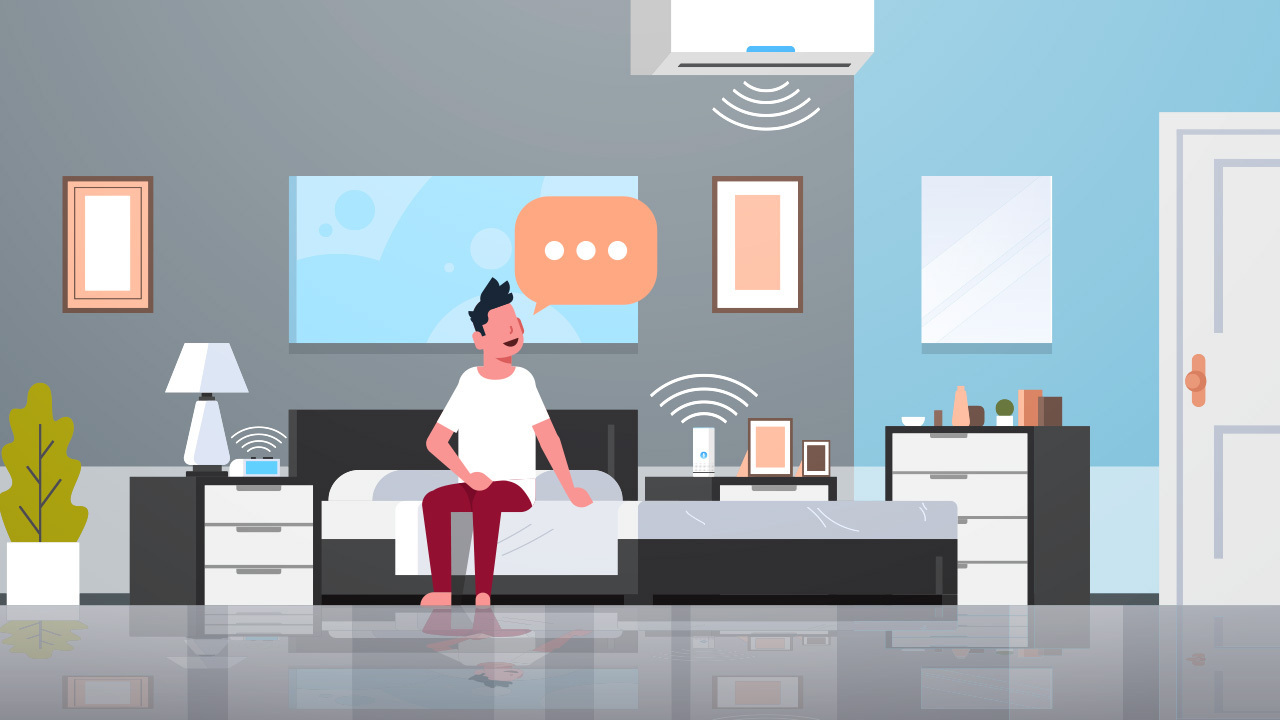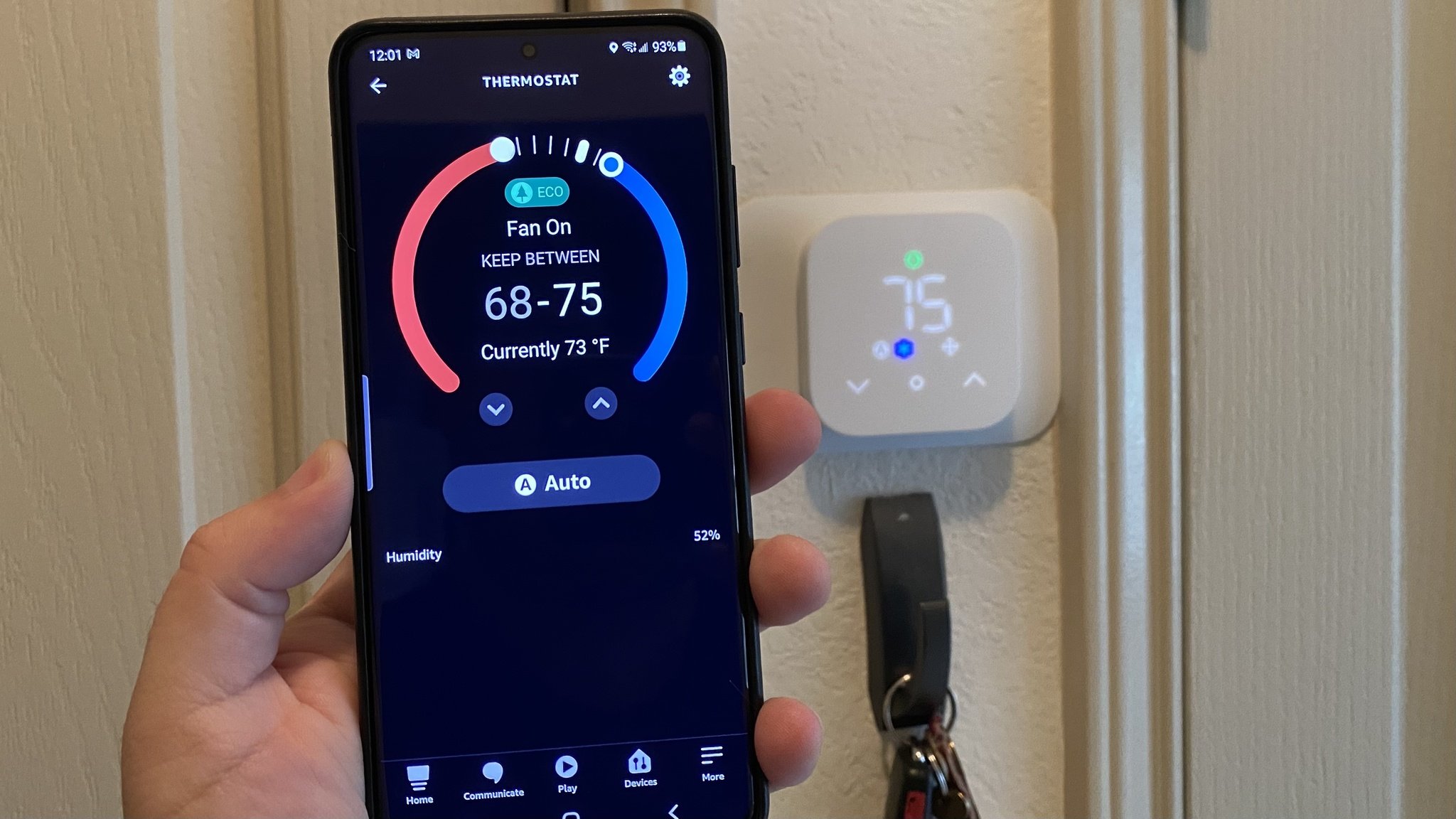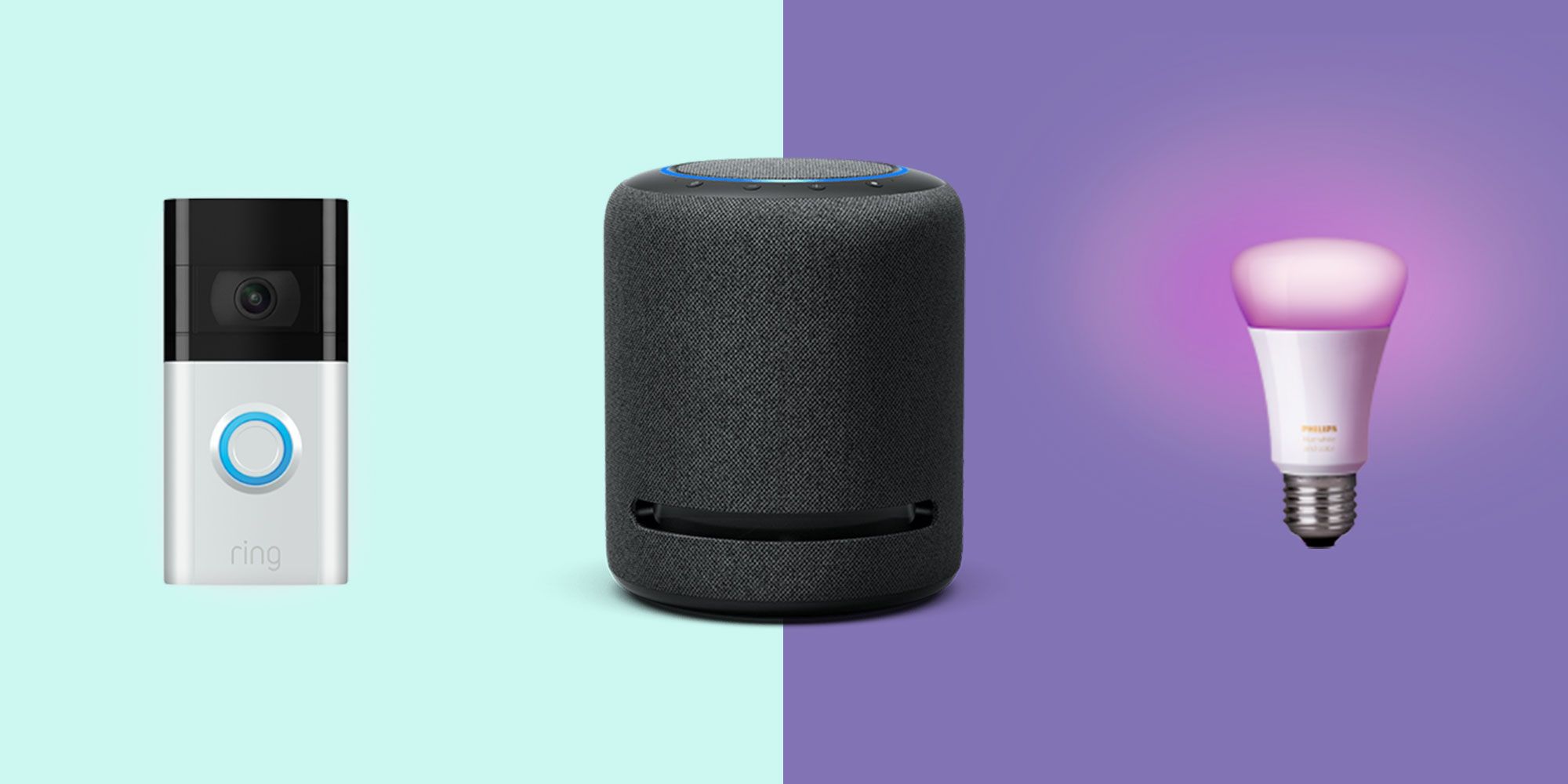Introduction
Welcome to the world of smart homes, where convenience and automation merge to make your life easier. With the help of Amazon’s Alexa, you can control various aspects of your home with just a few voice commands. Alexa, the virtual assistant developed by Amazon, can be paired with compatible smart devices to create a seamless and intuitive smart home experience.
In this article, we will guide you through the process of setting up a smart home with Alexa. We will help you choose the right Alexa device for your needs, explain how to set it up, add smart devices to your setup, and show you how to control your smart home using Alexa. Additionally, we will cover creating routines for automation, managing your smart home through the Alexa app, and troubleshooting common setup issues. By the end of this article, you will be well-equipped to embrace the power of a smart home and enjoy the convenience it offers.
As technology continues to evolve, smart homes have become increasingly popular. They offer a range of benefits, from enhanced security and energy efficiency to improved convenience and entertainment. With Alexa at the helm, you can control everything from your thermostat and lighting to your entertainment systems and appliances with just your voice. Whether you want to dim the lights, adjust the temperature, or stream your favorite music, Alexa has got you covered.
Setting up a smart home may seem daunting at first, but with the right guidance, it can be a straightforward and enjoyable process. In the following sections, we will break down each step and provide you with tips and tricks to make the setup process as smooth as possible. So, let’s get started and transform your house into an intelligent, voice-controlled home with the help of Alexa!
Choosing the Right Alexa Device for Your Smart Home
When it comes to building a smart home with Alexa, the first step is to choose the right Alexa device that suits your needs and preferences. Amazon offers a variety of Alexa devices, each with its own set of features and capabilities. Let’s explore some of the options available:
1. Amazon Echo: The Amazon Echo is the flagship Alexa device. It features a powerful speaker and a microphone array to pick up your voice commands from across the room. It is perfect for those who want an all-in-one smart speaker and virtual assistant. Additionally, Amazon Echo devices come in different sizes and designs to fit seamlessly into your home decor.
2. Echo Dot: If you’re looking for a more compact and affordable option, the Echo Dot is a great choice. It offers the same Alexa functionality as the Amazon Echo but with a smaller form factor and a built-in speaker that is suitable for casual listening.
3. Echo Show: The Echo Show takes things a step further by incorporating a display screen. With this device, you can not only enjoy the benefits of voice control but also view visual information such as weather forecasts, recipes, video calls, and even stream videos. It’s perfect for the kitchen or living room where you may want to access visual content conveniently.
4. Echo Flex: The Echo Flex is a unique Alexa device that plugs directly into an electrical outlet. It is compact and space-saving, making it ideal for smaller rooms or areas where you don’t have a lot of space. Despite its small size, it still offers all the essential Alexa features.
These are just a few examples of the Alexa devices available. Consider your needs, budget, and preferred features before making a decision. Keep in mind that Alexa is also compatible with other devices, such as smart TVs, headphones, and thermostats, allowing you to control your smart home through various devices.
Once you’ve chosen your desired Alexa device, the next step is to set it up and connect it to your Wi-Fi network. In the following sections, we will guide you through the setup process, so you can start enjoying the benefits of a smart home with Alexa.
Setting Up Your Alexa Device
Now that you’ve chosen the right Alexa device for your smart home, it’s time to set it up and start enjoying the convenience of voice control. Setting up your Alexa device is a straightforward process that involves the following steps:
1. Plug in and Power On: Start by plugging in your Alexa device to a power source. Once it’s connected, the device will power on and indicate that it’s ready for setup. Different devices have different power requirements, so ensure that you’re using the correct power adapter and cable.
2. Download the Alexa App: To complete the setup process, you’ll need to download the Alexa app on your smartphone or tablet. The app is available for both iOS and Android devices, and you can find it in the respective app stores. Download and install the app to proceed with the setup.
3. Open the Alexa App: Once the app is installed, open it and sign in using your Amazon account credentials. If you don’t have an Amazon account, you’ll need to create one during the setup process. Make sure you have a stable internet connection as the app will require it to communicate with your Alexa device.
4. Connect to Wi-Fi: Follow the on-screen instructions in the Alexa app to connect your Alexa device to your Wi-Fi network. You’ll need to select your Wi-Fi network from the available list and enter the password to establish a connection. Ensure that you’re connecting to a reliable and secure network for a smooth experience.
5. Enable Alexa Skills: Once your Alexa device is connected to Wi-Fi, it’s time to explore and enable Alexa skills. Skills are like apps for Alexa that enhance its functionality. In the Alexa app, navigate to the Skills section and browse through the various categories. Find and enable the skills that align with your interests and needs, such as smart home control, news updates, or recipe suggestions.
6. Personalize Your Settings: Customize your Alexa experience by personalizing the settings. In the Alexa app, you can set your preferred language, adjust the volume and sound settings, and configure other device-specific options. Additionally, you can add your address for precise weather updates and location-based services.
Once you’ve completed these steps, your Alexa device will be set up and ready to use. You can now start issuing voice commands and enjoying the convenience of a voice-controlled smart home. In the next section, we will explore how to add smart devices to your Alexa setup to expand the capabilities of your smart home ecosystem.
Adding Smart Devices to Your Alexa Setup
One of the key advantages of having a smart home with Alexa is the ability to control a wide range of devices using voice commands. From smart lights and thermostats to security cameras and door locks, Alexa can easily connect and interact with various smart devices. Here’s how you can add smart devices to your Alexa setup:
1. Check Device Compatibility: Before purchasing any smart device, ensure that it is compatible with Alexa. Look for devices that have the “Works with Alexa” label or are mentioned as compatible with Amazon Echo devices. This ensures seamless integration with your Alexa setup.
2. Install the Smart Device: Follow the manufacturer’s instructions to install and set up the smart device in your home. This may involve connecting it to your Wi-Fi network, creating an account, and configuring any necessary settings. Make sure the device is functioning correctly before proceeding to the next step.
3. Enable the Skill: In order for Alexa to communicate with the smart device, you’ll need to enable the corresponding skill in the Alexa app. Skills are essentially the voice commands and integration that allow Alexa to control specific devices. Open the Alexa app, go to the Skills section, search for the skill associated with your smart device, and enable it.
4. Discover Devices: Now that the skill is enabled, you’ll need to prompt Alexa to discover the newly added smart device. Open the Alexa app, go to the Devices section, and choose “Set up a new device” or “Add device.” Follow the prompts to allow Alexa to search for and connect to the smart device. This may involve pressing buttons or entering confirmation codes on the device itself.
5. Group Devices (Optional): To simplify control and create routines, you may want to group your smart devices together. For example, you can create a group called “Living Room” and include all the smart lights, speakers, and other devices in that area. This allows you to control multiple devices at once with a single command, such as “Alexa, turn on the living room lights.”
6. Test and Control: Once the smart device is successfully connected to Alexa, it’s time to test and control it using voice commands. Experiment with different commands related to the specific device, such as turning lights on and off, adjusting the thermostat, or unlocking a smart lock. Alexa will recognize the device name or group name and execute the command accordingly.
By adding smart devices to your Alexa setup, you can create a comprehensive and interconnected smart home ecosystem. With just your voice, you can effortlessly control and manage multiple devices, bringing convenience and efficiency to your daily routines. In the next section, we will delve into how you can control your entire smart home using Alexa.
Controlling Your Smart Home with Alexa
Once you have set up your Alexa device and added smart devices to your setup, it’s time to explore the various ways you can control your smart home using Alexa’s voice commands. Here are some key features and commands that allow you to take control:
1. Device-Specific Commands: Alexa allows you to control individual smart devices directly using specific commands. For example, you can say “Alexa, turn on the bedroom lights” or “Alexa, set the thermostat to 72 degrees.”
2. Grouped Commands: If you have grouped your smart devices together, you can control multiple devices with a single command. For instance, you can say “Alexa, turn off the entire living room” to turn off all the lights, speakers, and other devices in that particular group.
3. Scene Control: Many smart devices support scenes, which are pre-configured settings for specific scenarios. With Alexa, you can activate these scenes with a simple voice command. For example, you can say “Alexa, activate the movie scene” to dim the lights, lower the blinds, and start playing your favorite movie on the TV.
4. Smart Home Routines: Routines allow you to automate a sequence of actions with a single command or trigger. With Alexa, you can create custom routines to control multiple devices simultaneously. For example, you can create a “Good Morning” routine that turns on the lights, adjusts the thermostat, and plays your favorite morning playlist when you say “Alexa, good morning.”
5. Voice-controlled Entertainment: Alexa can also control your entertainment devices, such as TVs, streaming devices, and audio systems. You can use commands like “Alexa, play Stranger Things on Netflix” or “Alexa, skip to the next song” to manage your entertainment experience without needing a remote.
6. Third-Party Integrations: Alexa integrates with a wide range of third-party smart home devices and services. This allows you to control devices from different manufacturers with a single voice-controlled assistant. Ensure you set up the necessary skills and link your accounts for seamless integration.
By harnessing the power of voice commands, Alexa empowers you to control your entire smart home effortlessly. Enjoy the convenience of adjusting lighting, temperature, and other settings without needing to physically interact with individual devices. With routine setups, you can create a personalized smart home experience that caters to your specific needs and preferences. In the next section, we will explore how you can automate tasks using routines for even more convenience.
Creating Routines for Automation
One of the most powerful features of Alexa is its ability to create routines that automate tasks in your smart home. Routines allow you to trigger a series of actions with a single voice command or schedule. Here’s how you can set up routines to automate your smart home:
1. Open the Alexa App: To create a routine, open the Alexa app on your smartphone or tablet and navigate to the Routines section.
2. Choose the Trigger: Select the trigger for your routine. This can be a specific phrase or command that you say to Alexa, a scheduled time, or an event such as sunrise or sunset.
3. Add Actions: Once you’ve set the trigger, you can add the actions you want Alexa to perform when the routine is activated. These actions can include controlling specific devices, adjusting settings, playing music, or even delivering a weather report or news update.
4. Customize Actions: Personalize each action by selecting the specific device or group you want to control, the desired settings, and any additional parameters. For example, you can set the bedroom lights to dim to 50% and the thermostat to lower the temperature to a comfortable level in your “Goodnight” routine.
5. Test and Refine: After setting up the routine, it’s important to test it to ensure everything works as expected. You can trigger the routine by saying the designated voice command or waiting for the scheduled time. Make any necessary tweaks or adjustments until the routine functions seamlessly.
6. Enable Third-Party Actions: Alexa also allows you to include actions from third-party services and devices in your routines. Explore the available skills and integrations in the Alexa app to expand the capabilities of your routines and automate tasks across a wider range of devices and services.
By creating routines, you can automate repetitive tasks and eliminate the need for manual control of individual devices. Whether it’s a morning routine that opens the blinds, starts the coffee maker, and provides you with the day’s weather, or an evening routine that dims the lights, plays calming music, and locks the doors, routines offer a streamlined and convenient smart home experience.
Feel free to experiment with different routines and discover what works best for your needs. You can create routines that align with your daily routines, enhance productivity, or simply add a touch of convenience to your everyday life. In the next section, we will explore how you can manage and control your smart home through the Alexa app.
Managing Your Smart Home with the Alexa App
While voice commands offer a convenient way to control your smart home, the Alexa app provides additional functionality for managing and fine-tuning your smart devices. Here’s how you can utilize the Alexa app to effectively manage your smart home:
1. Device Control: The Alexa app allows you to have granular control over individual smart devices. From the app’s home screen, navigate to the Devices section to view and manage all connected devices. You can turn devices on or off, adjust settings, rename them for easier identification, and even remove devices that are no longer in use.
2. Grouping Devices: Grouping devices together in the Alexa app enables you to control multiple devices simultaneously with a single voice command or tap. For example, you can create a group called “Downstairs Lights” and include all the lights in your living room and hallway. This makes it easier to control the whole area at once.
3. Creating Customized Scenes: The Alexa app allows you to create customized scenes that can be activated with a single voice command or tap. These scenes can include specific device settings, such as lighting levels, thermostat temperature, and even music playback. For instance, you can create a “Dinner Time” scene that dims the lights, sets the temperature, and plays soft background music.
4. Reviewing Activity History: The Alexa app provides an activity history feature that allows you to review the timeline of voice commands and interactions with your smart home. This can be helpful in troubleshooting issues or identifying patterns in your usage.
5. Managing Skills and Integrations: The Alexa app provides access to a wide range of skills and integrations that expand the capabilities of your smart home. You can discover and enable new skills, link accounts with third-party services, and explore different ways to enhance your smart home experience.
6. Customizing Alexa Settings: The app offers customization options to tailor your Alexa experience. You can set preferred language, adjust volume and sound settings, manage device-specific options, and choose privacy settings according to your preferences.
The Alexa app acts as a central hub for managing and fine-tuning your smart home. It allows you to have comprehensive control over your connected devices, create customized scenes for different scenarios, and review activity history for troubleshooting purposes. Take advantage of the app’s features to optimize your smart home setup and create a personalized experience.
In the next section, we will address common smart home setup issues and provide troubleshooting tips to ensure a smooth and hassle-free experience.
Troubleshooting Common Smart Home Setup Issues
Setting up a smart home with Alexa is generally a seamless process, but occasionally, you may encounter some common issues. Here are some troubleshooting tips to help you overcome these challenges:
1. Wi-Fi Connectivity: Ensure that your Alexa device and smart devices are connected to a stable Wi-Fi network. Disconnect and reconnect the devices if needed. If the problem persists, check your Wi-Fi router and consider rebooting it to resolve any connectivity issues.
2. Device Discovery: If Alexa is unable to discover new devices, ensure that they are compatible with Alexa and follow the manufacturer’s instructions for proper setup. Try disabling and re-enabling the skill associated with the device in the Alexa app to refresh the discovery process.
3. Skill Activation: If you’re having trouble activating a specific skill, double-check that your account is properly linked and that you have enabled the skill in the Alexa app. Make sure you’re using the correct voice command for the skill and that it is recognized by Alexa.
4. Device Responsiveness: If your smart devices are not responding to Alexa’s voice commands, check that they are powered on and connected to the same Wi-Fi network as your Alexa device. Resetting the devices and updating their firmware, if available, can also help resolve responsiveness issues.
5. Routine Execution: If your routines are not executing as expected, review each action in the routine to ensure they are set up correctly. Check for any inconsistencies or errors in device naming or settings. Test the routine manually in the Alexa app to identify and troubleshoot any specific issues.
6. Network Interference: Wireless devices or appliances near your smart devices or Alexa device can cause network interference. Move devices away from sources of interference such as microwaves, cordless phones, or baby monitors. This can improve the overall stability and performance of your smart home network.
7. App Updates: Ensure that the Alexa app and any associated skills are up to date. Updates often include bug fixes and improvements that can resolve compatibility issues and enhance overall performance.
8. Power Cycling: If you’re experiencing persistent issues, power cycling your Alexa device, smart devices, and Wi-Fi router can help refresh the connections and resolve any temporary glitches.
If all else fails, consult the support documentation provided by the device manufacturers or contact their customer support for further assistance. They can provide specific troubleshooting instructions or help diagnose any underlying issues.
Remember, patience and persistence are key when troubleshooting smart home setup issues. By following these tips and seeking support when needed, you can overcome common challenges and enjoy a fully functional and efficient smart home with Alexa.
Conclusion
Building a smart home with Alexa opens up a world of possibilities, offering convenience, automation, and control at your fingertips. From controlling lights and thermostats to managing entertainment systems and security devices, the integration of Alexa into your smart home ecosystem provides a seamless and intuitive experience.
In this article, we covered the essential steps to set up a smart home with Alexa. We discussed choosing the right Alexa device for your needs, setting it up, adding smart devices to your setup, controlling your smart home using voice commands, creating routines for automation, managing your smart home through the Alexa app, and troubleshooting common setup issues.
Remember, as you embark on your smart home journey, it’s important to ensure compatibility between your devices and Alexa. Always follow the manufacturer’s instructions for proper setup and configuration, and explore the wide range of skills and integrations available in the Alexa app to enhance your smart home experience.
By embracing the power of voice commands, routines, and customization options, you can create a smart home that aligns with your lifestyle and provides convenience, comfort, and efficiency. Enjoy the ease of controlling your devices with a simple voice command, effortlessly automating tasks, and managing your smart home ecosystem from anywhere through the Alexa app.
So, what are you waiting for? Dive into the world of smart homes with Alexa and discover the endless possibilities that await you. Embrace the convenience, enjoy the automation, and transform your house into a connected, intelligent home that simplifies your daily routines and enhances your quality of life.