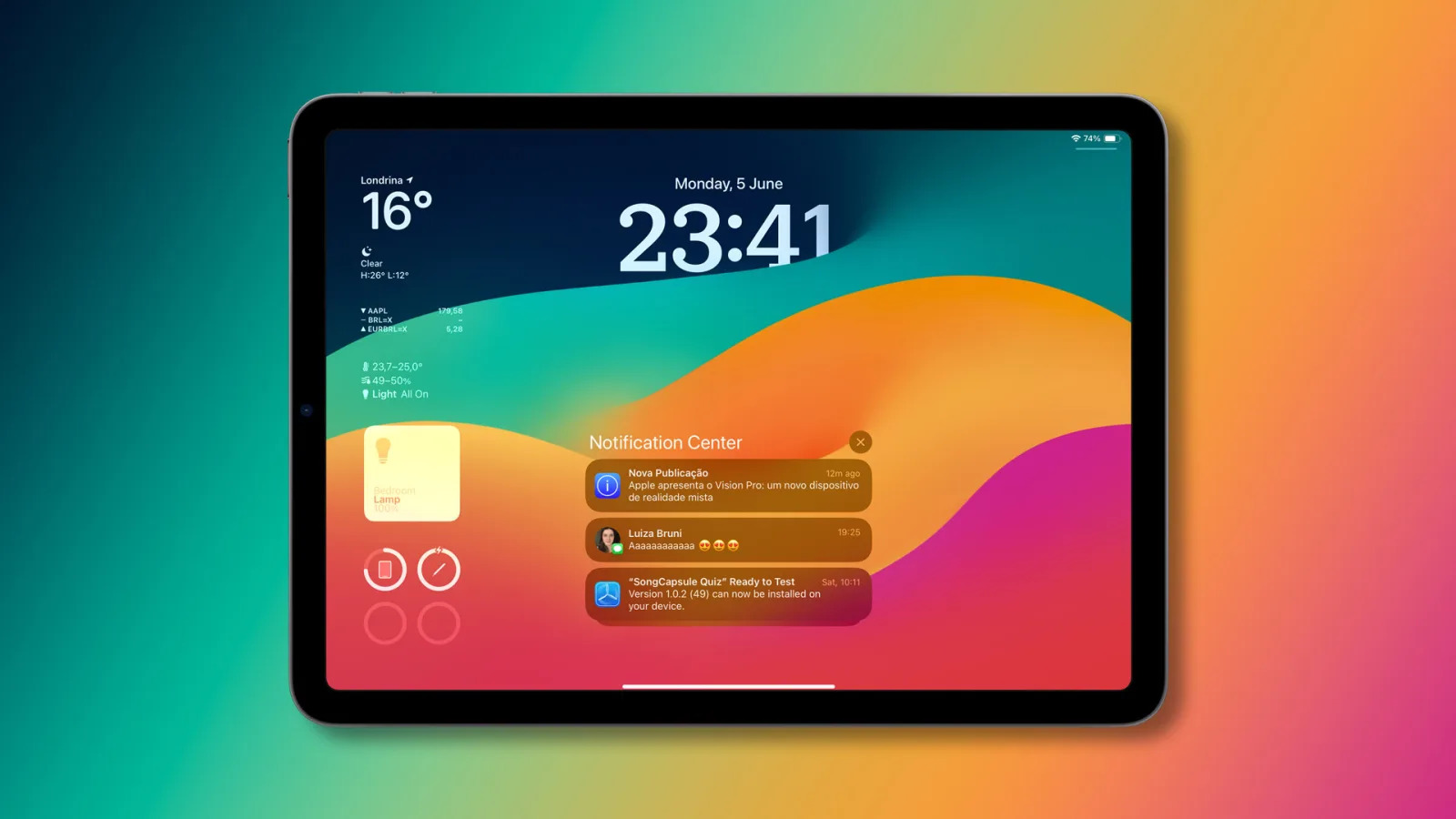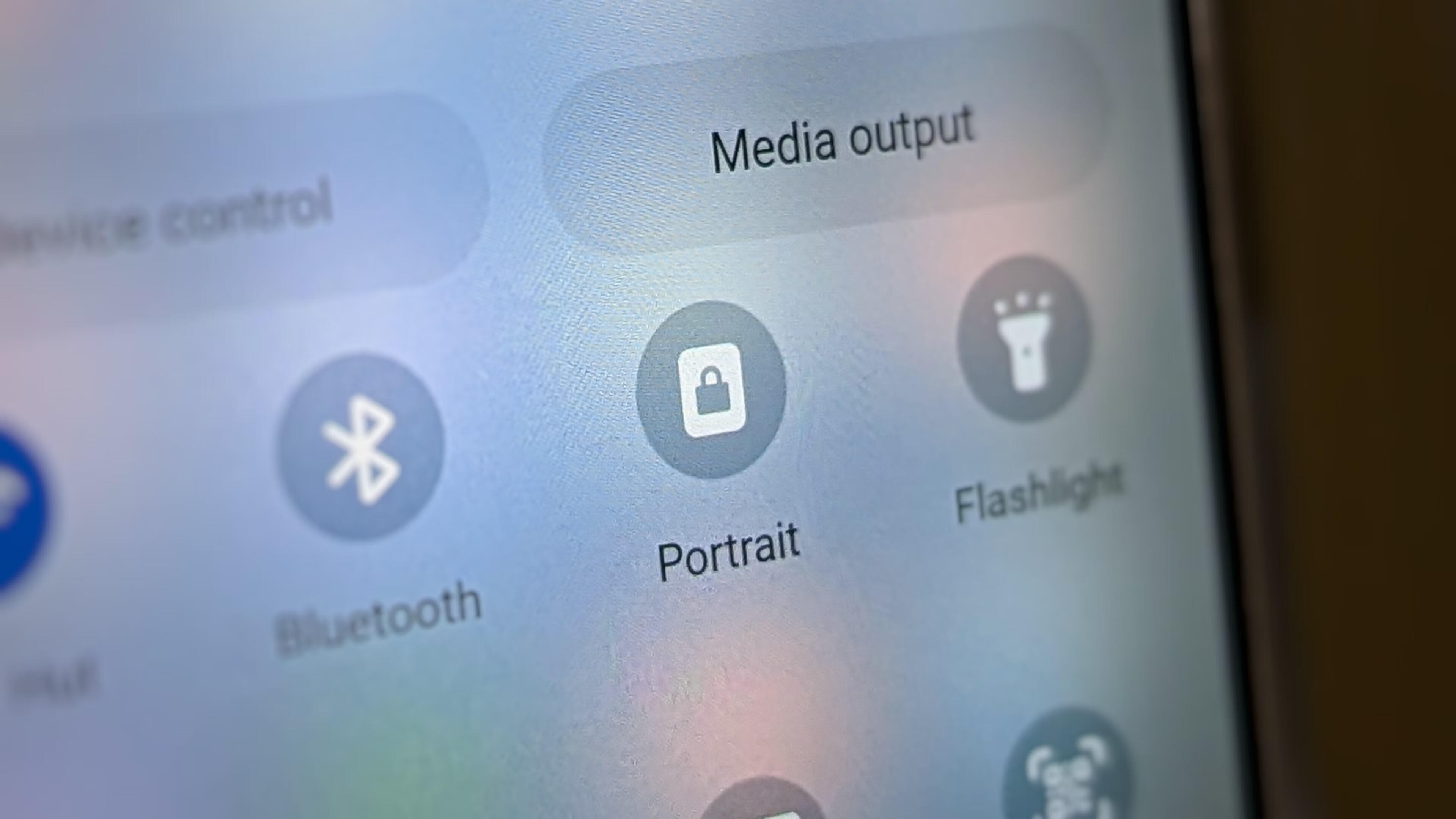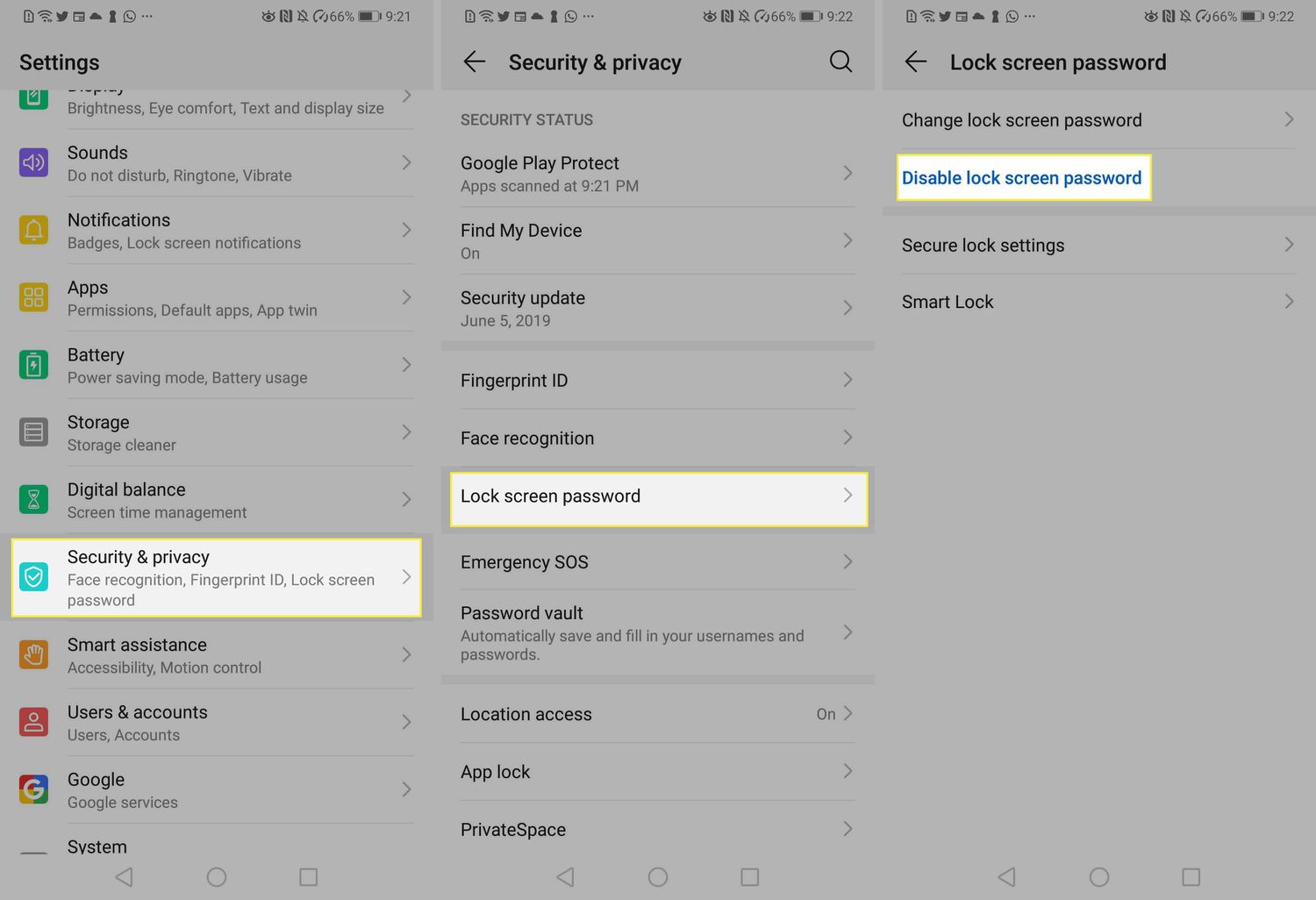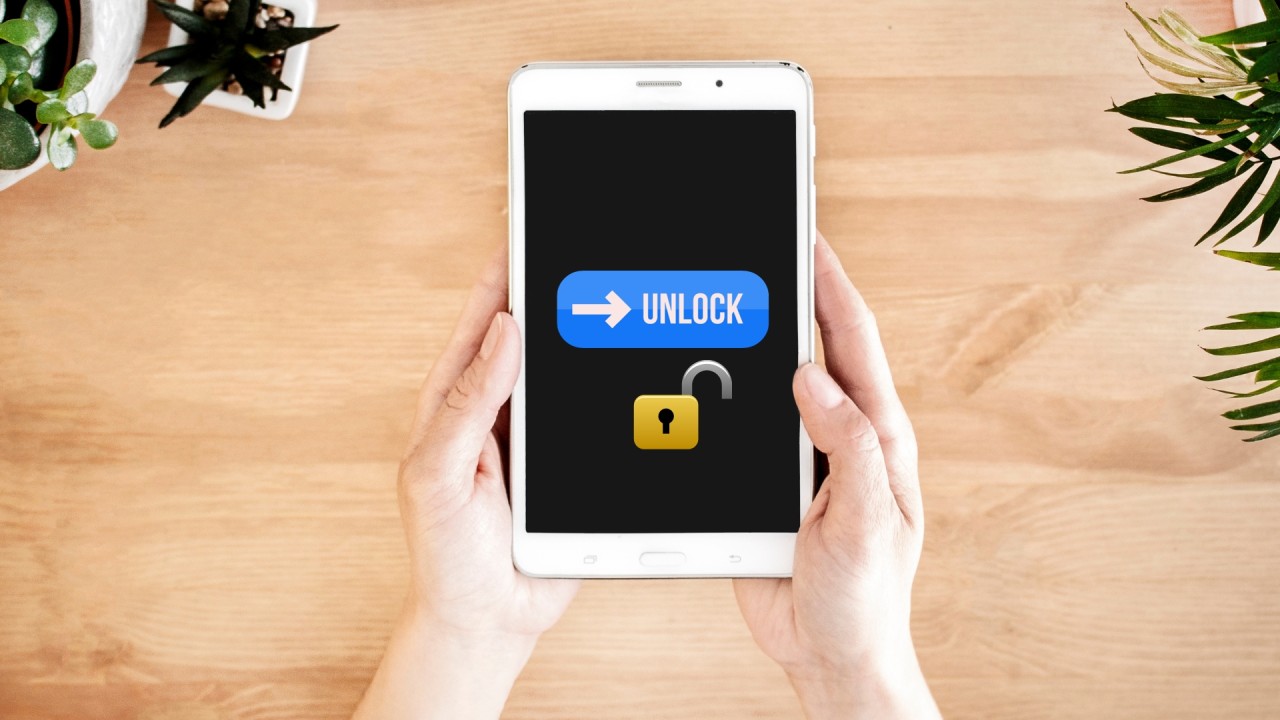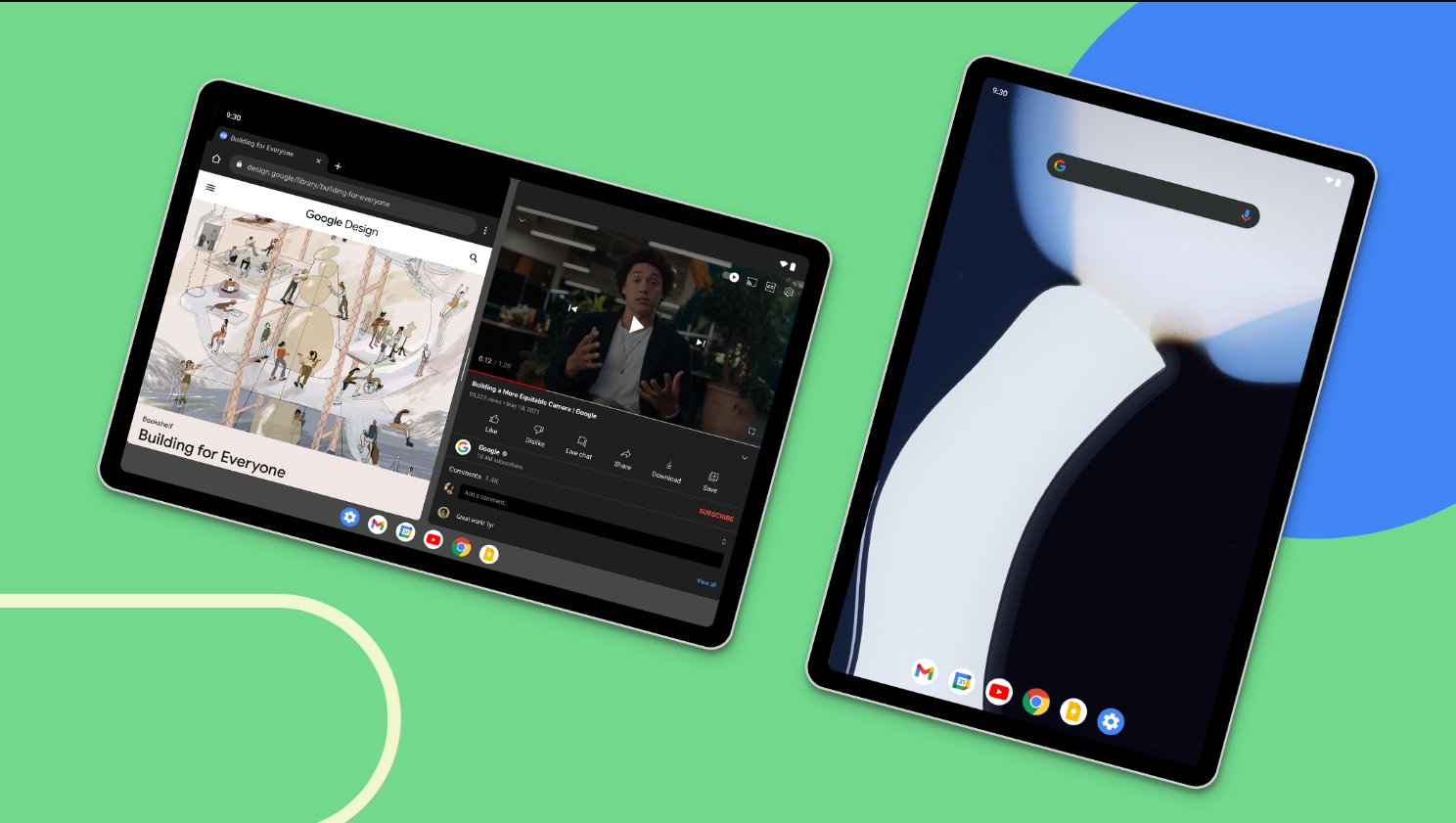Locking the Screen on a Tablet
Locking the screen on your tablet is an essential security measure that ensures your personal information and data are kept safe. Whether you own an Android tablet or an iPad, knowing how to lock the screen is crucial in preventing unauthorized access. In this section, we will guide you through the steps to lock the screen on both Android tablets and iPads.
Locking the Screen on an Android Tablet:
To lock the screen on your Android tablet, follow these simple steps:
- Go to the Settings menu by tapping on the gear icon, usually located in the notification bar or the app drawer.
- Scroll down and find the “Security” or “Lock Screen” option, then tap on it.
- Select the “Screen lock” option, which may be labeled as “Pin,” “Pattern,” or “Password.”
- Follow the prompts to set up your desired lock method. You can choose a pin code, create a pattern, or set a password. Make sure to choose something secure but memorable.
- Once the lock method is set up, go back to the main Settings menu, and your tablet screen will be locked each time it goes into sleep mode or is manually turned off.
Locking the Screen on an iPad:
If you own an iPad, the steps to lock the screen are slightly different:
- Open the Settings app by tapping on the gear icon on the home screen.
- Scroll down and find the “Display & Brightness” option, then tap on it.
- In the “Auto-Lock” section, you can choose the time duration for the screen to automatically lock after periods of inactivity. Select your preferred time interval (e.g., 1 minute, 5 minutes, etc.).
- Once set, your iPad will automatically lock the screen based on your chosen duration.
Additional Security Measures for Your Tablet:
Locking the screen is a great first step, but there are additional security measures you can take to protect your tablet:
- Enable biometric authentication: If your tablet supports it, consider setting up fingerprint or face recognition to enhance security.
- Use a strong password: If you choose to set a password, make sure it is complex and not easily guessable.
- Update your software: Regularly install updates for your tablet’s operating system to ensure you have the latest security patches.
- Install a security app: Consider using a reputable security app that provides features like remote lock and track your device in case it gets lost or stolen.
By implementing these extra steps, you can further protect your tablet from potential threats and unauthorized access.
Why is it important to lock your tablet screen?
Locking the screen on your tablet is not just a matter of personal preference; it is a crucial step in protecting your sensitive information and ensuring the security of your device. Here are some compelling reasons why locking your tablet screen is of utmost importance:
1. Prevent unauthorized access: When you lock your tablet screen, you create a barrier that prevents anyone from accessing your device without your permission. This is especially essential when your tablet contains personal data, financial information, or sensitive documents.
2. Protect your privacy: Locking your tablet screen ensures that no one can intrude into your private space, whether it’s a nosy friend, a curious family member, or a stranger who gets hold of your tablet. It gives you peace of mind knowing that your personal conversations, photos, emails, and other confidential data are safe.
3. Prevent data breaches: Imagine losing your tablet or having it stolen. If your screen is not locked, anyone who finds or steals your device can easily access your apps, files, and accounts. This can lead to identity theft, financial loss, or unauthorized use of your digital accounts. By locking your screen, you significantly reduce the risk of a potential data breach.
4. Child safety: If you have children who use your tablet, it is important to lock the screen to prevent accidental or unauthorized access to apps, web content, or settings that might not be suitable for them. Locking the screen ensures that your children cannot access inappropriate material or make any unauthorized changes to the device.
5. Mobile banking and shopping security: Many people use their tablets for mobile banking and online shopping, which involves entering sensitive financial information. Locking your tablet screen adds an extra layer of protection to prevent unauthorized individuals from accessing your accounts and making unauthorized transactions.
6. Peace of mind: Locking your tablet screen gives you the peace of mind that comes from knowing your device and personal information are secure. It allows you to use your tablet with confidence, especially when you are in public spaces or unfamiliar environments.
7. Compliance with regulations: Depending on your location or profession, you may need to comply with specific regulations concerning data security and privacy. Locking your tablet screen is often a requirement for industries and organizations that deal with sensitive information to ensure compliance with legal and industry standards.
To sum up, locking the screen on your tablet is not a trivial matter. It is a vital step in safeguarding your personal information, protecting your privacy, and preventing unauthorized access. Taking a few moments to set up a screen lock can save you from potential headaches and the consequences of a security breach. Don’t underestimate the importance of this simple yet crucial security measure.
How to Lock the Screen on an Android Tablet
Locking the screen on your Android tablet is a straightforward process that can help protect your privacy and prevent unauthorized access. Follow the steps below to lock the screen on your Android tablet:
- Step 1: Locate the “Settings” app on your tablet. It is usually represented by a gear icon and can be found in the app drawer or the quick settings panel.
- Step 2: Open the “Settings” app by tapping on it.
- Step 3: Scroll down and find the “Security” or “Lock Screen” option. The exact name may vary depending on your device model and Android version.
- Step 4: Tap on the “Security” or “Lock Screen” option to access the screen lock settings.
- Step 5: Look for the “Screen lock” option within the security settings. It may be labeled as “Pin,” “Pattern,” or “Password.” Tap on it to proceed.
- Step 6: Follow the on-screen prompts to set up your desired screen lock method. You can choose from options like a PIN code, pattern, or password.
- Step 7: Enter your chosen PIN, draw your pattern, or create a password following the specific requirements shown on the screen. Make sure to choose something that is both secure and easy to remember.
- Step 8: After setting up your screen lock method, you may be prompted to confirm it by entering it again.
- Step 9: Once the lock method is successfully set up, navigate back to the main settings menu.
- Step 10: Congratulations! Your Android tablet screen will now be locked each time it goes into sleep mode or is turned off manually.
It’s important to remember your PIN, pattern, or password to unlock your tablet screen when needed. Additionally, consider enabling biometric authentication, such as fingerprint or face recognition, if your device supports it, for added security and convenience.
By taking the simple step of locking the screen, you can significantly enhance the security of your Android tablet and protect your personal information from unauthorized access. Remember, it’s always better to be safe than sorry when it comes to privacy and security.
How to Lock the Screen on an iPad
Locking the screen on your iPad is a fundamental security measure that ensures the privacy of your data. Follow the steps below to lock the screen on your iPad:
- Step 1: Locate the “Settings” app on your iPad’s home screen. The icon resembles gears and is typically found in the dock or on one of the home screens.
- Step 2: Tap on the “Settings” app icon to open it.
- Step 3: Scroll down the settings menu and find the “Display & Brightness” option. Tap on it to proceed.
- Step 4: In the “Display & Brightness” settings, look for the “Auto-Lock” section. Tap on it to access the auto-lock options.
- Step 5: In the “Auto-Lock” section, you’ll find a list of time intervals ranging from 30 seconds to 5 minutes. These intervals determine how long your iPad will remain idle before it automatically locks the screen.
- Step 6: Select the desired time interval by tapping on it. For example, if you select “1 Minute,” your iPad screen will lock after 1 minute of idle time.
- Step 7: Once you’ve selected the desired auto-lock time interval, exit the settings menu.
- Step 8: Congratulations! Your iPad screen will now lock automatically after the specified period of inactivity.
It’s important to note that locking the screen on your iPad does not require a separate pin, pattern, or password setup like some Android tablets. Instead, the screen will simply lock after the chosen auto-lock time interval, keeping your iPad secure when not in use.
Remember to choose an appropriate auto-lock time interval that balances convenience and security. If you frequently use your iPad and prefer quicker access, you may opt for a shorter interval. On the other hand, if you prioritize security and want to maximize battery life, selecting a longer interval may be preferable.
By locking the screen on your iPad, you can prevent unauthorized access to your device and ensure your personal information remains protected. Take advantage of this simple yet effective security measure to safeguard both your data and your peace of mind.
Additional Security Measures for Your Tablet
Locking the screen on your tablet is an excellent first step towards securing your device and protecting your data. However, there are additional security measures you can take to further enhance the safety of your tablet. Consider implementing the following measures:
- Enable biometric authentication: If your tablet supports it, consider setting up fingerprint or face recognition as an additional layer of security. This provides a convenient and reliable method for unlocking your tablet while keeping it protected from unauthorized access.
- Use a strong password: If you opt for a password lock, ensure that you choose a strong, unique, and memorable password. Avoid easily guessable passwords and refrain from using common words or sequential numbers. A strong password should contain a combination of upper and lowercase letters, numbers, and special characters.
- Keep your software updated: Regularly updating your tablet’s operating system and installed apps is crucial. Updates often include security patches that address vulnerabilities and protect your tablet from potential threats. Make sure to enable automatic updates or regularly check for updates manually.
- Install a reputable security app: Consider installing a trusted security app that provides features such as remote lock, device tracking, and data backup. Security apps can help secure your tablet in case it gets lost or stolen, giving you the ability to locate, lock, or wipe your device remotely.
- Be cautious with public Wi-Fi: Avoid connecting to unsecured or unknown Wi-Fi networks when using your tablet. Public Wi-Fi networks can be vulnerable to hackers who may gain unauthorized access to your tablet and intercept your data. If you must use public Wi-Fi, consider using a virtual private network (VPN) to encrypt your internet traffic and protect your privacy.
- Only download apps from trusted sources: Stick to official app stores like Google Play Store or the Apple App Store when downloading apps. These platforms have security measures in place to detect and remove malicious apps. Avoid downloading apps from unfamiliar sources, as they may contain malware that can compromise the security of your tablet.
- Be mindful of phishing attacks: Be cautious of suspicious emails, messages, or links that may lead to phishing websites seeking to steal your personal information. Avoid clicking on unknown links or providing sensitive information to unverified sources. Consider using email filters or security apps that offer phishing protection.
By incorporating these additional security measures, you can significantly strengthen the protection of your tablet and decrease the likelihood of unauthorized access or data breaches. Taking a proactive approach to security is crucial in our increasingly digital world, safeguarding your personal information and giving you peace of mind.
Conclusion
Locking the screen on your tablet is a vital security measure that helps protect your personal information, privacy, and sensitive data. Whether you own an Android tablet or an iPad, knowing how to lock the screen is essential in preventing unauthorized access and maintaining the security of your device.
In this article, we have provided step-by-step instructions on how to lock the screen on both Android tablets and iPads. By following these simple steps, you can ensure that your tablet is secure and that only you have access to your personal information.
Additionally, we have discussed the importance of locking your tablet screen, highlighting the benefits of preventing unauthorized access, protecting privacy, and safeguarding against data breaches. We have also outlined additional security measures you can take to further enhance the security of your tablet, including enabling biometric authentication, using strong passwords, keeping your software updated, installing reputable security apps, being cautious with public Wi-Fi, only downloading apps from trusted sources, and being mindful of phishing attacks.
By implementing these measures, you can significantly enhance the security of your tablet and reduce the risk of unauthorized access or data breaches. Remember, your tablet contains valuable personal information, and it is essential to take proactive steps to protect it.
Being mindful of security and taking the time to lock your tablet screen is a small investment that can save you from potential headaches and protect your privacy and sensitive data. Your tablet is more than just a device – it’s a gateway to your digital world, and by securing it, you are taking control of your digital life and ensuring your information remains safe and confidential.