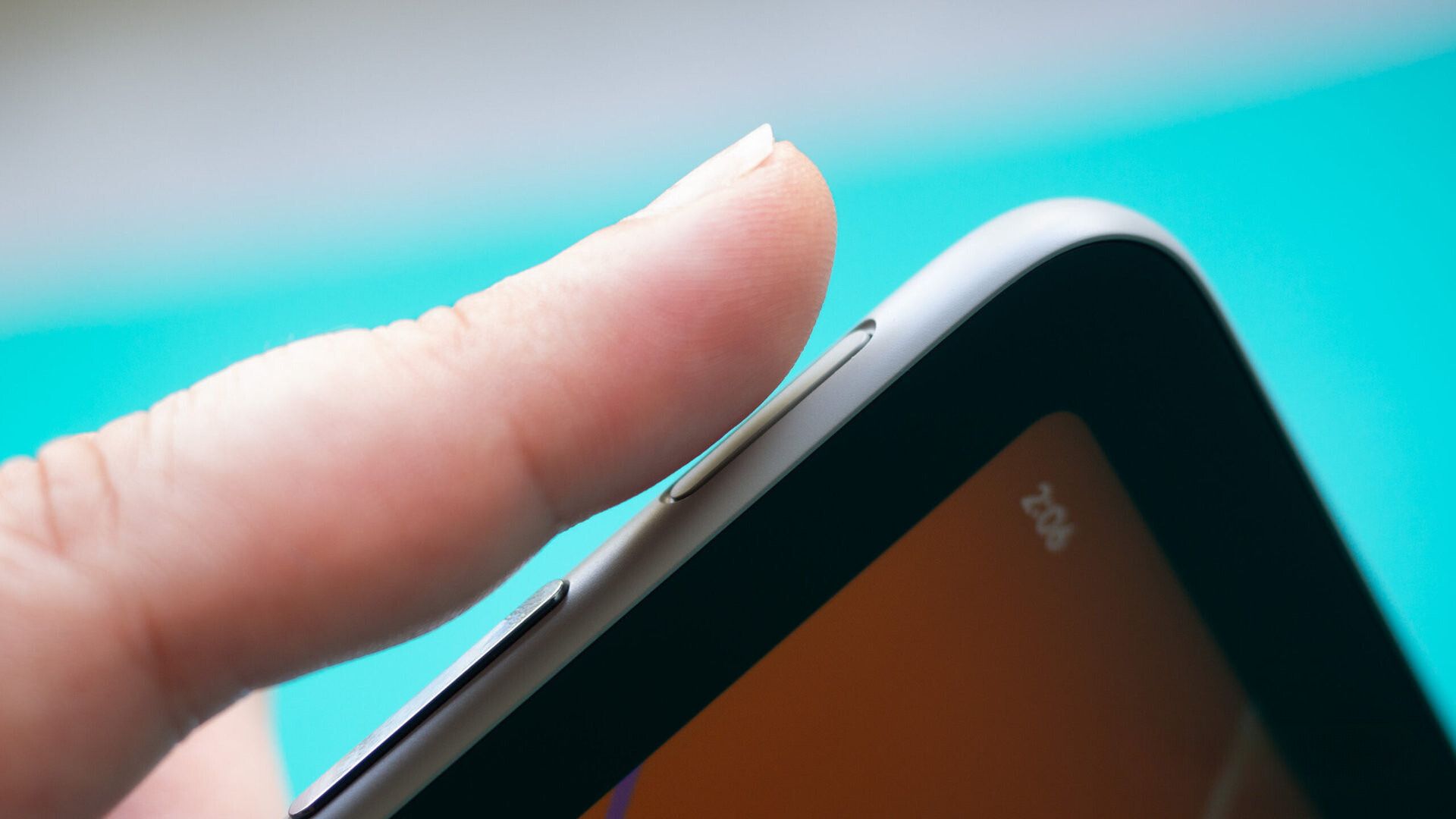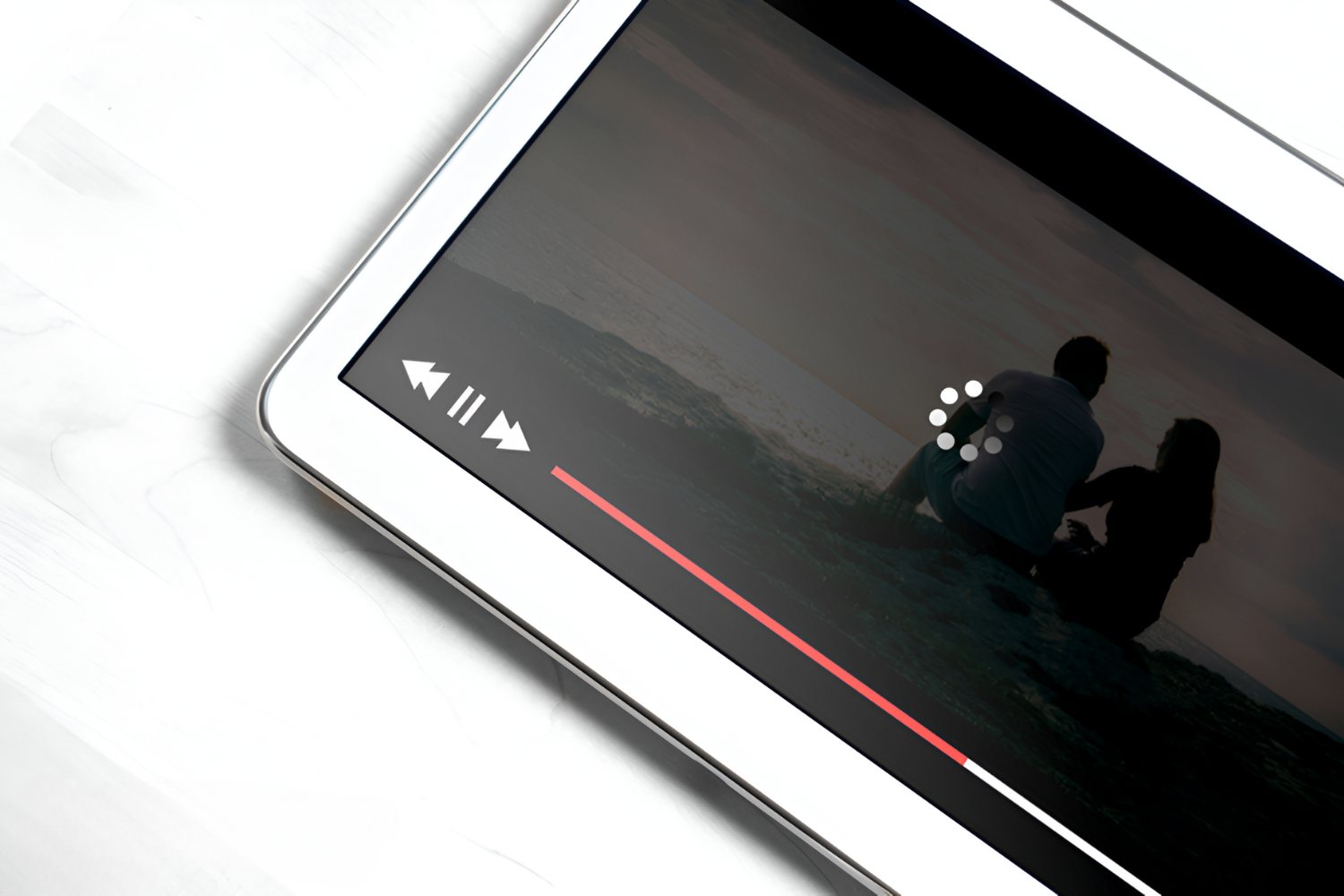Introduction
Welcome to the digital age, where our tablets have become powerful devices that store vast amounts of personal and sensitive information. From bank details to social media accounts, our Android tablets contain a treasure trove of data that we need to protect. One of the most effective ways to safeguard this information is through encryption.
Encryption is a process that converts our data into an unreadable format, making it virtually impossible for anyone without the decryption key to access it. While encryption has long been used to protect data on computers and smartphones, it is equally crucial for our tablets. In this article, we will explore why you should consider encrypting your Android tablet and guide you through the steps to ensure a securely encrypted device.
Encrypting your tablet provides an additional layer of security that protects your sensitive information from unauthorized access. It ensures that even if your tablet falls into the wrong hands, the data remains protected. With the increasing sophistication of cyberattacks and the growing risks of data breaches, encryption has become a necessity rather than an option.
Beyond protecting your personal information, encrypting your tablet also helps safeguard your privacy. It ensures that your browsing history, emails, photos, and other personal data cannot be easily intercepted or accessed without your consent. As smartphones and tablets become the primary devices for communication and online activities, encrypting your tablet is an essential step in maintaining your digital privacy.
Encryption on Android tablets works by scrambling the data stored on the device, transforming it into an unreadable format using complex algorithms. The encryption process encodes every file, folder, and even the operating system. It ensures that if someone gains physical access to your tablet, they won’t be able to access your data without the encryption key.
Now that we understand the importance of encrypting our Android tablets, let’s dive into the step-by-step process to secure your device. It’s worth noting that encryption may take some time to complete, so make sure you have enough battery power and a stable internet connection before proceeding. Let’s get started!
Why Should You Encrypt Your Android Tablet?
There are several compelling reasons why you should consider encrypting your Android tablet. Let’s explore the key benefits that encryption offers:
- Data Protection: By encrypting your tablet, you ensure that your personal and sensitive information remains secure. Whether it’s your passwords, bank details, or confidential work files, encryption makes it extremely difficult for unauthorized individuals to access and misuse your data.
- Theft and Loss Prevention: Tablets are portable devices that can be easily lost or stolen. Encrypting your tablet adds an extra layer of protection, ensuring that even if someone gains physical access to your device, they won’t be able to access your data without the encryption key. This helps safeguard your personal and financial information from falling into the wrong hands.
- Privacy Enhancement: Encryption not only protects your data from external threats but also safeguards your privacy. By encrypting your tablet, you prevent unauthorized access to your personal emails, photos, and other sensitive information. This is especially important in an era where privacy breaches and data leaks are rampant.
- Compliance with Data Security Regulations: Encrypting your tablet can also help you comply with data security regulations and industry standards. Many sectors, such as healthcare and finance, have stringent data protection requirements. Encrypting your tablet ensures that you meet these standards, preventing any potential legal or regulatory consequences.
- Peace of Mind: Knowing that your tablet is encrypted provides peace of mind. Encryption acts as a security blanket, relieving the constant worry of data breaches, identity theft, and unauthorized access to your personal information. It allows you to use your tablet with confidence, knowing that your data is protected.
With the increasing reliance on tablets for both personal and professional use, encrypting your Android tablet has become more crucial than ever. The benefits of encryption are undeniable, ranging from data protection to privacy enhancement and compliance with regulations. By taking the necessary steps to encrypt your tablet, you ensure that your valuable information remains secure and inaccessible to unauthorized individuals.
How Does Encryption Work on Android Tablets?
Encryption on Android tablets is a complex process that involves converting your data into an unreadable format using sophisticated algorithms. Let’s delve into how encryption works on Android tablets:
When you initiate the encryption process on your Android tablet, it starts by generating a unique encryption key. This key is then used to encrypt all the data stored on your device, including files, folders, and even the operating system. The encryption key is securely stored within the device and is required to decrypt the data when you want to access it.
Android tablets use Advanced Encryption Standard (AES) encryption, which is a highly secure algorithm widely adopted in the industry. AES encryption employs complex mathematical calculations to transform your data into an encrypted form. The strength of AES encryption lies in its key length, which can be 128, 192, or 256 bits. The longer the key, the stronger the encryption, making it harder for unauthorized individuals to decipher your data.
During the encryption process, your tablet’s operating system is also encrypted. This means that even if someone tries to bypass the lock screen or gain access to the device’s internal storage, they won’t be able to access any of your encrypted data without the correct encryption key.
It’s important to note that the encryption process may take a considerable amount of time, depending on the amount of data stored on your tablet. During encryption, your tablet may become slower, and you might experience a temporary decrease in performance. However, once the encryption is complete, the impact on your tablet’s performance should be minimal.
To ensure a smooth encryption process, it’s essential to have your tablet connected to a charger while encrypting. Encryption is a resource-intensive process that can drain your tablet’s battery quickly, and a loss of power during the encryption process can lead to data loss or corruption.
It’s also worth mentioning that encryption is irreversible. Once you encrypt your tablet, the only way to access your data is by entering the correct password or PIN that you set during the encryption process. Therefore, it’s crucial to choose a strong, memorable password and keep it secure.
Now that we have a basic understanding of how encryption works on Android tablets, let’s proceed to the step-by-step guide on how to encrypt your tablet and ensure the security of your data.
Step 1: Check if Your Tablet is Compatible with Encryption
Before initiating the encryption process on your Android tablet, it’s essential to determine if your device supports encryption. While most modern Android tablets come with built-in encryption capabilities, it’s always a good idea to double-check. Here’s how you can check if your tablet is compatible with encryption:
- Go to the settings menu on your Android tablet. You can usually find the settings icon in the app drawer or the quick settings panel.
- Scroll down and look for the “Security” or “Lock Screen and Security” option. The exact name may vary depending on the Android version and device model.
- Tap on “Security” or “Lock Screen and Security” to access the security settings.
- Look for the “Encryption” or “Encrypt Tablet” option. If you find it, it means that your tablet supports encryption.
If you don’t see the “Encryption” or “Encrypt Tablet” option in the security settings, it’s likely that your tablet does not support encryption. In this case, you may want to consider upgrading to a newer device that offers encryption capabilities to ensure the security of your data.
It’s important to note that the steps to access the encryption option may vary slightly depending on the Android version and device manufacturer. If you’re having trouble finding the encryption option, refer to your tablet’s user manual or search online for specific instructions based on your device model.
Once you confirm that your tablet is compatible with encryption, you can proceed with the encryption process to safeguard your data. In the next steps, we will guide you through the necessary precautions and procedures to ensure a successful and secure encryption of your Android tablet.
Step 2: Backup Your Data
Before proceeding with the encryption process on your Android tablet, it’s crucial to create a backup of all your important data. While the encryption process is generally safe, there is always a slight risk of data loss or corruption. By backing up your data, you can ensure that even if something goes wrong during encryption, your files and information will remain safe. Here’s how you can backup your data:
- Sync with Cloud Storage: If you have important files, photos, or documents on your tablet, consider syncing them with a cloud storage service like Google Drive, Dropbox, or OneDrive. These services automatically upload your files to the cloud, making them accessible from any device with an internet connection.
- Transfer to Computer: Connect your tablet to a computer using a USB cable and transfer your important files to your computer’s hard drive. This ensures that you have a local copy of your data, which can be easily restored to your tablet once the encryption process is complete.
- Export Contacts and Calendar: If you rely on your tablet for storing contacts and managing your calendar, export this data to a separate file. You can usually find the export options within the respective contacts and calendar applications. Save the exported file to a safe location for future reference.
- Take Note of App Settings: Some apps, especially those related to emails, messaging, and productivity, may have specific settings or configurations that you want to preserve. Take note of these settings or take screenshots for reference after the encryption process.
It’s important to emphasize that your backup should include all critical data stored on your tablet, including personal files, media, contacts, and app data. Take the time to double-check that you have backed up everything important to ensure a seamless transition after encryption.
Once you have created a complete backup of your data, you can proceed to the next step with confidence, knowing that your important files and information are safely stored. The backup will serve as an additional layer of protection, ensuring that even in the unlikely event of data loss or corruption during encryption, you still have access to your important data.
Step 3: Connect to a Charger
Before initiating the encryption process on your Android tablet, it is crucial to make sure that your device is adequately charged. Encryption is a resource-intensive process that can significantly drain your tablet’s battery. Therefore, connecting your tablet to a charger ensures that it remains powered throughout the encryption process. Here’s why it is essential to connect your tablet to a charger:
Prevent Interruptions: Encryption can take a considerable amount of time, depending on the amount of data on your tablet. If your tablet’s battery runs out during the encryption process, it can lead to data loss or corruption. Connecting your tablet to a charger ensures that there is a constant power supply, preventing any interruptions during encryption.
Maintain Stability: A stable power source is essential for the smooth operation of your tablet during encryption. Fluctuations in power can disrupt the encryption process and increase the risk of data loss. By connecting your tablet to a charger, you provide a stable power supply, minimizing the chances of any complications or interruptions.
Optimize Performance: Encryption is a resource-intensive task that can put a strain on your tablet’s processor and other components. When your tablet is running on low battery, it may not be able to perform at its best, leading to slower encryption speeds and potential performance issues. Keeping your tablet connected to a charger allows it to operate optimally, ensuring a faster and more efficient encryption process.
It is recommended to use the original charger that came with your tablet or a certified charger from the manufacturer. While third-party chargers may work, they may not provide the required power output or voltage stability, potentially impacting the encryption process and your tablet’s overall performance.
Once you have connected your tablet to a charger and verified that it is charging properly, you can proceed to the next step with confidence, knowing that your tablet has a reliable power source to complete the encryption process smoothly.
Step 4: Set a Lock Screen Password
Before proceeding with the encryption process on your Android tablet, it is essential to set a lock screen password. The lock screen password acts as an additional layer of security, ensuring that only authorized individuals can access your device and its encrypted data. Setting a lock screen password is a simple yet effective way to enhance the security of your tablet. Here’s how you can set a lock screen password:
- Open the Settings app on your Android tablet. You can usually find the Settings icon in the app drawer or the quick settings panel.
- Scroll down and tap on the “Security” or “Lock Screen” option. The exact name may vary depending on your Android version and device model.
- Select the “Screen lock” or “Lock screen type” option. On some devices, you may find it under “Security” or a similar category.
- Choose the type of lock screen security you prefer, such as a PIN, password, or pattern. For optimal security, we recommend setting a strong and unique password.
- Enter and confirm your desired lock screen password.
- Follow any additional prompts or settings for lock screen security, such as enabling fingerprint or facial recognition if your device supports it.
It’s important to choose a lock screen password that is strong and memorable. Avoid using common combinations or easily guessable patterns. Instead, opt for a combination of numbers, letters, and symbols to create a secure password. Additionally, refrain from using personal information, such as your name or date of birth, as part of your lock screen password.
Setting a lock screen password is a crucial security measure, even if your device supports fingerprint or facial recognition. These biometric authentication methods are more convenient, but they are not foolproof and can sometimes be bypassed. By having a lock screen password set, you ensure that your data remains protected even in such scenarios.
Once you have set a lock screen password, remember to keep it confidential and avoid sharing it with anyone. Additionally, make a habit of locking your tablet whenever you are not using it to prevent unauthorized access.
With a lock screen password in place, you can proceed with confidence to the next step, knowing that your tablet’s data is further safeguarded from unauthorized access.
Step 5: Encrypt Your Tablet
Now that you have completed the necessary preparations, it’s time to initiate the encryption process on your Android tablet. In this step, we will guide you through the process of encrypting your tablet to ensure the security of your data. Here’s how you can encrypt your tablet:
- Open the Settings app on your Android tablet.
- Scroll down and tap on the “Security” or “Lock Screen and Security” option. The name may vary depending on your device model and Android version.
- Look for the “Encryption” or “Encrypt Tablet” option and tap on it.
- You will be prompted to enter your lock screen password to proceed. Enter the lock screen password that you set in the previous step.
- Read through the information presented to you regarding the encryption process and its implications. Make sure to carefully review any warnings or cautions.
- Tap on the “Encrypt Tablet” or similar button to begin the encryption process.
- You may be asked to plug in your tablet if it’s not connected to a power source. Connect your tablet to a charger if required.
- Wait for the encryption process to complete. The time required for encryption can vary depending on the amount of data stored on your tablet. It may take anywhere from several minutes to an hour or more.
During the encryption process, your tablet may become slower, and you might experience a temporary decrease in performance. This is normal and expected while the encryption algorithm is encoding your data to ensure its security.
It’s important to note that once the encryption process is started, it cannot be interrupted or reversed. Therefore, it’s crucial to have a complete backup of your data and ensure that your tablet is well-charged to prevent any complications during encryption.
Make sure to leave your tablet undisturbed while the encryption process is running. Interrupting the process by restarting or turning off your tablet can lead to data loss or corruption.
Once the encryption process is complete, your tablet will be protected with encryption, ensuring that your data remains secure even if your device falls into the wrong hands.
In the next step, we will guide you on how to test the encryption and restart your tablet to ensure everything is functioning as intended.
Step 6: Wait for Encryption Process to Finish
After initiating the encryption process on your Android tablet, it’s essential to patiently wait for the process to complete. The encryption time can vary depending on the amount of data on your device and the processing power of your tablet. It’s crucial to allow the encryption process to finish without any interruption. Here’s what you should do while waiting for the encryption process to complete:
Be Patient: Encryption is a resource-intensive process that requires thorough encoding of all your data. While it may seem like the process is taking a long time, especially for devices with larger storage capacity, it’s important to exercise patience and avoid interrupting the process.
Avoid Restarting or Powering Off Your Tablet: Interrupting the encryption process by restarting or turning off your tablet can have severe consequences, including data loss or corruption. It’s crucial to let the encryption process run its course without any interruptions.
Keep Your Tablet Connected to a Charger: The encryption process can drain your tablet’s battery quickly. To ensure that there is a continuous power supply, keep your tablet connected to a charger throughout the encryption process. This prevents any potential power loss that could disrupt the encryption process.
Avoid Using Your Tablet Heavily: It’s advisable to minimize usage or refrain from using your tablet extensively while the encryption process is ongoing. Performing resource-intensive tasks or multitasking can affect the encryption speed and overall performance of your device.
While waiting for the encryption process to complete, you can take this time to plan for additional security measures or familiarize yourself with any new features or changes that may come with the encrypted device.
Once the encryption process is finished, you can proceed to the next step to test the encryption and restart your tablet to ensure that everything is functioning as intended.
Step 7: Test Encryption and Restart Your Tablet
After the encryption process is completed on your Android tablet, it is essential to test the encryption and restart your device to ensure that everything is functioning as intended. This step allows you to verify that your tablet is securely encrypted and that you can access your data using the lock screen password you set. Here’s what you should do to test the encryption and restart your tablet:
- Make sure your tablet is still connected to the charger to ensure uninterrupted power.
- Press the power button to turn off your tablet.
- Wait for a few seconds, and then press the power button again to turn on your tablet.
- You will be prompted to enter your lock screen password. Enter the password you set in the earlier steps.
- If the lock screen password is accepted, your tablet has successfully booted up and the encryption is working correctly.
- Proceed to navigate through your tablet and access various apps and data to ensure that everything is functioning as expected. You should be able to access your files and perform tasks just as you did before the encryption process.
- If you encounter any issues or difficulties, such as being unable to access your data or noticing abnormal behavior, consider seeking assistance from the device manufacturer or referring to the user manual.
By testing the encryption and restarting your tablet, you ensure that your data remains protected and accessible. If you encounter any problems during this step, it’s important to address them promptly to maintain the security and functionality of your device.
With the successful completion of the encryption process, testing, and restarting your tablet, you can now be confident that your Android tablet is securely encrypted and that your personal and sensitive data is protected from unauthorized access.
Tips for a Securely Encrypted Tablet
Now that your Android tablet is securely encrypted, it’s important to follow some best practices to ensure the ongoing security and privacy of your device. Here are some tips to maintain a securely encrypted tablet:
- Keep Your Tablet Updated: Regularly update your tablet’s operating system and apps to ensure that you have the latest security patches and bug fixes. These updates often address vulnerabilities that could be exploited by malicious actors.
- Use Strong, Unique Passwords: In addition to the lock screen password, ensure that you have strong, unique passwords for all your accounts, including email, social media, and financial accounts. Use a reliable password manager to securely store and manage your passwords.
- Enable Two-Factor Authentication (2FA): Enable two-factor authentication whenever possible. 2FA adds an extra layer of security by requiring a second verification method, such as a unique code sent to your mobile device, in addition to your password.
- Avoid Unauthorized App Downloads: Download apps only from trusted sources such as the Google Play Store. Unauthorized app downloads from unknown sources can increase the risk of malware or compromised apps that can bypass encryption and compromise your data.
- Be Cautious with Public Wi-Fi: When using your tablet on public Wi-Fi networks, be cautious of the data you access and transmit. Public Wi-Fi networks may be vulnerable to eavesdropping and other security threats. Consider using a virtual private network (VPN) for an extra layer of encryption and security.
- Regularly Back Up Your Data: Backup your tablet regularly to preserve your data in case of device loss, damage, or data corruption. This ensures that even if the worst occurs, you can restore your data to a new or repaired device.
- Be Mindful of App Permissions: Review the permissions requested by apps before granting access. Some apps may request unnecessary or excessive permissions that could compromise your privacy and security. Only grant permissions that are necessary for the app’s functionality.
- Securely Dispose of Old Devices: If you plan to sell or dispose of your old tablet, make sure to securely wipe all data by performing a factory reset. This ensures that your encrypted data cannot be recovered by unauthorized individuals.
- Stay Informed: Stay updated on the latest security practices and trends. Keep an eye on security news and follow reputable sources to stay informed about potential vulnerabilities or threats that may affect your tablet’s security.
By following these tips, you can maintain a securely encrypted tablet and minimize the risks associated with unauthorized access to your data. Remember that encryption is just one layer of security, and implementing additional security measures is crucial for comprehensive protection.
Enjoy the peace of mind that comes with knowing that your personal and sensitive information is secure on your Android tablet.
Conclusion
Securing your Android tablet by encrypting it is a crucial step in protecting your personal and sensitive data. Encryption provides an additional layer of security that ensures your information remains protected even if your device falls into the wrong hands. By following the step-by-step guide outlined in this article, you can confidently encrypt your tablet and enjoy the peace of mind that comes with knowing your data is secure.
We explored the importance of encrypting your Android tablet and discussed the reasons why it is essential in today’s digital age. Encryption offers data protection, theft and loss prevention, privacy enhancement, and compliance with data security regulations. By encrypting your tablet, you safeguard your personal information, maintain your privacy, and meet industry standards for data security.
We also went through the process of encryption, including checking the tablet’s compatibility, backing up your data, connecting to a charger, setting a lock screen password, initiating the encryption process, and testing the encryption after restarting your tablet. Each step is crucial to ensuring a successful and secure encryption process.
Furthermore, we provided tips for maintaining a securely encrypted tablet, such as keeping your tablet updated, using strong and unique passwords, enabling two-factor authentication, avoiding unauthorized app downloads, being cautious with public Wi-Fi, regularly backing up your data, and staying informed about security practices.
Remember, encryption is just one aspect of maintaining a secure digital environment. It’s essential to practice good security habits, be mindful of the data you share, and remain vigilant against potential threats. By following these guidelines, you can enjoy the benefits of a securely encrypted tablet and protect your valuable information from unauthorized access.