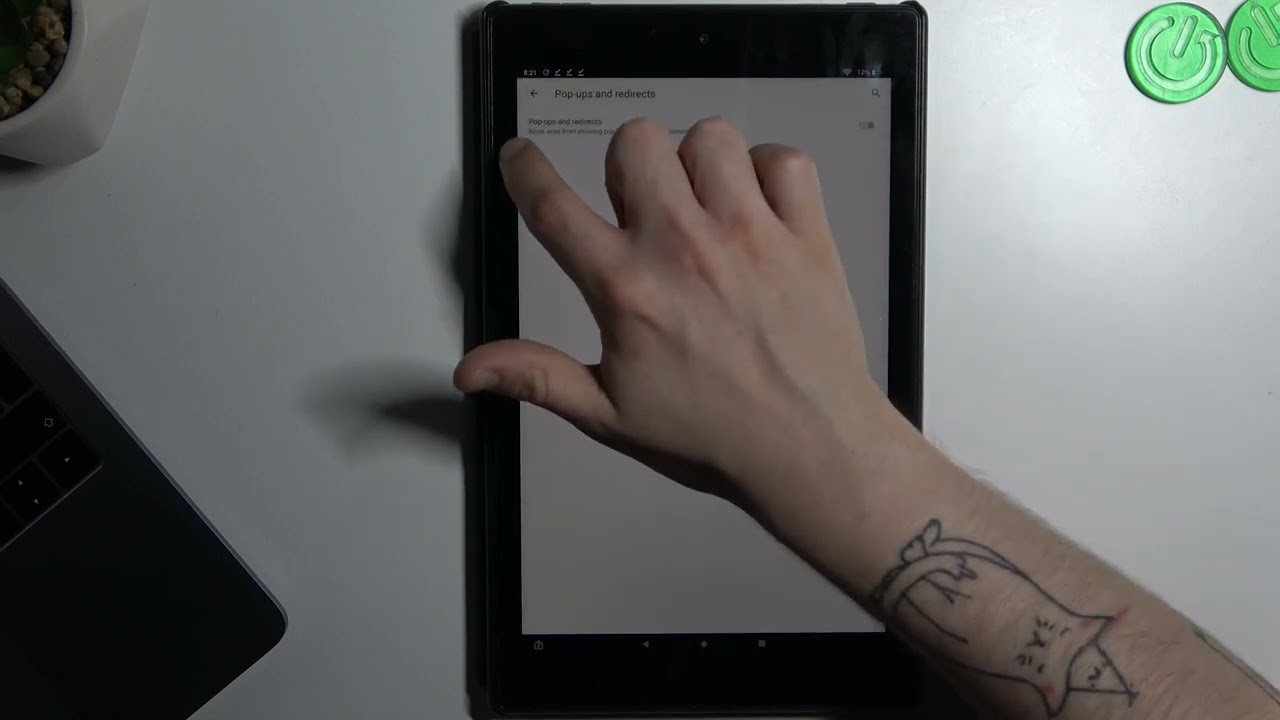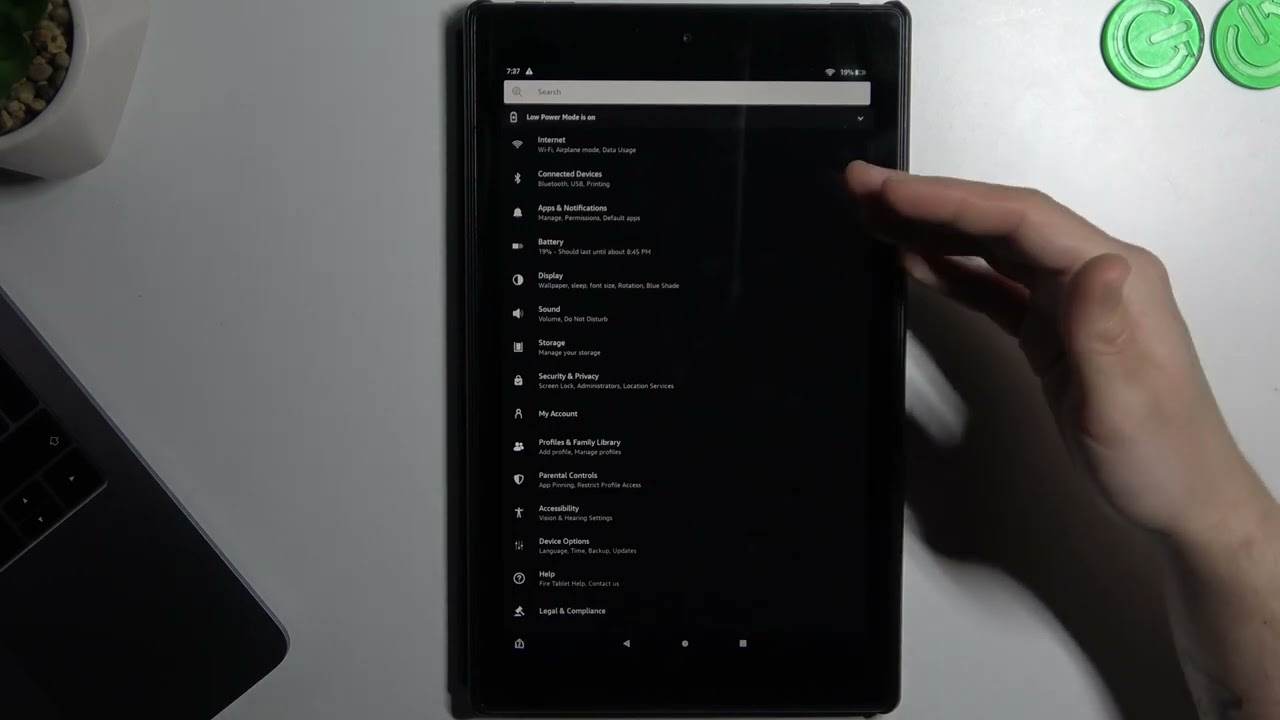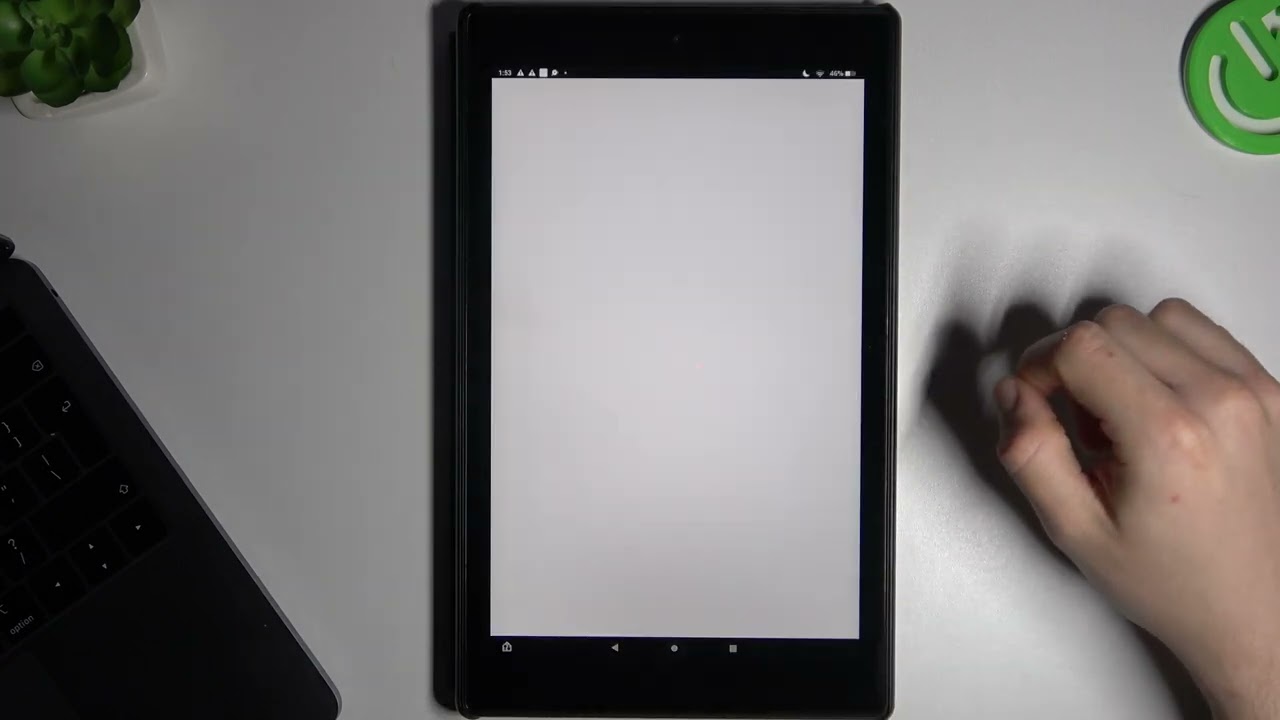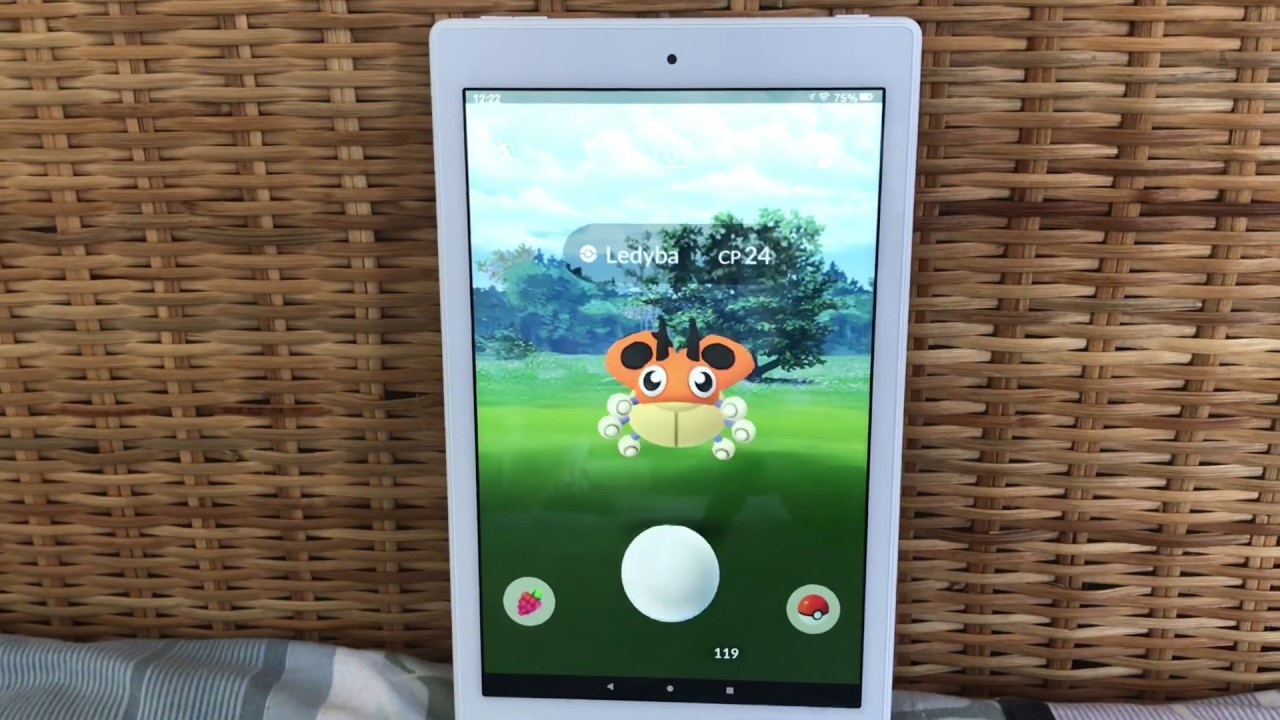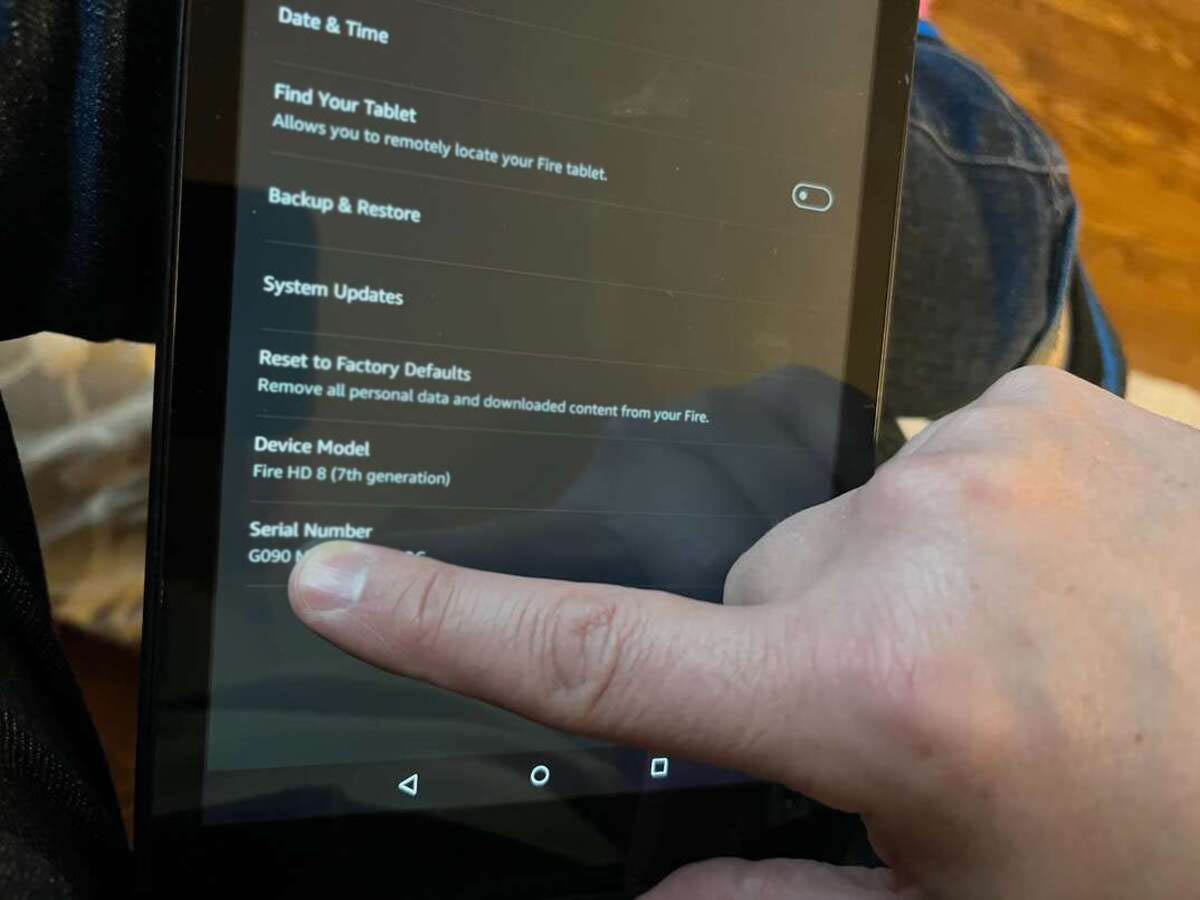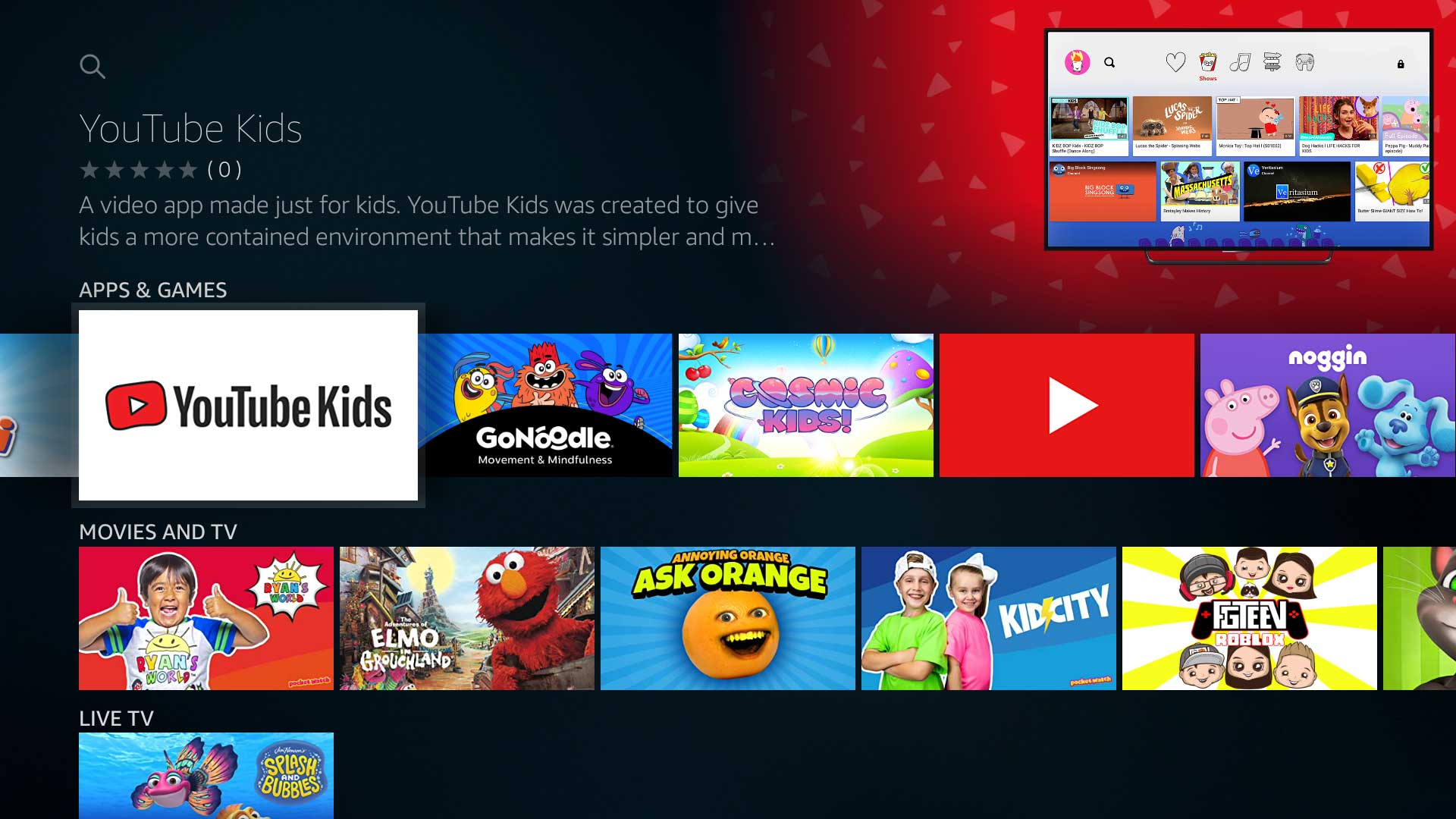Introduction
Have you ever found yourself frantically searching for your Amazon Fire tablet, only to realize it’s nowhere in sight? Misplacing your tablet can be a frustrating experience, especially when you need it for important tasks or entertainment. However, with the advancement of technology, there are several methods you can employ to quickly and easily locate your lost Amazon Fire tablet.
In this guide, we will walk you through the step-by-step process of finding your Amazon Fire tablet. Whether it’s tucked away in a nook or accidentally left behind in a different location, these methods will help you track it down and save you from the panic of a missing tablet. From using built-in features to leveraging your Amazon account, you’ll have your tablet back in your hands in no time.
So, if you’re ready to learn how to locate your Amazon Fire tablet, let’s dive in and explore the different methods available to find it. Whether you’re an avid reader, a binge-watcher, or rely on your tablet for work, these tips will ensure that you can quickly locate your device whenever it goes missing.
Step 1: Check if the Amazon Fire Tablet is Nearby
Before diving into more advanced methods, it’s always a good idea to start by checking if your Amazon Fire tablet is nearby. Sometimes, we might misplace it in a different room or forget that we left it in a bag or under a pile of papers. Take a moment to retrace your steps and thoroughly search the immediate area to see if the tablet is within reach.
Begin by checking common spots where you usually keep your tablet, such as your desk, nightstand, or coffee table. Look for any signs of the tablet or any misplaced belongings that might be covering it. It’s also worth checking any bags, purses, or backpacks you recently used, as the tablet might have been accidentally left inside.
If you still can’t find the tablet, try listening for any notification sounds. Your Amazon Fire tablet might be set to make a sound when receiving a message or notification. Listen carefully to see if you can pinpoint the location by following the sound. Additionally, check if the tablet’s screen is lit up or if any lights are blinking, as this can also indicate its presence.
If you’re unable to locate the tablet through visual or auditory cues, consider using a nearby device with Bluetooth capabilities to assist in the search. Bluetooth technology can help detect nearby devices, including your Amazon Fire tablet, as long as it’s within range. By using this feature, you may be able to narrow down the search area and locate your tablet more efficiently.
Remember, don’t panic if you can’t find your Amazon Fire tablet right away. Take a deep breath and approach the search methodically. Start by checking common spots and listening for any signs of the tablet. If necessary, move on to using additional methods to locate your device.
Step 2: Use the Find My Device Feature
If you’ve searched the immediate area and still can’t locate your Amazon Fire tablet, it’s time to utilize the Find My Device feature. This built-in feature allows you to track the location of your tablet using your Amazon account.
To begin, access the Find My Device feature by logging into your Amazon account on a computer or using the Amazon app on another device. Once logged in, navigate to the Account section and select the “Devices” option. Here, you will find a list of all the devices registered to your Amazon account.
Locate your Amazon Fire tablet from the list and click on it. You will be presented with various options, including the ability to track the device’s location. Click on the “Find My Device” button to initiate the tracking process.
The Find My Device feature will attempt to locate your tablet using its GPS functionality. If the tablet is powered on and connected to the internet, you will see its current location displayed on the screen. The level of accuracy may vary depending on the strength of the GPS signal and the availability of internet connectivity at the tablet’s location.
In addition to tracking the tablet’s location, the Find My Device feature also provides options to remotely lock the tablet or play a sound. This can be helpful if you suspect that someone else might have accessed your tablet or if it’s in a hidden spot and you need some auditory assistance in finding it.
Keep in mind that the Find My Device feature requires both the tablet and your computer or the secondary device you’re using to be connected to the internet. If your tablet is offline or has limited internet access, the accuracy of the tracking and the remote control options may be compromised.
Using the Find My Device feature can greatly assist in locating your Amazon Fire tablet, especially if it has been misplaced or left behind in a different location. By leveraging the power of your Amazon account and GPS technology, you’ll have a higher chance of finding your tablet and putting your mind at ease.
Step 3: Ring the Tablet with Alexa
If you’re unable to locate your Amazon Fire tablet even after utilizing the Find My Device feature, don’t fret. Amazon’s voice assistant, Alexa, can come to your rescue with a handy feature that allows you to ring your tablet.
To begin, make sure you have another device nearby that supports the Amazon Alexa app or have an Amazon Echo device with Alexa built-in. Open the Alexa app on your device or use voice commands with your Echo device to communicate with Alexa.
Start by saying “Alexa, find my Fire tablet” or a similar phrase that invokes Alexa’s assistance in locating your device. Alexa will then attempt to establish a connection with your tablet and emit a sound to help you locate it.
Listen carefully for the sound coming from your Amazon Fire tablet. It may be a ringing tone, a specific alert, or even a spoken response from Alexa. Follow the sound to track down the tablet and retrieve it.
This feature is particularly useful if you’ve misplaced your tablet in a hidden location or if it’s buried under a pile of items. The audible signal emitted by the tablet can guide you directly to its whereabouts, making it easier to recover.
Keep in mind that for this feature to work, your Amazon Fire tablet needs to be connected to the internet and have its volume turned on. Additionally, ensure that your Alexa device or app is within range and also connected to the internet.
If you have multiple Amazon Fire tablets registered to your account, you can specify the name of the tablet you wish to ring to ensure that only the desired tablet responds.
By harnessing the power of Alexa, ringing your Amazon Fire tablet can be a convenient way to locate it when it’s misplaced within your home or office. Take advantage of this feature to quickly find your tablet and get back to enjoying its features and functionality.
Step 4: Use the Bluetooth Feature
If you still haven’t located your Amazon Fire tablet using the previous methods, it’s time to leverage the Bluetooth feature. This wireless technology can help you detect and connect to nearby devices, including your tablet.
Start by ensuring that the Bluetooth functionality is enabled on both the device you’re using to search for the tablet and the tablet itself. On your device, navigate to the Bluetooth settings and toggle the switch to turn it on. Similarly, on your Amazon Fire tablet, access the settings menu and enable Bluetooth if it’s not already activated.
Once Bluetooth is enabled on both devices, begin the scanning process on your device. This will allow it to search for nearby Bluetooth devices, including your Amazon Fire tablet. The scanning process may vary depending on the device you’re using, but it usually involves tapping a “Scan” or “Search” button within the Bluetooth settings.
After the scanning process is initiated, wait for your device to detect the Amazon Fire tablet. Once the tablet appears in the list of available devices, tap on its name to establish a Bluetooth connection. If prompted, enter any necessary passcodes or confirm the pairing request on both devices.
Once the Bluetooth connection is successfully established, you can utilize various features to help locate the tablet. Some devices allow you to send a signal to the tablet, causing it to emit a sound or vibrate. This can help you determine the tablet’s general vicinity and assist in pinpointing its location.
Keep in mind that the Bluetooth range is typically limited, so you’ll need to stay within its proximity for the connection to remain active. If you’re unable to locate the tablet using Bluetooth, try moving closer to where you suspect it might be or explore different areas of your home or office.
Remember to disable Bluetooth on both devices once you’ve located your Amazon Fire tablet, as leaving it enabled can drain the battery of both devices unnecessarily.
Using the Bluetooth feature can be an effective method to locate your Amazon Fire tablet, especially when other methods have been unsuccessful. By establishing a connection and utilizing the available features, you’ll have a higher chance of finding your device and eliminating the stress of a missing tablet.
Step 5: Use the Amazon Account to Locate the Tablet
If all previous methods have failed to help you locate your Amazon Fire tablet, there’s still one more resource you can rely on: your Amazon account itself. By accessing your account settings, you can gather important information that may lead you to the whereabouts of your tablet.
To begin, log in to your Amazon account on a computer or using the Amazon app on another device. Once logged in, navigate to the Account section and select the “Devices” option. Here, you will find a list of all the devices registered to your Amazon account, including your Amazon Fire tablet.
Locate your tablet from the list and click on it to view the device details. In the device details section, you may find information such as the last time the tablet was accessed or its last known location. This information can provide valuable insights into where your tablet might be.
Take note of the last known location, if available, and consider retracing your steps to that location. It’s possible that you left the tablet behind or misplaced it in that area. Additionally, if you notice any unusual activity or logins on your account, it may indicate that someone else has accessed your tablet. This can help you identify potential locations or individuals involved in the tablet’s disappearance.
Another useful feature available through your Amazon account is the ability to remotely deregister your tablet. If you suspect that your tablet has been stolen or is in the possession of someone unauthorized, you can unlink it from your account. This will prevent any further access to your personal information and purchases through the tablet.
Additionally, consider reporting the loss or theft of your Amazon Fire tablet to Amazon Customer Support. They may be able to assist you further in locating the tablet or providing guidance on the next steps to take.
Remember to regularly update your Amazon account and device settings to ensure accurate and relevant information. By utilizing the available features and gathering insights from your Amazon account, you can improve your chances of locating your lost or misplaced Amazon Fire tablet.
Conclusion
Losing or misplacing your Amazon Fire tablet can be a frustrating experience, but with the right methods and resources, you can quickly locate your device and alleviate the stress of a missing tablet. By following the steps outlined in this guide, you have several effective methods at your disposal to help track down your tablet.
Start by checking the immediate area and retracing your steps to see if the tablet is nearby. Use auditory cues and visual indicators to assist in the search. If you’re unable to find the tablet through these initial steps, utilize the Find My Device feature through your Amazon account. This feature leverages GPS technology to help pinpoint the tablet’s location.
Another helpful method is to use the Alexa voice assistant to ring your tablet. This audible signal can guide you to its whereabouts. Additionally, you can take advantage of the Bluetooth feature to establish a connection with the tablet and use available features to emit sounds or vibrations.
If all else fails, turn to your Amazon account for information about your tablet, including its last known location and any unusual activity. Consider taking steps to protect your account by deregistering the tablet if necessary and contacting Amazon Customer Support for further assistance.
Remember to remain calm and methodical throughout the process. Getting frustrated or panicking will only hinder your efforts to locate the tablet. Take your time and systematically work your way through the steps until you have successfully retrieved your Amazon Fire tablet.
By utilizing these methods and resources, you can greatly increase your chances of finding your misplaced or lost Amazon Fire tablet. Always make a habit of keeping your tablet in a safe and designated spot to minimize the risk of misplacement. Embrace the power of technology to ensure that your tablet stays within reach whenever you need it.