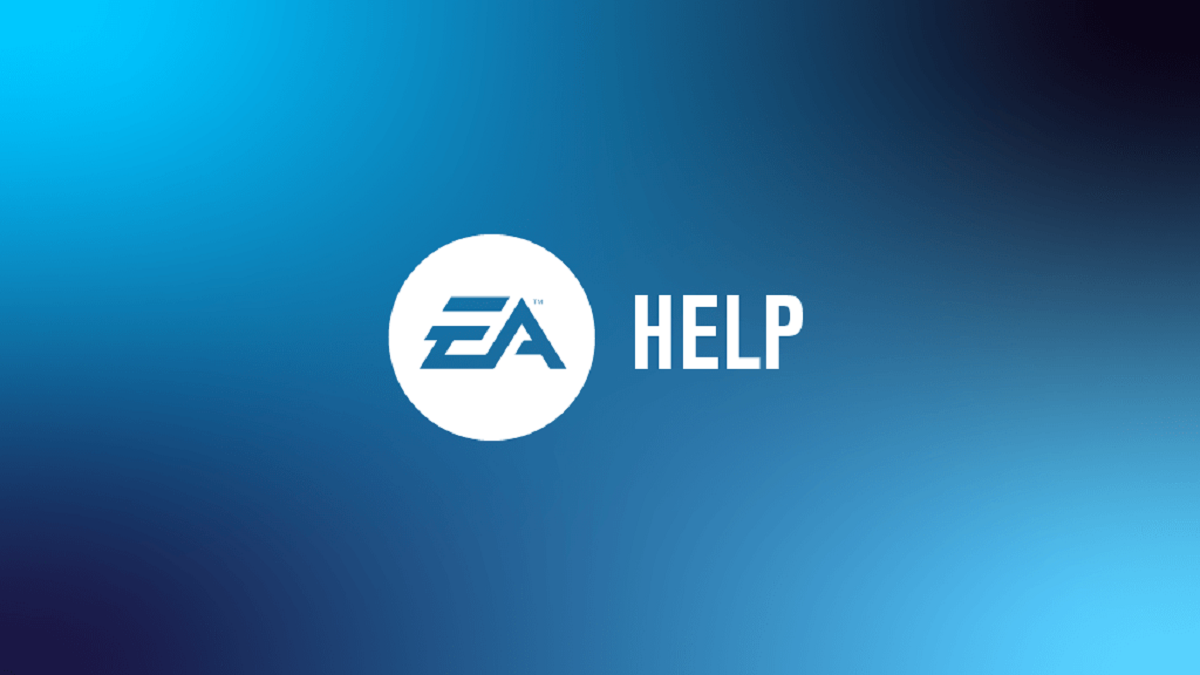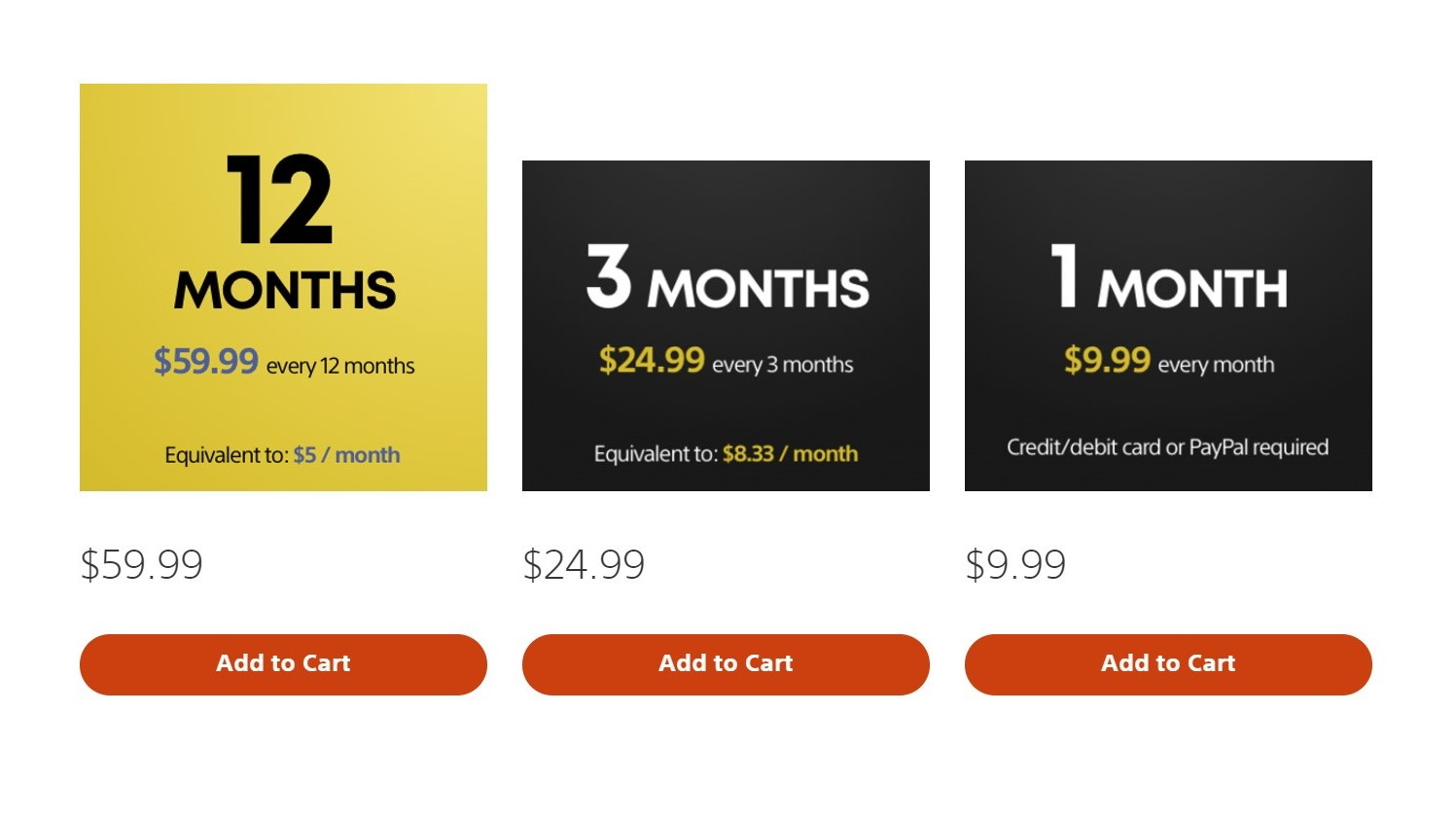Introduction
Welcome to this guide on how to link your EA Account to your PlayStation. By linking your EA Account to your PlayStation, you’ll be able to access exclusive content, participate in online multiplayer games, and experience a seamless gaming experience across platforms. Whether you’re a seasoned gamer or new to the world of gaming, this step-by-step guide will help you easily connect your EA Account to your PlayStation.
Linking your EA Account to your PlayStation has several advantages. It allows you to take full advantage of EA’s online services, such as accessing your game library, joining multiplayer sessions with friends, and participating in exciting challenges and events. Additionally, linking your accounts makes it easier for EA to personalize your gaming experience, providing you with personalized recommendations and offers based on your preferences and gaming history.
Before we get started with the linking process, make sure you have an active EA Account. If you don’t have one, don’t worry! We’ll guide you through the process of creating a new account in the first step. So, grab your PlayStation controller, get comfortable, and let’s embark on this journey to link your EA Account to your PlayStation.
Step 1: Create an EA Account
The first step towards linking your EA Account to your PlayStation is to create an EA Account if you don’t already have one. Follow these simple steps to create your account:
- Open a web browser on your computer or mobile device and go to the EA website.
- Click on the “Sign Up” or “Register” button, usually located at the top right corner of the page.
- Fill in the required information, such as your email address, password, and date of birth. Make sure to choose a secure password that is easy for you to remember.
- Read and accept the terms and conditions, as well as the privacy policy.
- Complete any additional steps or verification processes that may be required.
- Once you have successfully created your EA Account, you will receive a confirmation email. Click on the link provided in the email to verify your account.
Remember to use a valid email address during the registration process, as you will need it to log in to your EA Account. It is also recommended to enable two-factor authentication for added security. With your EA Account created, you are now ready to move on to the next step of linking it to your PlayStation.
Step 2: Sign in to your PlayStation
Now that you have created your EA Account, it’s time to sign in to your PlayStation console using your PlayStation Network (PSN) credentials. Follow these steps to sign in:
- Turn on your PlayStation console and make sure it is connected to the internet.
- On your home screen, navigate to the “Settings” option and select it.
- In the settings menu, scroll down and find the “Account Management” option. Select it.
- Choose the “Sign In” or “Log In” option to proceed.
- Enter your PSN email address and password in the provided fields.
- If prompted, complete any additional security measures such as two-factor authentication.
- Once you have entered your credentials correctly, select the “Sign In” or “Log In” button to sign in to your PlayStation account.
It’s important to ensure that you are using the correct email address and password associated with your PSN account. If you encounter any issues while signing in, double-check your credentials and try again. If you still can’t sign in, you may need to reset your password or contact PlayStation Support for further assistance.
Now that you are signed in to your PlayStation console, it’s time to proceed to the next step and access the EA Linking website to connect your EA Account.
Step 3: Access EA Linking website
In this step, we will guide you through the process of accessing the EA Linking website from your PlayStation console. Follow the steps below:
- On your PlayStation home screen, go to the PlayStation Store.
- In the search bar, type “EA Linking” or “EA Account Linking” and press Enter.
- From the search results, select the official EA Linking website.
- Wait for the website to load and ensure that you have a stable internet connection.
Accessing the EA Linking website is essential to successfully link your EA Account to your PlayStation. You need to make sure that you are using the official website to avoid any scams or fraudulent activities.
If you are unable to find the EA Linking website in the PlayStation Store, you can also access it through a web browser on your computer or mobile device. Simply search for “EA Account Linking” in your preferred search engine, and click on the official EA website link.
Now that you have accessed the EA Linking website, it’s time to move on to the next step and enter your EA Account details to complete the linking process.
Step 4: Enter your EA Account details
In this step, you will need to enter your EA Account details on the EA Linking website to establish the connection between your EA Account and PlayStation. Follow these steps:
- On the EA Linking website, you will be prompted to sign in using your EA Account credentials. Click on the “Sign In” or “Log In” button to proceed.
- Enter your EA Account email address and password in the provided fields.
- If you have enabled two-factor authentication for your EA Account, you may be asked to enter a verification code that is sent to your registered email or mobile device.
- Once you have successfully signed in, you will be directed to a page where you can review the linking details.
- Take a moment to ensure that the correct EA Account is displayed and that it matches the account you want to link to your PlayStation.
- Review any terms and conditions or privacy policies related to the linking process, and accept them if required.
It’s important to double-check the accuracy of your EA Account details during this step to avoid any linking errors or complications. Ensure that you are using the correct email address and password associated with your EA Account. If you encounter any issues with signing in, verify your credentials and try again.
Once you have entered your EA Account details and reviewed the linking details, you are now ready to move on to the next step and confirm the linking process.
Step 5: Confirm the linking process
In this step, you will confirm the linking process between your EA Account and your PlayStation. Follow these steps to complete the confirmation:
- After entering your EA Account details on the EA Linking website, you will be prompted to confirm the linking process.
- Carefully review the information displayed and ensure that it accurately represents the linking between your EA Account and your PlayStation.
- If everything looks correct, proceed to click on the “Confirm” or “Link Account” button to initiate the linking process.
- Wait for the confirmation message to appear on the screen, indicating that the linking process has been successfully completed.
- Take note of any additional instructions or steps provided on the confirmation screen, as they may be relevant to fully activate the linked accounts.
It’s crucial to pay attention to detail during this step to avoid any mismatches or mistakes in the linking process. Make sure that the displayed information matches your intentions and that you are comfortable proceeding with the confirmation.
Once you have confirmed the linking process and received the confirmation message, you are now ready to proceed to the final step and verify the link on your PlayStation.
Step 6: Verify the link on your PlayStation
Congratulations! You have successfully completed the linking process between your EA Account and your PlayStation. Now, it’s time to verify the link on your PlayStation to ensure that everything is functioning correctly. Follow these steps:
- On your PlayStation home screen, navigate to the “Settings” option and select it.
- In the settings menu, scroll down and find the “Account Management” option. Select it.
- Choose the “Linked Accounts” or “Connected Accounts” option to view the linked accounts.
- Look for the EA logo or the name of your EA Account to confirm that it is properly linked to your PlayStation.
- If you see the EA logo or your account name listed, it means that the link has been successfully verified.
Verifying the link on your PlayStation helps ensure that the connection between your EA Account and your console is functioning as intended. It allows you to confirm that you can now access exclusive content, participate in online multiplayer games, and enjoy a seamless gaming experience across platforms.
If you encounter any issues during the verification process, double-check your account details, restart your console, and attempt the verification again. If the problem persists, you may need to contact EA Support or PlayStation Support for further assistance.
Now that you have successfully verified the link on your PlayStation, you are all set to enjoy the benefits and features that come with linking your EA Account. Happy gaming!
Conclusion
Linking your EA Account to your PlayStation opens up a world of opportunities for enhanced gaming experiences. Throughout this guide, we have walked you through the step-by-step process of creating an EA Account, signing in to your PlayStation, accessing the EA Linking website, entering your EA Account details, confirming the linking process, and verifying the link on your PlayStation.
By linking your accounts, you can now take advantage of exclusive content, participate in online multiplayer games, and enjoy a seamless gaming experience across platforms. It also allows EA to personalize your gaming experience and provide you with tailored recommendations based on your preferences and gaming history.
Remember to always use the official EA Linking website and ensure the accuracy of your account credentials during the linking process. If you encounter any issues, refer to the respective support teams for assistance.
Now that you are all set, grab your controller, dive into your favorite games, and make the most out of your linked EA Account and PlayStation combination. Happy gaming!