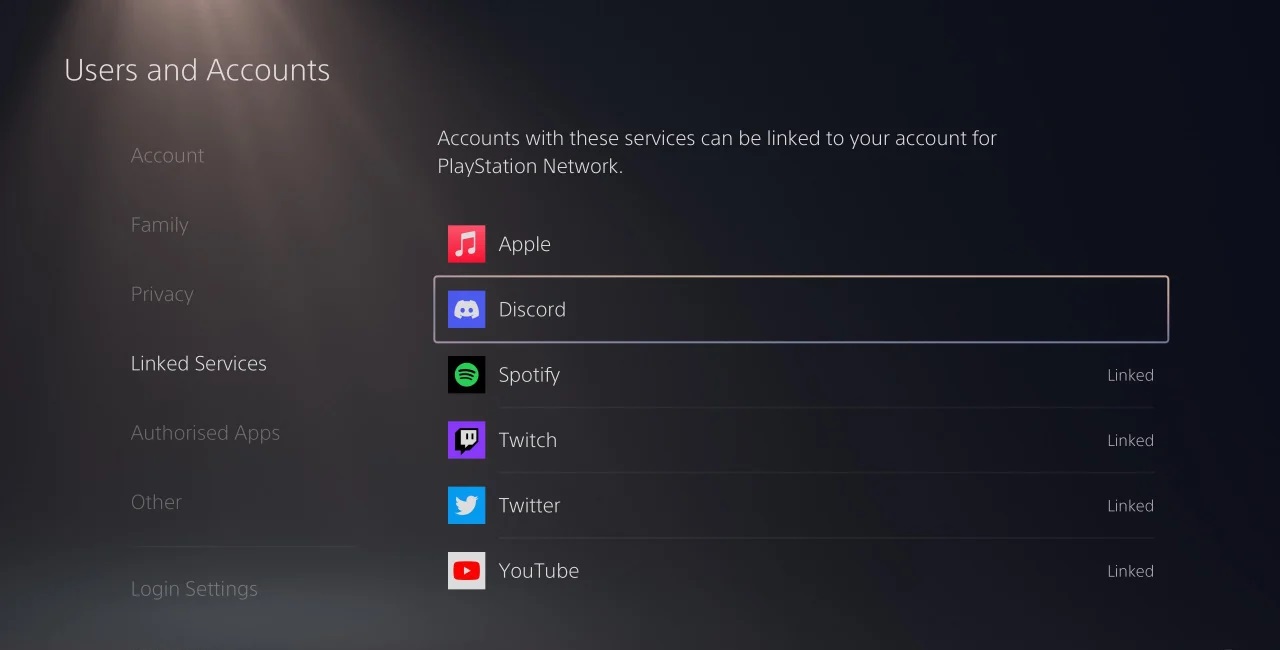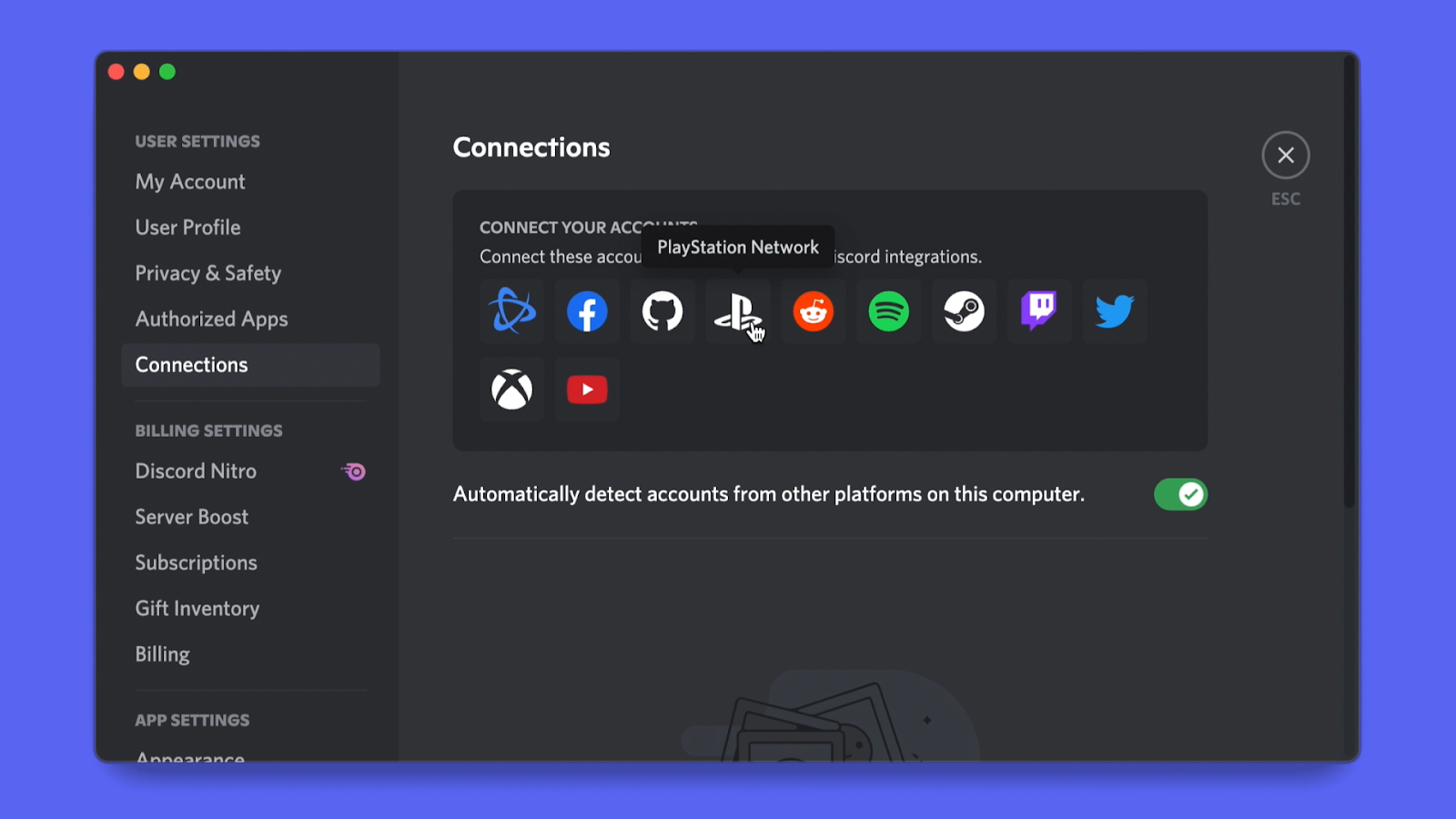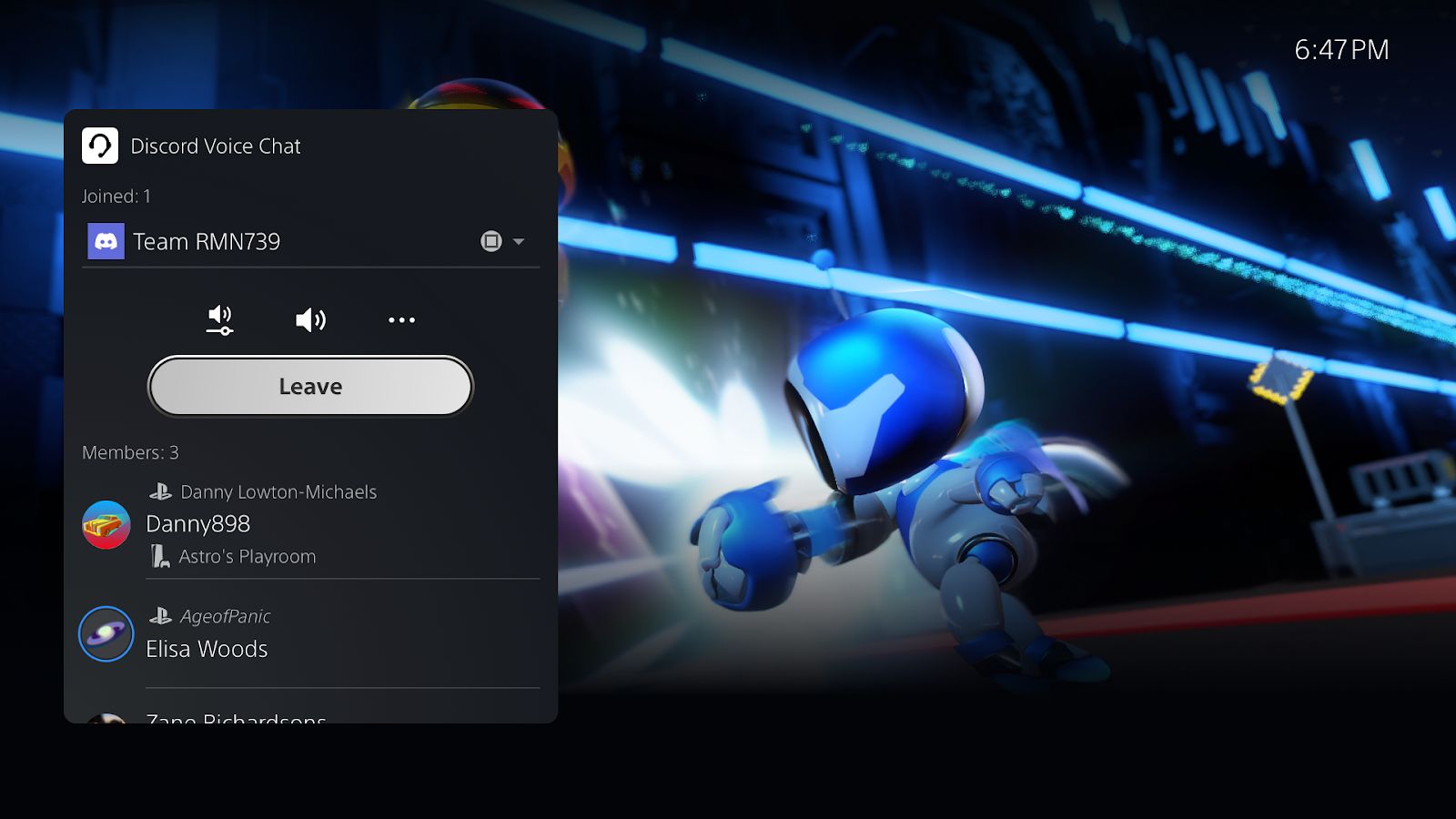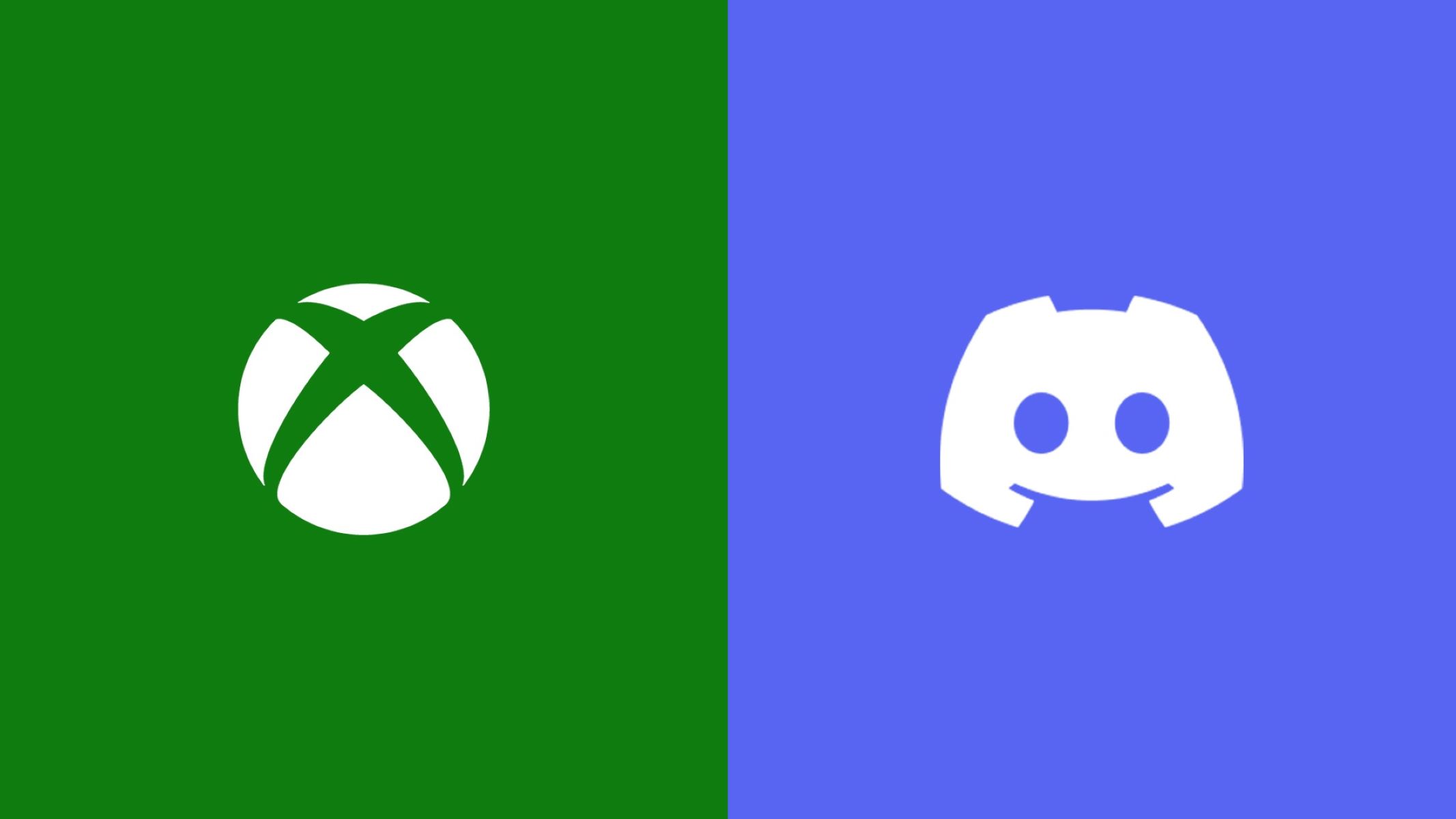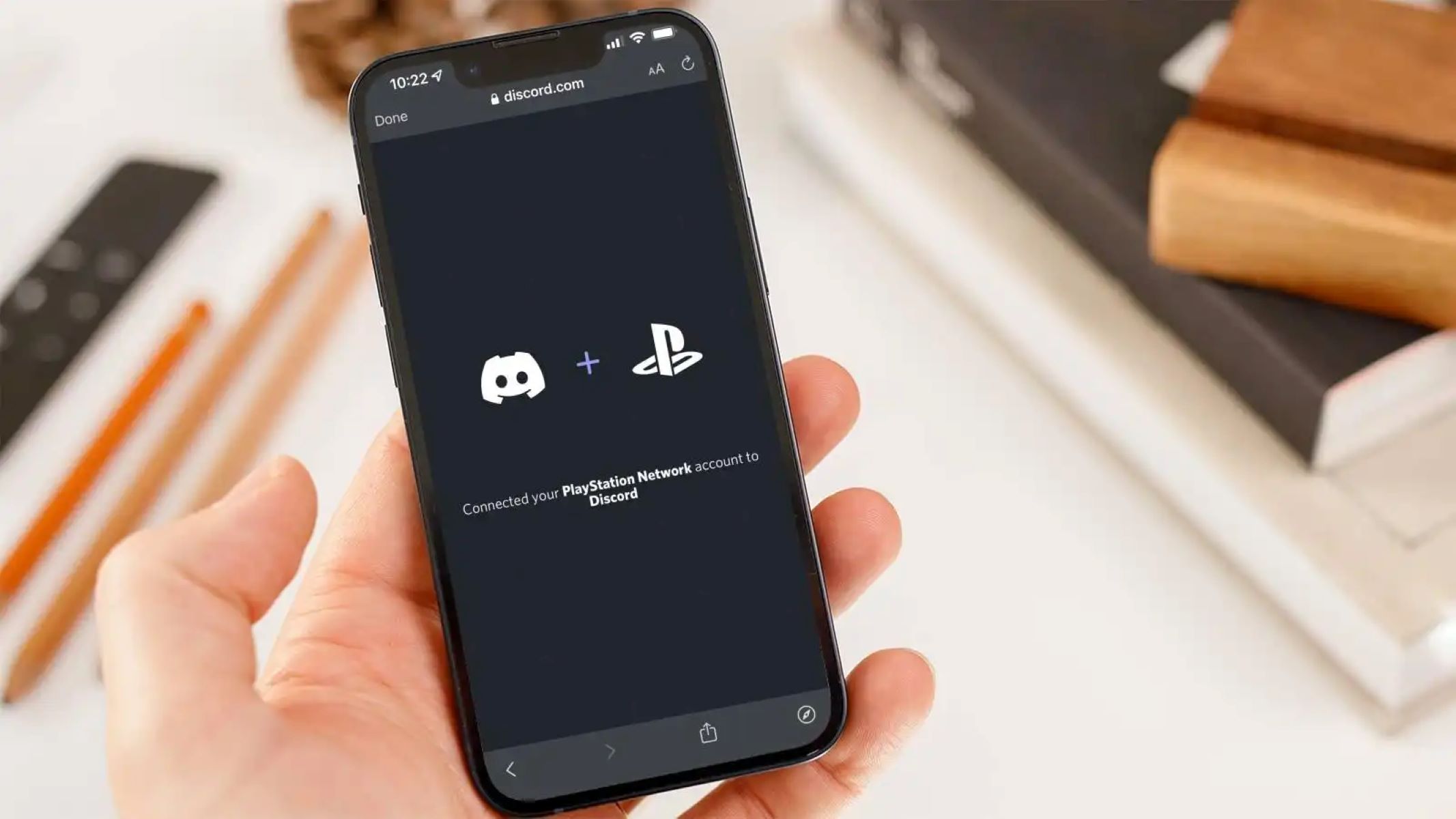Introduction
Are you a PlayStation gamer looking to connect and communicate with fellow gamers? Look no further – Discord is here to make your gaming experience even better! Discord is a popular communication platform that enables gamers to chat, voice call, and share experiences in real-time. It has become a hub for gaming communities, providing a space where players from all over the world can come together and connect.
In this guide, we will walk you through the process of linking your Discord account to your PlayStation. By linking the two platforms, you can easily chat with your friends, join gaming communities, and stay updated on the latest gaming news without ever leaving your PlayStation console. Whether you want to discuss strategies, plan gaming sessions, or simply hang out with like-minded gamers, Discord offers a seamless connection between your PlayStation and the wider gaming community.
Linking your Discord account to your PlayStation is a simple process that can be done in just a few steps. We will guide you through each step, providing clear instructions so you can easily set up your Discord account on your console. So, let’s dive in and get started on enhancing your gaming experience with the power of Discord!
Step 1: Create a Discord account
If you don’t already have a Discord account, the first step is to create one. Discord is free to use and offers various features that enhance your gaming communication. Follow these simple steps to set up your Discord account:
- Visit the Discord website (discord.com) or download the Discord mobile app from your app store.
- Click on the “Sign Up” or “Register” button to begin the account creation process.
- Enter your desired username. This will be the name displayed to others on Discord.
- Provide a valid email address. Make sure to use an email address that you have access to, as you’ll need it for verification and account recovery purposes.
- Create a strong password for your account. Make sure to include a mix of uppercase and lowercase letters, numbers, and symbols to enhance the security of your account.
- Complete any additional fields required by Discord, such as your date of birth.
- Agree to Discord’s terms of service and privacy policy.
- Click on the “Continue” or “Finish” button to finalize the account creation process.
Once you have created your Discord account, you’re ready to move on to the next step: downloading and installing the Discord app on your PlayStation.
Step 2: Download and install the Discord app on your PlayStation
To connect Discord to your PlayStation, you’ll need to download and install the Discord app on your console. Follow these steps:
- Turn on your PlayStation console and navigate to the PlayStation Store.
- In the store’s search bar, type “Discord” and press Enter.
- Locate the Discord app and select it from the search results.
- Click on the “Download” or “Install” button to start the download process.
- Wait for the download and installation to complete. This may take a few minutes, depending on your internet connection speed.
- Once the Discord app is installed, locate it in your PlayStation’s console menu and open it.
Now that you have the Discord app installed on your PlayStation, you’re one step closer to linking your Discord account to your console. In the next step, we will guide you through the process of opening the Discord app on your PlayStation.
Step 3: Open the Discord app on your PlayStation
Now that you have successfully installed the Discord app on your PlayStation, it’s time to open it and proceed with the linking process. Follow these steps to open the Discord app:
- From your PlayStation’s console menu, navigate to the “Library” section.
- Scroll through your library of installed apps and games until you find the Discord app.
- Select the Discord app to open it.
Opening the Discord app on your PlayStation will launch the platform and prepare it for the next steps in the linking process. Make sure you have your Discord account information handy, as you will need it to proceed with the verification process on your PlayStation.
In the next step, we will guide you through entering the verification code that will link your Discord account to your PlayStation.
Step 4: Enter the verification code on your PlayStation
After opening the Discord app on your PlayStation, you will be prompted to enter a verification code to link your Discord account. Here’s how to complete this step:
- On your PlayStation, follow the on-screen instructions to generate a verification code.
- Open the Discord app on your mobile device or computer.
- Log in to your Discord account using your credentials.
- In the Discord app, navigate to the user settings or account settings.
- Look for the option to link your Discord account to a console or gaming device.
- Select the PlayStation option and enter the verification code displayed on your PlayStation.
- Confirm the code in the Discord app to complete the linking process.
Once you have successfully entered the verification code in the Discord app, your PlayStation and Discord accounts will be linked. This allows for seamless communication and integration between the two platforms.
In the next step, we will guide you through the process of linking your PlayStation account to Discord.
Step 5: Link your PlayStation account to Discord
Now that your Discord account and PlayStation console are connected, it’s time to link your PlayStation account to Discord. By doing so, you’ll be able to easily identify your PlayStation profile and access additional features within the Discord app. Follow these steps to complete the linking process:
- Open the Discord app on your PlayStation console.
- In the Discord app, navigate to the user settings or account settings.
- Look for the option to link your PlayStation account.
- Click on the link and follow the prompts to authenticate your PlayStation account.
- Once authentication is successful, your PlayStation account will be linked to your Discord account.
Linking your PlayStation account to Discord allows you to display your PlayStation profile information and achievements on your Discord profile. It also enables you to easily join gaming sessions, chat with friends, and see what games others in your Discord community are playing on PlayStation.
In the next step, we will explore how you can customize your user settings on Discord to personalize your gaming experience.
Step 6: Customize your user settings on Discord
After linking your PlayStation account to Discord, you have the option to customize your user settings on the platform. Personalizing your settings allows you to tailor your Discord experience to your preferences and enhance your gaming communication. Here’s how you can customize your settings:
- Open the Discord app on your PlayStation or access it on your mobile device or computer.
- Navigate to the user settings or account settings in the Discord app.
- Explore the various customization options available to you, such as changing your status, profile picture, or nickname.
- Adjust your privacy settings to control who can send you friend requests, message you, or see your gaming activity.
- Configure your notification settings to receive alerts for important messages or mentions.
- Explore the additional settings and features in Discord to personalize your gaming experience even further.
By customizing your user settings on Discord, you can make your profile reflect your gaming style and preferences. Additionally, you can control how you receive notifications, ensuring that you never miss an important message or gaming session invitation.
In the final step, we will explore how to invite friends and join gaming communities on Discord to make the most out of your connected PlayStation and Discord accounts.
Step 7: Invite friends and join gaming communities on Discord
Now that your Discord account is connected to your PlayStation and you’ve customized your settings, it’s time to invite your friends and join gaming communities on Discord. This will allow you to expand your network, connect with fellow gamers, and explore new gaming opportunities. Follow these steps to invite friends and join communities:
- In the Discord app, navigate to the home or community section.
- Use the search function to find your friends who are also on Discord. Send them friend requests to connect with them.
- Join existing gaming communities by searching for specific games or genres that interest you.
- Explore the various gaming communities available on Discord and join those that align with your gaming preferences.
- Engage in conversations, share gaming experiences, and participate in gaming sessions within these communities.
- Invite your friends to join the gaming communities you are a part of to create your own connected gaming network.
By inviting your friends and joining gaming communities on Discord, you can stay connected, share game recommendations, and easily organize multiplayer sessions on your PlayStation. This creates a dynamic environment where you can constantly discover new games, connect with like-minded gamers, and stay up to date with the latest gaming trends.
Congratulations! You have successfully linked your Discord account to your PlayStation and now have access to an extensive gaming network. Enjoy interacting with your friends, engaging in gaming communities, and making the most out of your connected gaming experience!
Conclusion
By following the steps outlined in this guide, you have successfully linked your Discord account to your PlayStation and unlocked a world of enhanced gaming communication. Discord provides a seamless connection between your PlayStation console and the wider gaming community, allowing you to chat, voice call, and share experiences in real-time.
With your Discord account connected to your PlayStation, you can easily communicate with your friends, join gaming communities, and stay updated on the latest gaming news and trends. You have the ability to customize your user settings, invite friends, and engage in conversations with fellow gamers.
Discord offers a dynamic and interactive platform that enhances your overall gaming experience. Whether you’re strategizing with teammates, planning gaming sessions, or simply hanging out with like-minded gamers, Discord provides the tools and features to facilitate seamless communication.
So, what are you waiting for? Take advantage of the power of Discord and elevate your gaming experience on your PlayStation. Connect, communicate, and collaborate with fellow gamers, and embark on exciting gaming adventures together.
Get started now and embrace the world of connected gaming on Discord and PlayStation!