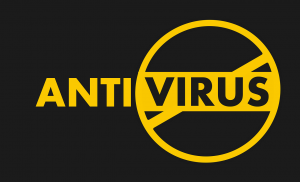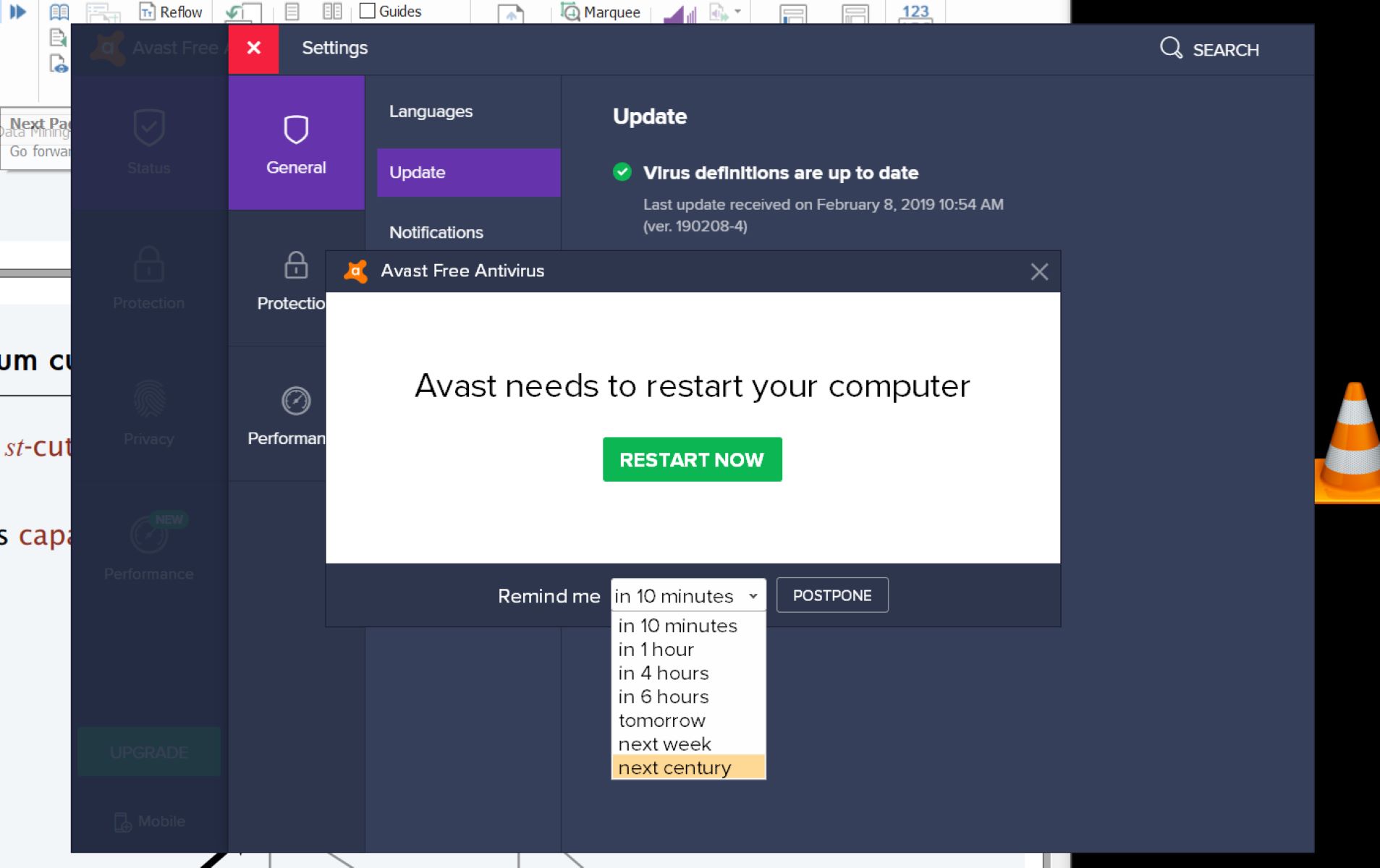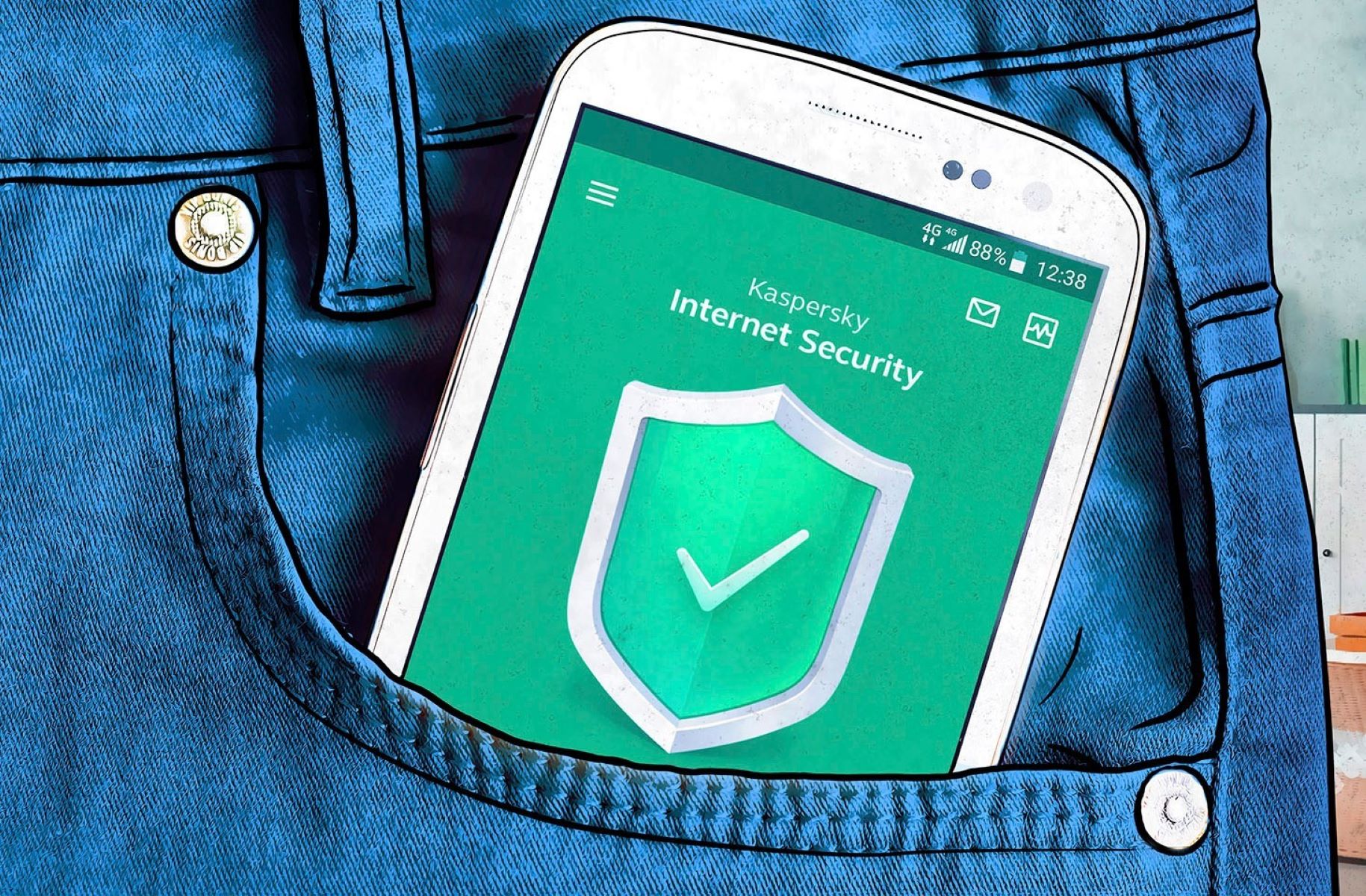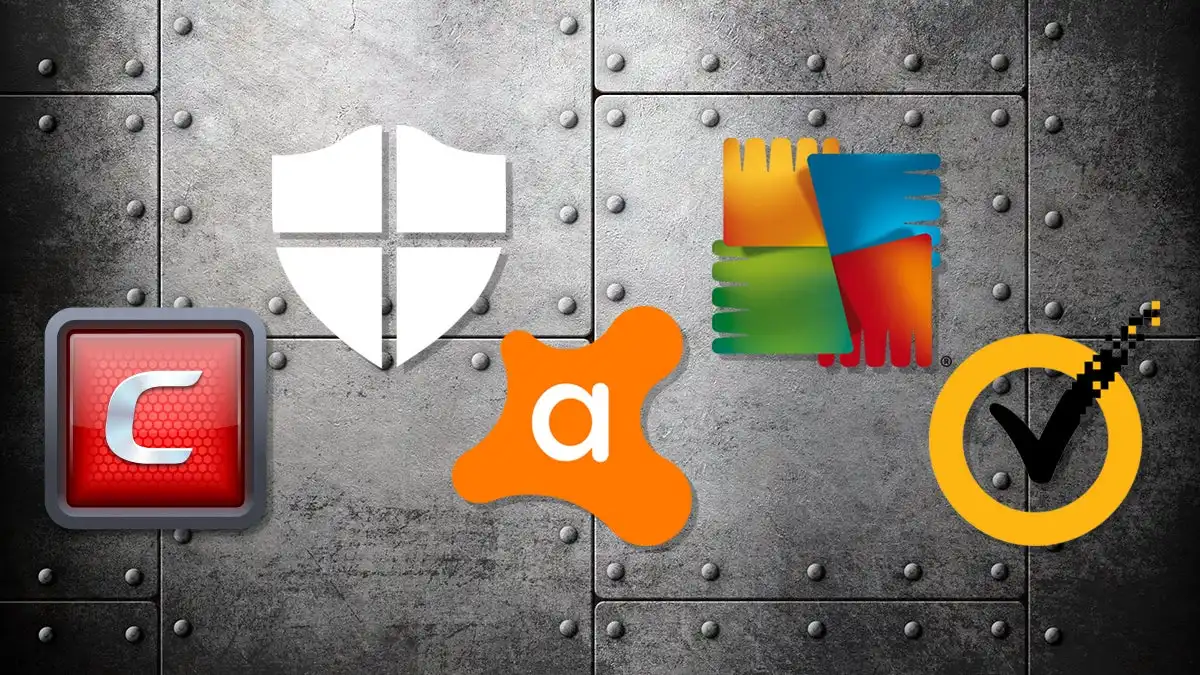Introduction
Choosing the right antivirus software is a crucial step in safeguarding your devices from malicious threats and online attacks. However, with the plethora of antivirus options available in the market, it can be challenging to determine which antivirus software you have installed. Whether you are using a Windows, Mac, Android, or iOS device, this article will guide you through the process of checking your antivirus software to ensure your device is adequately protected.
Identifying your antivirus software is essential for several reasons. First and foremost, it allows you to confirm that you indeed have an active antivirus program installed. This knowledge is crucial as it ensures that your device is being defended against viruses, malware, and other cyber threats. Secondly, knowing which antivirus software you have can help you understand its features, update frequency, and compatibility with your operating system.
In this article, we will walk you through the step-by-step process of checking your antivirus software on Windows, Mac, Android, and iOS devices. By the end, you will have a clear understanding of how to identify your current antivirus software and optimize your device’s security.
Checking your Antivirus Software on Windows
On Windows devices, checking your antivirus software is a straightforward process. Here’s how you can do it:
- Open the Start menu by clicking on the Windows icon in the bottom-left corner of your screen.
- Type “Security” in the search bar and select “Windows Security” from the search results. This will open the Windows Security app.
- In the Windows Security app, click on the “Virus & threat protection” tab located on the left-hand side.
- Under the “Virus & threat protection settings” section, you will see the name of your antivirus software listed. Additionally, you can check the status to ensure it is up to date and running.
If you have installed third-party antivirus software on your Windows device, it may not appear in the Windows Security app. In this case, follow these steps:
- Look for the antivirus software icon in your system tray, which is usually located in the bottom-right corner of your screen. Common antivirus software icons include McAfee, Norton, Avast, Bitdefender, and AVG.
- Right-click on the antivirus software icon and select “Open” or “Show.” This will open the antivirus program and provide you with the necessary information about your installed antivirus software.
By following these steps, you can easily check and confirm the presence of antivirus software on your Windows device. Remember to keep your antivirus software updated to ensure your device’s optimal protection against cyber threats.
Checking your Antivirus Software on Mac
While Macs are known for their robust security features, it is still important to ensure that you have antivirus software installed to protect against potential threats. Here’s how you can check your antivirus software on a Mac:
- Click on the Apple menu icon in the top-left corner of your screen and select “About This Mac.”
- In the window that appears, click on the “System Report” button. This will open the System Information app.
- In the left sidebar, scroll down and click on “Applications” under the “Software” section.
- Look for the antivirus software in the list of installed applications. The name of your antivirus software should be displayed along with other application details.
If you are unable to locate your antivirus software through the System Information app, follow these steps:
- Locate the antivirus software icon in your Applications folder or the menu bar at the top of your screen. Popular antivirus software for Mac includes Malwarebytes, Avast, Sophos, and Norton.
- Click on the antivirus software icon to open the program. Within the program, you should be able to find information about your installed antivirus software.
By following these steps, you can easily check if you have antivirus software installed on your Mac. Remember to keep your antivirus software updated to ensure that your device remains protected from potential threats.
Checking your Antivirus Software on Android
With the increasing popularity of smartphones and tablets, it is crucial to have antivirus software installed on your Android device to protect against malware and other digital threats. Here’s how you can check your antivirus software on Android:
- Open the Google Play Store app on your Android device.
- Tap on the three horizontal lines in the top-left corner to open the side menu.
- Select “My apps & games” from the menu.
- Under the “Installed” tab, scroll through the list of apps to find your antivirus software. The name of your antivirus software should be displayed along with other installed apps.
If you are unable to find your antivirus software through the Google Play Store, consider the following options:
- Check your device’s app drawer or home screen for the antivirus software icon. The icon should be recognizable and represent your installed antivirus program.
- If you still cannot locate the antivirus software, open your device’s settings and look for a “Security” or “Antivirus” section. Within this section, you should find information about your installed antivirus software.
Remember, Android devices offer a wide range of antivirus software options, including well-known names such as Avast, Bitdefender, McAfee, and Kaspersky. Checking your antivirus software on Android ensures that your device remains protected from potential threats and allows you to keep it up to date for optimal security.
Checking your Antivirus Software on iPhone/iPad
Although iOS devices like iPhone and iPad have robust built-in security measures, it is still important to ensure that you have antivirus software installed to provide an extra layer of protection. Here’s how you can check your antivirus software on iPhone or iPad:
- Go to your device’s home screen and locate the App Store icon.
- Tap on the App Store icon to open the App Store.
- Tap on the “Updates” tab located at the bottom-right corner of the screen.
- Scroll through the list of available updates until you find the section labeled “Upcoming Automatic Updates.” If you have antivirus software installed, it should be listed here.
If you cannot find your antivirus software through the App Store, consider the following options:
- Check your device’s home screen and look for the antivirus software icon. Antivirus apps on iOS often have recognizable icons representing their respective programs.
- If you still cannot locate the antivirus software, open your device’s settings and navigate to the “General” section. Look for a “Profiles” or “Device Management” option. If your antivirus software is installed, it should be listed here.
Keep in mind that iOS devices offer various antivirus software options such as Avira, McAfee, Norton, and Trend Micro. Checking and updating your antivirus software on iPhone or iPad ensures that your device remains protected from potential threats and keeps your data secure.
Conclusion
Ensuring that you have antivirus software installed on your devices is crucial in maintaining a secure online environment. By following the simple steps outlined in this article, you can easily check your antivirus software on different platforms.
On Windows, you can use the Windows Security app or check for the antivirus software icon in your system tray. Mac users can access the System Information app or locate the antivirus software icon in their Applications folder. Android users can check the Google Play Store or their device’s settings, while iPhone and iPad users can find their antivirus software through the App Store or device settings.
Remember that having antivirus software is just the first step; keeping it updated is equally important. Regularly updating your antivirus software ensures that it is equipped to handle the latest threats and vulnerabilities, providing you with the best possible protection.
By being aware of the antivirus software on your devices, you can remain vigilant against potential cyber threats and minimize the risk of security breaches. Take the time to check your antivirus software today and make sure you have the necessary protection in place.