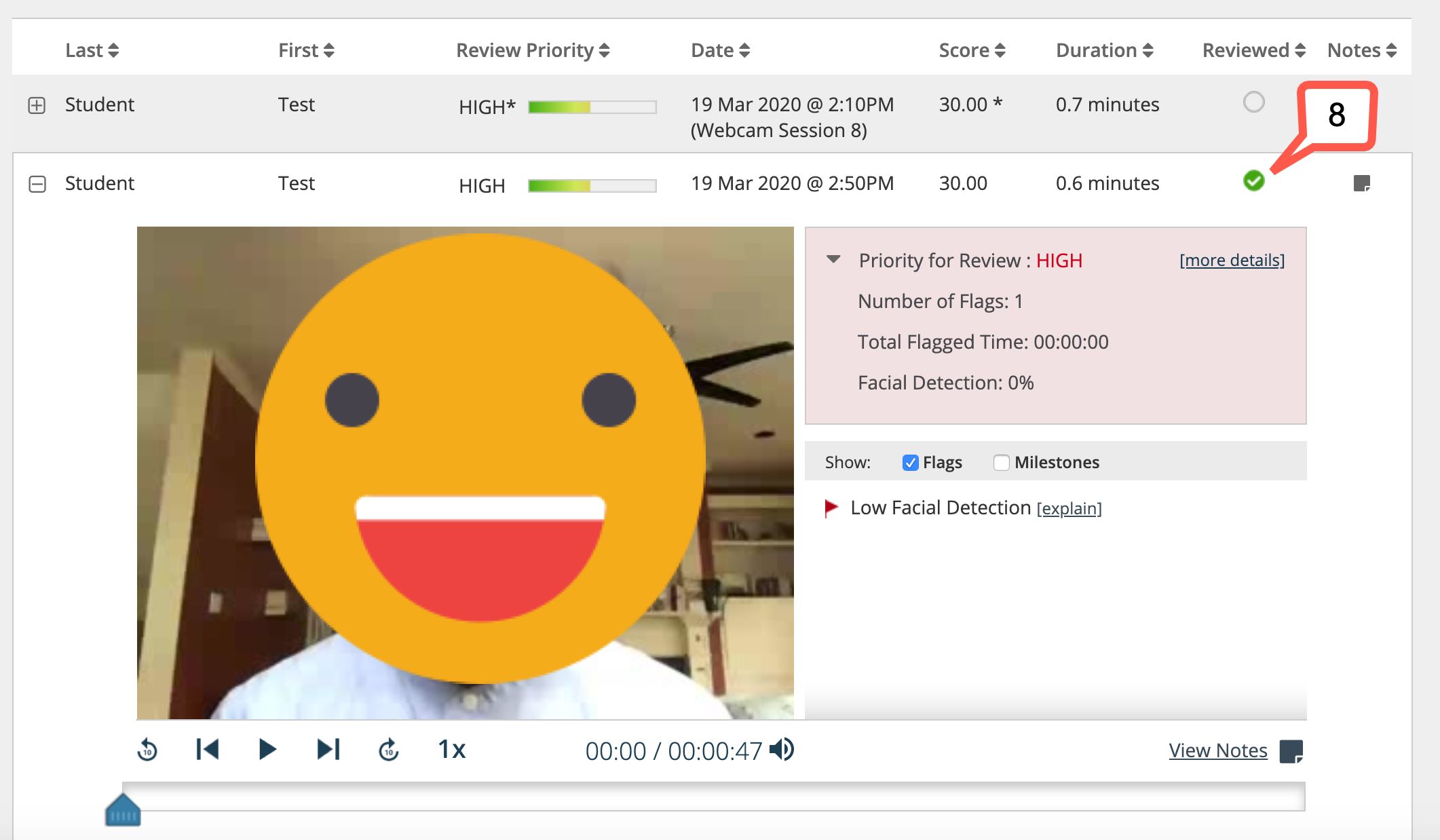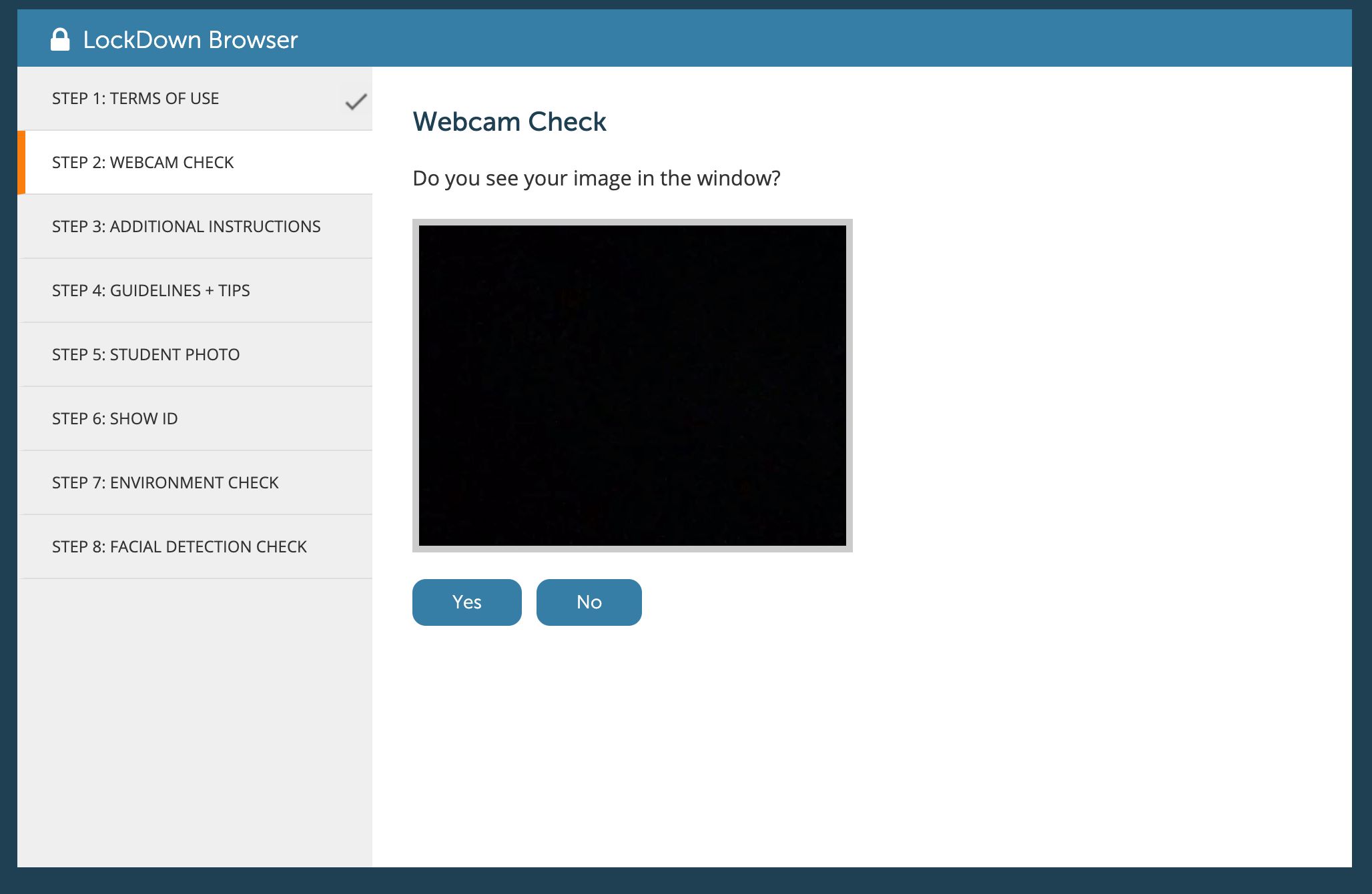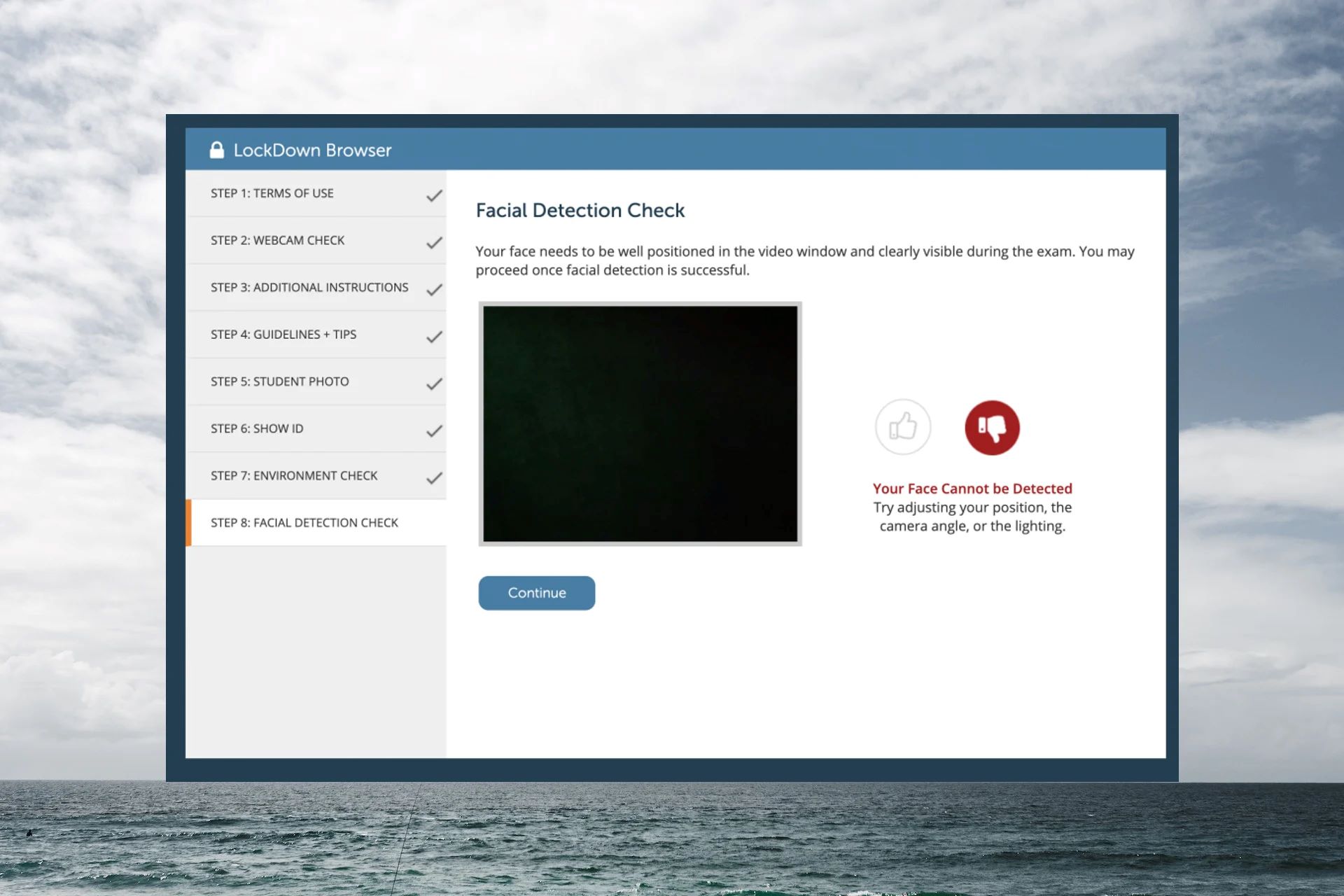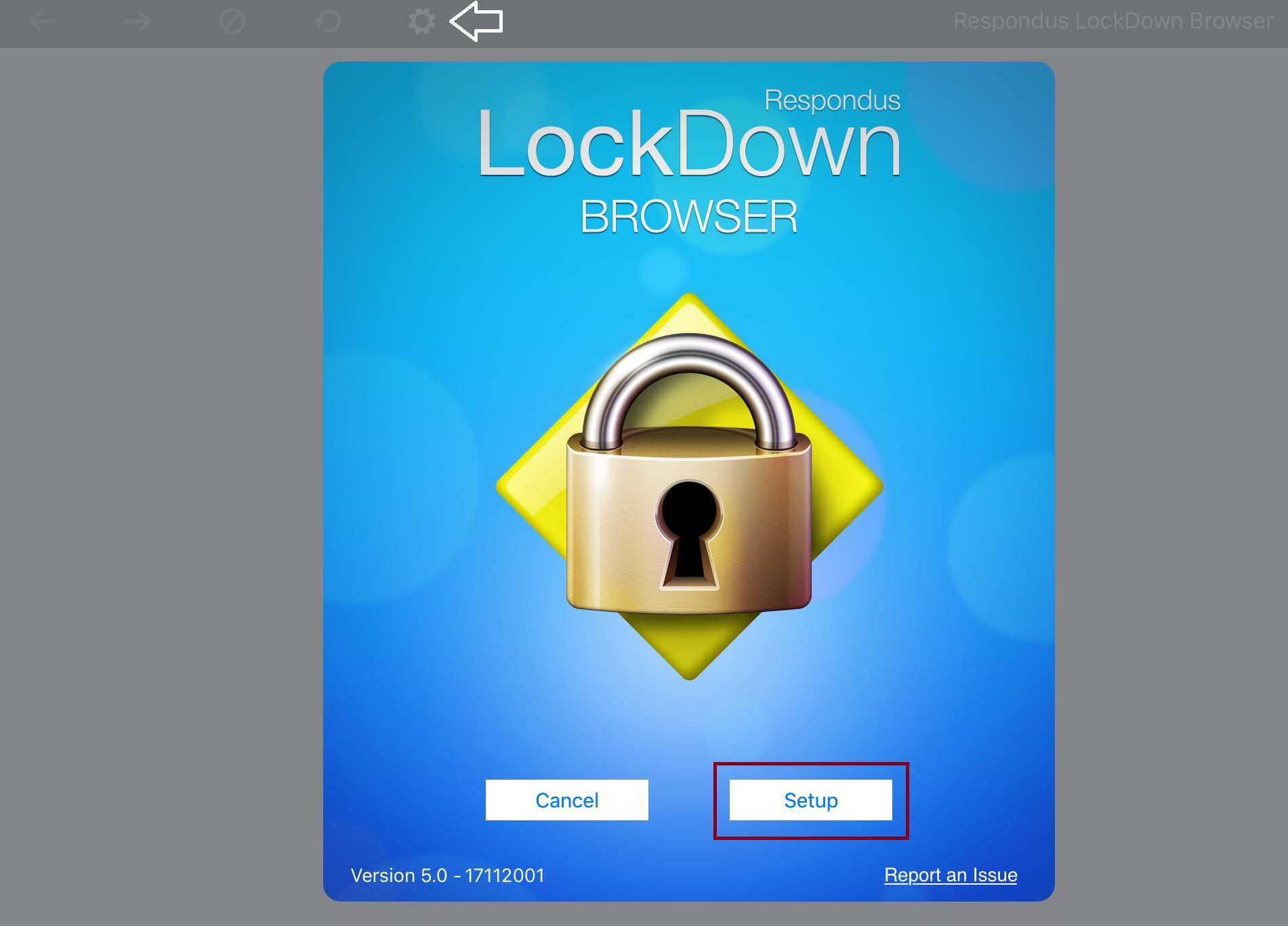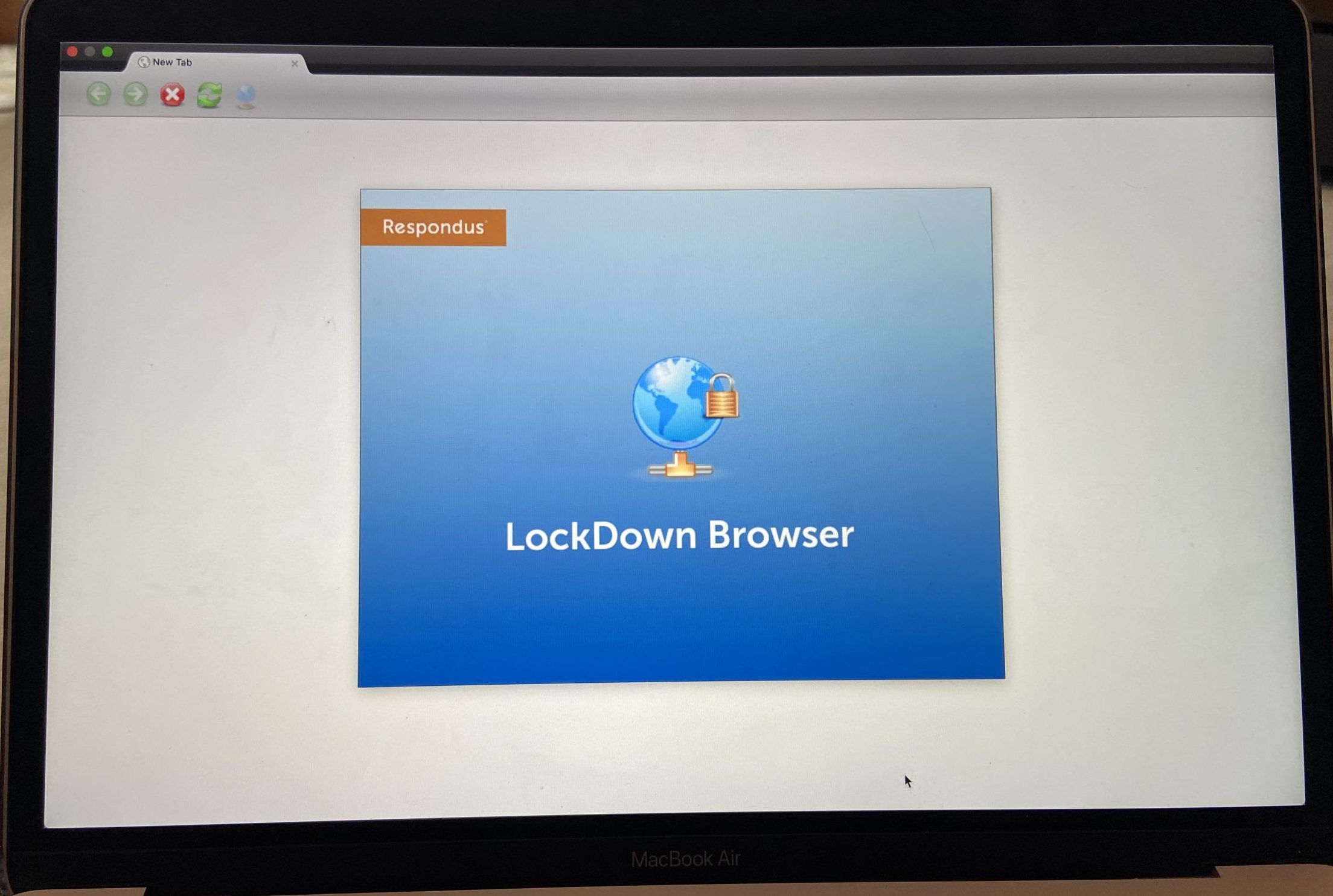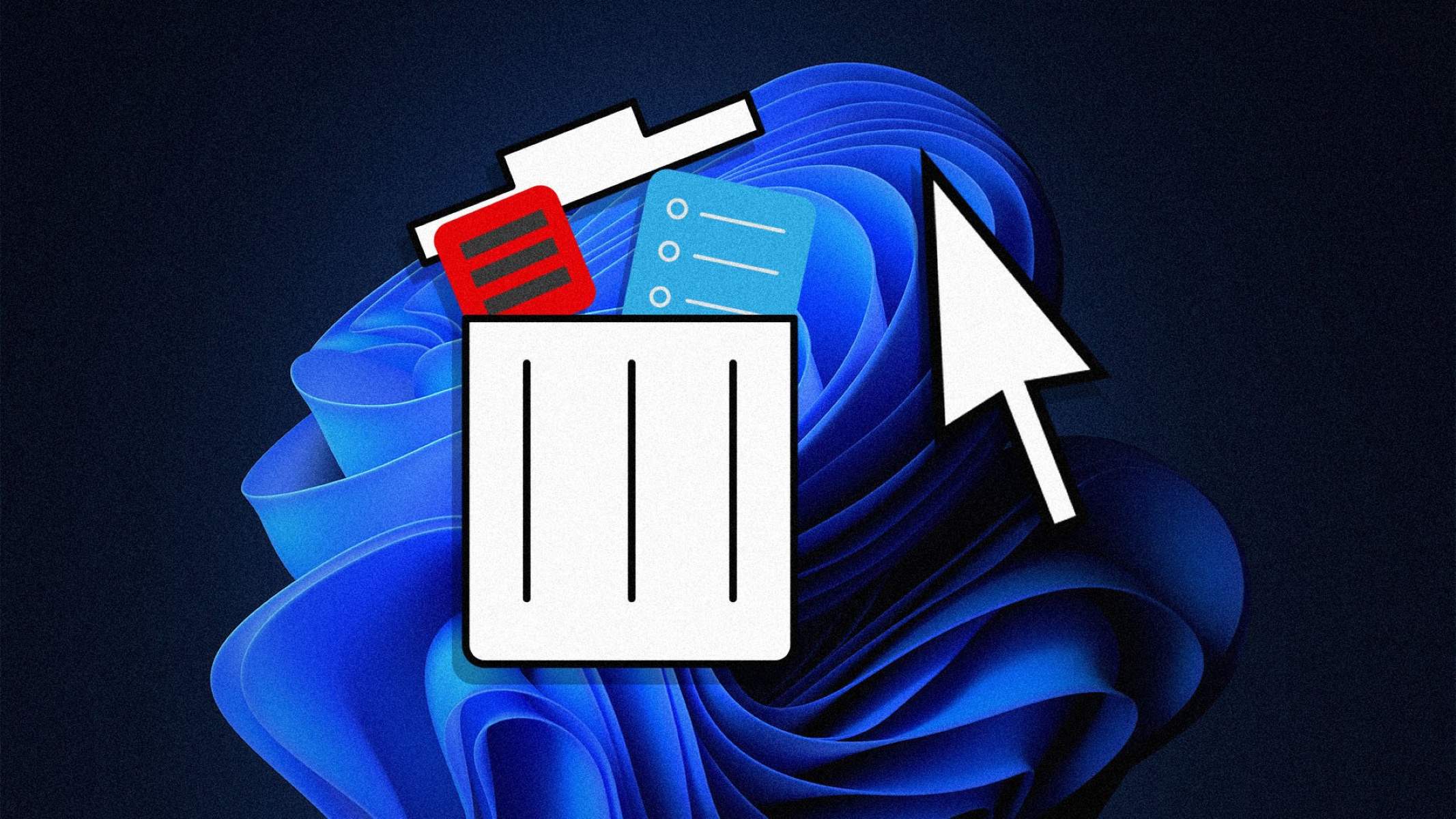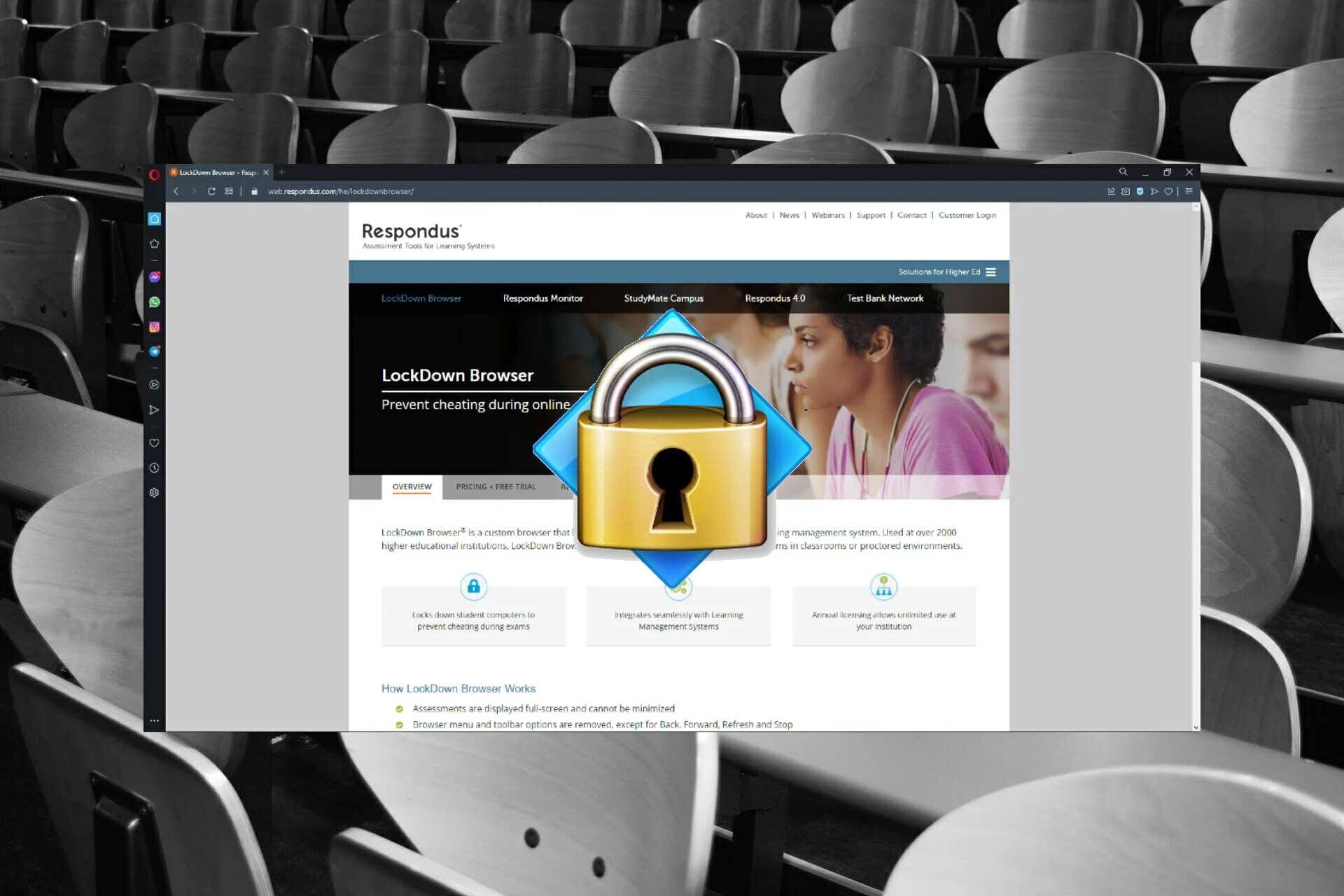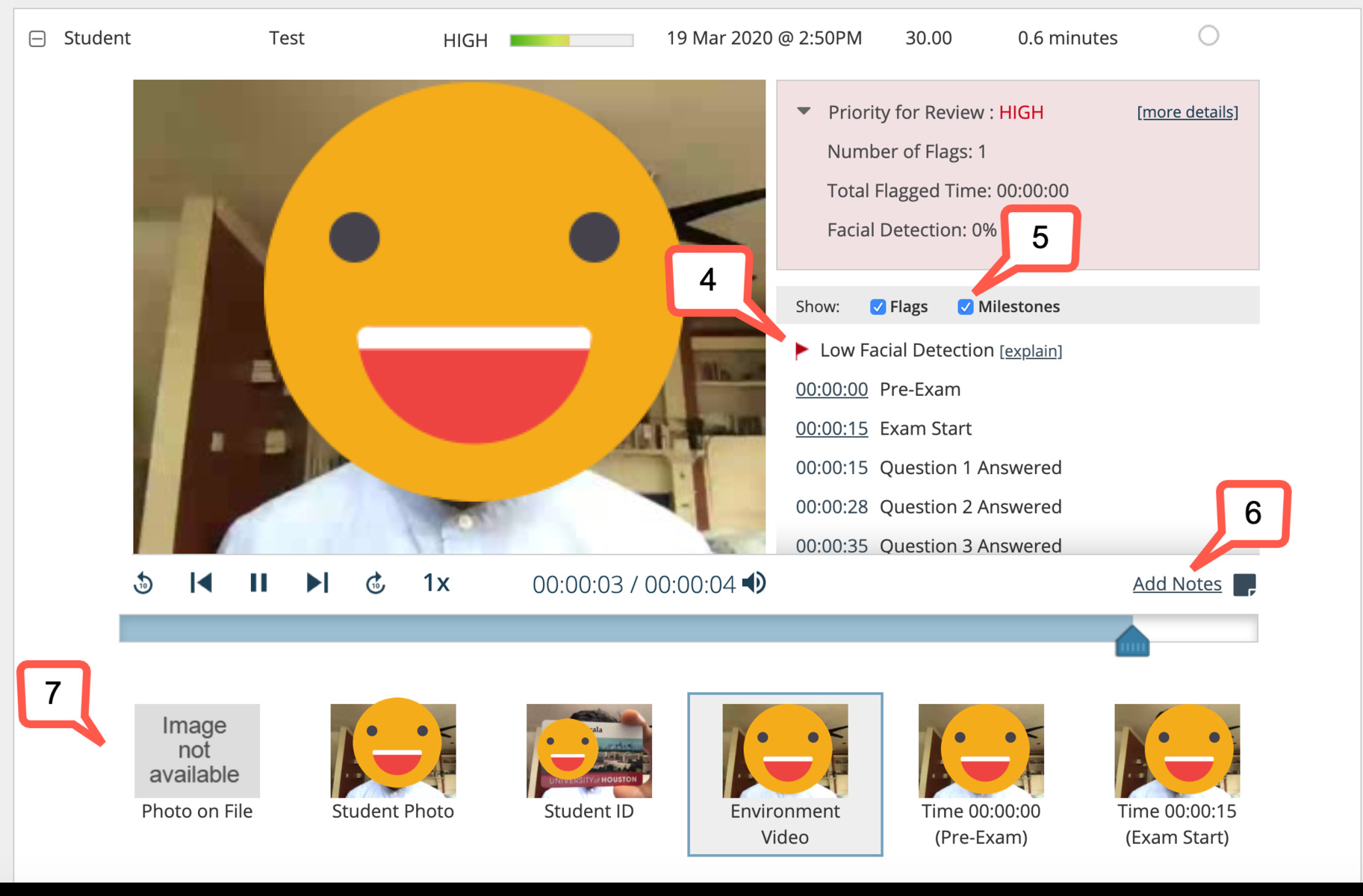Introduction
Welcome to our guide on how to know if Respondus Lockdown Browser is recording. Respondus Lockdown Browser is a specialized web browser used by educational institutions to ensure academic integrity during online exams. It restricts students’ access to external resources and prevents them from copying, printing, or taking screenshots within the browser.
While Respondus Lockdown Browser serves as a valuable tool to maintain a fair testing environment, many students are concerned about their privacy and wonder if the browser is recording their activities during the exam. In this article, we will explore the purpose of Respondus Lockdown Browser recording, the methods it uses to record, and most importantly, how you can determine if the browser is recording your actions.
It is crucial to understand that Respondus Lockdown Browser is primarily designed to prevent cheating and maintain academic integrity. The recording feature is implemented to act as an additional layer of security and serves as a means to verify if any suspicious activities or violations of test rules have occurred. However, it is important for students to have a clear understanding of when and how their activities are being recorded to address any concerns or uncertainties they may have.
Whether you are a student preparing for an online exam or an educator seeking to ensure a fair testing environment, this article will equip you with the knowledge to determine if Respondus Lockdown Browser is recording your actions. By knowing the signs to look for and following the suggestions provided, you can have a better understanding of your privacy during exams and take appropriate steps to protect your personal information.
What is Respondus Lockdown Browser?
Respondus Lockdown Browser is a secure web browser specifically designed for educational institutions to maintain academic integrity during online examinations. It is a customized browser that restricts access to external websites, applications, and functionalities on the student’s device, thereby creating a controlled testing environment.
When using Respondus Lockdown Browser, students are unable to navigate to other websites, switch between applications, or use keyboard shortcuts that could potentially be used for cheating. Additionally, the browser disables features such as copying and pasting, printing, and taking screenshots to prevent unauthorized sharing of exam content.
To use Respondus Lockdown Browser, students are typically required to download and install it on their computers or tablets. Once installed, they must open the browser and log in to their institution’s learning management system to access the online exam. The browser uses a locked-down interface that restricts the student’s access solely to the exam content and prevents them from performing any activities outside of the designated test environment.
Respondus Lockdown Browser is compatible with a wide range of learning management systems and online assessment platforms, making it a popular choice for educational institutions to maintain exam integrity in both proctored and non-proctored settings. Its robust security measures and monitoring capabilities provide educators with the means to prevent cheating and ensure that students’ performance accurately reflects their knowledge and skills.
It is important to note that Respondus Lockdown Browser is not a standalone software solution, but rather a supplementary tool used in conjunction with other assessment methods. The browser’s primary function is to create a secure testing environment by limiting access to external resources and preventing unauthorized actions during online exams.
In the following sections, we will explore the recording aspect of Respondus Lockdown Browser and discuss how it is used to monitor test takers’ activities. Understanding this aspect is crucial for students who want to know if they are being recorded during their exams and for educators who aim to ensure a fair and reliable assessment process.
Why does Respondus Lockdown Browser record?
Respondus Lockdown Browser implements a recording feature to enhance test security and maintain academic integrity. The purpose of recording is to monitor students’ activities during online exams and identify any potential violations of test rules or suspicious behavior.
One of the main reasons for recording is to deter students from attempting to cheat during exams. Knowing that their actions are being recorded acts as a deterrent and encourages students to adhere to the exam instructions and avoid any unauthorized activities. The recorded data serves as evidence in case there is a need to investigate any allegations of academic dishonesty or test violations.
In addition to deterring cheating, recording can help identify technical issues or irregularities that may arise during the exam. For example, if a student experiences a sudden disconnection or encounters an error in the system, the recorded data can be reviewed to determine the cause of the issue and make appropriate accommodations if needed.
Furthermore, recording activities during exams can assist educators and institutions in evaluating the effectiveness of their test procedures and identifying any areas for improvement. By reviewing the recorded sessions, they can gain insights into students’ behaviors and patterns, identify potential issues with the exam format or instructions, and make necessary adjustments to enhance the testing process.
It is important to note that the recordings are primarily used for post-exam analysis and are not intended for continuous surveillance of students’ activities. The purpose is to ensure that the exam environment is secure and that students are provided with a fair and standardized testing experience.
However, it is essential for educational institutions to inform students about the recording feature and ensure transparency regarding its usage. Students should be made aware of the recording and understand the purpose behind it to address any concerns they may have about their privacy during exams.
In the next section, we will delve deeper into how Respondus Lockdown Browser records students’ actions during online exams and discuss the signs that indicate whether the browser is actively recording.
How does Respondus Lockdown Browser record?
Respondus Lockdown Browser utilizes various methods to record students’ activities during online exams. These methods are implemented to ensure the integrity of the testing process and to provide a means for educators and institutions to review exam sessions if necessary.
One of the primary ways Respondus Lockdown Browser records is through video capture. When students launch the browser and begin an exam, it activates the webcam on their device and starts recording video footage of their actions throughout the duration of the exam. This video recording allows educators to review the students’ physical behaviors, ensuring they are not engaging in any prohibited actions or attempting to cheat during the exam.
In addition to video capture, Respondus Lockdown Browser records the audio input from the microphone. This audio recording allows educators to detect any unauthorized communication between students during the exam, such as discussing answers or seeking outside assistance. The audio recording acts as a deterrent and encourages students to maintain the integrity of the exam environment.
Moreover, Respondus Lockdown Browser records system activity and monitors any potential attempts to tamper with the exam environment. It captures information such as the websites visited, applications accessed, or any other actions performed outside of the exam browser. This functionality ensures that students adhere to the restrictions imposed by the browser and prevents them from seeking unauthorized assistance or accessing external resources.
It is important for students to understand that the recording feature of Respondus Lockdown Browser is implemented solely for the purpose of exam integrity. The recorded data is securely stored and accessed only when there is a need to investigate any suspicious activities or violations of test rules.
By employing these recording methods, Respondus Lockdown Browser acts as a comprehensive tool to uphold academic integrity, discourage cheating, and provide educators with the means to review and evaluate the students’ exam sessions. However, it is crucial to respect students’ privacy and ensure that the recorded data is handled in accordance with applicable privacy laws and institutional policies.
Now that we have explored how Respondus Lockdown Browser records students’ actions during online exams, let’s dive into the signs that indicate whether the browser is actively recording.
Signs that Respondus Lockdown Browser is recording
When using Respondus Lockdown Browser, it is essential for students to be aware of the signs that indicate whether the browser is actively recording their activities during online exams. While the recording itself may not be noticeable, there are several indicators that can help students determine if Respondus Lockdown Browser is indeed recording their actions.
1. Webcam and microphone activation: One of the most obvious signs that Respondus Lockdown Browser is recording is the activation of the webcam and microphone on the student’s device. If the browser requires access to the webcam and microphone during the exam, it is an indication that video and audio recording is taking place. Students may notice the LED light next to their device’s camera turning on, indicating that the webcam is actively recording.
2. Notification or warning messages: Respondus Lockdown Browser may display pop-up messages or notifications before or during the exam, informing students that their activities are being recorded. These messages typically serve as a reminder of the exam rules and emphasize the importance of maintaining test integrity. Students should carefully read and acknowledge these notifications to be aware of the recording process.
3. Restricted access to external resources and applications: When using Respondus Lockdown Browser, students will notice that their access to external websites, applications, and functionalities is restricted. This limitation is imposed to prevent cheating and ensure a controlled testing environment. The browser monitors and records any attempts to access prohibited resources, which can serve as an indication that recording is taking place.
4. Test session review: After completing an exam, students may be provided with the option to review their test session. This feature allows them to revisit their recorded exam session, including the captured video, audio, and system activity. The availability of this review option confirms that Respondus Lockdown Browser has recorded their exam activities.
It is important for students to be aware of these signs and indications to alleviate any uncertainties and concerns they may have regarding the recording process. Educational institutions should also communicate the recording procedures clearly to students to ensure transparency and address any privacy-related queries.
Now that we understand the signs that indicate whether Respondus Lockdown Browser is recording, let’s move on to the next section, where we will explore how students can check if the browser is actively recording during their exams.
How to check if Respondus Lockdown Browser is recording
If you are a student using Respondus Lockdown Browser for an online exam, you may want to verify whether the browser is actively recording your activities. While the recording process itself may not be visible, there are several steps you can take to help determine if Respondus Lockdown Browser is indeed recording during your exam.
1. Look for a recording indicator: Some versions of Respondus Lockdown Browser may display a visible indicator, such as an icon or text, to indicate that recording is in progress. This indicator is usually located within the browser’s user interface. Take a moment to scan the browser window and check for any visual cues that suggest recording is taking place.
2. Read and acknowledge notifications: Before or during the exam, Respondus Lockdown Browser may display notification messages that inform you of the recording process. These messages typically outline the browser’s recording capabilities and emphasize the importance of maintaining exam integrity. Read these notifications carefully and acknowledge them to ensure that you are aware of the recording procedures.
3. Check webcam and microphone activity: During the exam, observe your webcam and microphone to see if they are actively in use. If the webcam light turns on or you notice microphone activity, it indicates that video and audio recording are taking place. However, keep in mind that the absence of webcam or microphone activity does not guarantee that recording is not occurring, as some institutions may disable these features.
4. Review exam session details: After completing your exam, check if there is an option to review your test session. If Respondus Lockdown Browser provides this feature, it allows you to revisit your recorded exam session, including the captured video, audio, and system activity. The availability of the test session review confirms that recording has taken place.
5. Consult your institution or instructor: If you still have doubts or concerns about whether Respondus Lockdown Browser is recording, it is best to reach out to your educational institution or instructor for clarification. They will be able to provide you with accurate information about the recording procedures, any visible indicators, or any specific steps you need to take to determine if recording is occurring.
By following these steps and being aware of the indications, notifications, and available review options, you can gain a better understanding of whether Respondus Lockdown Browser is actively recording during your online exam.
Now, let’s move on to the next section, where we will explore steps to prevent Respondus Lockdown Browser from recording.
Steps to prevent Respondus Lockdown Browser from recording
While Respondus Lockdown Browser is designed to record students’ activities during online exams, there may be instances where you want to prevent or disable the recording feature for valid reasons. Whether it’s due to privacy concerns, technical limitations, or specific circumstances, here are some steps you can take to potentially prevent Respondus Lockdown Browser from recording during your exam:
1. Communicate with your instructor or institution: If you have a legitimate reason for not wanting to be recorded during your online exam, it is essential to reach out to your instructor or educational institution. Explain your concerns or circumstances and discuss if alternative arrangements can be made for your exam. They will be able to provide guidance and determine if there are any feasible options available.
2. Identify recording settings: In some cases, institutions may provide flexibility in recording settings for specific exams. Check if there are any customizable options within Respondus Lockdown Browser that allow you to disable or modify the recording feature. However, altering these settings should only be done if permitted by your institution and in alignment with the exam guidelines.
3. Follow exam guidelines and instructions: To ensure a smooth and uninterrupted exam experience, carefully review and adhere to the guidelines and instructions provided for taking exams with Respondus Lockdown Browser. Familiarize yourself with any specific requirements or limitations regarding recording, and follow them accordingly. This will help avoid any potential issues during the exam and ensure compliance with institutional policies.
4. Temporarily cover or disable your webcam: If you are concerned about privacy or do not want your video to be recorded during the exam, you can consider temporarily covering your webcam with a physical cover or using software that disables the webcam functionality. However, it’s important to note that tampering with the webcam may be considered a violation of exam rules, so always consult with your instructor or institution beforehand.
5. Mute your microphone: If you want to prevent audio recording, you can mute your microphone within Respondus Lockdown Browser or on your device. This will ensure that no audio input is captured during the exam session. Again, make sure to follow any guidelines or instructions provided by your institution regarding audio recording.
It’s crucial to remember that preventing or disabling recording features should be done in accordance with your institution’s policies and only when there are legitimate reasons to do so. Always communicate with your instructor or institution to seek their guidance and approval before taking any actions that deviate from the standard exam procedures.
Now that you are aware of the steps to potentially prevent Respondus Lockdown Browser from recording, let’s wrap up with some concluding remarks.
Conclusion
In conclusion, Respondus Lockdown Browser is a specialized web browser used by educational institutions to ensure academic integrity during online exams. While it serves as a valuable tool to maintain a fair testing environment, students often have concerns about the recording feature and its impact on their privacy.
We explored the purpose of Respondus Lockdown Browser recording and highlighted the importance of deterring cheating, identifying technical issues, and evaluating test procedures. To address students’ concerns, we discussed the signs that indicate whether the browser is recording, such as webcam and microphone activation, notification messages, restricted access to external resources, and the availability of test session review.
To determine if Respondus Lockdown Browser is actively recording, students can look for visible indicators, read and acknowledge notifications, observe webcam and microphone activity, and check for the availability of test session review. Additionally, consulting with their educational institution or instructor can provide further clarification and guidance.
For students who wish to prevent or disable the recording feature, it is crucial to communicate with their instructor or institution to discuss their concerns and explore alternative arrangements. Following exam guidelines, identifying recording settings, temporarily covering or disabling the webcam, and muting the microphone are potential steps that can be taken, but they should always be in accordance with institutional policies and approval.
It is important to remember that the recording feature of Respondus Lockdown Browser is implemented to maintain academic integrity and ensure fair testing conditions. Students’ privacy and data security are prioritized, and the recorded data is handled in accordance with applicable privacy laws and institutional policies.
By being aware of the recording procedures and taking the necessary steps to verify and address any concerns, students can approach their exams with confidence and better understand their rights and responsibilities within the testing environment.
We hope that this guide has provided valuable insights into how to know if Respondus Lockdown Browser is recording and has empowered students to make informed decisions regarding their exams. Remember, always consult with your institution or instructor for specific guidance and support.