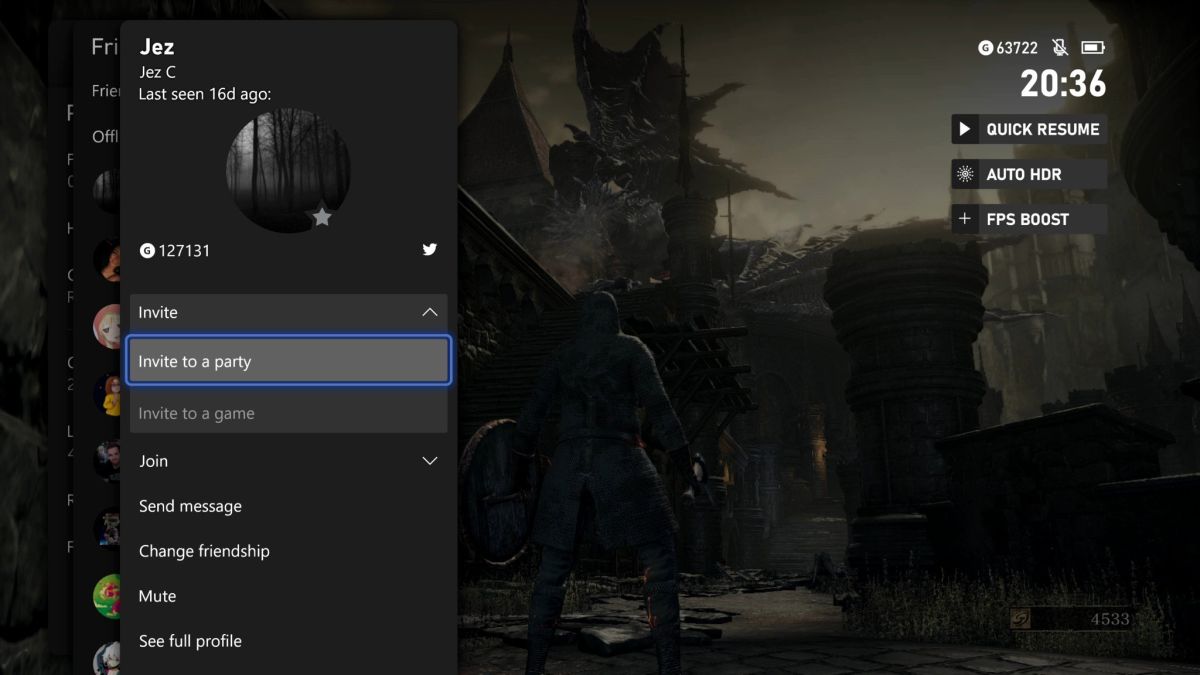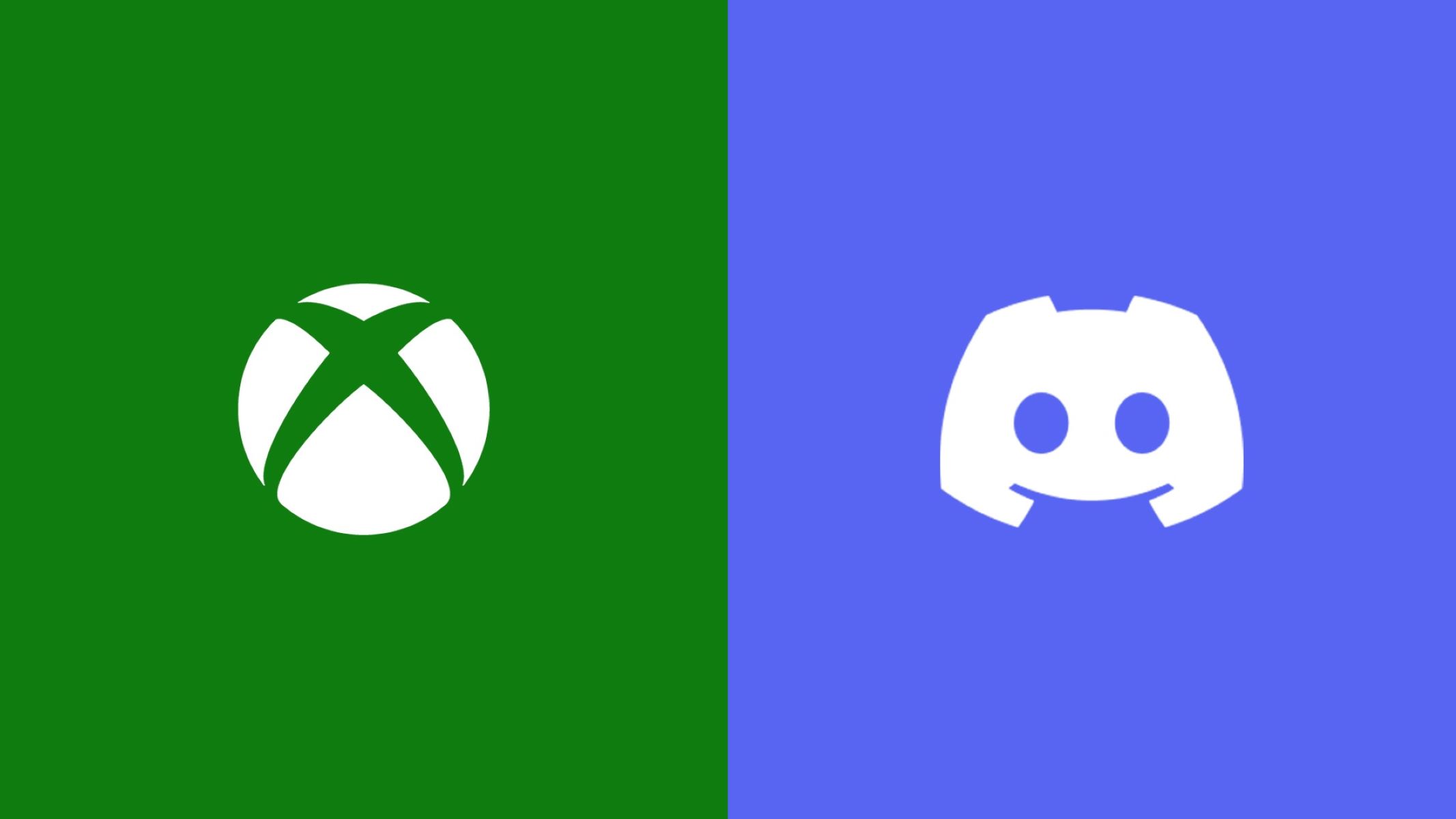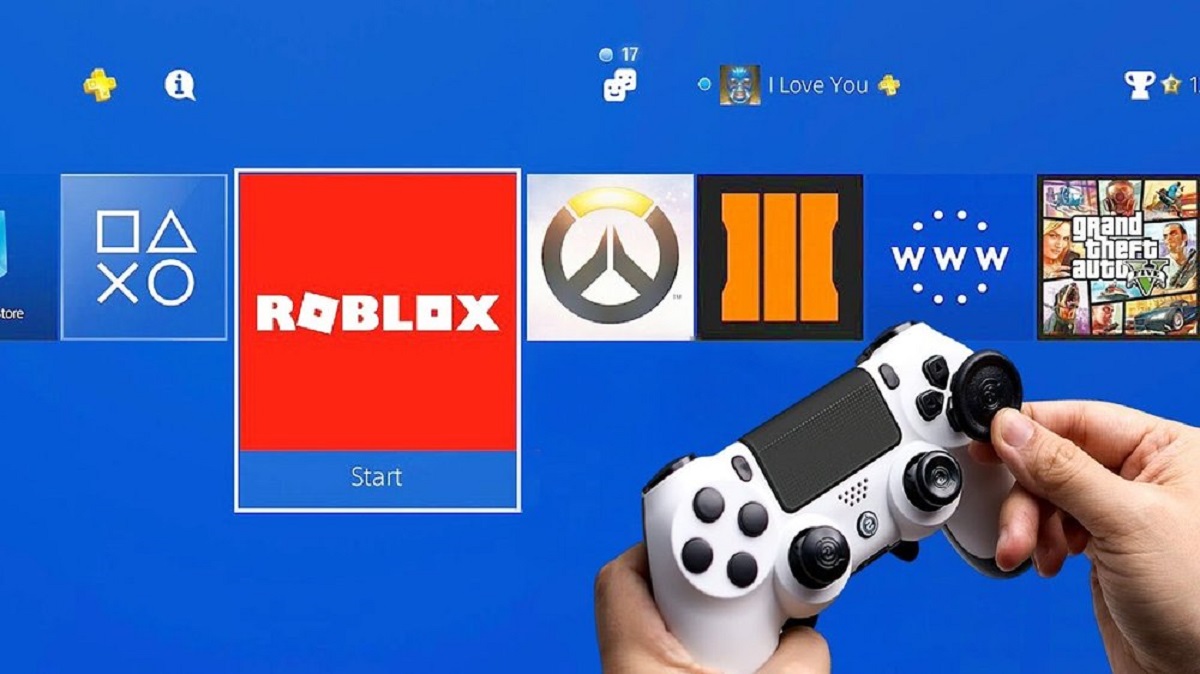Introduction
Joining Xbox parties on your PC allows you to connect and communicate with your friends while playing games together. Whether you’re playing co-op, multiplayer, or just want to hang out and chat, joining Xbox parties enhances the gaming experience. In this guide, we will walk you through the step-by-step process of joining an Xbox party on your PC.
With the advanced Xbox app available for Windows 10, it’s easier than ever to join parties and connect with your gaming friends. The Xbox app brings the Xbox Live experience to your PC, allowing you to access Xbox features, including party chat, notifications, and multiplayer gaming.
By following the steps outlined in this guide, you’ll be able to join Xbox parties seamlessly and enjoy a more immersive gaming experience with your friends.
Before we dive into the step-by-step process, ensure that you have a stable internet connection and have installed the latest version of the Xbox app on your PC. Now, let’s get started!
Step 1: Install the Xbox app on your PC
In order to join Xbox parties on your PC, the first step is to install the Xbox app. The Xbox app is available for Windows 10 and can be easily downloaded from the Microsoft Store. Here’s how to do it:
- Open the Microsoft Store on your PC by clicking on the Start menu and searching for “Microsoft Store”.
- Once the Microsoft Store is open, type “Xbox” in the search bar located at the top right corner of the screen.
- Click on the Xbox app from the search results to open its page.
- On the Xbox app page, click on the “Install” button. The app will start downloading and installing on your PC.
- Once the installation is complete, you can launch the Xbox app from the Start menu or by searching for it in the taskbar.
Alternatively, you can also visit the Xbox website and download the Xbox app directly from there. Simply go to the Xbox app page on the website, click on the “Get it on Microsoft Store” button, and follow the instructions to install the app on your PC.
After installing the Xbox app, make sure to sign in to your Xbox account. This will allow you to access your friends list, join parties, and communicate with your gaming buddies. In the next step, we will guide you through the process of signing in to your Xbox account on the Xbox app.
Step 2: Sign in to your Xbox account
Once you have installed the Xbox app on your PC, it’s time to sign in to your Xbox account. Signing in will allow you to access your Xbox profile, friends list, and other features that are essential for joining Xbox parties. Here’s how to sign in:
- Open the Xbox app on your PC by clicking on the Start menu and locating the app.
- On the Xbox app main screen, click on the “Sign in” button located at the top right corner of the window.
- A sign-in window will appear. Enter your Xbox account credentials, which include your email address or phone number and password.
- If you have enabled two-step verification for your Xbox account, you may be prompted to enter a security code that you’ll receive on your registered device. Enter the code when prompted.
- After entering your credentials and verifying your account, click on the “Sign in” button to log in to your Xbox account.
Once you have successfully signed in to your Xbox account, you will have access to your friends list, game library, and other Xbox features. You’re now ready to join Xbox parties and connect with your friends.
If you don’t have an Xbox account, you can create one directly from the Xbox app. Simply click on the “Create one!” link on the sign-in window and follow the instructions to set up a new Xbox account.
Now that you have signed in to your Xbox account, let’s move on to the next step to find and join Xbox parties.
Step 3: Find and join Xbox parties
Now that you’re signed in to your Xbox account, it’s time to find and join Xbox parties. Xbox parties are groups where you and your friends can chat, join games together, and have a great time while playing. Here’s how to find and join Xbox parties:
- Open the Xbox app on your PC and make sure you’re on the main screen.
- Look for the “Parties” tab located on the left side of the app. Click on it to open the party section.
- In the parties section, you will see a list of active parties and any invitations you have received. You can also see your friends who are currently in parties.
- To join an active party, simply click on the party you want to join. This will open the party chat and allow you to communicate with the members of the party.
- If you have received a party invitation, it will appear in the invitations section. Click on the invitation and select “Join” to join the party.
- If you want to create your own party, click on the “+” button located at the top right corner of the app. This will create a new party where you can invite your friends to join.
Once you have joined a party, you can communicate with other party members via voice chat or text chat. You can also see what games they are playing and join them if you wish. Parties provide a great way to connect and coordinate with your friends while gaming.
Remember, you can join parties with your existing friends or make new friends using the Xbox app. Gaming is always more fun when you have a group of friends to play and chat with.
Now that you know how to find and join Xbox parties, let’s move on to the next step and learn how to accept party invitations.
Step 4: Accept party invitations
In the world of Xbox parties, it’s not uncommon to receive invitations from friends or even strangers to join their party. Accepting party invitations allows you to join their group, chat with them, and participate in multiplayer games. Here’s how to accept party invitations on the Xbox app:
- Open the Xbox app on your PC and navigate to the parties section by clicking on the “Parties” tab located on the left side of the app.
- In the invitations section, you will see a list of party invitations that you have received.
- Click on the party invitation that you want to accept. This will open the invitation details.
- Review the invitation details, such as the name of the inviter and the party description.
- If you decide to accept the invitation, click on the “Join” button. This will immediately join you to the party and allow you to start chatting and gaming with the members.
- If you don’t want to accept the invitation, you can simply ignore it, and it will be removed from your invitations list.
By accepting party invitations, you can connect and game with people from all around the world. It’s a great way to make new friends, discover new multiplayer games, and have a blast while gaming.
Keep in mind that when accepting party invitations, it’s important to exercise caution and be mindful of your online safety. Only accept invitations from people you know or trust, and avoid sharing personal information with strangers.
Now that you know how to accept party invitations, let’s move on to the final step and learn how to use party chat to communicate with other party members.
Step 5: Use party chat to communicate
Once you have joined an Xbox party, the next step is to use party chat to communicate with other party members. Party chat allows you to talk to your friends, coordinate strategies, or simply have a conversation while gaming. Here’s how to use party chat on the Xbox app:
- Make sure you are already in an Xbox party by following the previous steps.
- In the party chat section of the Xbox app, you will see a list of party members on the right side of the screen.
- To start a voice chat, click on the microphone icon next to your name. This will activate your microphone, and you can start talking.
- To mute your microphone temporarily, you can click on the microphone icon again. This will indicate that you are muted, and other party members won’t be able to hear you.
- If you want to text chat with party members, you can click on the speech bubble icon next to your name. This will open the text chat window, where you can type and send messages to the party.
- If you want to adjust your chat settings, such as the volume or audio devices, you can click on the settings icon located on the left side of the party chat section. This will open the chat settings where you can make adjustments according to your preference.
Remember to be respectful and mindful of others while using party chat. Avoid shouting, using offensive language, or interrupting others while they’re speaking. Party chat is meant to enhance your gaming experience and foster communication with your friends.
In addition to voice chat, party members can also share game invites, screenshots, and even stream their gameplay to the party. These additional features allow for an even more interactive and engaging experience with your gaming friends.
Now that you know how to use party chat, you’re all set to join Xbox parties, communicate with your friends, and have an immersive gaming experience.
Conclusion
Joining Xbox parties on your PC is a fantastic way to connect with friends, communicate while gaming, and enhance your overall gaming experience. By following the step-by-step guide outlined in this article, you now have the knowledge and skills to effortlessly join Xbox parties, sign in to your Xbox account, find parties, accept invitations, and use party chat to communicate with fellow party members.
The Xbox app for PC provides a user-friendly interface and a seamless integration with Xbox Live, allowing you to stay connected with your gaming friends wherever you are. Whether you’re playing co-op, multiplayer, or simply want to chat while gaming, Xbox parties offer a dynamic and interactive environment to socialize and collaborate with other gamers.
Remember to always exercise caution and be mindful of your online safety when interacting with others in Xbox parties. Stick to joining parties with people you trust and avoid sharing personal information with strangers.
So, go ahead and install the Xbox app on your PC, sign in to your Xbox account, find and join Xbox parties, accept invitations, and engage in fun-filled conversations with your gaming pals. Build strong connections, coordinate gaming sessions, and have a memorable time gaming together.
Get ready to embark on exciting gaming journeys, forge new friendships, and explore the vast gaming world by joining Xbox parties on your PC!