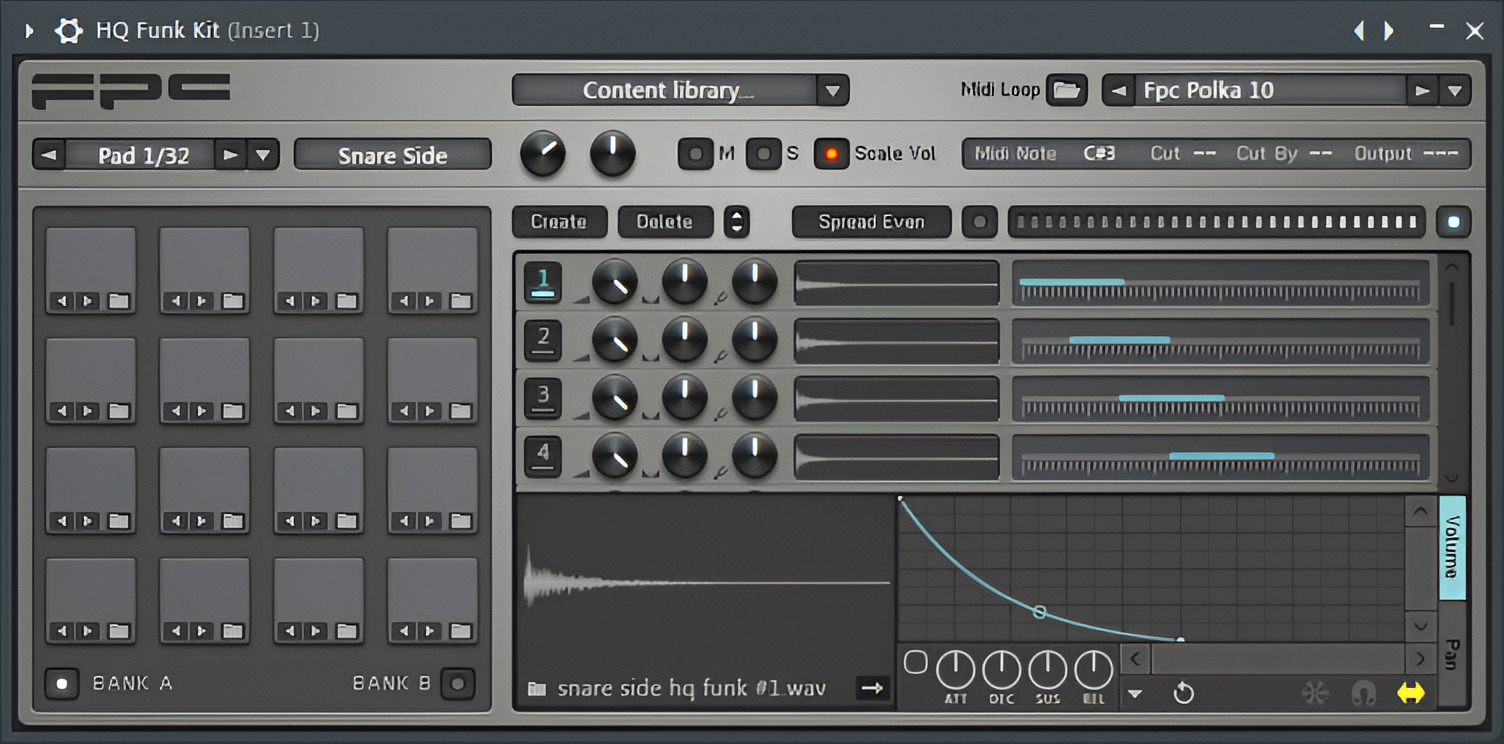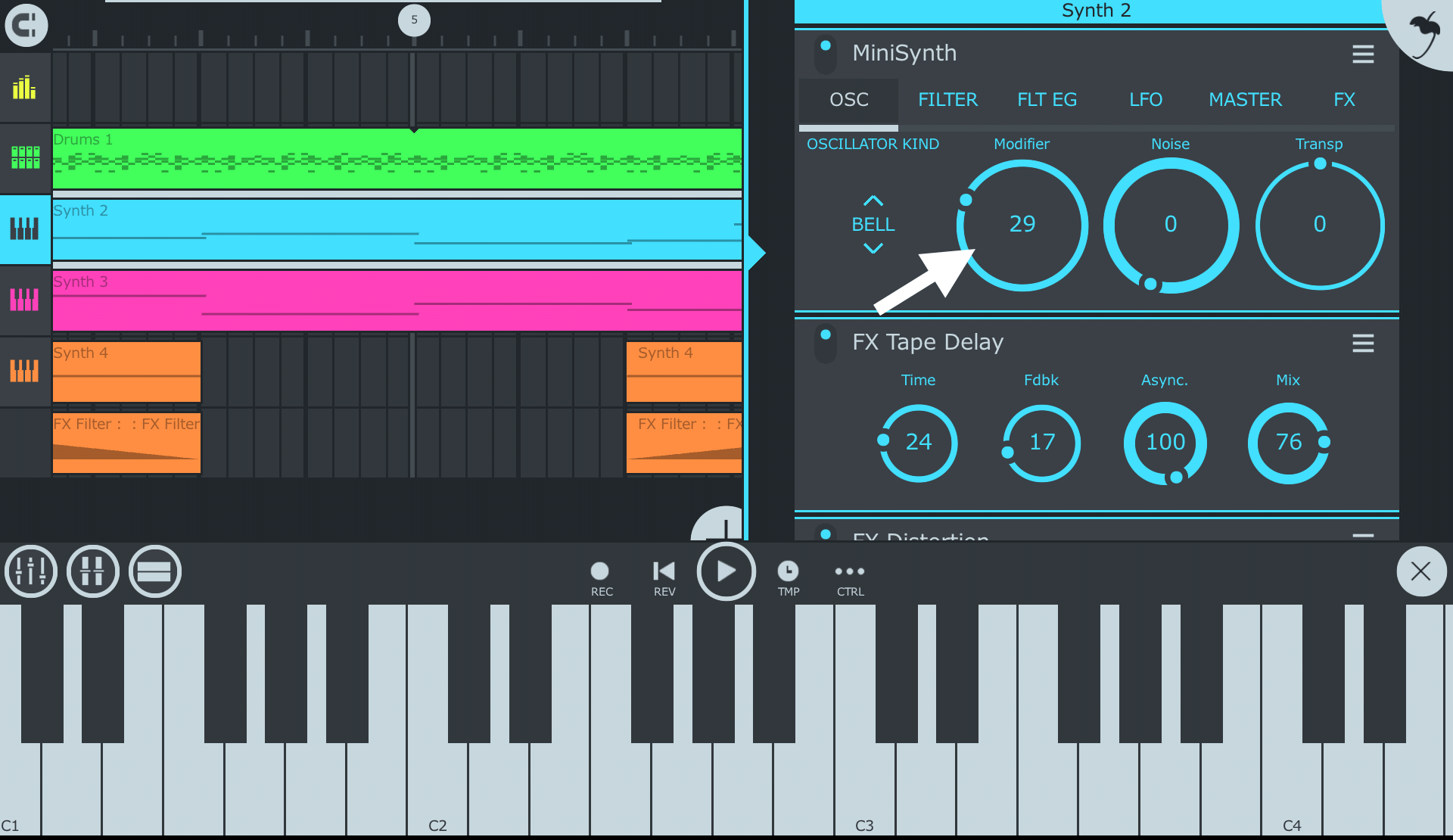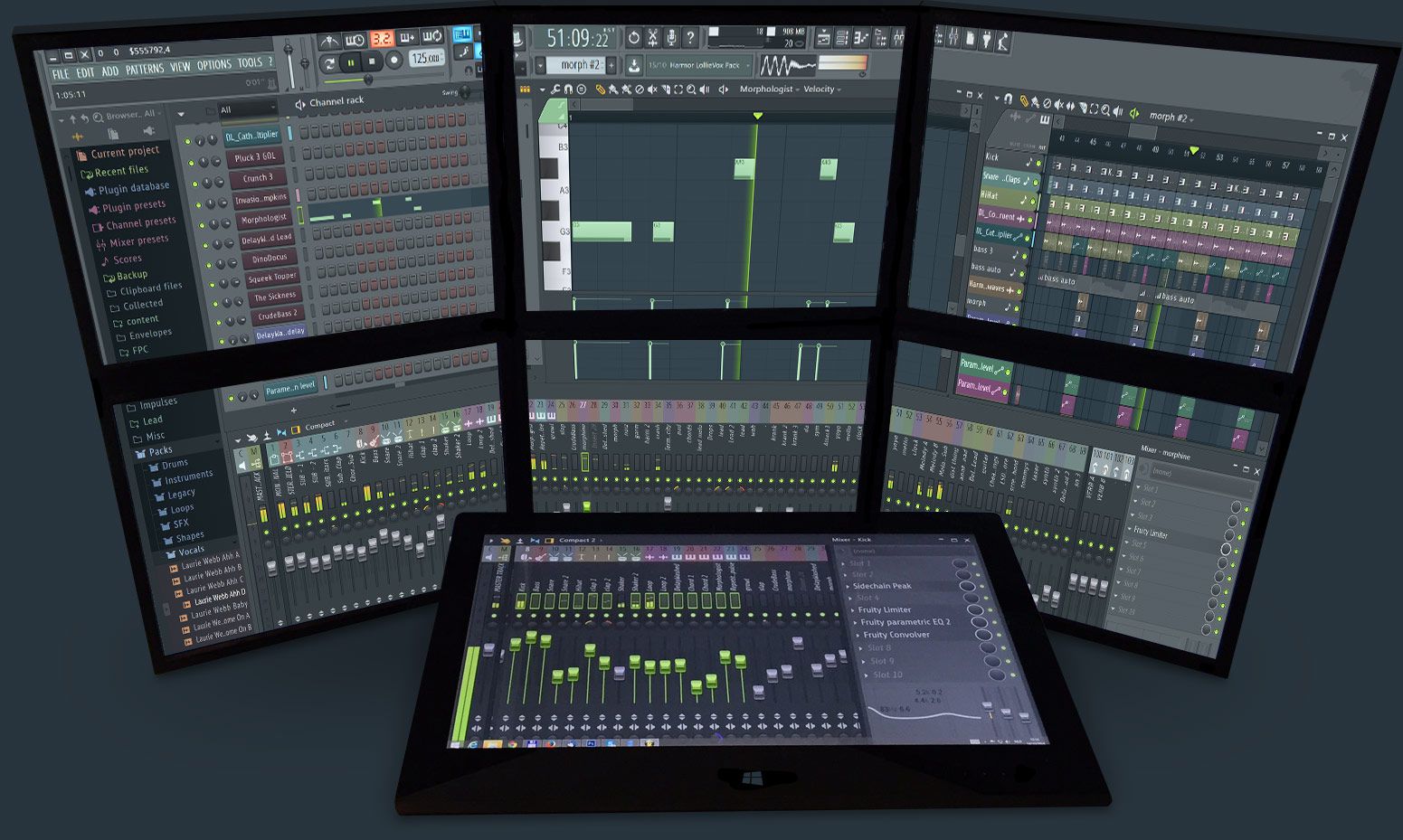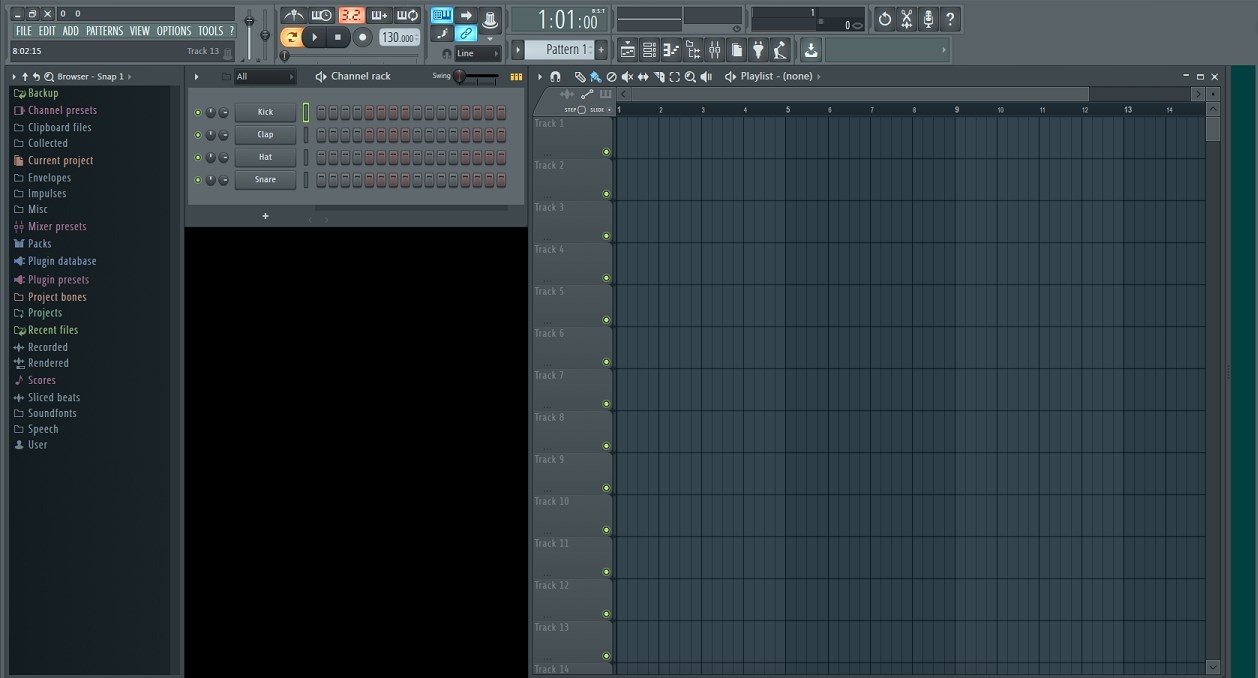Introduction
Welcome to this guide on how to install UVI Workstation for FL Studio. UVI Workstation is a versatile virtual instrument platform that allows you to load and play a wide range of UVI instruments. With its powerful features and user-friendly interface, UVI Workstation is a popular choice among musicians and producers.
Installing UVI Workstation is a straightforward process, and once it is set up, you can start exploring the vast library of high-quality instruments and sounds that UVI has to offer. In this guide, we will take you through each step of the installation process, from downloading the software to setting it up in FL Studio.
Before we begin, it’s important to note that UVI Workstation is available for both Windows and macOS. The installation process may vary slightly depending on your operating system, but the overall steps are similar.
Now, let’s dive into the installation process of UVI Workstation and get you ready to unleash the full potential of this fantastic virtual instrument!
Step 1: Downloading UVI Workstation
The first step in installing UVI Workstation is to download the software from the official UVI website. To do this, follow these simple steps:
- Open your web browser and navigate to the UVI website at www.uvi.net.
- Click on the “Products” tab in the top menu, and then select “UVI Workstation” from the dropdown menu.
- On the UVI Workstation page, click on the “Download” button to start the download process. Choose the version that is compatible with your operating system (Windows or macOS).
- Once the download is complete, locate the setup file (usually in your Downloads folder) and double-click on it to run the installation wizard.
- Follow the on-screen instructions to complete the installation. You may be prompted to choose the installation location and agree to the terms and conditions.
After the installation is complete, you will have UVI Workstation installed on your computer, ready to be used in FL Studio. In the next step, we will guide you through the process of authorizing UVI Workstation to ensure you have full access to all its features and instruments.
Step 2: Installing UVI Workstation
Once you have downloaded the UVI Workstation setup file, you are ready to proceed with the installation process. Follow these steps to install UVI Workstation on your computer:
- Locate the downloaded setup file (usually in your Downloads folder) and double-click on it to run the installation wizard.
- On the UVI Workstation installation wizard, click “Next” to proceed.
- Review and accept the End User License Agreement (EULA) by checking the box and clicking “Next”.
- Choose the destination folder where you want to install UVI Workstation or leave it as the default location. Then click “Next”.
- Choose the options you want to install with UVI Workstation. These may include additional sound libraries or plugins. Click “Next” to continue.
- Review the installation settings and click “Install” to begin the installation process.
- Wait for the installation to complete. This may take a few minutes, depending on your system’s performance.
- Once the installation is finished, click “Finish” to exit the installation wizard.
Congratulations! You have successfully installed UVI Workstation on your computer. Now, it’s time to authorize UVI Workstation so that you can start using it in FL Studio. This will allow you to unlock all the features and access the UVI instruments included with the software.
In the next step, we will guide you through the process of authorizing UVI Workstation. Follow the instructions carefully to ensure a smooth authorization process.
Step 3: Authorizing UVI Workstation
After installing UVI Workstation, the next step is to authorize the software. This is an important process that ensures you have the necessary permissions to use all the features and instruments that UVI Workstation offers. Follow these steps to authorize UVI Workstation:
- Launch UVI Workstation either as a standalone application or as a plugin within your DAW.
- Click on the “Authorize” button located in the UVI Workstation interface.
- A new window will appear asking for your authorization information. If you already have a UVI account, enter your login credentials and click “Authorize”. If you do not have an account, click “Create New Account” to register.
- Once you have logged in or created a new account, UVI Workstation will connect to the internet to verify your account and authorize the software.
- After successful authorization, you will receive a confirmation message, and UVI Workstation will be ready to use.
It is important to note that UVI instruments may require separate authorization codes. If you have purchased any UVI instrument libraries, follow the specific instructions provided with each library to authorize them within UVI Workstation.
With UVI Workstation authorized and ready to go, it’s time to move on to the next step and set up UVI Workstation within FL Studio.
Step 4: Setting up UVI Workstation in FL Studio
Once you have UVI Workstation installed and authorized, you can integrate it into FL Studio for seamless integration and easy access to your favorite UVI instruments. Follow these steps to set up UVI Workstation in FL Studio:
- Open FL Studio and create a new project or open an existing one.
- Click on “Channels” in the top menu and select “Add One” from the dropdown menu.
- In the channel rack, click on the “Add” button and select “More plugins” from the dropdown menu.
- A plugin window will appear. In the left sidebar, navigate to “Installed” and select “UVI Workstation” from the list of available plugins.
- Click “Open” to add UVI Workstation as a plugin in your FL Studio project.
- The UVI Workstation interface will open within FL Studio. You can now use it to load and play UVI instruments.
To assign MIDI channels and configure other settings, right-click on the UVI Workstation plugin in the channel rack and select “Wrapper Settings”. From here, you can customize various parameters according to your preferences.
Now that UVI Workstation is set up in FL Studio, you can move on to the final step of loading UVI instruments and start creating music with the vast collection of sounds available.
Step 5: Loading UVI Instruments in FL Studio
With UVI Workstation set up in FL Studio, you are now ready to load and play the wide range of UVI instruments available. Follow these steps to load UVI instruments in FL Studio:
- In the UVI Workstation interface within FL Studio, click on the “Browser” tab located on the left side.
- From the browser, navigate to the location where your UVI instrument libraries are stored.
- Click on the desired UVI instrument library to expand it and reveal the available instruments.
- Click on the instrument you want to load, and it will be loaded into the UVI Workstation interface.
- Once the instrument is loaded, you can play it using your MIDI controller or by clicking on the virtual keys within UVI Workstation.
- To further customize the instrument, you can explore the various parameters and settings available in UVI Workstation’s interface.
- Repeat these steps to load additional UVI instruments into your FL Studio project.
Remember to save your FL Studio project to ensure that your loaded UVI instruments are preserved for future use. You can also save instrument presets within UVI Workstation for quick access in future projects.
With UVI instruments loaded into FL Studio, you now have a vast palette of sounds at your disposal to create music and bring your compositions to life. Take your time to explore and experiment with different UVI instruments to discover new creative possibilities.
Congratulations! You have now successfully installed UVI Workstation and integrated it into FL Studio. You are ready to unleash your creativity and make music using the powerful features and extensive range of UVI instruments.
Conclusion
Installing UVI Workstation for FL Studio is a simple yet vital process that allows you to unlock a world of virtual instruments and sounds. By following the steps outlined in this guide, you have successfully downloaded, installed, authorized, and set up UVI Workstation in FL Studio.
UVI Workstation provides a versatile platform for musicians and producers to explore and create music with an extensive range of UVI instruments. Whether you’re looking for realistic orchestral sounds, electronic synths, or unique experimental textures, UVI Workstation offers a diverse collection to suit any musical style.
Remember that once UVI Workstation is installed, you can load and play UVI instruments directly within FL Studio, seamlessly integrating them into your creative workflow. Take the time to explore the various settings and features of UVI Workstation to fully unleash its potential and personalize your musical creations.
With UVI Workstation, you have the tools at your fingertips to produce professional and engaging music in FL Studio. So, dive in, experiment, and let your imagination run wild as you explore the limitless possibilities that UVI Workstation offers in your music production journey.