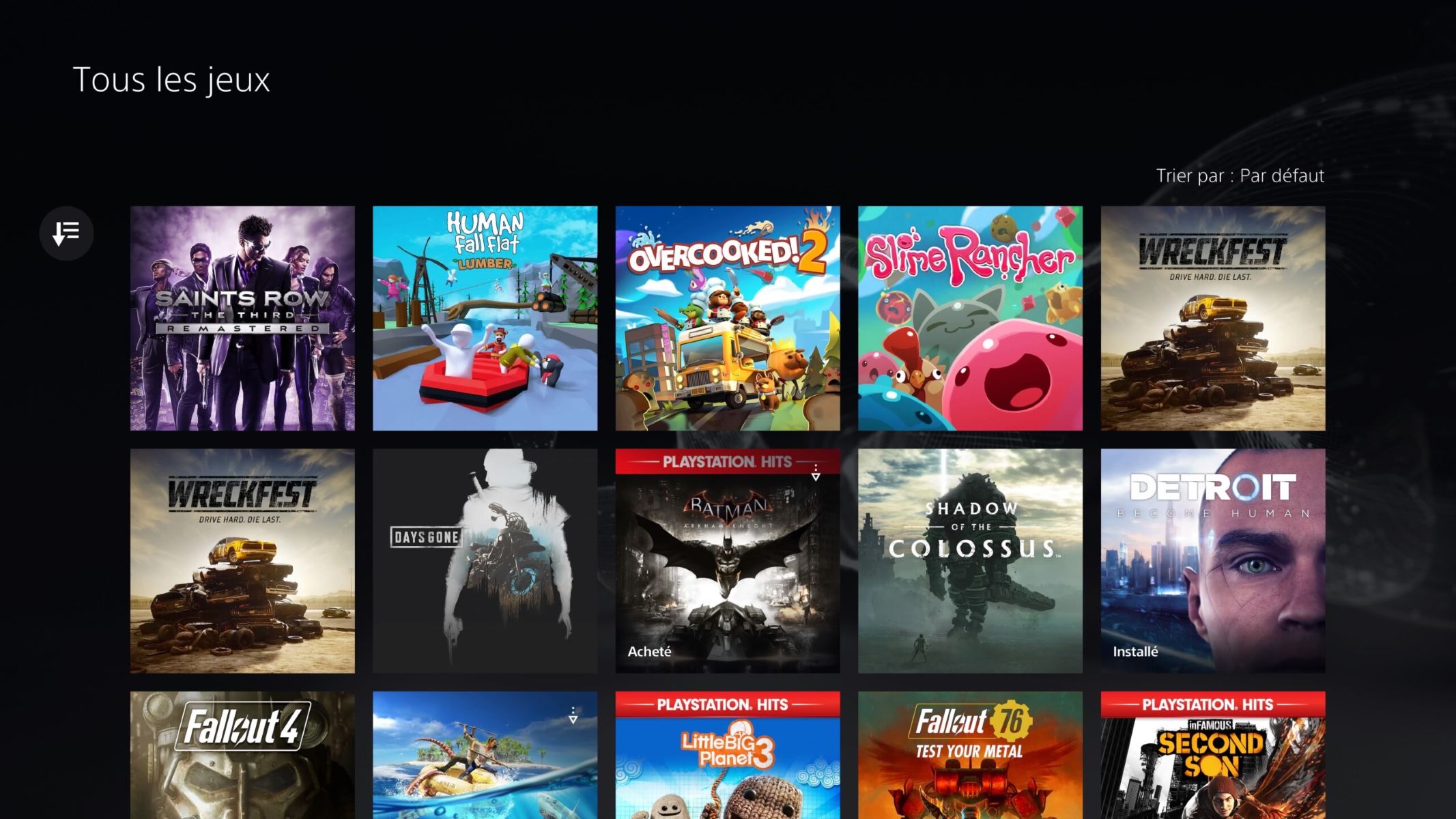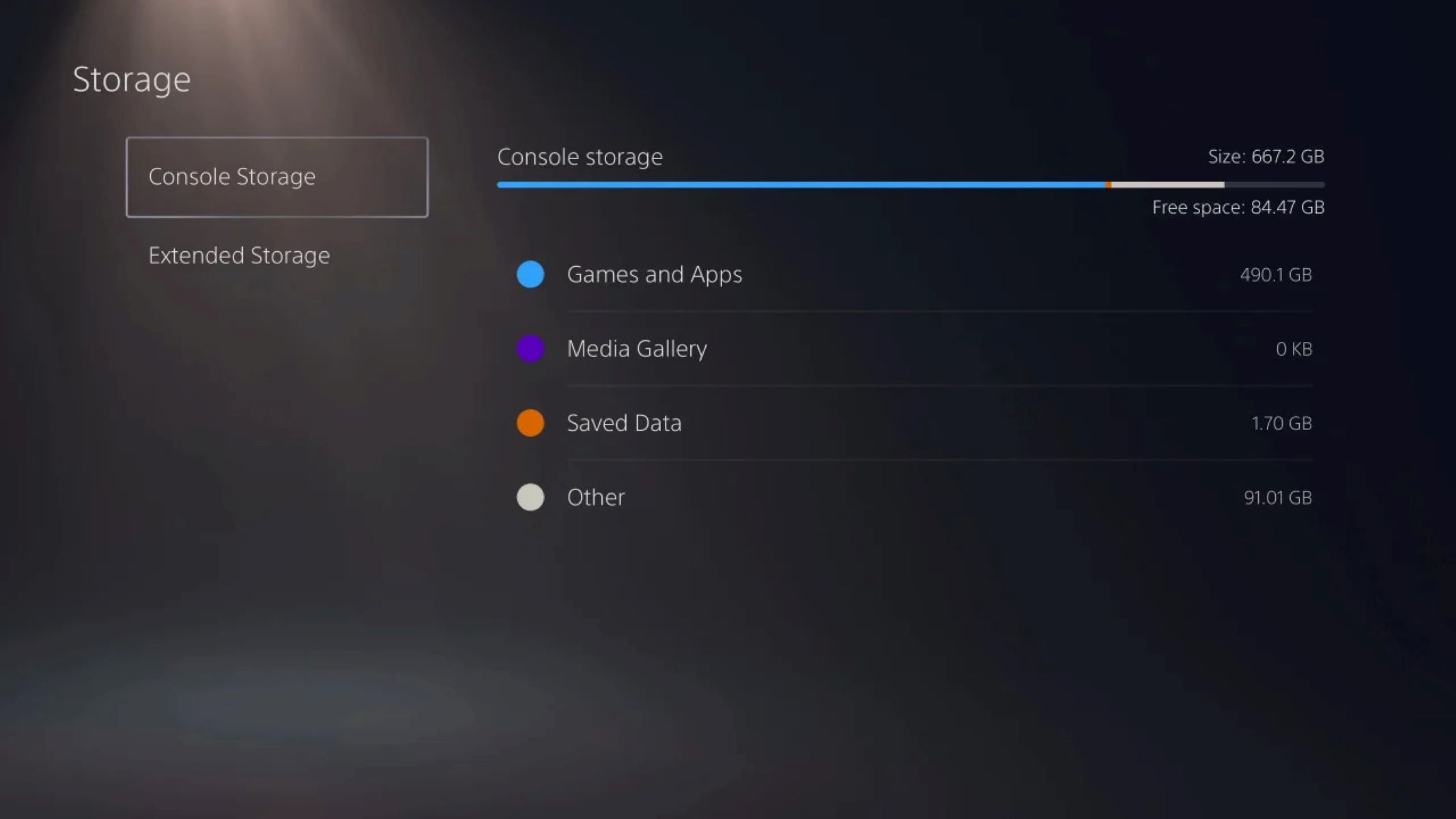Introduction
The PlayStation 5 (PS5) has revolutionized the gaming experience with its cutting-edge hardware and advanced technology. However, if you are looking to further enhance the performance and storage capacity of your console, installing an SSD (Solid State Drive) is a game-changer. In this article, we will explore the benefits of installing an SSD in your PS5 and guide you through the process of installation and data transfer.
What sets SSDs apart from traditional hard disk drives (HDDs) is the absence of moving mechanical components. Instead, SSDs use flash memory, which results in lightning-fast read and write speeds. This translates into reduced load times, faster game installations, and quicker access to your saved data. With an SSD, you’ll enjoy a seamless gaming experience with virtually no lag or delays.
So why should you consider installing an SSD in your PS5? Firstly, it significantly improves game loading times, allowing you to jump into your favorite titles in a matter of seconds. Additionally, the increased storage capacity of an SSD means you can install more games and apps without worrying about running out of space. With the ability to store and access multiple games at once, you won’t have to constantly delete and reinstall titles to make room for new ones.
Furthermore, an SSD enhances overall system performance by reducing input lag and improving frame rates. This is especially beneficial in fast-paced games where split-second reactions are crucial. The improved performance also extends to system updates, downloads, and installations, ensuring your PS5 runs smoothly and efficiently.
Before diving into the installation process, it’s important to gather the necessary tools and research compatible SSDs for your PS5. With the right preparation, you can seamlessly integrate the SSD into your system. In the following sections, we will guide you through the process of selecting the right SSD, installing it in your PS5, formatting it, and transferring your data. We will also address common troubleshooting issues that may arise during the process.
By the end of this article, you will have all the information needed to confidently install an SSD in your PS5 and fully unlock its potential. So let’s get started and take your gaming experience to new heights!
What is an SSD?
A Solid State Drive (SSD) is a type of storage device that has become increasingly popular in recent years. Unlike traditional Hard Disk Drives (HDDs) that use spinning magnetic disks to store data, SSDs rely on flash memory chips to store and retrieve data quickly and efficiently. This fundamental difference in technology results in several significant advantages for SSDs.
One of the most noticeable benefits of an SSD is its speed. With no moving parts, SSDs can access and transfer data at lightning-fast speeds, significantly reducing load times and improving overall system performance. This translates into quicker boot times for your operating system, faster game installations, and seamless multitasking between applications. You’ll experience a noticeable difference in responsiveness and snappiness when using an SSD.
Another advantage of SSDs is their reliability. Since they have no mechanical components that can wear out or break, SSDs are less prone to physical damage or failures. This makes them more durable and reliable than HDDs, ensuring that your data remains safe and accessible. SSDs are also less susceptible to vibration and shock, making them an ideal choice for portable devices or systems that experience frequent movement.
Additionally, SSDs have a compact and lightweight form factor, making them perfect for laptops, gaming consoles, and other devices with limited space. The absence of moving parts also means that SSDs generate less heat and consume less power, resulting in improved energy efficiency and longer battery life for portable devices.
One common concern with SSDs is their limited lifespan due to a finite number of read and write cycles. However, modern SSDs come equipped with advanced wear-leveling algorithms and TRIM support, which help evenly distribute data write operations and optimize SSD performance over time. This ensures that the lifespan of an SSD is typically long enough to accommodate regular usage.
In terms of compatibility, SSDs are designed to be compatible with modern interfaces such as SATA (Serial ATA), PCIe (Peripheral Component Interconnect Express), and NVMe (Non-Volatile Memory Express), allowing for easy integration into a wide range of devices. Some SSDs even come in M.2 form factors, which are incredibly compact and easy to install on compatible motherboards, further enhancing their versatility.
In summary, SSDs offer numerous advantages over traditional HDDs, including faster speeds, increased durability, energy efficiency, and compact form factors. With their exceptional performance and reliability, SSDs have become the preferred choice for individuals looking to enhance their system’s storage and overall performance.
Why should you install an SSD in your PS5?
The PlayStation 5 (PS5) is a powerful gaming console that pushes the boundaries of gaming technology. However, even with its impressive specifications, the default internal storage may not be sufficient for all gamers. This is where installing an SSD (Solid State Drive) in your PS5 can make a significant difference in your gaming experience.
One of the primary reasons to install an SSD in your PS5 is to greatly improve loading times. With an SSD, games load faster, allowing you to jump into your favorite titles without enduring lengthy load screens. Whether it’s exploring vast open worlds or engaging in fast-paced multiplayer matches, an SSD ensures that you spend less time waiting and more time playing.
In addition to faster loading times, an SSD also enhances the overall performance of your PS5. Games that rely on streaming data from the storage benefit from the high-speed capabilities of an SSD, resulting in smoother gameplay and reduced texture pop-in. This is particularly noticeable in graphically demanding games where quick loading of high-resolution textures is vital.
Another advantage of installing an SSD is the increased storage capacity it offers. The PS5 comes with a default internal storage capacity of 825GB, and games designed specifically for the next generation of consoles can take up a significant portion of that space. By adding an SSD, you can expand your storage capacity, allowing you to install a larger number of games and apps without worrying about running out of space.
Furthermore, an SSD in the PS5 allows for faster installations and updates. Game updates and patches can be hefty in size, and waiting for them to download and install can be time-consuming. With an SSD, these processes are accelerated, reducing the wait time and allowing you to get back to gaming sooner.
For those who enjoy capturing and sharing their gaming moments, an SSD also speeds up the process of recording and storing footage. Whether you’re saving screenshots or recording gameplay videos, an SSD allows for smoother and faster data transfers, providing a seamless experience for content creators.
It’s important to note that not all SSDs are compatible with the PS5, as it requires specific technical specifications. Therefore, when selecting an SSD for your PS5, make sure to choose one that meets the requirements set by Sony. This will ensure optimal performance and compatibility with your console.
In summary, installing an SSD in your PS5 offers numerous benefits, including faster loading times, improved performance, increased storage capacity, quicker installations and updates, and smoother content recording and sharing. By investing in an SSD, you can take full advantage of the PS5’s capabilities and elevate your gaming experience to new heights.
Preparing to install the SSD
Before you can install an SSD (Solid State Drive) in your PS5, there are a few essential steps to take to ensure a smooth and successful installation process. By following these preparation steps, you’ll have everything you need to seamlessly integrate the new SSD into your console.
First and foremost, gather the necessary tools and equipment. You will need a small Phillips head screwdriver, which is typically included in most standard toolkits. It’s important to use the correct size screwdriver to avoid damaging the screws or the console itself.
Next, familiarize yourself with the PS5’s internal system and locate the expansion slot for the SSD. The PS5 has a dedicated expansion slot that allows for easy installation of compatible SSDs. Refer to the PS5’s user manual or online resources to identify the exact location and method of accessing the expansion slot.
Once you have identified the expansion slot, you need to research and choose the right SSD for your PS5. Sony has provided specific requirements for SSD compatibility, such as interface type, dimensions, and storage capacity. It’s important to select an SSD that meets these specifications to ensure proper functioning and avoid any compatibility issues. Refer to Sony’s official website or consult reputable gaming forums for recommendations and verified SSD options.
Before physically installing the SSD, it’s crucial to back up your existing data. Copy your game saves, screenshots, and any other important files to an external storage device or to the cloud. This ensures that you don’t lose any valuable data during the installation process. Additionally, consider uninstalling games or applications that you no longer need or regularly play to free up space on your console before installing the new SSD.
Once you have backed up your data and selected a compatible SSD, it’s time to power off your PS5 and unplug all cables. This includes the power cable, HDMI cable, Ethernet cable, and any other peripheral connections. It’s crucial to disconnect the console from the power source and ensure a safe working environment before proceeding with the installation.
Lastly, take a moment to review the warranty information and terms and conditions provided by the SSD manufacturer. Some SSDs come with a warranty that may require registering the product or adhering to specific conditions. Familiarize yourself with these details to ensure you understand the coverage and warranty period for your SSD.
By following these preparation steps, you’ll be well-prepared and equipped to install an SSD in your PS5. Take your time, double-check your choices, and ensure you have everything you need before proceeding. With proper preparation, you’ll be ready to take full advantage of the increased storage capacity and improved performance that an SSD brings to your gaming console.
Choosing the right SSD for your PS5
When it comes to choosing the right SSD (Solid State Drive) for your PS5, there are several factors to consider to ensure optimal performance and compatibility. Sony has provided specific requirements for SSDs that are compatible with the PS5, so it’s important to choose an SSD that meets these specifications. Here are the key considerations when selecting an SSD for your PS5.
Firstly, the interface type is crucial. The PS5’s expansion slot supports SSDs using the NVMe (Non-Volatile Memory Express) protocol. Make sure the SSD you choose is NVMe compatible. While other interface types, such as SATA and PCIe, may work on other devices, they will not be compatible with the PS5. It’s vital to check the specifications of the SSD and ensure it explicitly mentions NVMe compatibility.
Another critical factor to consider is the dimensions of the SSD. The PS5’s expansion slot has specific size restrictions, and it’s important to choose an SSD that fits properly. The PS5 requires an SSD in the M.2 form factor with a length of 80mm and a width of 22mm. It’s important to note that the M.2 SSD should be a single-sided design, as double-sided SSDs will not fit properly in the PS5’s expansion slot.
In terms of storage capacity, the PS5 supports SSDs with a minimum capacity of 250GB and a maximum capacity of 4TB. Consider your storage needs and choose an SSD that provides enough space for your game library, downloadable content, and other applications. It’s important to strike a balance between capacity and budget, ensuring you have enough storage without overspending on unnecessary space.
Speed is another critical aspect to consider. While the PS5’s internal SSD already offers impressive speeds, choosing an SSD with comparable or even faster performance can further enhance loading times and overall system performance. Look for an SSD with high sequential read and write speeds to ensure a noticeable improvement in game loading times and data transfers.
Price is also a significant consideration when choosing an SSD for your PS5. SSDs with larger capacities and faster speeds generally come at a higher cost. Consider your budget and find a balance between performance and price. It’s also worth keeping an eye out for sales, discounts, and promotions that can make high-quality SSDs more affordable.
Additionally, it’s essential to research reputable SSD manufacturers with a track record of producing reliable and high-performance products. Read reviews, check customer feedback, and consult trusted sources to ensure the quality and reliability of the SSD you choose. Opting for a well-known and trusted brand can provide peace of mind and a better overall experience.
In summary, choosing the right SSD for your PS5 involves considering factors such as interface type, dimensions, storage capacity, speed, and price. Ensure the SSD meets the PS5’s NVMe compatibility and size requirements, and consider your budget and storage needs. By selecting a high-quality SSD from a reputable manufacturer, you can maximize the performance and storage capabilities of your PS5 and elevate your gaming experience to new heights.
Installing the SSD in your PS5
Installing an SSD (Solid State Drive) in your PS5 is a straightforward process that can greatly enhance your gaming experience. Before you begin, ensure that you have the necessary tools, a compatible SSD, and have followed the preparation steps outlined in the previous sections. Here’s a step-by-step guide on how to install the SSD in your PS5.
1. Power off your PS5 completely and unplug all cables, including the power cable and any other peripherals connected to the console. This ensures safety and prevents any damage to your console.
2. Locate the expansion slot cover on your PS5. It is on the right-hand side of the console when viewed from the front. Gently remove the expansion slot cover by sliding it in the direction indicated by the arrows or using a gentle upward pull, depending on your PS5 model.
3. Once the expansion slot cover is removed, you’ll see the expansion slot itself. It is a long, rectangular opening where the SSD will be inserted. Take a moment to familiarize yourself with the slot and its orientation.
4. Carefully insert the SSD into the expansion slot, ensuring that the connectors on the SSD align with the connectors in the slot. The SSD should fit snugly, but do not force it. If it doesn’t fit smoothly, double-check that you’ve inserted it correctly. The SSD will be at a slight angle when properly inserted.
5. Gently push the SSD down into the slot until it is fully seated. You may feel slight resistance, but be careful not to apply excessive force. The SSD should be secure and flush with the console’s body.
6. Finally, replace the expansion slot cover by aligning the tabs or slots on the cover with the corresponding openings on the PS5. Press it firmly into place until it snaps into position. Ensure that the cover is securely attached and flush with the console.
Congratulations! You have successfully installed the SSD in your PS5. Now you can reconnect all the cables and power on your console. Your PS5 should recognize the new SSD automatically. However, to access and utilize the additional storage, you will need to format the SSD through the PS5’s system settings, which will be covered in the next section.
Remember to retain the expansion slot cover and any other components that you have removed during the installation process. These may be required if you ever need to remove or replace the SSD in the future.
With the SSD installed, you’ll experience faster loading times, improved performance, and increased storage capacity on your PS5. Get ready to enjoy your favorite games with reduced load times and seamless multitasking, all thanks to the enhanced capabilities of the SSD.
Formatting the SSD
After installing the SSD (Solid State Drive) in your PS5, the next step is to format it to enable its use as additional storage for your console. Formatting the SSD is a simple process that ensures compatibility and prepares the drive for storing and running games. Follow the steps below to format the SSD in your PS5.
1. Power on your PS5 and navigate to the main menu. From there, go to Settings, which can be found in the top-right corner of the screen represented by a gear icon.
2. In the Settings menu, locate and select the Storage section. It should be listed as an option among the various settings categories.
3. Within the Storage settings, you will see the newly installed SSD listed as an available storage device. Select it from the list.
4. Once you have selected the SSD, choose the Format option from the available actions. This will initiate the formatting process for the SSD.
5. You will be presented with a warning message stating that formatting the SSD will erase all data on the drive. Confirm your decision to proceed with the formatting process.
6. The PS5 will begin formatting the SSD. This process may take a few minutes, depending on the size of the SSD and the amount of data being erased. Ensure that you do not turn off or unplug your PS5 during the formatting process as it may corrupt the drive or lead to data loss.
7. Once the formatting is complete, you will receive a notification indicating that the SSD is ready to use. You can now start using the newly formatted SSD as additional storage for your PS5.
It’s important to note that the PS5 will allocate a portion of the SSD’s storage for system files and other overhead. As a result, the available storage capacity on the SSD may be slightly less than the advertised capacity.
By formatting the SSD, you have prepared it for storing and running games on your PS5. The newly formatted SSD will now appear as an available storage option alongside the internal storage of the console. You can now start installing games, apps, and other content onto the SSD, freeing up space on the internal storage for other purposes.
Remember to keep the firmware of your PS5 and the SSD up to date to ensure compatibility and optimal performance. Check for any firmware updates regularly and follow the manufacturer’s instructions for updating the SSD firmware if necessary.
With your SSD properly formatted, you can now take full advantage of the increased storage capacity and improved performance it provides. Enjoy seamless gaming and faster load times as you explore the vast world of possibilities on your PS5.
Transferring data to the new SSD
Once you have successfully installed and formatted the new SSD (Solid State Drive) in your PS5, you may want to transfer data from your existing storage to the new SSD. This ensures that your saved games, settings, and other important data are readily accessible on the upgraded storage. Follow the steps below to transfer data to the new SSD in your PS5.
1. Power on your PS5 and go to the main menu. From there, navigate to the Settings menu, which can be found in the top-right corner of the screen represented by a gear icon.
2. In the Settings menu, select the System Software option. This will take you to a submenu that contains various system-related settings and options.
3. Within the System Software submenu, choose the Data Transfer option. This option allows you to transfer data from your PS5’s internal storage to the new SSD.
4. Follow the on-screen instructions to initiate the data transfer process. The PS5 will guide you through the steps, including selecting the source storage (internal storage) and destination storage (the new SSD).
5. Once you have selected the source and destination storage, the PS5 will begin transferring the data. The speed of the transfer process will depend on the amount of data being transferred and the speed of the SSD.
6. It’s important to note that during the data transfer process, the PS5 will generate a temporary file. Ensure that you do not turn off or unplug your PS5 until the transfer is complete to avoid any data corruption or loss.
7. Once the data transfer is finished, you will receive a notification indicating that the process is complete. At this point, you can start accessing your games, settings, and other data from the new SSD.
It’s worth mentioning that some data, such as game saves and settings, may be automatically synced with your PSN (PlayStation Network) account. In such cases, you may not need to transfer them manually, as they will be accessible once you sign in to your account on the new SSD.
If you encounter any issues or have specific data that you want to transfer manually, consult the official PlayStation support website or check the PS5’s user manual for detailed instructions on data transfer options and troubleshooting steps.
With the data successfully transferred to the new SSD, you can enjoy your games and access your data quickly and efficiently. The improved load times and performance offered by the SSD will enhance your gaming experience and allow you to focus on the games themselves, without any disruption or delays.
Troubleshooting common issues
While installing an SSD (Solid State Drive) in your PS5 can greatly enhance your gaming experience, occasionally, you may encounter some common issues that can be easily resolved. Here are a few troubleshooting tips for common problems that may arise during the SSD installation process.
1. SSD not recognized: If your newly installed SSD is not being recognized by the PS5, double-check that it meets the compatibility requirements mentioned by Sony. Ensure that your SSD is properly inserted into the expansion slot and securely connected. Try gently removing and reinserting the SSD while ensuring proper alignment.
2. Data transfer issues: If you encounter difficulties transferring data from the internal storage to the new SSD, make sure both the source and destination storage are properly connected. Check the available storage on both drives to ensure there is enough space for the data transfer. If the issue persists, try restarting your PS5 and initiating the data transfer again.
3. Slow loading times: If you notice that loading times have not improved as expected after installing the SSD, ensure that the game or application you are trying to load is installed on the SSD. Check the storage settings on your PS5 to confirm that the new SSD is set as the default installation location. Games and applications installed on the internal storage will not benefit from the improved speed of the SSD.
4. Heat management: SSDs generate less heat compared to traditional hard drives, but it’s still important to ensure proper heat management. Make sure your PS5 is placed in a well-ventilated area with enough airflow to prevent overheating. Avoid obstructing the console’s ventilation ports and consider using external cooling solutions if necessary.
5. Failure to format: If you encounter difficulties formatting the SSD, double-check that it meets the required specifications for the PS5. Ensure that the SSD is properly installed and securely connected. If the formatting process continues to fail, consult the SSD manufacturer’s website for any firmware updates or contact their support for further assistance.
6. Data loss: Before performing any installation or formatting procedures, ensure that you have backed up all important data. This includes game saves, screenshots, and any other files stored on the PS5. Backing up your data helps mitigate the risk of data loss in case of any unexpected issues during the installation process.
If you encounter persistent issues or encounter problems that are not addressed here, it’s advisable to consult the official PlayStation support website or contact their customer support for further assistance. They can provide specific troubleshooting steps or guide you through any additional actions required to resolve the issue.
By being aware of these common issues and potential solutions, you can address any challenges that may arise during the SSD installation process. With perseverance and the right troubleshooting steps, you can successfully install and utilize the SSD, maximizing the benefits it brings to your PS5 gaming experience.
Conclusion
Installing an SSD (Solid State Drive) in your PS5 is an excellent way to enhance your gaming experience. With faster loading times, improved performance, and increased storage capacity, the SSD unlocks the full potential of your console. Through proper preparation, choosing the right SSD, and following the installation and data transfer steps, you can seamlessly integrate the SSD into your PS5.
The SSD revolutionizes load times, allowing you to jump into games almost instantly. With reduced waiting and improved performance, you can fully immerse yourself in the gaming world without interruptions or delays. The increased storage capacity also ensures that you can install and access a larger library of games without worrying about running out of space.
During the installation process, it’s crucial to follow the provided guidelines and troubleshooting steps to address any common issues that may arise. Whether it’s ensuring compatibility, troubleshooting data transfer problems, or managing heat, being aware of potential challenges can help you overcome them and optimize the performance of your SSD.
Remember to backup your important data, keep your console and SSD firmware up to date, and maintain proper heat management to ensure the longevity and smooth operation of your SSD. Regularly check for firmware updates and consult the official PlayStation support resources for the latest information and guidance.
By installing an SSD in your PS5, you can take your gaming experience to new heights. Whether you’re engaging in competitive multiplayer battles, exploring immersive open worlds, or enjoying the latest gaming titles, the SSD enhances every aspect of your gameplay. Embrace the speed and performance of the SSD and get ready to embark on countless gaming adventures with lightning-fast load times and seamless transitions.
So, don’t hesitate! Upgrade your PS5 with an SSD and unlock a world of improved performance, faster load times, and increased storage capacity. Embrace the future of gaming and elevate your PS5 experience with the power of an SSD.