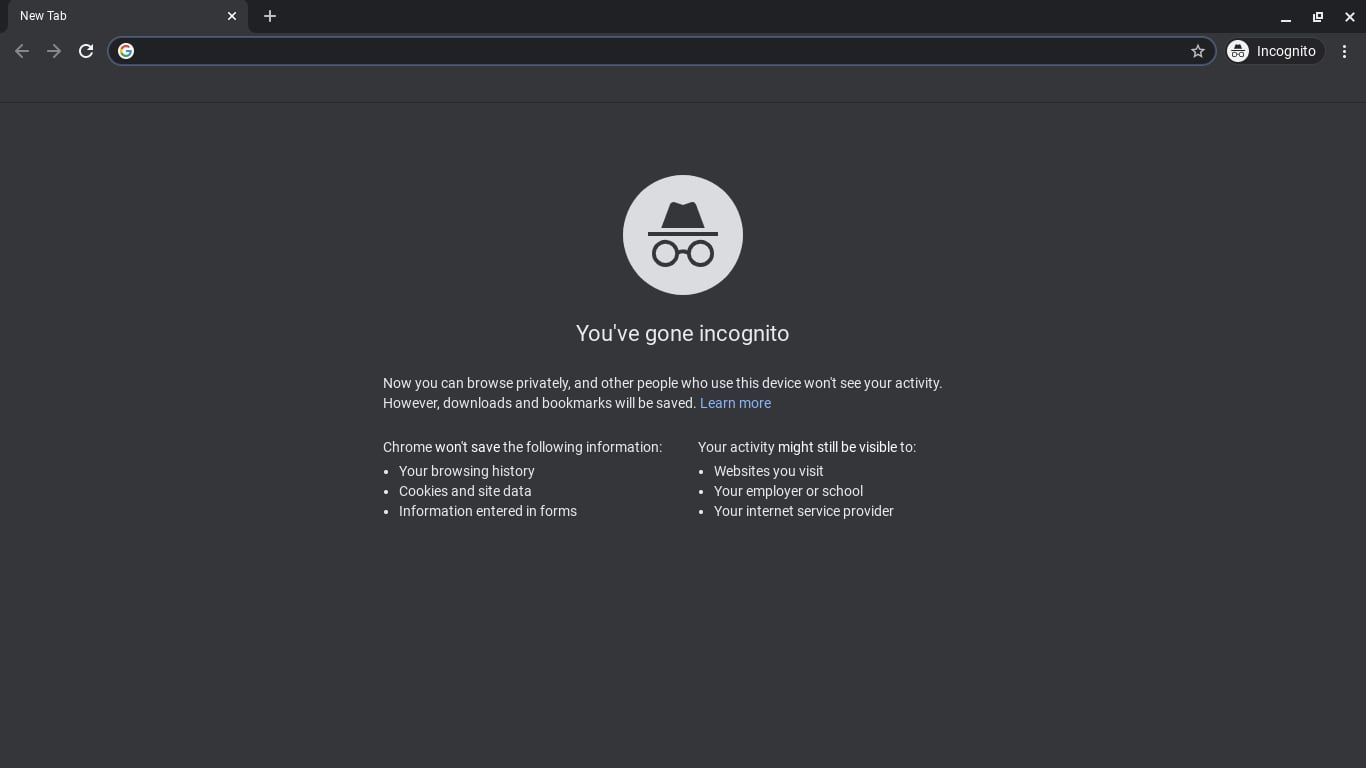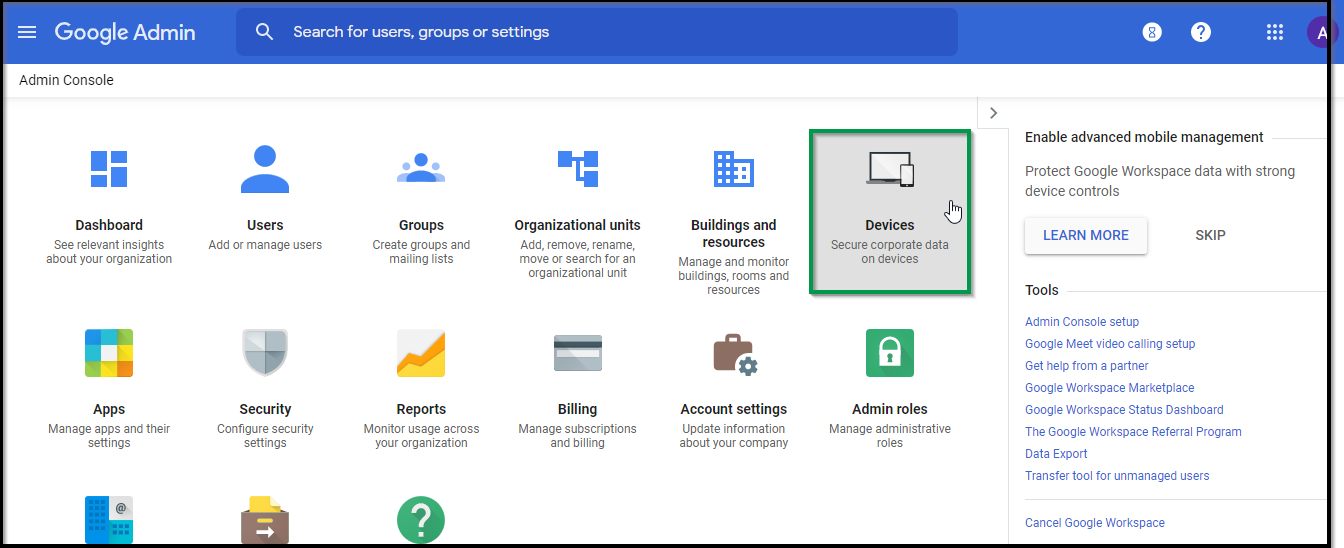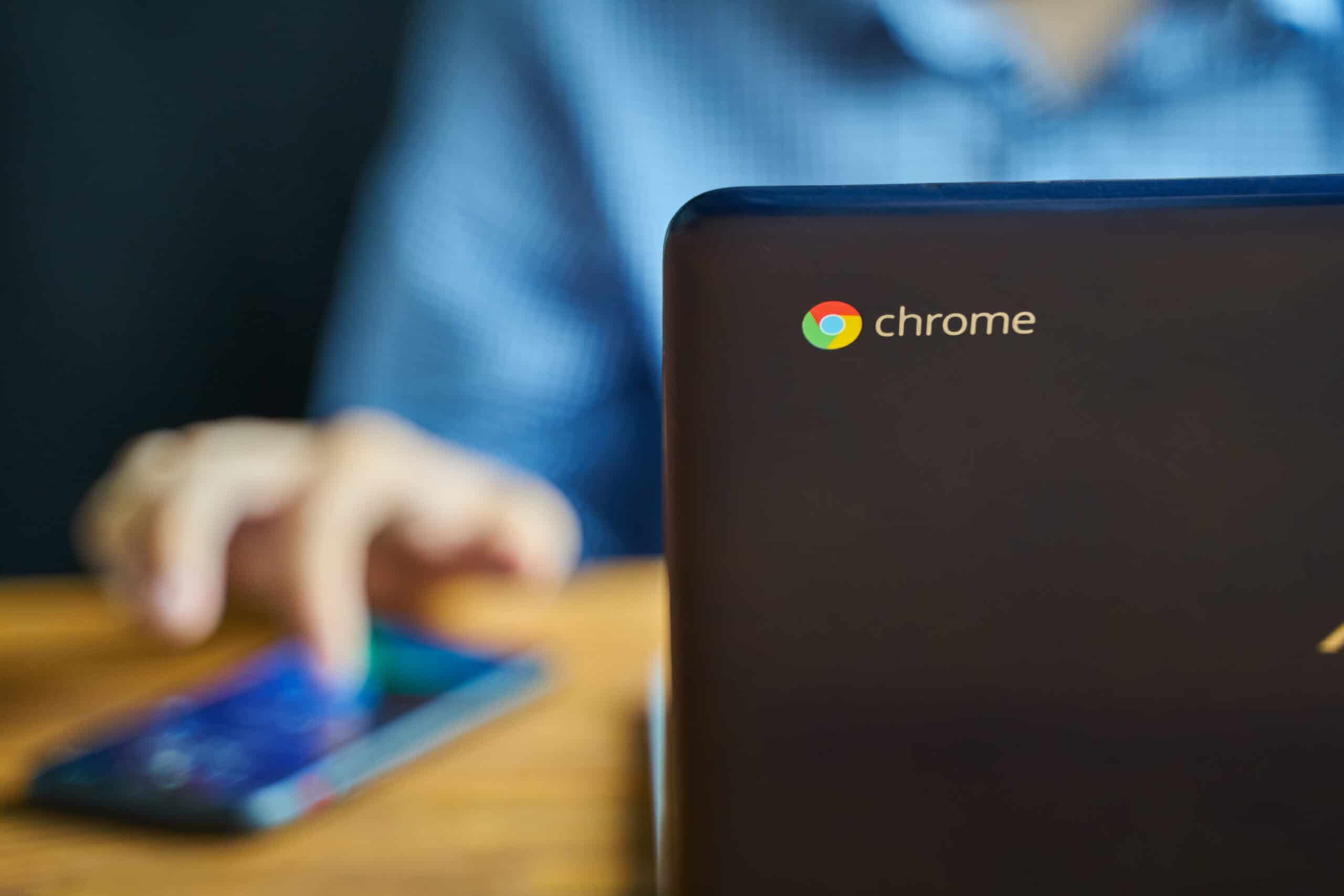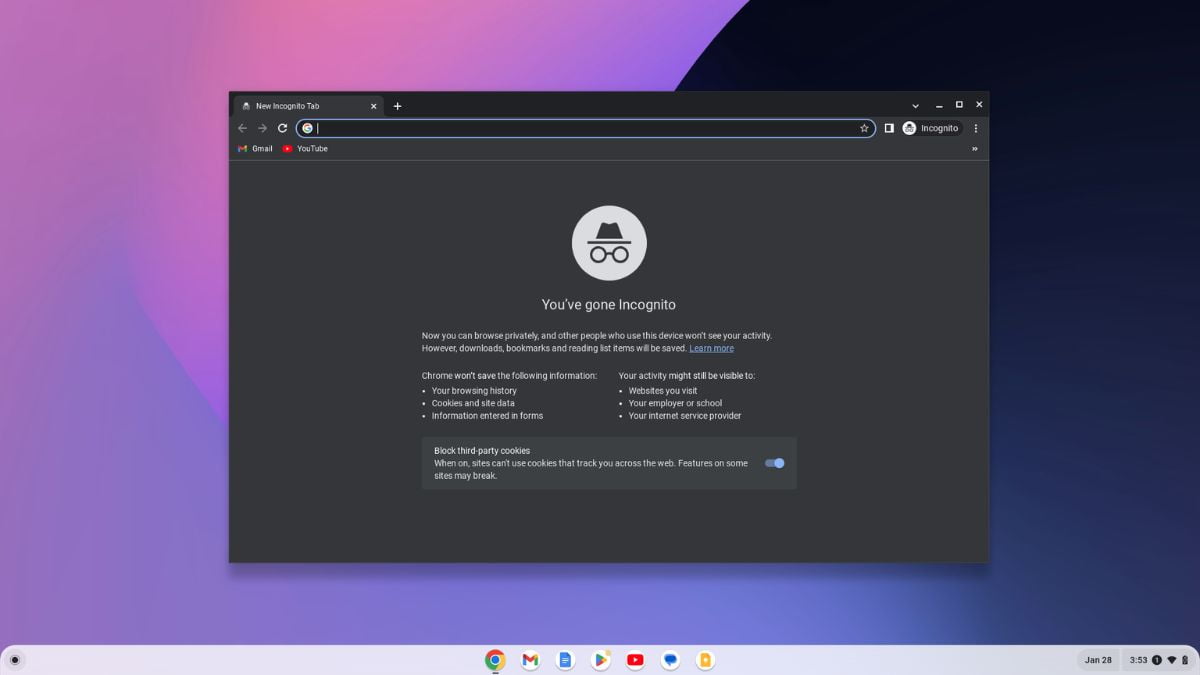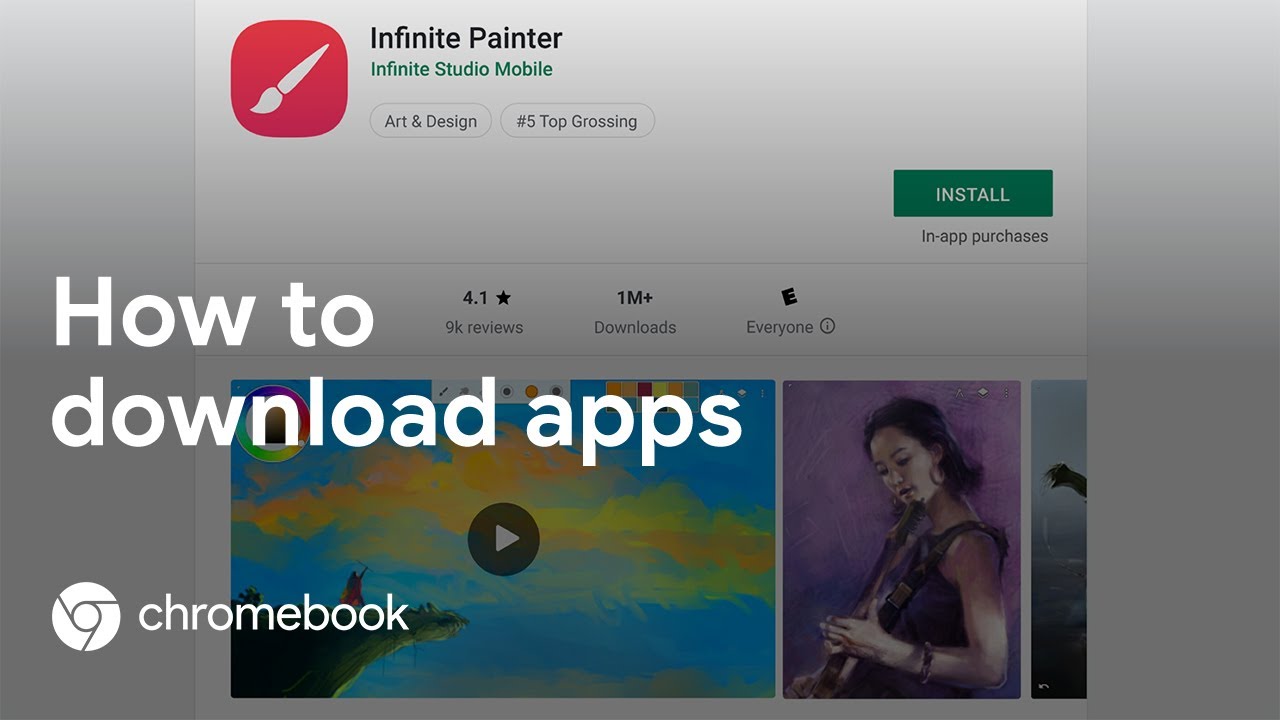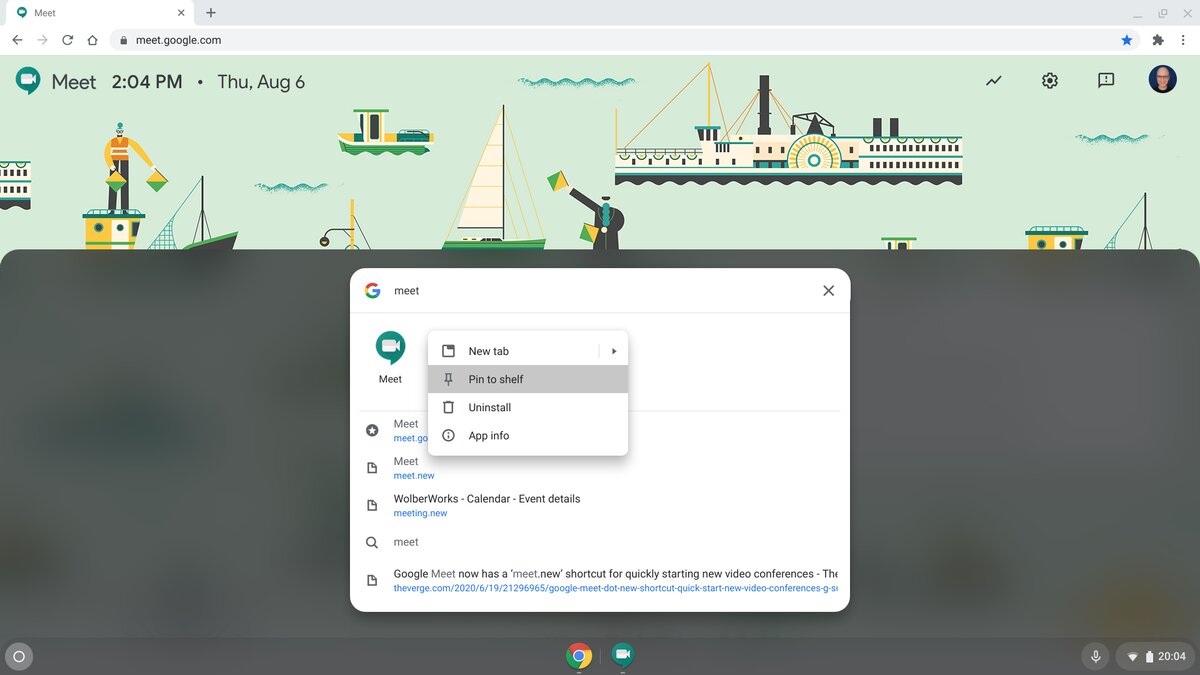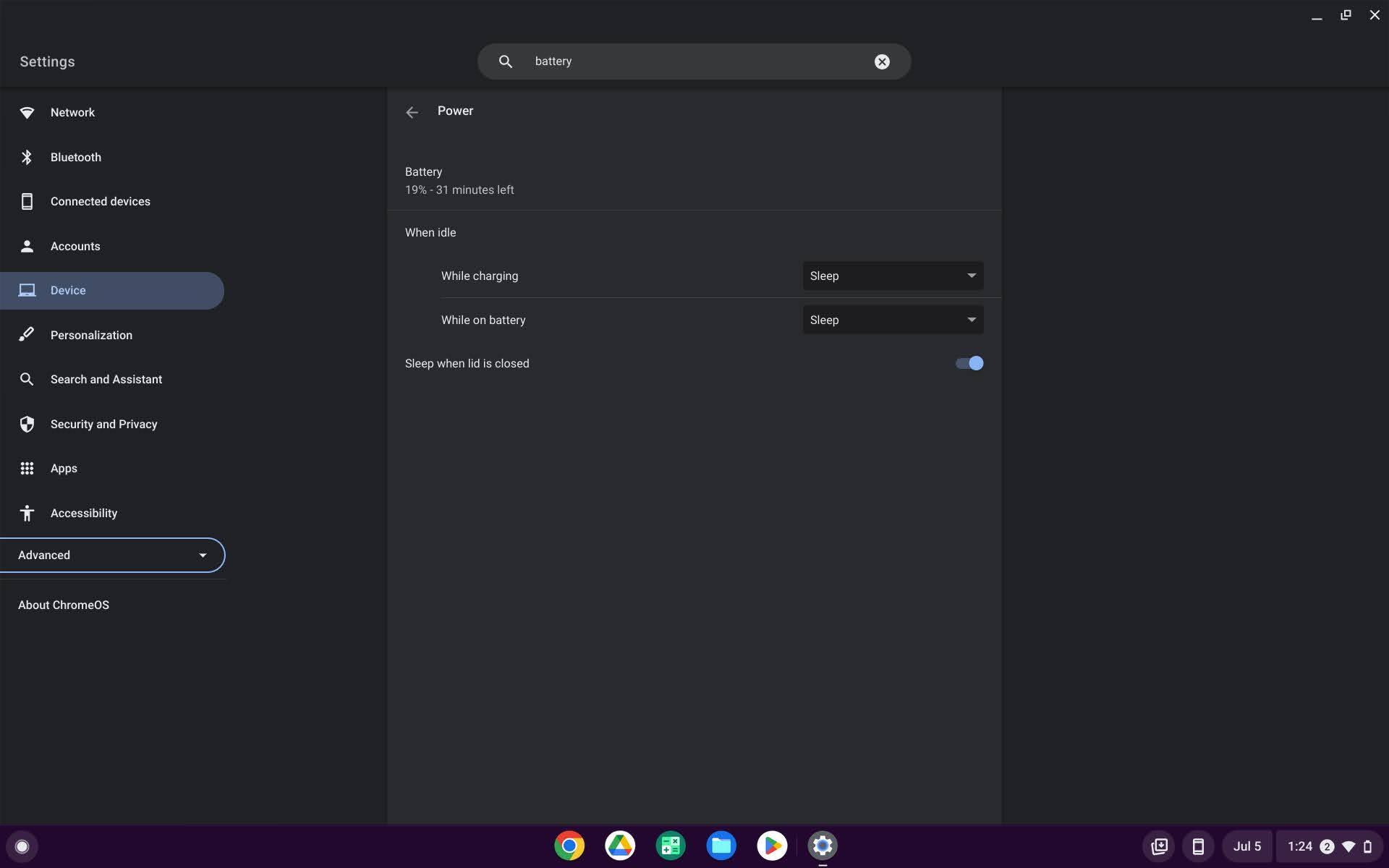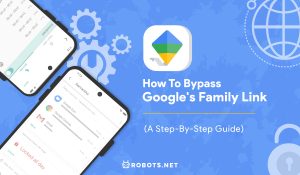Why You Might Want to Go Incognito
Have you ever wondered what happens to all the information you type, search, and visit while browsing the internet? If you value your privacy and want to protect your personal data, you might want to consider using the incognito mode on your Chromebook.
Incognito mode, also known as private browsing mode, allows you to surf the web without leaving a trace of your online activities. While it won’t make you completely anonymous on the internet, it does offer several advantages for both your online security and personal convenience.
One of the primary reasons you might want to go incognito is to prevent your browsing history from being recorded. When you browse in incognito mode, Chrome doesn’t save your browsing history, download history, or cookies. This means that anyone who uses the same Chromebook after you won’t be able to see where you’ve been or view any stored login information.
Furthermore, if you share your Chromebook with others, using incognito mode ensures that your personal information and account data are kept private. It provides a layer of protection against accidental access to your online accounts, preventing others from seeing your saved passwords and login credentials.
Incognito mode can also be useful when conducting research or purchasing gifts online. By browsing in incognito mode, websites won’t be able to track your browsing behavior or adjust their prices based on your search history. This can help you avoid targeted advertisements or price manipulation, allowing you to make unbiased decisions.
Another scenario where incognito mode comes in handy is when you’re using a public or shared device. By using this mode, you don’t have to worry about signing out of your accounts or deleting your browsing history manually. Once you close the incognito window, all your browsing data will be automatically erased, providing an extra layer of security and peace of mind.
Overall, going incognito on your Chromebook offers a range of benefits, from protecting your privacy and personal information to keeping your browsing activities private from others who may use the same device. It’s a simple and effective way to enhance your online security and maintain control over your digital footprint.
How Does Incognito Mode Work on Chromebook?
Incognito mode works by creating a separate browsing session that is isolated from your regular browsing activities on Chromebook. When you open a new incognito window, the browser operates in a temporary mode where it doesn’t save any browsing history, cookies, or site data. Here’s how it works:
1. Encryption: When you browse in incognito mode, Chrome uses encryption to ensure that your connection to websites is secure. This means that your data is protected from prying eyes, such as hackers or internet service providers.
2. Temporary Profile: When you open an incognito window, Chrome creates a temporary profile for that session. This profile is separate from your regular Chrome profile and doesn’t have access to your bookmarks, extensions, or browsing history.
3. No Browsing History: In incognito mode, Chrome doesn’t save your browsing history or download history. This means that after you close the incognito window, there will be no trace of the websites you visited.
4. No Stored Cookies: Cookies are small files that websites use to store information about your browsing activities. In incognito mode, Chrome doesn’t store any cookies, which means websites won’t be able to remember your preferences or track your online behavior.
5. No Autofill: Incognito mode also disables the autofill feature, which usually saves your personal information, such as usernames and passwords. This provides an additional layer of privacy and ensures that sensitive data is not automatically filled in on websites.
6. Separate Downloads: Any files you download while in incognito mode will be saved to a temporary location and will be deleted once you close the incognito window. This helps to keep your downloads private and prevents them from appearing in your regular download history.
It’s important to note that while incognito mode provides privacy from others using the same Chromebook, it doesn’t make you completely anonymous on the internet. Websites you visit, your internet service provider, and network administrators may still be able to track your online activities.
Remember, incognito mode is just one tool to help protect your privacy. It’s always recommended to use additional security measures, such as using a VPN (Virtual Private Network) and regularly clearing your browsing data, to ensure maximum privacy and security while browsing the web.
How to Turn On Incognito Mode on Chromebook
Enabling incognito mode on your Chromebook is a straightforward process. Here’s how you can turn it on:
1. Open Chrome: First, launch the Chrome browser on your Chromebook by clicking on the Chrome icon in the app launcher or by finding it in the taskbar.
2. Open Incognito Window: Once Chrome is open, click on the three vertical dots in the upper-right corner of the browser window to open the Chrome menu. From the menu, select “New Incognito Window.”
3. Start Browsing: After selecting “New Incognito Window,” a new window will open with a dark theme and a message confirming that you’ve entered incognito mode. Now you can start browsing without leaving any trace of your online activities.
If you prefer using keyboard shortcuts, you can also open an incognito window by pressing the following keys simultaneously: “Ctrl + Shift + N.”
While using incognito mode, you can open multiple incognito windows by following the same steps. Each window will operate independently, ensuring that your browsing sessions are kept separate.
It’s important to note that when browsing in incognito mode, bookmarks and extensions from your regular Chrome profile won’t carry over. This is because incognito mode uses a temporary profile that is isolated from your main Chrome profile.
If you want to exit incognito mode and return to regular browsing, simply close the incognito window by clicking on the “X” in the upper-right corner of the window. This will close the incognito session, and any browsing data from the incognito window will be deleted.
Remember, incognito mode is not a foolproof privacy solution, and it won’t protect you from all forms of online tracking or surveillance. However, it provides a convenient way to browse privately on your Chromebook without leaving behind a browsing history, cookies, or other traces of your online activities.
Benefits of Using Incognito Mode
Using incognito mode on your Chromebook offers several benefits that can enhance your online experience and protect your privacy. Here are some key advantages of using incognito mode:
1. Privacy Protection: Incognito mode provides a level of privacy by not saving your browsing history, download history, or cookies. This can be particularly useful when using a shared device or when you don’t want others to see your online activities.
2. Account Privacy: Incognito mode helps protect your personal information by preventing Chrome from remembering your login credentials and other account details. This ensures that others who use the same device won’t have access to your accounts or saved passwords.
3. Avoid Targeted Advertisements: By browsing in incognito mode, you can minimize the impact of targeted advertisements. Since Chrome doesn’t save your browsing history or cookies, websites won’t be able to track your online behavior and display ads based on your interests.
4. Price Comparison: Incognito mode can be helpful when shopping online or comparing prices. It prevents retailers from using your browsing history to manipulate prices or show different offers. This allows you to make unbiased comparisons and potentially find better deals.
5. Research and Confidentiality: If you’re conducting research or browsing sensitive topics, using incognito mode can help maintain confidentiality. It ensures that your search queries and visited websites won’t be stored in your browsing history, providing an added layer of discretion.
6. Easy Sign-Out: Incognito mode simplifies the process of signing out of various online accounts. Since it doesn’t save your login information, you don’t have to manually log out or worry about accidentally leaving your accounts open when using a shared device.
7. Temporary Downloads: Any files you download while in incognito mode are stored in a temporary location and automatically deleted when you close the incognito window. This can be beneficial if you need to download files but don’t want them saved on your regular Chromebook profile.
While incognito mode offers these benefits, it’s important to remember that it is not a complete solution for privacy and security. It doesn’t make you entirely anonymous, as your internet service provider, websites you visit, and network administrators may still be able to track your online activities.
To further enhance your online privacy and security, consider using additional tools like a virtual private network (VPN) and regularly clearing your browsing data.
Limitations and Considerations
While incognito mode on Chromebook offers some privacy benefits, it’s important to be aware of its limitations and consider some factors before relying solely on it for your online activities. Here are a few limitations and considerations to keep in mind:
1. Limited Privacy: While incognito mode prevents Chrome from storing your browsing history and cookies, it doesn’t make you completely anonymous on the internet. Websites you visit, your internet service provider, and network administrators can still track your activities. If you require stronger anonymity, consider using a virtual private network (VPN) or other privacy-enhancing tools.
2. Local Network Monitoring: If you’re using a Chromebook on a workplace or school network, keep in mind that administrators may still have the ability to monitor your traffic, even in incognito mode. It’s important to adhere to any policies or guidelines set by the network administrators to ensure compliance and privacy.
3. Third-Party Tracking: While incognito mode prevents Chrome from storing your browsing history, it doesn’t stop websites from using other methods to track your activities. Third-party trackers and cookies may still collect information about the websites you visit, even in incognito mode. To combat this, you can use browser extensions or privacy-enhancing tools that block or limit these tracking mechanisms.
4. Locally Stored Files: While incognito mode doesn’t save your browsing history or cookies locally, it’s important to note that files you download or save while in incognito mode may still be stored on your device. If you need to ensure complete privacy, make sure to delete any downloaded files or clear your downloads folder after using incognito mode.
5. Limited Protection: Incognito mode primarily provides privacy on the local device level. It doesn’t protect your data or activities from being tracked or intercepted by other means, such as malware, phishing attacks, or unauthorized access to your online accounts. It’s crucial to have reliable security measures in place, such as using antivirus software and practicing safe browsing habits.
6. Parental Controls: Incognito mode doesn’t restrict access to specific websites or prevent users from accessing inappropriate content. If you’re using a Chromebook for family use or with young children, consider implementing parental control measures or using specialized software to ensure a safer browsing experience.
Overall, while incognito mode provides some privacy benefits, it’s essential to understand its limitations and combine it with other privacy-enhancing measures to safeguard your online activities effectively.
Tips for Using Incognito Mode Effectively
When using incognito mode on your Chromebook, there are a few tips and best practices that can help you maximize its effectiveness and protect your privacy. Consider the following tips:
1. Clear Browsing Data: While incognito mode prevents Chrome from saving your browsing history and cookies during the current session, it’s important to note that it doesn’t delete any previously stored data. To ensure complete privacy, regularly clear your browsing data, including history, cookies, cached images, and files.
2. Use Private Extensions: Chrome allows you to install extensions in incognito mode; however, some extensions can still track your activities. To ensure maximum privacy, review and disable extensions that may be collecting your data. Look for extensions explicitly designed to work in incognito mode, ensuring that they don’t leave behind any traces.
3. Be Mindful of Other Apps: While using incognito mode on your browser can provide privacy, it only applies to your browsing activities. Be cautious about using other apps or services on your Chromebook that may store data independently. Apps such as email clients, cloud storage services, or productivity tools may still record your actions and data, even in incognito mode.
4. Avoid Public Wi-Fi: When using incognito mode, try to avoid connecting to public Wi-Fi networks. Public networks can expose your browsing activities and compromise your privacy. If you must use public Wi-Fi, consider using a VPN (Virtual Private Network) to encrypt your connection and add an extra layer of security.
5. Stay Updated: Keep your Chromebook’s operating system and browser up to date with the latest security patches. Regular updates help address vulnerabilities and ensure that your device is protected against known security threats that could potentially compromise your browsing privacy.
6. Use Caution with Passwords: While incognito mode prevents Chrome from saving your passwords, it’s still important to practice good password hygiene. Avoid using the same password across multiple sites and consider using a password manager to securely store and generate strong, unique passwords for your accounts.
7. Combine with VPN: Consider using a reputable VPN service in conjunction with incognito mode for an added layer of privacy. A VPN encrypts your internet connection, making it more challenging for anyone to intercept your data and monitor your online activities.
Remember that incognito mode is a helpful tool for enhancing privacy, but it’s not foolproof. It’s crucial to adopt a holistic approach to safeguarding your online activities, which includes using strong passwords, practicing safe browsing habits, and being mindful of the information you share online.
Frequently Asked Questions about Incognito Mode on Chromebook
Here are some common questions about incognito mode on Chromebook, along with their answers:
Q: Can websites still track me in incognito mode?
A: While incognito mode prevents Chrome from storing your browsing history and cookies, websites may still collect information through other means, such as IP addresses and browser fingerprinting. To enhance your privacy, consider using additional tools like VPNs and browser extensions that block tracking mechanisms.
Q: Can I use extensions in incognito mode?
A: Yes, you can use extensions in incognito mode. However, some extensions may still collect and store your data. It’s recommended to review your extensions and ensure they are privacy-friendly and explicitly designed to work in incognito mode.
Q: Does incognito mode hide my IP address?
A: Incognito mode doesn’t hide your IP address. Your IP address can still be visible to websites you visit and the online services you use. If you want to mask your IP address, consider using a VPN to encrypt your connection and change your virtual location.
Q: Can I use incognito mode on my mobile Chromebook?
A: Yes, incognito mode is available on mobile Chromebooks. You can access it by opening Chrome, tapping on the three vertical dots in the top-right corner, and selecting “New Incognito Tab.”
Q: Is incognito mode completely secure?
A: Incognito mode provides some privacy benefits, but it’s not a foolproof security solution. It doesn’t protect you from all forms of tracking, malware, or phishing attacks. It’s important to use additional security measures like antivirus software, staying updated, and practicing safe browsing habits.
Q: Can I save bookmarks in incognito mode?
A: Yes, you can save bookmarks while in incognito mode. However, these bookmarks won’t be stored in your regular Chrome profile. Once you exit incognito mode, the bookmarks saved in that session won’t be accessible unless you manually save them to your regular profile.
Q: Does incognito mode prevent me from being tracked by my internet service provider (ISP)?
A: Incognito mode doesn’t prevent your ISP from seeing the websites you visit. However, it does prevent Chrome from saving your browsing history locally on your device. To protect your online activities from your ISP, consider using a VPN to encrypt your connection and mask your IP address.
Q: Will websites I visit in incognito mode show up in my browser history after exiting incognito mode?
A: No, websites visited in incognito mode will not appear in your browser history after exiting incognito mode. However, if you bookmark or manually enter the website’s URL in the address bar, they may still appear in your browsing history.
Q: Can I open multiple incognito windows simultaneously?
A: Yes, you can open multiple incognito windows at the same time. Each window will operate independently, ensuring that your browsing sessions in each incognito window are isolated from one another.
Q: Can I use incognito mode to bypass paywalls or access restricted content?
A: While incognito mode can help prevent some websites from tracking your activities or remembering your visits, it should not be used as a means to bypass paywalls or access restricted content. Doing so may violate the terms of service of the websites you visit and the ethical norms of responsible internet use.
These are some of the frequently asked questions about incognito mode on Chromebook. Understanding the capabilities and limitations of incognito mode can help you make informed decisions about when and how to use it for your privacy needs.
Conclusion
Incognito mode on a Chromebook offers a valuable way to browse the web privately and protect your personal information. With its ability to prevent Chrome from saving your browsing history, cookies, and other site data, it provides a level of privacy on the local device level.
By going incognito, you can safeguard your online activities from being accessible by others who may use the same Chromebook. It also helps protect your login credentials and prevents websites from tracking your browsing behavior to serve targeted advertisements or manipulate prices.
However, it is crucial to remember that incognito mode is not a fail-safe method for achieving complete anonymity. Websites may still collect information through other means, and your internet service provider and network administrators can still see your online activities.
To enhance your privacy further, consider using a virtual private network (VPN) to encrypt your connection and mask your IP address. Regularly clear your browsing data and review the extensions you use for any privacy concerns.
Ultimately, the effective use of incognito mode involves a combination of good practices such as using strong, unique passwords, staying updated with security patches, and being mindful of the information you share online.
By understanding the limitations and benefits of incognito mode, you can maximize its effectiveness and take control of your online privacy while using your Chromebook.