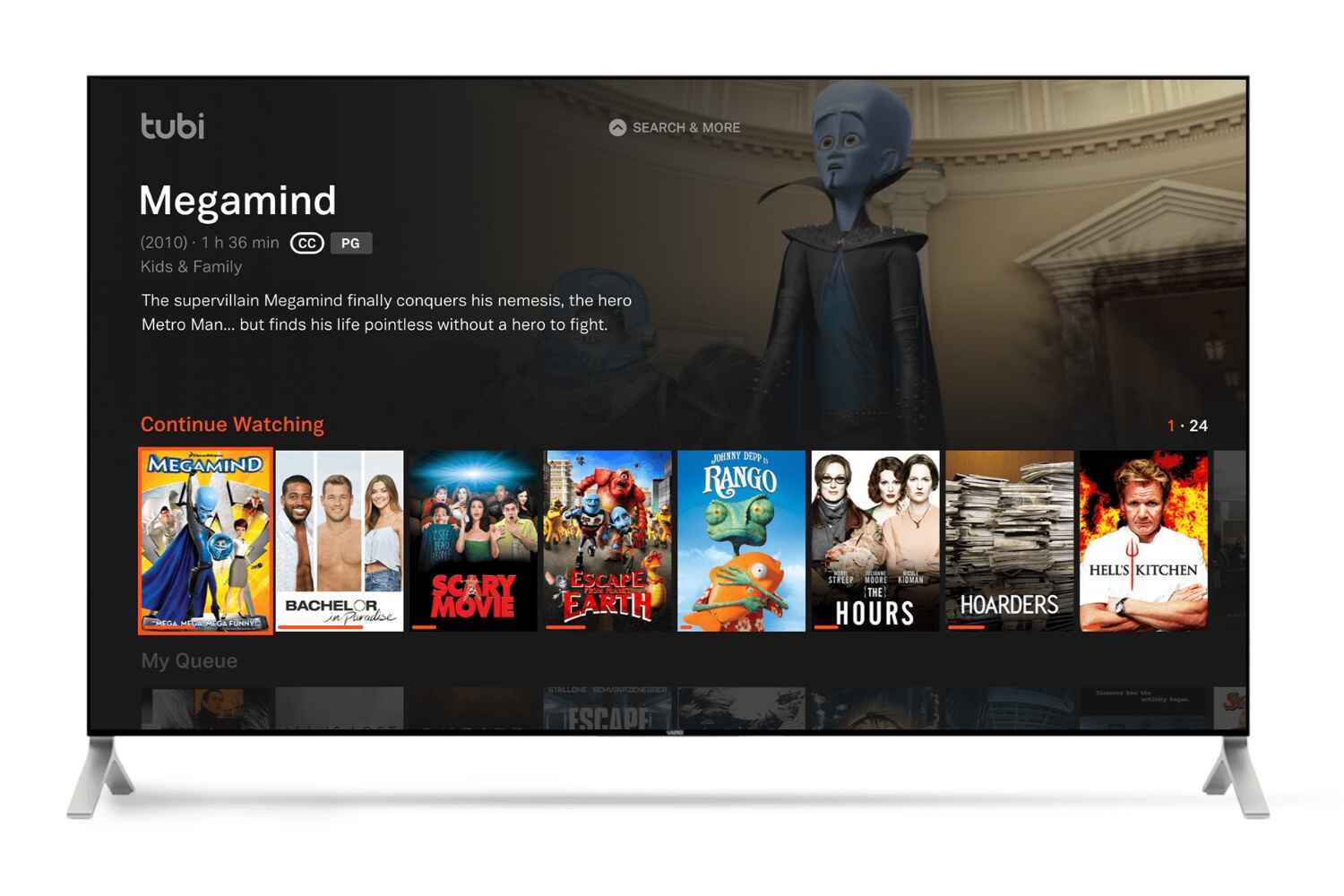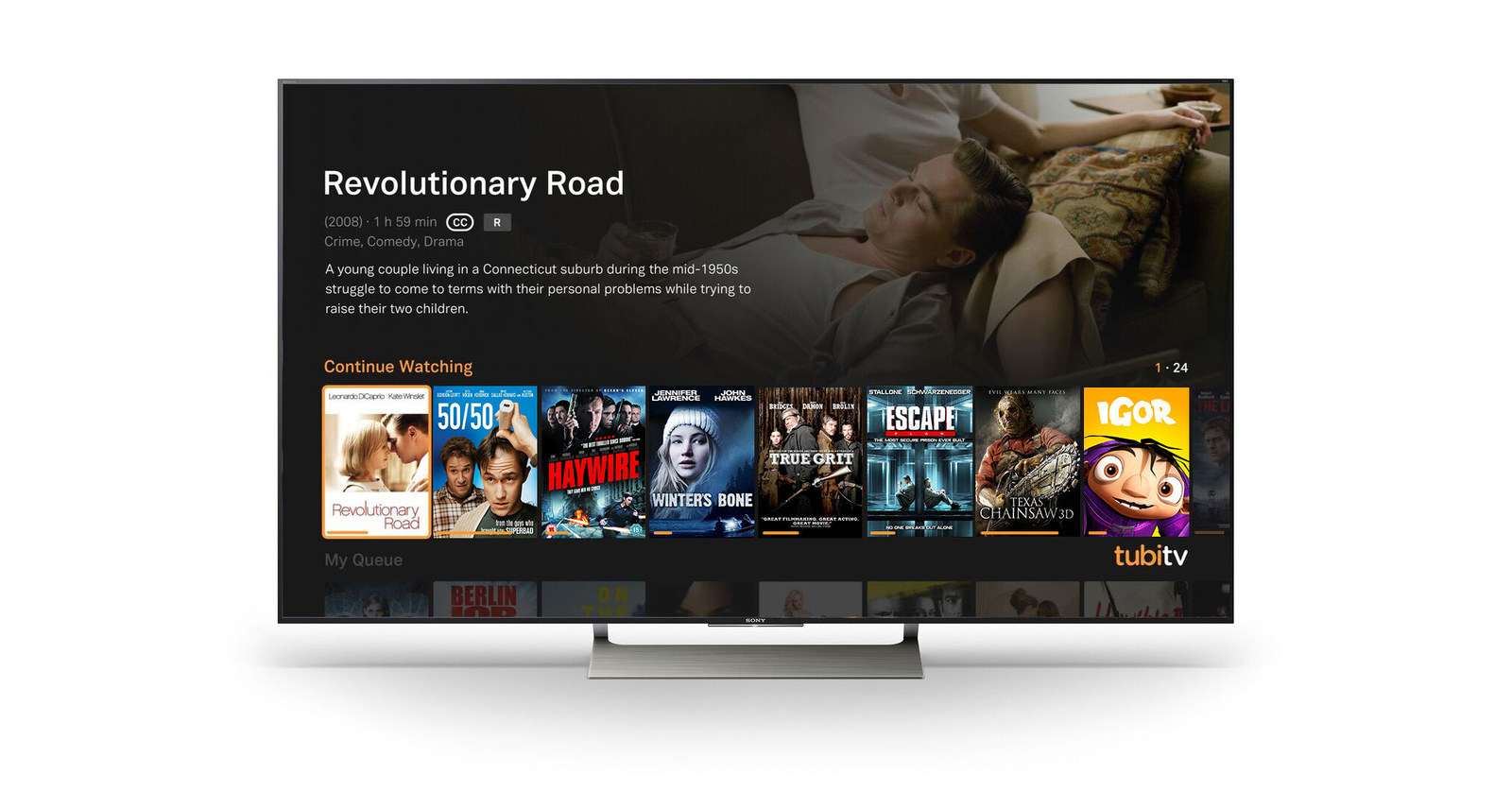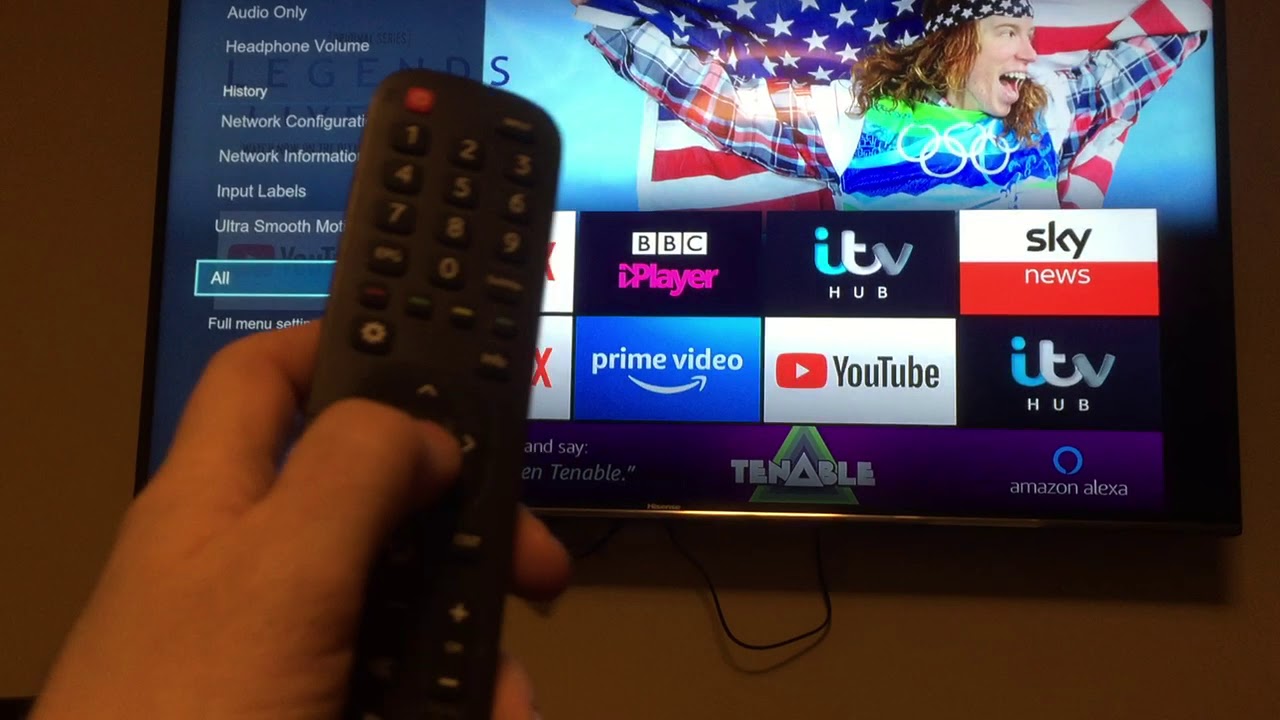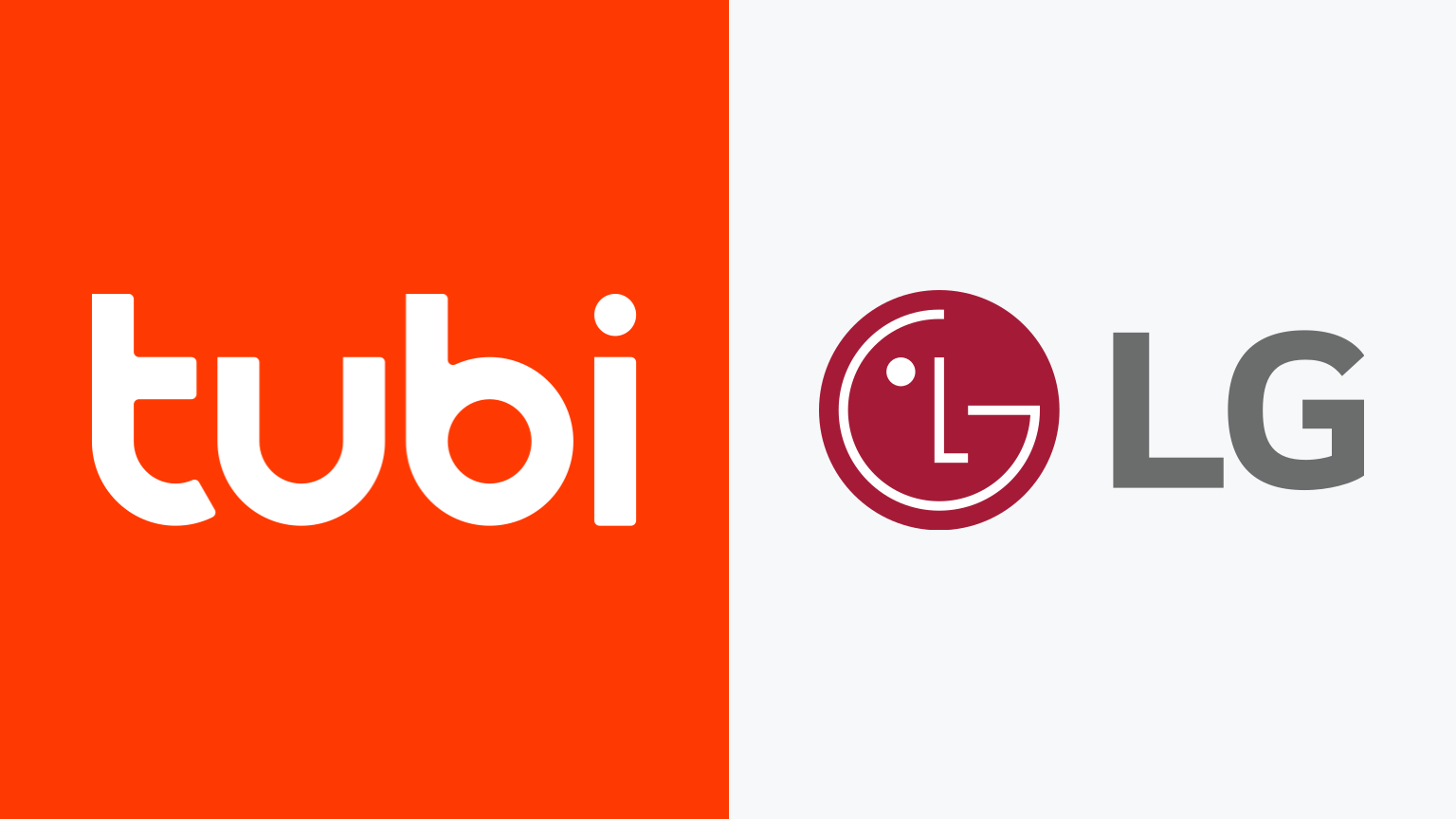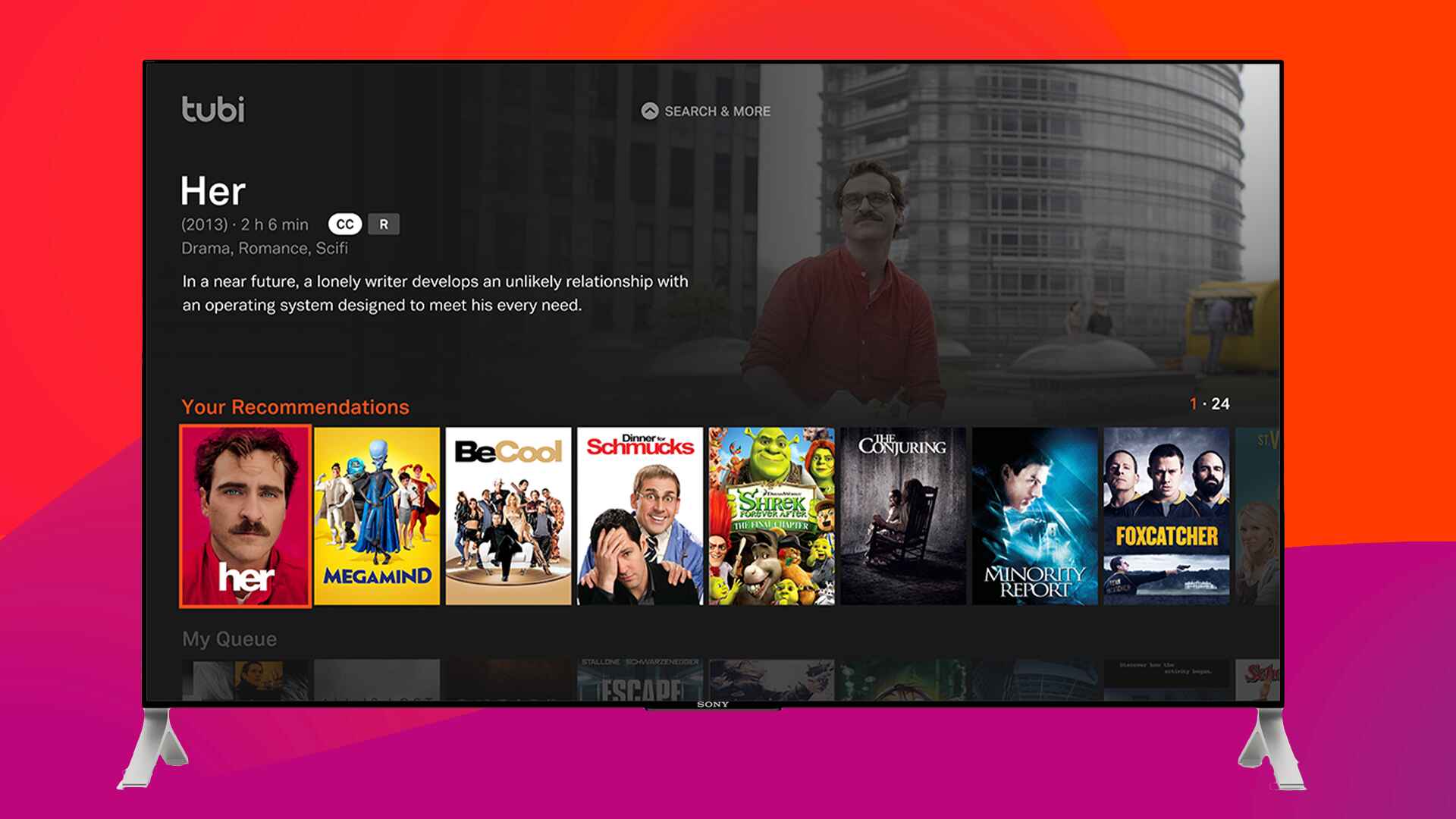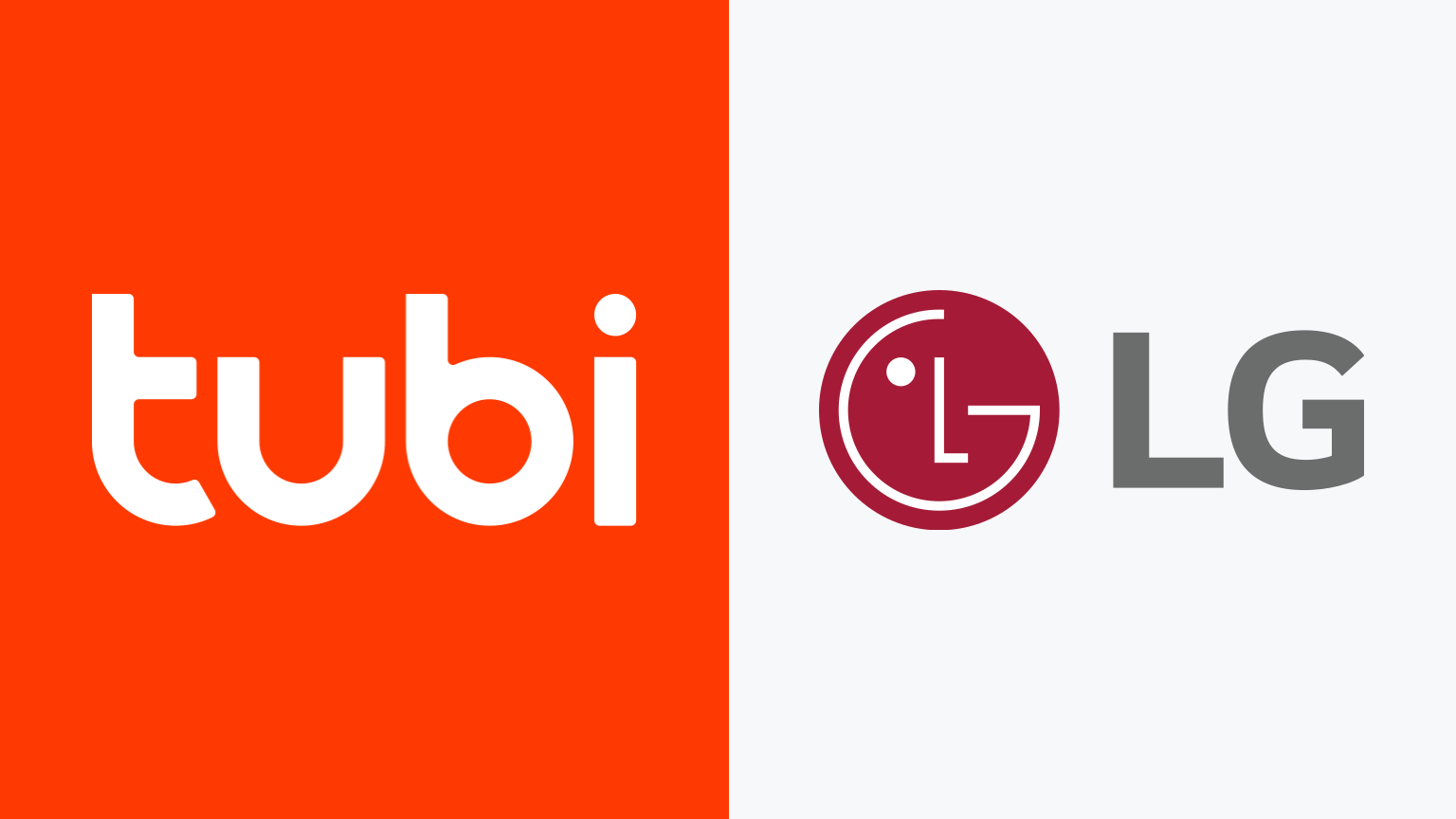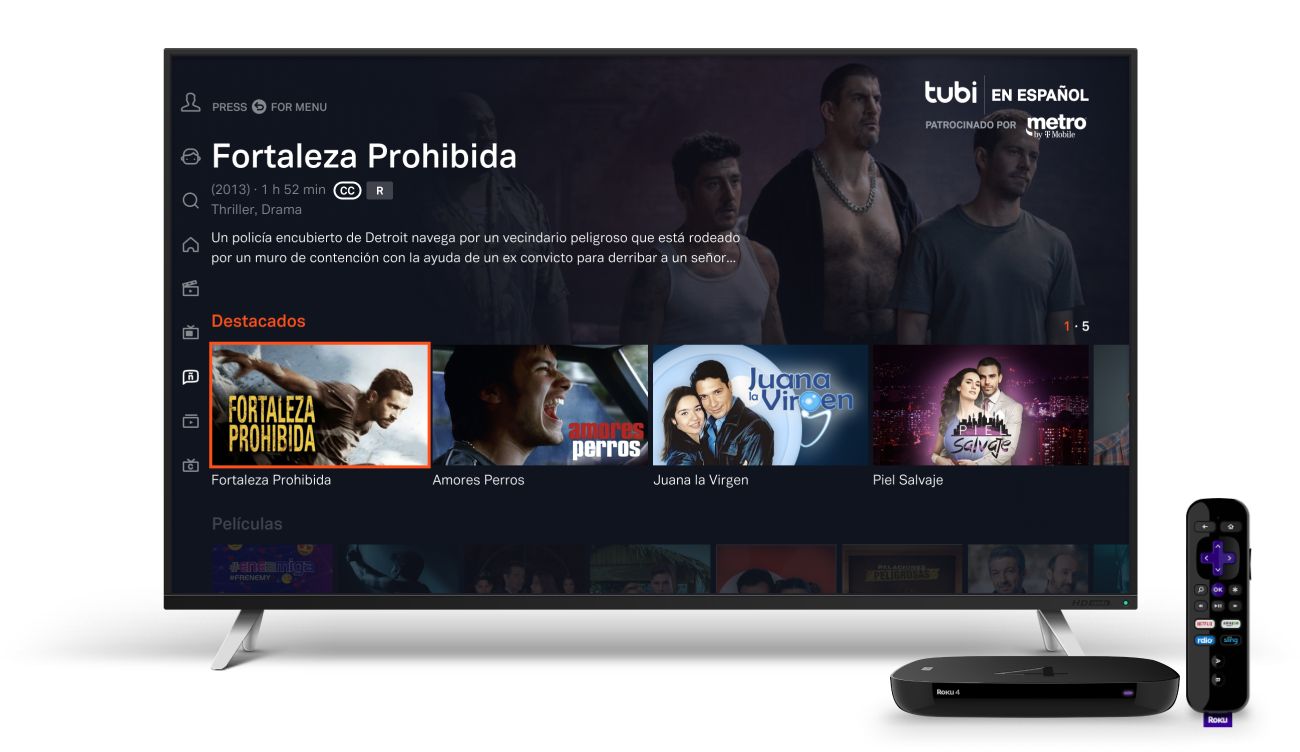Introduction
Are you a fan of popular movies and TV shows, but tired of the expensive subscription fees for streaming platforms? Look no further! Tubi is a free streaming service that offers a wide selection of movies and TV shows for you to enjoy on your smart TV. With Tubi, you can watch your favorite content without the hassle of monthly payments or subscription plans. If you’re wondering how to get Tubi on your smart TV, you’ve come to the right place.
In this guide, we will walk you through the step-by-step process of getting Tubi on your smart TV. Whether you have a Samsung, LG, Sony, or any other smart TV brand, the process is generally the same. We will cover everything from checking the compatibility of your smart TV to installing and launching the Tubi app. So, grab your remote control and let’s get started!
Tubi offers a vast library of content, including movies from major studios and TV shows from popular networks. From action-packed blockbusters to classic films, from gripping dramas to hilarious comedies, there’s something for everyone on Tubi. Plus, with Tubi’s extensive collection of TV shows, you can binge-watch entire seasons without interruption.
The best part? Tubi is completely legal and free to use. You don’t need to worry about any hidden fees or pirated content. As long as you have a compatible smart TV and a stable internet connection, you can start enjoying Tubi’s vast collection of entertainment right from the comfort of your living room.
So, if you’re ready to embark on a binge-watching spree and discover new content without breaking the bank, let’s dive into the step-by-step guide on how to get Tubi on your smart TV. Simply follow the instructions provided, and soon enough, you’ll be immersed in a world of captivating movies and TV shows.
Step 1: Check the compatibility of your smart TV
Before you begin the process of getting Tubi on your smart TV, it’s essential to check if your TV is compatible with the streaming service. While Tubi is available on most modern smart TVs, there may be some older models or less popular brands that do not support the app. Here’s how you can check the compatibility of your smart TV:
- Check the brand and model of your smart TV: Look for the logo or name of the manufacturer on your TV. Common brands include Samsung, LG, Sony, Philips, and TCL, among others.
- Verify the operating system: Smart TVs use various operating systems, such as Tizen, webOS, Android TV, and Roku TV. Go to the settings or menu option on your TV and look for information about the operating system.
- Visit the official Tubi website: Open your preferred web browser on a computer or smartphone and go to the Tubi official website (www.tubi.tv). Navigate to the “Devices” or “Compatible Devices” section, which can usually be found in the footer of the site. Check if your TV brand and model are listed.
If your smart TV is listed as compatible on the Tubi website, you’re good to go! You can proceed with the following steps to get Tubi on your TV. However, if your TV is not listed, it means that Tubi is not officially supported on your device. In such cases, you might consider alternative options, such as streaming Tubi through a streaming device or gaming console connected to your TV.
It’s worth noting that the compatibility of Tubi may differ between TV models, even within the same brand. Some older models may have limited app support, while newer models generally offer a more extensive selection of apps, including Tubi. Additionally, keep in mind that the availability of Tubi in specific regions may vary. Some countries may have restrictions that prevent the app from being downloaded or accessed.
Checking the compatibility of your smart TV ensures a smooth installation process and prevents any disappointment or frustration. So, take a few moments to verify if your TV is compatible with Tubi, and if it is, let’s proceed to the next step of setting up your smart TV.
Step 2: Set up your smart TV
Now that you have confirmed the compatibility of your smart TV with Tubi, it’s time to set up your device. The setup process may vary slightly depending on the brand and model of your TV, but here are some general steps to help you get started:
- Unbox your smart TV: Carefully unpack your TV and ensure that all the necessary accessories, such as the power cord and remote control, are included.
- Place your TV in the desired location: Find a suitable spot for your TV, keeping in mind factors such as viewing angle, distance from seating area, and wall mounting options.
- Connect the power cable: Plug one end of the power cord into the TV’s power input and the other end into a power outlet. Ensure that the TV is receiving a stable power supply.
- Turn on your TV: Locate the power button, usually located on the side or bottom of the TV, and press it to turn on the device.
- Follow the on-screen instructions: Your smart TV will guide you through the initial setup process. This may include selecting your preferred language, connecting to a Wi-Fi network, and agreeing to the terms and conditions.
- Update the firmware (if needed): To ensure optimal performance and access to the latest features, check if there are any firmware updates available for your smart TV. Most modern TVs have an option in the settings menu to check for updates and install them if necessary.
- Configure additional settings: Customize your TV settings according to your preferences. This may include adjusting picture and sound settings, setting up parental controls, and connecting additional devices like gaming consoles or soundbars.
Once you have completed the setup process and your smart TV is connected to the internet, you’re ready to move on to the next step of accessing the app store on your TV. The setup process is crucial as it ensures that your TV is ready to download and install apps, including Tubi. Take your time to follow the manufacturer’s instructions and complete the setup thoroughly for the best experience.
It’s important to note that the setup process may vary slightly depending on your TV’s brand and model. Consult the user manual or visit the manufacturer’s website for detailed instructions specific to your smart TV model. With your smart TV set up and ready to go, let’s proceed to the next step of accessing the app store and searching for Tubi.
Step 3: Access the app store on your smart TV
With your smart TV set up and connected to the internet, it’s time to access the app store on your device. The app store is where you can find and download various applications, including Tubi. The exact process may vary depending on the brand and model of your smart TV, but here are some general steps to help you access the app store:
- Locate the app store: Look for the app store icon or option on your smart TV’s home screen or main menu. It is usually represented by an icon such as a shopping bag or a magnifying glass.
- Launch the app store: Use your remote control to select and launch the app store. It may take a few moments for the store to load, depending on your internet connection and TV’s processing speed.
- Browse or search for apps: Once the app store is open, you can browse through different categories of apps or use the search function to find specific apps. Look for a search bar, usually located at the top of the app store screen.
- Select the app of your choice: In the search bar, type “Tubi” and select the Tubi app from the search results. If Tubi is featured in any of the app store categories, you can also navigate to the relevant section and select Tubi from there.
It’s important to note that the app store interface may differ depending on the brand and model of your smart TV. Some smart TVs use specific app stores, such as Samsung Smart Hub or LG Content Store, while others use more generic app stores like Google Play Store or Roku Channel Store.
If you are unable to locate the app store or encounter any difficulties, refer to your smart TV’s user manual or visit the manufacturer’s website for detailed instructions specific to your model. Additionally, make sure that your smart TV is connected to the internet and has a stable network connection to access the app store and download apps seamlessly.
Once you have successfully accessed the app store on your smart TV and located Tubi, you’re ready to move on to the next step: installing the Tubi app. Follow the instructions in the next section to install Tubi on your smart TV and start enjoying free movies and TV shows at your convenience.
Step 4: Search for the Tubi app
Now that you have accessed the app store on your smart TV, it’s time to search for the Tubi app. The app store provides a search function that allows you to find specific apps easily. Here’s how you can search for the Tubi app on your smart TV:
- Navigate to the search function: Look for a search bar or icon within the app store interface. It is typically located at the top of the screen or in a prominent position.
- Enter the search term: Using your remote control or on-screen keyboard, type in “Tubi” as the search term.
- Start the search: Once you have entered “Tubi” in the search bar, initiate the search by selecting the search icon or pressing the corresponding button on your remote control.
- Review the search results: The app store will display a list of search results related to the term “Tubi.” Look for the official Tubi app in the search results and select it.
It’s important to ensure that you select the official Tubi app from the search results, as there may be other similar or unofficial apps available. The official Tubi app is developed and maintained by Tubi and provides you with the best and safest streaming experience.
If the Tubi app does not appear in the initial search results, you can try refining your search by using alternative keywords such as “Tubi TV” or “Tubi streaming.” Some app stores also provide a filter option to refine the search results based on categories, ratings, or popularity.
In the search results, you may also find additional information about the Tubi app, such as user ratings, reviews, and a brief description. Take a moment to review the details and ensure that you select the official Tubi app with positive reviews and high ratings, as this indicates a reliable and enjoyable streaming experience.
Once you have identified the Tubi app in the search results, it’s time to move on to the next step: installing the Tubi app on your smart TV. Follow the instructions in the next section to install the Tubi app and prepare for a seamless streaming experience on your smart TV.
Step 5: Install the Tubi app
After successfully searching for the Tubi app in the app store, it’s time to install the app on your smart TV. Here are the steps to follow to install the Tubi app:
- Select the Tubi app: Once you have located the official Tubi app in the search results, select it to access the app’s page.
- Read the app details: On the Tubi app’s page, you will find additional information about the app, including its features, ratings, and user reviews. Take a moment to review this information to ensure that you are selecting the right app.
- Select the “Install” or “Get” button: On the app’s page, look for a button that says “Install” or “Get” and select it. This initiates the installation process.
- Wait for the installation to complete: The app store will now begin downloading and installing the Tubi app on your smart TV. The installation time may vary depending on the size of the app and your internet connection speed. During the installation, do not turn off or unplug your smart TV.
- Access the installed app: Once the installation is complete, you will typically see a notification or message confirming that the Tubi app has been successfully installed. At this point, you can exit the app store and access the Tubi app from your smart TV’s home screen or app menu.
It’s worth noting that some app stores may require you to sign in with your account credentials or provide your permission to install the app. If prompted, follow the on-screen instructions to complete the installation process. Additionally, make sure that you have sufficient storage space on your smart TV for the Tubi app to install successfully.
Congratulations! You have now successfully installed the Tubi app on your smart TV. In the next step, we will learn how to launch the Tubi app and start exploring the vast collection of free movies and TV shows available for streaming.
Step 6: Launch the Tubi app
Now that you have installed the Tubi app on your smart TV, it’s time to launch the app and dive into a world of free movies and TV shows. Here’s how you can easily launch the Tubi app on your smart TV:
- Go to your smart TV’s home screen: Press the home button on your remote control to navigate to the main screen of your smart TV.
- Locate the Tubi app: Look for the Tubi app icon on your smart TV’s home screen or app menu. The icon may be labeled as “Tubi” or display the Tubi logo.
- Select the Tubi app: Use your remote control to navigate to the Tubi app icon and then press the select or OK button to launch the app.
Once you have launched the Tubi app, you will be greeted with the Tubi homepage. From here, you can start exploring the vast collection of movies and TV shows available for streaming. The Tubi app offers an intuitive and user-friendly interface that allows you to easily navigate through various genres, browse popular selections, and discover new content.
You can also use the search feature within the Tubi app to find specific movies or TV shows. Simply enter the title or keywords in the search bar and press enter or select the search icon. The search results will display the matching content available on Tubi, allowing you to quickly find and start streaming your desired program.
Additionally, the Tubi app provides features such as watchlists and recommendations based on your viewing preferences. You can create a personalized watchlist to save movies and TV shows for later or enjoy Tubi’s curated suggestions tailored to your interests.
Whether you’re in the mood for an action-packed blockbuster, a captivating drama, a side-splitting comedy, or a documentary on a fascinating subject, the Tubi app has you covered. Sit back, relax, and let Tubi bring you endless entertainment on your smart TV.
Now that you have successfully launched the Tubi app, it’s time to move on to the next step: signing up or signing in to Tubi. This will unlock additional features and personalize your Tubi experience. Follow the instructions in the next section to create a Tubi account or log in to your existing account and start enjoying the full benefits of the app.
Step 7: Sign up or sign in to Tubi
To access the full range of features and personalize your experience on Tubi, you will need to either sign up for a new account or sign in to your existing Tubi account. Here’s how you can sign up or sign in to Tubi on your smart TV:
- Launch the Tubi app: Make sure you have launched the Tubi app on your smart TV by following the instructions in the previous step.
- Select the “Sign up” or “Sign in” option: On the Tubi homepage, you will typically find options to sign up or sign in. Use your remote control to navigate to the appropriate option and press the select or OK button.
- Sign up for a Tubi account (for new users): If you don’t already have a Tubi account, select the “Sign up” option and follow the on-screen instructions. You may be asked to provide your email address, create a password, and agree to the terms and conditions. Once you have completed the sign-up process, you will have a new Tubi account.
- Sign in to your Tubi account (for existing users): If you already have a Tubi account, select the “Sign in” option and enter your email address and password when prompted. Use the on-screen keyboard to input your credentials accurately. Once you have entered your credentials, select the sign-in option to access your existing Tubi account.
- Start streaming on Tubi: After signing up or signing in, you will have full access to Tubi’s library of movies and TV shows. You can start browsing through the available content, viewing your saved watchlist, and enjoying personalized recommendations based on your preferences.
Signing up for or signing in to Tubi allows you to sync your watchlist, history, and preferences across multiple devices. This means that you can start watching a show on your smart TV and continue where you left off on your smartphone or tablet using the same Tubi account.
Remember to keep your Tubi account credentials secure and avoid sharing them with others to protect your privacy. If you ever forget your password, Tubi provides options to reset it via email.
With your Tubi account set up and signed in on your smart TV, you’re now ready to enjoy an extensive collection of free movies and TV shows. Sit back, relax, and indulge in a world of entertainment at your fingertips.
In the next and final step, we’ll conclude our guide by recapping the steps and highlighting the joy of streaming Tubi on your smart TV.
Step 8: Enjoy Tubi on your smart TV
Congratulations! You have completed all the necessary steps to get Tubi on your smart TV. Now, it’s time to sit back, relax, and enjoy the vast selection of movies and TV shows available on Tubi. Here’s how you can make the most of your Tubi streaming experience on your smart TV:
- Browse through genres: Explore the different genres available on Tubi, including action, comedy, drama, romance, thriller, and more. From critically acclaimed classics to the latest releases, there’s something for everyone to enjoy.
- Discover hidden gems: Tubi offers a treasure trove of hidden gems, including independent films, international cinema, and cult favorites. Take advantage of Tubi’s diverse library and discover unique and captivating content.
- Create a personalized watchlist: Found something interesting but don’t have time to watch it now? Use Tubi’s watchlist feature to save movies and TV shows for later. Simply select the “+” or “Add to Watchlist” option to keep track of your favorite content.
- Enjoy ad-supported streaming: Tubi is a free streaming service supported by ads. While you may encounter occasional ad breaks during your viewing experience, these ads help keep Tubi free for all users. Embrace the ads and let them be a brief opportunity to grab a snack or stretch your legs.
- Check out Tubi’s Kids section: If you have little ones at home, explore Tubi’s dedicated Kids section. It offers a wide variety of family-friendly content, including animated films, educational shows, and beloved children’s classics.
- Rate and review content: Help other Tubi users discover great movies and shows by rating and reviewing the content you watch. Your feedback can assist fellow viewers in deciding what to watch next.
Remember to ensure a stable internet connection while streaming Tubi to enjoy smooth playback. If you encounter any issues, such as buffering or freezing, try restarting your smart TV or checking your internet connection.
Whether you’re enjoying a movie night with family, binge-watching your favorite TV series, or exploring new genres and titles, Tubi on your smart TV brings entertainment right into your living room.
As Tubi regularly updates its library with new additions, make sure to periodically check for fresh content and exciting releases. With Tubi, there’s always something new and exciting to discover for every taste and preference.
So, grab your remote control, kick back, and immerse yourself in a world of free entertainment with Tubi on your smart TV. Happy streaming!
Conclusion
In this comprehensive guide, we have walked you through the step-by-step process of getting Tubi on your smart TV. From checking the compatibility of your TV to signing up for Tubi and enjoying a vast collection of movies and TV shows, you are now equipped to embark on a seamless streaming experience.
Tubi offers a free and legal streaming service that doesn’t require any subscription fees or long-term commitments. With a wide range of genres and content available, you can immerse yourself in hours of entertainment without breaking the bank. Tubi’s user-friendly interface, personalized recommendations, and convenient features such as watchlists make it a go-to streaming platform for many.
Remember to keep your smart TV software up to date, as this ensures access to the latest features and improvements. If you encounter any issues during the setup or installation process, consult the user manual or contact the manufacturer’s support team for assistance.
Now that you have successfully installed Tubi on your smart TV, you have unlocked a world of free movies and TV shows at your fingertips. Take advantage of Tubi’s diverse library, discover hidden gems, and enjoy ad-supported streaming from the comfort of your living room.
So grab your favorite snacks, get cozy on the couch, and indulge in an endless array of entertainment with Tubi on your smart TV. The possibilities are limitless, and the world of movies and TV shows is right at your disposal. Happy streaming!