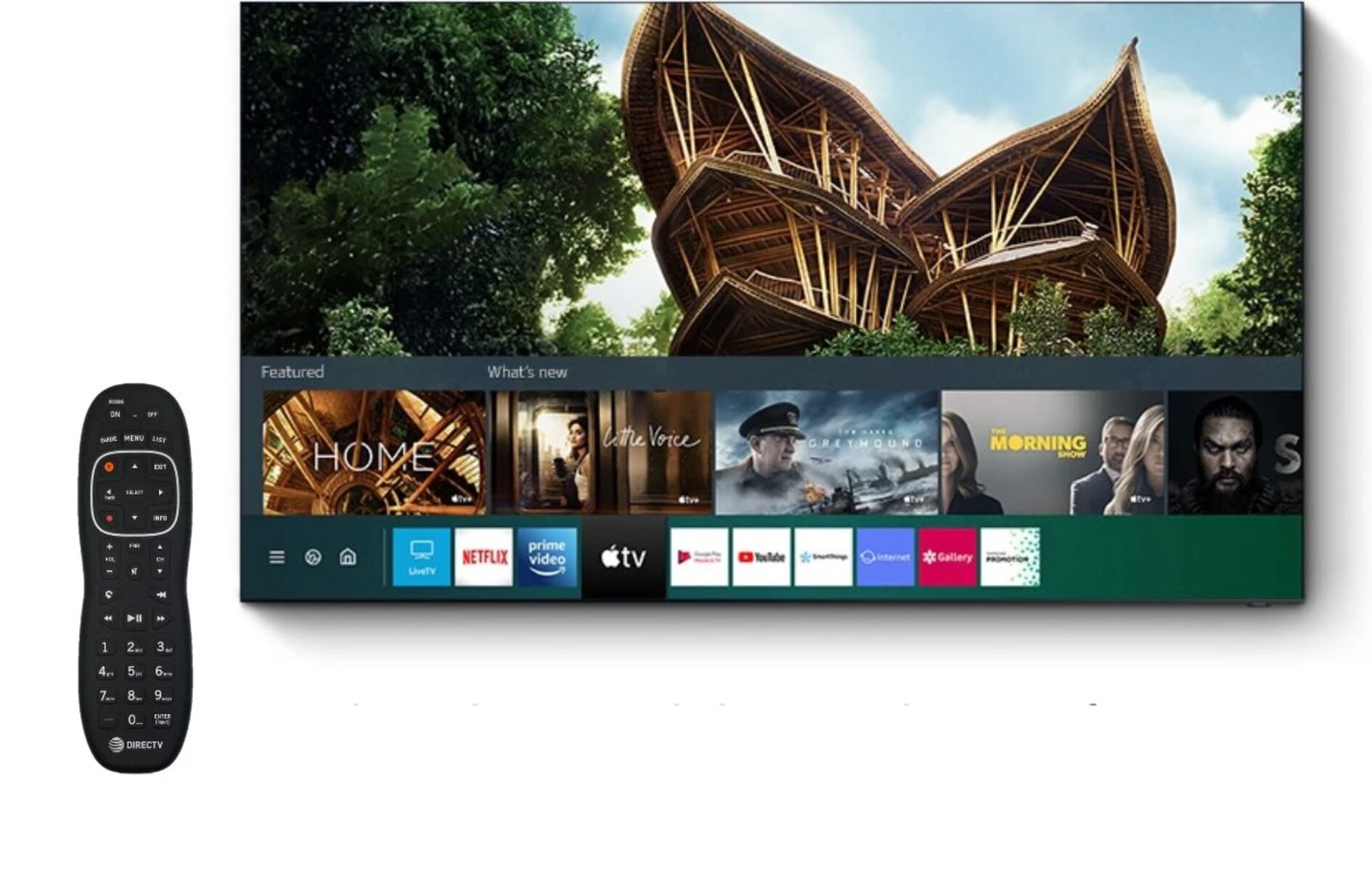Understanding the Samsung QLED Technology
When it comes to cutting-edge TV technology, Samsung QLED TVs have been making waves in the market. QLED stands for Quantum Dot Light Emitting Diode, and it is a display technology that offers stunning visuals and vibrant colors. Understanding the key features and technology behind Samsung QLED TVs will allow you to make the most of your viewing experience.
At the heart of QLED technology is the use of quantum dots. These tiny semiconductor particles are capable of emitting light when stimulated by an electric current. The quantum dots used in Samsung QLED TVs are made of nanoscale crystals that can produce pure and accurate colors. This results in richer, more realistic images with a wide color palette.
Another notable feature of Samsung QLED TVs is their use of backlighting. Unlike traditional LCD screens that use a single backlight, QLED TVs feature an innovative backlighting system called Direct Full Array. This system uses individual LEDs to provide precise control over the brightness and dimming of specific areas of the screen. The result is deeper blacks, brighter highlights, and enhanced contrast.
Furthermore, Samsung QLED TVs employ HDR (High Dynamic Range) technology, which expands the range of brightness levels and color detail that can be displayed. HDR content delivers more lifelike images with greater depth and detail, allowing you to fully immerse yourself in your favorite movies, TV shows, and games.
As for the design aspect, Samsung QLED TVs offer sleek and slim bezels, giving you a larger screen-to-body ratio for a more immersive viewing experience. The One Connect Box, a separate unit that connects to the TV, helps to keep your living room clutter-free by acting as a central hub for all your external devices and cables.
In summary, Samsung QLED technology combines quantum dot technology, precise backlighting, and HDR to provide stunning visuals with vibrant colors, deep blacks, and enhanced contrast. Understanding these features will help you unlock the full potential of your Samsung QLED TV and elevate your entertainment experience to a whole new level.
Setting Up Your Samsung QLED TV
Once you have brought home your new Samsung QLED TV, setting it up correctly is crucial to ensure optimal performance. Here are the steps to get your TV up and running:
1. Unboxing: Carefully unbox your Samsung QLED TV and remove all protective packaging. Be cautious not to scratch or damage the screen during this process.
2. Placement: Choose the ideal location for your TV. Ensure it is positioned on a stable and level surface. Avoid placing it near direct sunlight or sources of excessive heat to prevent unwanted screen glare or damage.
3. Power Connection: Connect the power cord to the TV and plug it into a wall outlet. Ensure that the power outlet is easily accessible and not overloaded with other devices to prevent electrical issues.
4. Antenna/Cable Connection: If you are using an antenna or cable connection, connect the respective cables to the appropriate slots on the TV. Ensure the cables are securely connected to ensure a stable and clear signal.
5. HDMI and Audio Connections: If you have external devices such as gaming consoles, Blu-ray players, or sound systems, connect them to the TV using HDMI cables or other compatible audio/video cables. Make sure to select the correct input source on your TV to access the connected devices.
6. Wireless Connection: To access Smart features and online content, connect your Samsung QLED TV to your wireless network. Go to the TV’s settings menu, select ‘Network’, and follow the prompts to connect to your Wi-Fi network.
7. Remote Control Pairing: Pair the included remote control with your Samsung QLED TV. Follow the instructions in the user manual to complete the pairing process. This will allow you to control the TV and access its features conveniently.
8. Initial Setup: Turn on your Samsung QLED TV and follow the on-screen prompts to complete the initial setup. This will include language selection, channel scanning, and privacy settings.
9. Picture and Sound Settings: Once the initial setup is complete, navigate to the TV’s settings menu to customize picture and sound settings according to your preferences. Adjust brightness, contrast, color, and sound modes to achieve the desired audiovisual experience.
10. Firmware Update: Check for any available firmware updates for your Samsung QLED TV. Updating the TV’s firmware ensures you have the latest features and enhancements. Follow the instructions in the user manual to perform the update if required.
With these steps, you can set up your Samsung QLED TV accurately and enjoy an immersive viewing experience with incredible picture quality and sound. Take your time during the setup process to ensure everything is configured correctly, and refer to the user manual for additional guidance if needed.
Optimizing Picture Settings
To fully appreciate the stunning visuals offered by your Samsung QLED TV, it is essential to optimize the picture settings according to your preferences. Here are some tips to help you achieve the best picture quality:
1. Picture Mode: Start by selecting the appropriate picture mode that suits the content you are watching. Samsung QLED TVs offer several predefined modes such as Standard, Movie, and Dynamic. Experiment with different modes to find the one that delivers the desired brightness, contrast, and color accuracy.
2. Backlight: Adjust the backlight setting to control the overall brightness of the screen. Use higher settings for well-lit environments and lower settings for darker viewing conditions.
3. Contrast and Brightness: Fine-tune the contrast and brightness settings to optimize the balance between light and dark areas in the picture. Increasing contrast enhances detail in bright scenes, while adjusting brightness affects the visibility of darker elements.
4. Color and Saturation: Adjust the color and saturation settings to achieve accurate and vibrant colors. Use the color setting to control the overall intensity of colors, while the saturation setting regulates the richness and depth of individual colors.
5. Sharpness: Be cautious when adjusting the sharpness setting. Over-sharpening can introduce unwanted artifacts and make the picture appear unnatural. Set the sharpness to a moderate level to maintain a well-defined image without sacrificing image quality.
6. Motion Settings: Samsung QLED TVs offer motion settings to reduce motion blur and enhance the clarity of fast-paced content. Experiment with options like motion interpolation or motion smoothing to find the setting that suits your preference while avoiding the soap opera effect.
7. Local Dimming and HDR: If your Samsung QLED TV supports local dimming and HDR, enable these features to enhance contrast and detail in specific areas of the screen. Local dimming adjusts the backlight to improve black levels and minimize blooming, while HDR enhances the dynamic range of colors and brightness levels.
8. Color Tone: The color tone setting allows you to adjust the overall warmth or coolness of the picture. Select from options like Cool, Standard, or Warm, depending on your preference and the lighting conditions in your viewing environment.
9. Calibrate Your TV: For a more accurate and professional calibration, consider using a calibration disc or hiring a professional calibrator. These experts can fine-tune the picture settings to match industry standards and ensure precise color reproduction.
Remember to save your preferred picture settings as a custom preset so that you can quickly access them in the future. Regularly check and adjust the picture settings based on the content you are viewing and the ambient lighting conditions to maintain an optimized viewing experience.
Enhancing Audio Quality
While the visual experience is essential, high-quality audio can greatly enhance your overall entertainment experience with your Samsung QLED TV. Here are some tips to help you optimize the audio settings and get the best sound:
1. Sound Mode: Samsung QLED TVs offer various sound modes to suit different content and preferences. Explore options such as Standard, Movie, Music, or Sports and select the mode that provides the desired audio balance and immersion.
2. Speaker Placement: Position the TV speakers in an optimal location for better audio dispersion. Placing the TV on a stand or wall-mounting it with proper speaker placement can help create a more immersive soundstage.
3. Audio Output: Connect external audio devices such as soundbars, speakers, or home theater systems for a more immersive audio experience. Use HDMI ARC, optical or Bluetooth connections to ensure high-quality audio transmission.
4. Sound Settings: Adjust the bass, treble, and equalizer settings to suit your audio preferences. Boosting the bass can add depth to explosions and low-frequency sounds, while tweaking the treble can enhance clarity in dialogue and high-frequency sounds.
5. Surround Sound: If your Samsung QLED TV supports it, enable the surround sound or virtual surround sound feature to simulate a more immersive audio experience. This can help create a sense of space and depth in the audio, especially when watching movies and TV shows.
6. Volume Leveling: Enable the volume leveling feature, if available, to balance the audio levels between different content. This can help minimize sudden volume changes caused by commercials or when switching between channels.
7. Audio Delay: Adjust the audio delay settings if you notice a mismatch between the audio and video playback. This can be useful when using external audio devices or when experiencing audio lag while gaming.
8. Dialogue Enhancer: Some Samsung QLED TVs offer a dialogue enhancer feature to improve the clarity of spoken words. Enable this setting to make dialogue easier to understand, particularly for shows and movies with soft-spoken characters or heavy accents.
9. Volume Control: If you prefer to watch TV without disturbing others, connect wireless headphones to the TV and use the dedicated volume control on the headphones. This allows you to enjoy your favorite content without compromising on audio quality or convenience.
Remember to regularly test and adjust the audio settings based on your preferences, the content you are watching, and the audio capabilities of your connected devices. Investing in a quality sound system or soundbar can significantly enhance the audio quality and immersion, taking your viewing experience to new heights.
Connecting External Devices to Your Samsung QLED TV
Connecting external devices to your Samsung QLED TV allows you to expand its functionality and enjoy a wider range of content. Whether it’s a gaming console, Blu-ray player, or streaming device, here’s a guide on how to connect external devices to your TV:
1. HDMI Connection: For high-definition video and audio, use HDMI cables to connect your external devices to the HDMI ports on your Samsung QLED TV. Simply plug one end of the HDMI cable into the HDMI port on the device and the other end into an available HDMI port on the TV. Ensure the cables are securely connected.
2. Audio Connection: If your external device has audio output ports other than HDMI, such as optical or RCA, connect the corresponding cables from the device to the corresponding audio input ports on the TV. This will ensure you can hear the audio from your connected device through the TV’s speakers.
3. USB Connection: Samsung QLED TVs feature USB ports that allow you to connect USB storage devices, cameras, or other USB devices. Insert the USB device into the USB port on the TV, and you should be able to access and play media files such as photos, videos, and music directly on your TV.
4. Network Connection: To access online content and smart features, connect your Samsung QLED TV to your home Wi-Fi network. Go to the TV’s settings menu, select ‘Network’, and follow the prompts to connect to your Wi-Fi network. This will allow you to stream content from apps like Netflix, Hulu, and YouTube.
5. Bluetooth Connection: If your Samsung QLED TV supports Bluetooth, you can connect compatible Bluetooth devices such as wireless headphones or speakers. Enable Bluetooth on your TV and the device, and pair them following the instructions in the user manual. This allows you to enjoy audio wirelessly without disturbing others.
6. Gaming Console: For gamers, connecting a gaming console to your Samsung QLED TV provides an immersive gaming experience. Connect the console using HDMI, and make sure to enable game mode in the TV settings to reduce input lag and enhance gameplay responsiveness.
7. Soundbar or Home Theater System: To take your audio experience to the next level, connect a soundbar or home theater system to your Samsung QLED TV using HDMI ARC, optical, or Bluetooth. This will provide enhanced sound quality and enveloping surround sound for your favorite movies, shows, and games.
Ensure that all devices are powered off before connecting or disconnecting cables. When connecting multiple devices, label the cables or take a photo of the connections to easily identify and troubleshoot any issues in the future.
By connecting external devices to your Samsung QLED TV, you can unlock a world of entertainment options and enjoy a personalized viewing experience. Take advantage of the various connection options available and explore the capabilities of your TV to enhance your entertainment setup.
Using Smart Features and Apps
One of the key advantages of owning a Samsung QLED TV is the range of smart features and apps that allow you to access a variety of online content and services. Here’s a guide on how to navigate and make the most of the smart features and apps on your TV:
1. Smart Hub: The Smart Hub is the central hub for all your smart features and apps. Press the Smart Hub button on your Samsung QLED TV remote to access it. Here, you can find a wide range of apps, settings, and content options.
2. App Store: Explore the app store on your Samsung QLED TV to discover and download additional apps. From streaming services like Netflix, Amazon Prime Video, and Hulu, to music apps and games, the app store offers a multitude of options to cater to your preferences and entertainment needs.
3. Installing Apps: To install apps from the app store, select the app you want to download and click the Install button. Once the installation is complete, the app will be added to your list of available apps. You can then launch the app from the Smart Hub.
4. App Management: To manage your installed apps, go to the Smart Hub and select the Apps panel. From here, you can rearrange, delete, or update your apps. Keeping your apps up to date ensures you have the latest features and improvements.
5. Smart Features: Samsung QLED TVs offer a range of smart features to enhance your viewing experience. Voice control allows you to use voice commands to navigate the TV’s features and control compatible smart home devices. Screen mirroring lets you display the content from your smartphone or tablet on the TV screen. Explore these features in the settings menu to personalize your TV experience.
6. Universal Guide: The Universal Guide is a helpful feature that recommends content based on your viewing habits. It suggests shows, movies, and videos from various apps and sources, making it easier to discover new content that aligns with your interests. Access the Universal Guide from the Smart Hub.
7. Smart Remote Control: The Samsung QLED TV remote control includes smart features for ease of use. The built-in microphone enables voice control, allowing you to search for content and perform certain actions by simply speaking into the remote. Take advantage of this feature to make navigation and interaction more convenient.
8. Smart Home Integration: If you have other smart devices in your home, such as lights, thermostats, or security cameras, you can integrate them with your Samsung QLED TV. This allows you to control and monitor these devices directly from your TV, providing a centralized smart home control hub.
Remember to regularly check for software updates on your Samsung QLED TV. These updates often bring new features, enhancements, and security patches to keep your TV up to date.
By exploring and utilizing the smart features and apps on your Samsung QLED TV, you can expand your entertainment options, personalize your viewing experience, and fully enjoy the capabilities of your smart TV.
Troubleshooting Common Issues
While Samsung QLED TVs are known for their reliability and performance, encountering occasional issues is not uncommon. Here are some common problems you may encounter and troubleshooting steps to help resolve them:
1. No Power or Display: If your Samsung QLED TV does not power on or there is no display, ensure that the power cord is securely plugged into an outlet and the TV. Check if the power outlet is functioning correctly by plugging in a different device. If the issue persists, try unplugging the TV for a few minutes, then plug it back in and power it on. If the problem continues, contact Samsung customer support.
2. Remote Control Issues: If the remote control is not responding or working intermittently, replace the batteries and ensure they are inserted correctly. If the problem persists, try resetting the remote control by removing the batteries and holding down any button for 5 seconds. Then, reinsert the batteries and try pairing the remote control with the TV again. If needed, refer to the user manual for specific instructions on remote control troubleshooting.
3. Audio or Sound Issues: If the sound is distorted, weak, or completely absent, check the volume settings on both the TV and external sound devices. Ensure that the audio cables are securely connected and not damaged. If you are using external audio devices, try adjusting their settings and verifying their connections. If the issue is still unresolved, try performing a sound reset on the TV or consult the user manual for specific audio troubleshooting steps.
4. Connectivity Problems: If your Samsung QLED TV is having trouble connecting to the internet or other devices, ensure that your Wi-Fi network is working correctly and within range. Restart your router and TV, and try reconnecting to the network. If you are using wired connections, check the Ethernet cable and ports for any damage. If the issue persists, consider updating the TV’s software or contacting your internet service provider for assistance.
5. App Issues: If you are experiencing problems with apps, such as freezing, crashing, or not launching, check for available app updates. Outdated apps can sometimes cause stability issues. Additionally, clear the cache and data of the problematic app or uninstall and reinstall it. If the problem persists, contact the app developer or check for any firmware updates for your TV.
6. Picture Quality Problems: If you notice issues with the picture quality, such as pixelation, motion blur, or color inaccuracies, check the picture settings on your TV. Adjust the settings to enhance the picture quality or reset them to default settings. Ensure that the source quality is also suitable by checking the settings on connected devices. If the issue persists, consider calibrating your TV or seeking professional assistance.
If troubleshooting steps do not resolve the issue, it is recommended to consult the Samsung support website or contact their customer support for further assistance. Provide them with specific details about the issue and any error messages displayed on the TV for a more efficient resolution.
Understanding common issues and knowing how to troubleshoot them will help you resolve problems efficiently and enjoy a seamless viewing experience with your Samsung QLED TV.
Cleaning and Maintaining Your Samsung QLED TV
To ensure optimal performance and longevity of your Samsung QLED TV, proper cleaning and maintenance are essential. Here are some tips to keep your TV looking clean and functioning at its best:
1. Unplug and Allow to Cool: Before cleaning your TV, always unplug it from the power source and allow it to cool down. Cleaning a TV that is still hot can lead to damage.
2. Dusting: Regularly remove dust from the surface of your TV using a soft, lint-free cloth. Avoid using abrasive materials or paper towels, as they can scratch the screen. Gently wipe the surface, including the frame and back panel.
3. Cleaning the Screen: To clean the screen, make sure to use a microfiber cloth specifically designed for cleaning electronic devices. Dampen the cloth with either water or a screen cleaning solution recommended by the manufacturer. Avoid spraying liquid directly onto the screen to prevent it from seeping into the TV.
4. Stubborn Stains: For stubborn stains or fingerprints, lightly dampen the microfiber cloth with water or a screen cleaning solution and gently wipe the affected area. Do not apply excessive pressure or use harsh chemicals as they can damage the screen.
5. Cleaning the Remote Control: Clean the remote control regularly using a soft cloth or a mild cleaning solution. Ensure that the battery compartment is dry before inserting new batteries.
6. Proper Ventilation: Ensure that the ventilation holes on the back of the TV are not blocked by dust or other objects. Adequate ventilation helps prevent overheating and ensures proper functioning of the TV’s internal components.
7. Avoid Extreme Temperatures: Do not expose your Samsung QLED TV to extreme temperatures or humidity. Keep it away from direct sunlight, sources of heat, and areas prone to moisture, as these can damage the TV’s internal components.
8. Power Surge Protection: Consider using a surge protector to safeguard your TV from sudden power surges or electrical fluctuations. This will help protect the TV from damage caused by power fluctuations and extend its lifespan.
9. Firmware Updates: Regularly check for firmware updates for your Samsung QLED TV. These updates often include bug fixes, performance enhancements, and new features. Follow the instructions provided by Samsung to update your TV’s firmware.
10. Professional Cleaning: If you prefer a thorough and professional cleaning, consider contacting a qualified technician or service center. They have the expertise and appropriate tools to clean and maintain your Samsung QLED TV effectively.
By following these cleaning and maintenance tips, you can keep your Samsung QLED TV looking its best and ensure optimal performance for years to come. Regular cleaning and proper care will help preserve the visual quality and extend the lifespan of your TV.