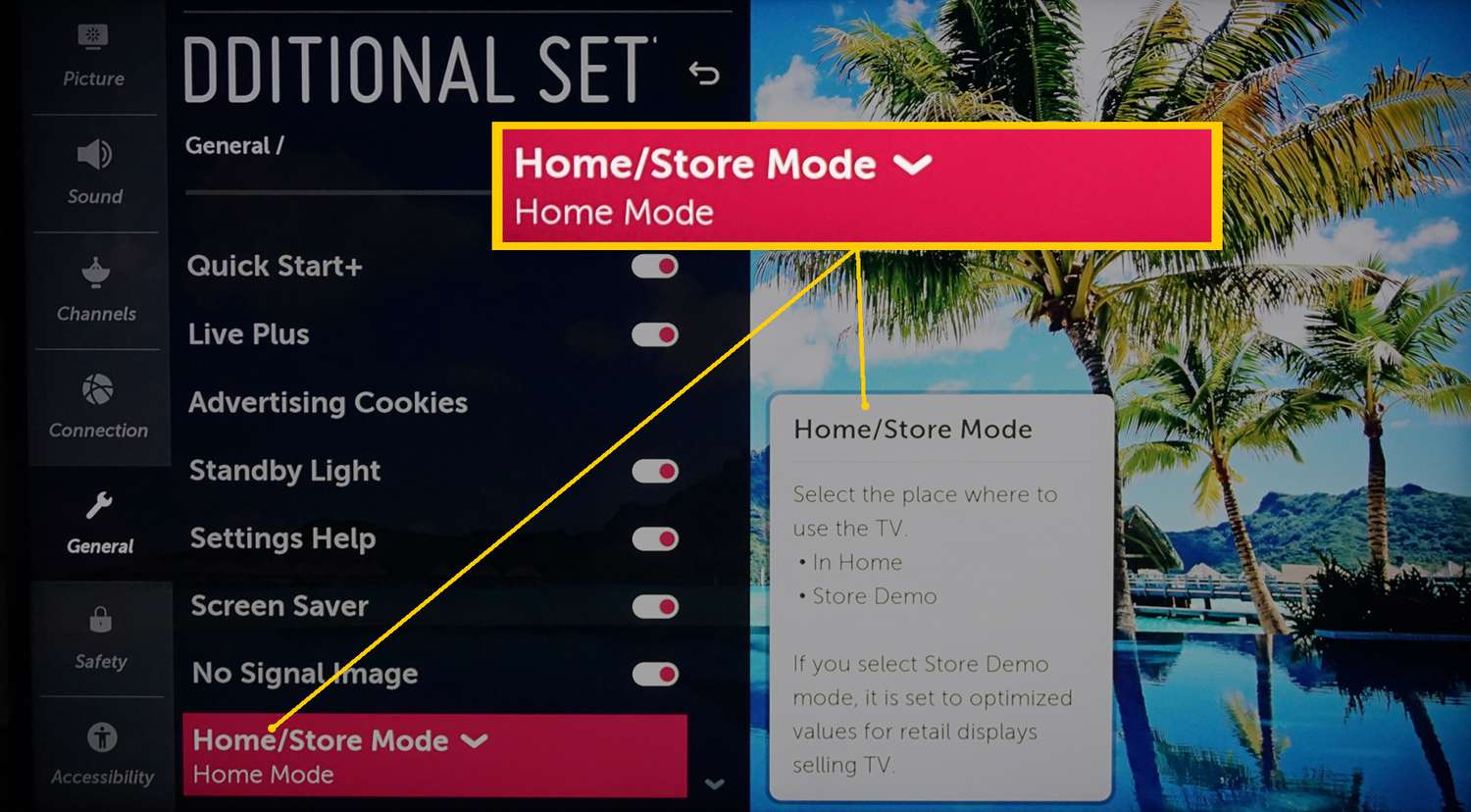Introduction
Welcome to the world of high-definition entertainment on your LG LED TV! As technology continues to advance, televisions have become more than just a way to watch your favorite shows and movies. They have become windows to stunning visuals and immersive experiences. However, to truly enjoy the best picture quality, it’s essential to optimize your TV settings and maximize its performance.
In this guide, we will walk you through the process of getting the best picture on your LG LED TV. From calibration to adjusting picture settings, enhancing image quality to managing backlight and contrast, we will cover everything you need to know to enhance your viewing experience.
Firstly, calibration is key. Just like any other electronic device, your TV may not be perfectly calibrated out of the box. By calibrating your TV, you can ensure accurate color representation, proper brightness levels, and the best overall picture quality. We will discuss the importance of calibration and guide you through the calibration process to achieve optimal results.
Next, we will explore the different picture settings on your LG LED TV. By adjusting settings such as brightness, contrast, and color temperature, you can customize the picture to your preferences and viewing environment. We will provide step-by-step instructions on how to make these adjustments and optimize your TV’s picture quality.
LG TVs come with various picture modes, such as Standard, Cinema, Sports, and Vivid. Each mode is designed to enhance the viewing experience for specific content types. We will explain the differences between these modes and help you choose the most suitable one for different types of content.
Additionally, we will delve into techniques for enhancing image quality. This includes adjusting sharpness and noise reduction settings to ensure crisp and clear visuals. We will also discuss how to deal with motion blur, which can affect the clarity of fast-moving scenes and action-packed moments.
Managing backlight and contrast is another important aspect of optimizing picture quality. By finding the right balance between these settings, you can enhance the overall brightness and contrast levels, enhancing the depth and richness of the images displayed on your TV.
Color settings play a significant role in creating a captivating viewing experience. We will guide you through the process of adjusting color temperature, saturation, and color accuracy to achieve vibrant and lifelike colors.
Furthermore, we will explain the intricacies of setting up High Dynamic Range (HDR) and Dolby Vision, two cutting-edge technologies that provide enhanced contrast, vibrant colors, and a more immersive viewing experience. We will walk you through the steps to ensure your TV is optimized for these formats.
If you encounter any common display issues, we’ve got you covered! From input lag to screen flickering, we will address these troubleshooting scenarios and provide solutions to help you overcome any obstacles that may affect the picture quality of your LG LED TV.
By following the tips and techniques discussed in this guide, you will be well on your way to enjoying the best picture quality your LG LED TV has to offer. Get ready to immerse yourself in stunning visuals and elevate your entertainment experience!
Calibration
Calibrating your LG LED TV is an essential step in achieving the best picture quality. Out of the box, your TV may have default settings that are not optimized for your viewing environment. By calibrating your TV, you can ensure accurate color representation, proper brightness levels, and overall picture quality that matches the content you are watching.
The first step in calibration is adjusting the basic settings of your TV, such as brightness, contrast, and color temperature. These settings determine the overall look and feel of the image displayed on your TV. You can access these settings through the on-screen menu of your LG LED TV.
Start by adjusting the brightness setting. Set it to a level that provides a balanced and comfortable level of brightness for your room. Avoid setting it too high, as it can cause eye strain, or too low, as details may be lost in darker scenes. Once the brightness is set, adjust the contrast to achieve a good balance of bright and dark areas on the screen.
Color temperature is another important setting to adjust during calibration. This setting determines the overall warmth or coolness of the image. Most TVs have several presets to choose from, such as Warm, Cool, and Normal. Experiment with these presets and select the one that suits your preference and viewing environment. If you want a more accurate representation of colors, consider using the Custom mode, where you can fine-tune the color temperature yourself.
After adjusting the basic settings, it’s time to fine-tune the color accuracy. Your LG LED TV provides advanced controls for color calibration, such as color saturation, tint, and gamma. These settings allow you to adjust the intensity and balance of colors on the screen. It’s important to achieve a natural and realistic color reproduction, rather than overly saturated or washed out colors.
For precise color calibration, you can use calibration discs or special software programs that provide test patterns and instructions. These tools guide you through the process of adjusting colors based on specific reference points. They help ensure accurate color reproduction and eliminate any color bias that may exist in the default settings of your TV.
Another important aspect of calibration is achieving the correct black level and shadow details. Your TV’s black level controls determine the darkness of black tones in the image. Adjusting this setting properly will ensure that dark areas in the picture retain detail and depth, without appearing gray or washed out.
Remember to regularly review and update your calibration settings. As lighting conditions in your viewing environment change, you may need to readjust the brightness and color temperature settings to maintain optimal picture quality.
By calibrating your LG LED TV, you can unlock its full potential and enjoy the most accurate and vibrant picture quality. Take the time to fine-tune the settings and the effort will be reflected in your viewing experience.
Adjusting Picture Settings
Adjusting the picture settings on your LG LED TV allows you to customize the image to your liking and optimize the picture quality for different types of content. From brightness and contrast to sharpness and noise reduction, each setting plays a crucial role in enhancing your viewing experience.
Start by accessing the picture settings menu on your TV. This can usually be done by pressing the “Menu” button on your remote and navigating to the “Picture” or “Display” section. From there, you will have access to various settings that can be adjusted to your preference.
The first and most fundamental setting to consider is brightness. Adjusting the brightness setting will impact the overall luminance of your TV’s screen. Set it to a level that provides a comfortable viewing experience for your room’s lighting conditions. Too high of a brightness level may cause eye strain, while too low may result in loss of detail in darker scenes.
Next, adjust the contrast setting. Contrast determines the difference between the brightest and darkest elements in an image. Increasing the contrast level will make the bright areas appear brighter and the dark areas appear darker. Finding the right balance is important to achieve a natural and engaging picture.
Sharpness is another crucial setting to consider. This setting determines the level of detail and clarity in the image. While it might be tempting to crank up the sharpness, be cautious as excessive sharpness can lead to unnatural and over-enhanced edges. Aim for a level of sharpness that maintains a balance between crisp details and a smooth, natural appearance.
Noise reduction is a setting that helps reduce any visual noise or artifacts in the image. This can include pixelation, graininess, or other unwanted distortions. Adjust the noise reduction setting to minimize any distractions without sacrificing overall image quality. Finding the right balance is important to maintain a clean and clear picture.
One useful feature found in many LG LED TVs is the ‘Picture Wizard’ or ‘Manual Picture Control’ option. This feature allows you to fine-tune picture settings by displaying test patterns and providing step-by-step guidance. It is a great tool to help calibrate your TV and achieve optimal picture quality.
Lastly, consider enabling or disabling any image enhancement features such as dynamic contrast or motion smoothing. These features can have a significant impact on the visual experience, but they may not be suitable for all types of content. Experiment with these options to see how they affect the picture quality and choose the settings that enhance your specific viewing preferences.
Remember, the optimal picture settings may vary based on personal preference and the type of content you are watching. It’s a good idea to create a custom picture profile for each different source or content type, such as movies, sports, or gaming, to maximize the viewing experience.
By adjusting the picture settings on your LG LED TV, you can personalize the image to your liking and ensure the best possible picture quality for your favorite content.
Changing Picture Modes
Your LG LED TV comes equipped with different picture modes, each designed to enhance the viewing experience for specific types of content. Understanding and utilizing these picture modes can significantly improve the visual quality and immersion while watching your favorite shows, movies, or playing games.
The basic picture modes you will typically find on your TV include Standard, Cinema, Sports, and Vivid. Let’s explore the characteristics and benefits of each mode:
- Standard: This mode offers a balanced and natural-looking image. It’s a good default option for day-to-day TV watching and general content consumption. The Standard mode aims to provide a well-rounded picture without any additional enhancements or alterations.
- Cinema: If you’re a movie enthusiast, the Cinema mode is your go-to option. It is specifically designed to replicate the cinematic experience at home, providing a more accurate representation of the colors and contrast found in movies. Cinema mode usually offers a warmer color temperature and a slightly dimmer image, creating a more immersive viewing experience.
- Sports: As the name suggests, the Sports mode is optimized for watching sports content. It enhances the brightness and sharpness of the image, allowing you to see fast-paced action with greater clarity. The Sports mode also minimizes motion blur, making it easier to track the movement on the screen during live sporting events.
- Vivid: For those seeking vibrant and eye-catching visuals, the Vivid mode is a popular choice. It maximizes the brightness, contrast, and color saturation, resulting in a vivid and dynamic picture. This mode is ideal for showcasing vivid scenes, such as nature documentaries or high-energy music videos.
While these are the standard picture modes, many LG LED TVs also offer additional specialized modes, such as Game mode or HDR mode.
Game mode: If you’re a gamer, enabling Game mode can significantly enhance your gaming experience. By minimizing input lag and reducing image processing, Game mode ensures faster response times between your controller input and what you see on the screen. This is crucial for achieving smoother gameplay and improving your overall gaming performance.
HDR mode: High Dynamic Range (HDR) is a technology that offers enhanced contrast, improved color accuracy, and a wider range of luminance levels. HDR mode is designed to optimize your TV settings for HDR content, delivering a more immersive and true-to-life viewing experience. If you have a compatible HDR source, such as a Blu-ray player or streaming device, make sure to enable HDR mode to fully enjoy the benefits of this technology.
It’s important to note that while these picture modes provide a good starting point, personal preferences and viewing conditions may vary. Feel free to experiment with these modes and adjust them further based on your own preferences. You can manually fine-tune the picture settings within each mode to achieve the desired balance of brightness, contrast, and color accuracy.
By utilizing the different picture modes available on your LG LED TV, you can enhance your viewing experience and ensure the optimal picture quality for different types of content.
Enhancing Image Quality
When it comes to enjoying an immersive and visually stunning experience on your LG LED TV, enhancing the image quality is key. By making a few adjustments to settings and employing some techniques, you can significantly enhance the clarity, detail, and overall visual appeal of the content you watch.
One of the primary aspects to focus on is adjusting the sharpness setting. Sharpness determines the clarity and detail of the image displayed on your TV. However, it’s important to find the right balance, as excessive sharpness can lead to unnatural-looking edges and artifacts. Adjust the sharpness setting to a level where the image appears crisp without any harshness or artificial enhancement.
In addition to sharpness, noise reduction is an essential factor in improving image quality. Noise reduction refers to the reduction of any visual noise or unwanted distortions in the image. These can include pixelation, graininess, or other artifacts that may appear particularly in low-light scenes or lower-quality content. Adjust the noise reduction setting to minimize these distractions and achieve a cleaner and more refined image.
Another technique to enhance image quality is to adjust the motion settings on your TV. Fast-paced action scenes or sports events may suffer from motion blur or trailing effects, which can reduce the clarity and smoothness of the image. Look for options like Motion Smoothing, Motion Interpolation, or Motion Flow, which are designed to reduce motion blur. However, keep in mind that these features may introduce the “soap opera effect,” which can make content appear too smooth and unnatural. Experiment with these settings to find the balance that suits your preferences.
Managing the backlight and contrast settings can also have a significant impact on image quality. Backlight refers to the brightness of the TV’s screen, while contrast determines the difference between bright and dark areas in the image. Adjusting these settings allows you to enhance the overall brightness and contrast levels, providing more depth and richness to the visuals. Strike a balance that maintains detail in both bright and dark areas without sacrificing overall picture quality or causing eye strain.
Color settings play a crucial role in enhancing image quality and creating a captivating viewing experience. LG LED TVs offer options to adjust color temperature, saturation, and color accuracy. Color temperature determines the warmth or coolness of the image, while saturation controls the intensity of colors. Experiment with these settings to find a balance that results in natural and vibrant colors. Additionally, consider calibrating the colors using calibration discs or software programs to ensure accurate color reproduction and eliminate any color bias.
Lastly, when watching content in High Dynamic Range (HDR) or Dolby Vision, it’s important to ensure that your TV is properly set up for these formats. Enable HDR or Dolby Vision mode in the settings, if available, and make sure that your source device, such as a Blu-ray player or streaming device, is compatible with these formats. HDR and Dolby Vision offer enhanced contrast, wider color gamut, and greater detail, providing a more immersive and lifelike viewing experience.
By incorporating and fine-tuning these techniques and settings on your LG LED TV, you can elevate the image quality and immerse yourself in a visually captivating world of entertainment.
Dealing with Motion Blur
Motion blur is a common issue that can affect the clarity and smoothness of the image displayed on your LG LED TV. It occurs when there is a perceived blur or trailing effect in fast-paced action scenes, sports events, or other content with rapid movement. Fortunately, there are several techniques you can employ to reduce motion blur and enhance your viewing experience.
The first step in dealing with motion blur is to explore the motion settings available on your TV. Look for options like Motion Smoothing, Motion Interpolation, or Motion Flow. These settings work by inserting additional frames between the original frames in the content, resulting in smoother motion. However, it’s important to note that these features can sometimes create an effect known as the “soap opera effect,” making content appear too smooth and artificial. Adjust the motion settings to find a balance that reduces motion blur without sacrificing the natural look of the content.
Another approach to combat motion blur is to enable the black frame insertion (BFI) feature, if available on your TV. BFI works by inserting black frames between the original frames, effectively reducing the persistence of the image and minimizing motion blur. This technique can significantly enhance the clarity and sharpness of fast-moving scenes. However, enabling BFI may result in a dimmer image due to the insertion of black frames, so adjust the settings according to your preference and the viewing conditions.
Additionally, check if your LG LED TV has a motion blur reduction feature, often referred to as backlight scanning or motion blur reduction mode. This technology works by rapidly flashing the backlight of the TV to reduce the persistence of the image and minimize motion blur. Activating this feature can help improve the clarity of fast-moving content and reduce motion blur artifacts.
For gaming enthusiasts, enabling the gaming mode on your TV can also help reduce motion blur. Game mode typically optimizes the TV’s settings to reduce input lag, which is the delay between a controller input and the corresponding action on the screen. Lower input lag allows for more immediate and responsive gameplay, which can help minimize the perception of motion blur during fast-paced gaming sessions.
Lastly, it’s important to consider the content source. When streaming or watching videos, ensure that you have a stable and high-quality internet connection to minimize buffering or streaming issues that can contribute to motion blur. For gaming, make sure your console or PC is capable of rendering the game at a smooth frame rate to minimize motion blur in-game.
Experiment with different settings and techniques to find the optimal balance that minimizes motion blur while maintaining a natural and enjoyable viewing experience. Keep in mind that personal preferences may vary, so adjust the settings according to your own preferences and the content you’re watching.
With these techniques and settings at your disposal, you can effectively reduce motion blur on your LG LED TV and enjoy smoother, clearer, and more immersive visuals during intense action scenes and fast-paced content.
Managing Backlight and Contrast
Managing the backlight and contrast settings on your LG LED TV is crucial for optimizing the overall picture quality and achieving the desired level of brightness and contrast in your viewing experience. These settings can significantly impact the depth, richness, and detail of the images displayed on your television.
The backlight setting controls the brightness of the screen. It determines how much light the TV emits, affecting the overall luminance of the image displayed. Adjust the backlight setting based on your viewing environment. In a bright room, a higher backlight setting may be necessary to compensate for ambient light and maintain a clear and vibrant image. In a dimly lit room, a lower backlight setting can provide a more comfortable and immersive viewing experience without causing eye strain or washing out darker content.
Contrast, on the other hand, determines the difference between the brightest and darkest elements in an image. A higher contrast setting increases this difference, resulting in a more dramatic and dynamic image. However, setting the contrast too high can lead to loss of detail in bright areas or cause a crushed black effect in dark scenes. Finding the right balance is crucial to maintaining accurate representation of colors and preserving details throughout the image.
One useful feature found on many LG LED TVs is the local dimming option. Local dimming allows the TV to independently adjust the backlighting for different areas of the screen. It enhances the contrast by dynamically dimming or brightening specific portions of the image, resulting in deeper blacks and enhanced details. If your TV has local dimming, experiment with different settings to find the level that provides the best balance between contrast and preserving detail.
It’s important to note that backlight and contrast settings are interrelated. Increasing the contrast may require adjusting the backlight setting accordingly, and vice versa. Striking the right balance between these two settings can result in optimal image quality with vivid colors, well-defined details, and a comfortable viewing experience.
Keep in mind that the optimal backlight and contrast levels can vary based on personal preferences as well as the lighting conditions in your viewing environment. Experiment with different settings and make adjustments accordingly. Regularly reviewing and fine-tuning these settings can help ensure that you’re always getting the best possible picture quality on your LG LED TV.
By managing the backlight and contrast settings, you can enhance the overall brightness and contrast levels on your LG LED TV, resulting in a more immersive and visually appealing viewing experience. Take the time to find the right balance that suits your preferences and enjoy the vibrant and detailed visuals on your screen.
Optimizing Color Settings
Optimizing the color settings on your LG LED TV is essential to achieve vibrant, accurate, and visually appealing images. By making adjustments to the color settings, you can enhance color saturation, accuracy, and overall image quality.
One of the first color settings to consider is color temperature. This setting allows you to adjust the overall warmth or coolness of the image. LG LED TVs usually provide preset options like Warm, Cool, Normal, or Custom. Warm settings tend to create a reddish tone, while cool settings produce a bluish tone. Experiment with these presets to find the one that provides the most natural and pleasing colors based on your preferences and the lighting conditions in your room. Alternatively, you can choose the Custom mode to manually fine-tune the color temperature according to your preference.
Saturation is another crucial setting to optimize. It determines the intensity and richness of the colors displayed on your TV. Increasing the saturation level can result in more vibrant and eye-catching colors, while decreasing it can create a more subdued and natural look. Strike a balance that provides vivid colors without oversaturation, ensuring that the image appears lifelike and true to the original content.
Color accuracy is vital for faithfully reproducing colors as intended by content creators. LG LED TVs often provide advanced controls for adjusting color accuracy, such as tint and color management system (CMS). Tint allows you to fine-tune the balance between red and green tones, while CMS enables precise adjustments for individual color points. Utilize these controls to ensure accurate and realistic color reproduction, eliminating any color imbalances or biases.
For accurate color calibration, you can also consult calibration discs or professional calibration tools. These tools provide test patterns and reference points to guide you through the process of adjusting color settings with greater precision. Some LG LED TVs may even have built-in calibration options or modes that simplify the calibration process.
Regularly recalibrating your color settings is recommended to maintain optimal color accuracy. Environmental factors such as changing lighting conditions in your room can affect the perceived color quality. By periodically reviewing and adjusting the color settings, you can ensure that the colors displayed on your TV remain vibrant, accurate, and visually pleasing.
Remember that personal preference and content type can also influence color settings. Different types of content, such as movies, sports, or video games, may require slightly different color calibration. Creating custom picture profiles for specific content types can help you achieve the best color reproduction and visual experience tailored to each scenario.
By optimizing the color settings on your LG LED TV, you can experience content with lifelike, vibrant colors that immerse you in a visually captivating world. Take the time to fine-tune these settings according to your preferences and enjoy the stunning color representation on your TV.
Adjusting Sharpness and Noise Reduction
Adjusting the sharpness and noise reduction settings on your LG LED TV is crucial for achieving a clear, detailed, and visually appealing image. These settings play a significant role in enhancing the overall picture quality and reducing any distractions or visual artifacts.
The sharpness setting determines the clarity and detail of the image displayed on your TV. However, it’s important to find the right balance as excessive sharpness can lead to unnatural-looking edges and artifacts. Adjust the sharpness setting to a level where the image appears crisp without any harshness or artificial enhancement. It’s often recommended to start with a neutral or default sharpness setting and fine-tune it based on personal preference and the characteristics of the content you’re watching.
Noise reduction is another important aspect to consider. It refers to the reduction of any visual noise or unwanted distortions in the image. These can include pixelation, graininess, or other artifacts that may appear, particularly in low-light scenes or lower-quality content. Adjust the noise reduction setting to minimize these distractions and achieve a cleaner and more refined image. However, be careful not to set the noise reduction too high, as it can potentially result in loss of detail or a softer image.
When adjusting sharpness and noise reduction, it’s crucial to take into account the quality of the source content. Higher-quality content, such as Blu-rays or HD streaming, may not require significant adjustments as the original image is already sharp and clear. On the other hand, lower-resolution content or content with inherent noise may benefit from slight adjustments to improve the overall clarity and reduce any visual imperfections.
It’s also worth noting that modern LG LED TVs often feature advanced image processing technologies that automatically handle sharpness and noise reduction. These technologies analyze the content in real-time and apply the appropriate enhancements to optimize the image quality. It’s recommended to experiment with different settings to see how the TV’s built-in processing affects the sharpness and noise reduction. This will help to find the right balance between the TV’s processing capabilities and personal preferences.
Ultimately, the goal is to achieve a natural and realistic image without any distracting artifacts or excessive enhancement. Regularly reviewing and fine-tuning the sharpness and noise reduction settings can help ensure that you’re always getting the best picture quality on your LG LED TV.
By adjusting the sharpness and noise reduction settings, you can significantly enhance the clarity, detail, and overall visual appeal of the images displayed on your LG LED TV. Take the time to find the right balance that suits your preferences and enjoy a clear and immersive viewing experience.
Setting Up HDR and Dolby Vision
High Dynamic Range (HDR) and Dolby Vision are cutting-edge technologies that provide enhanced contrast, improved color accuracy, and a more immersive viewing experience on your LG LED TV. Setting up HDR and Dolby Vision requires a few key steps to ensure that your TV is optimized for these formats and capable of delivering the best possible picture quality.
The first step is to verify that your LG LED TV supports HDR or Dolby Vision. Check the TV’s specifications or user manual to confirm its compatibility with these technologies. Many newer LG models include support for both HDR10 and Dolby Vision, which are the two prevalent HDR formats.
If your TV supports HDR, the next step is to enable HDR mode in the TV’s settings. This mode allows the TV to process and display HDR content accurately. To enable HDR, navigate to the TV’s settings menu, usually located in the on-screen menu. Look for options related to picture settings and HDR. Enable the HDR mode, and your TV will automatically switch to HDR when it detects compatible HDR content.
For Dolby Vision, the process is slightly different. Dolby Vision utilizes dynamic metadata, which allows for scene-by-scene adjustment of the picture parameters. Ensure that your TV supports Dolby Vision and that you have a compatible Dolby Vision content source, such as a Blu-ray player or streaming device. Connect the Dolby Vision source to an HDMI port that supports Dolby Vision on your TV. Once connected, the TV will detect the Dolby Vision signal and automatically switch to the appropriate mode to optimize the picture settings for Dolby Vision content.
It’s important to note that not all content is available in HDR or Dolby Vision. Look for movies, shows, or games specifically labeled as HDR or Dolby Vision compatible. Streaming services like Netflix, Amazon Prime Video, and Disney+ offer a growing collection of HDR and Dolby Vision content. Additionally, Ultra HD Blu-ray discs often feature HDR or Dolby Vision versions of movies, providing the best quality and fidelity for these formats.
When watching HDR or Dolby Vision content, it’s crucial to ensure proper viewing conditions. High ambient lighting can diminish the impact of HDR and Dolby Vision, so consider dimming the lights or watching in a darkened room to fully appreciate the enhanced contrast and color accuracy.
Remember to keep your TV’s firmware up to date. Manufacturers may release firmware updates that improve HDR or Dolby Vision performance or add new features. Check for updates regularly and install them to ensure that your TV remains compatible with the latest standards and optimizations.
By properly setting up HDR and Dolby Vision on your LG LED TV, you can enjoy an elevated viewing experience with enhanced contrast, vibrant colors, and greater fidelity. Take the time to enable these features and explore the growing selection of HDR and Dolby Vision content available, immersing yourself in a world of stunning visuals.
Troubleshooting Common Display Issues
While LG LED TVs are known for their exceptional picture quality, you may occasionally encounter common display issues. Understanding how to troubleshoot these issues can help you quickly identify and resolve them, ensuring a seamless and enjoyable viewing experience.
One common display issue is screen flickering. If you notice a flickering effect on your LG LED TV, first check the source device and cables. Loose or faulty connections can cause flickering. Make sure all cables are securely connected and try using different cables if necessary. If the issue persists, navigate to the TV’s settings menu and disable any energy-saving modes or motion interpolation features that may contribute to flickering.
Another issue is image retention or burn-in. Image retention occurs when static images, such as channel logos or video game HUD elements, leave a temporary ghost image on the screen. Burn-in is a more severe form of image retention, resulting in permanent damage to the screen. To prevent burn-in, avoid displaying static images for extended periods. Use the TV’s screen saver or sleep mode when not actively watching content. Some LG LED TVs also offer built-in screen refreshing features that can help reduce the likelihood of image retention.
If you notice color or brightness inconsistencies across different areas of the screen, the TV may be experiencing backlight bleeding. Backlight bleeding occurs when the backlight seeps through the edges or corners of the display, resulting in uneven brightness or light leakage. Unfortunately, backlight bleeding is a physical issue that cannot be completely eliminated. However, adjusting the backlight setting or using bias lighting can help mitigate the impact of backlight bleeding.
Input lag is another common issue for gamers. Input lag refers to the delay between pressing a button on the controller and the corresponding action being displayed on the screen. To reduce input lag, enable the gaming mode on your LG LED TV. Gaming mode typically disables unnecessary image processing features, resulting in faster response times. Additionally, check for firmware updates for your TV, as manufacturers often release optimizations to improve input lag.
If you’re experiencing pixelation or blocky images, it may be a result of poor signal quality. Check the signal source, such as your cable or satellite box, or your internet connection if streaming content. Make sure you have a stable and strong signal. If the issue persists, try resetting or power cycling the source device and the TV.
Customize the picture settings based on your preference and the specific content you are watching. Experiment with the various settings, such as brightness, contrast, sharpness, and color, to achieve the desired picture quality. Create separate picture profiles for different types of content, such as movies, sports, or gaming, to ensure optimal settings for each scenario.
If you have exhausted all troubleshooting options and are still experiencing display issues, it may be necessary to contact LG customer support or seek professional assistance. They can provide further guidance or arrange for a technician to diagnose and repair any hardware-related issues that may be affecting the display.
By familiarizing yourself with these common display issues and their troubleshooting steps, you can quickly address and resolve any issues that may arise with your LG LED TV, ensuring a smooth and immersive viewing experience.
Conclusion
Congratulations! You have now learned how to get the best picture on your LG LED TV. Through the process of calibration, adjusting picture settings, changing picture modes, enhancing image quality, dealing with motion blur, managing backlight and contrast, optimizing color settings, adjusting sharpness and noise reduction, setting up HDR and Dolby Vision, troubleshooting common display issues, and implementing the techniques and tips provided in this guide, you are well-equipped to maximize your viewing experience.
Remember, calibration is key to ensuring accurate color representation and optimal picture quality. Adjusting picture settings allows you to customize the image to your liking and the content you are watching. Changing picture modes helps enhance the viewing experience by catering to specific types of content. Enhancing image quality involves adjusting sharpness, noise reduction, and motion settings to achieve clear and detailed visuals.
Managing backlight and contrast settings is crucial for optimizing brightness and contrast levels, while optimizing color settings provides vibrant and accurate colors. Adjusting sharpness and noise reduction enhances image clarity, and setting up HDR and Dolby Vision unlocks a more immersive and lifelike viewing experience.
If you encounter any common display issues, don’t worry. By troubleshooting flickering, image retention, backlight bleeding, input lag, and pixelation, you can quickly resolve these issues and enjoy flawless visuals.
By following the techniques and tips discussed in this guide, you can now fully unleash the capabilities of your LG LED TV and immerse yourself in stunning visuals and rich entertainment experiences. Remember to regularly review and fine-tune your TV settings based on personal preferences and changes in the viewing environment.
Now, sit back, relax, and enjoy the best picture quality your LG LED TV has to offer!