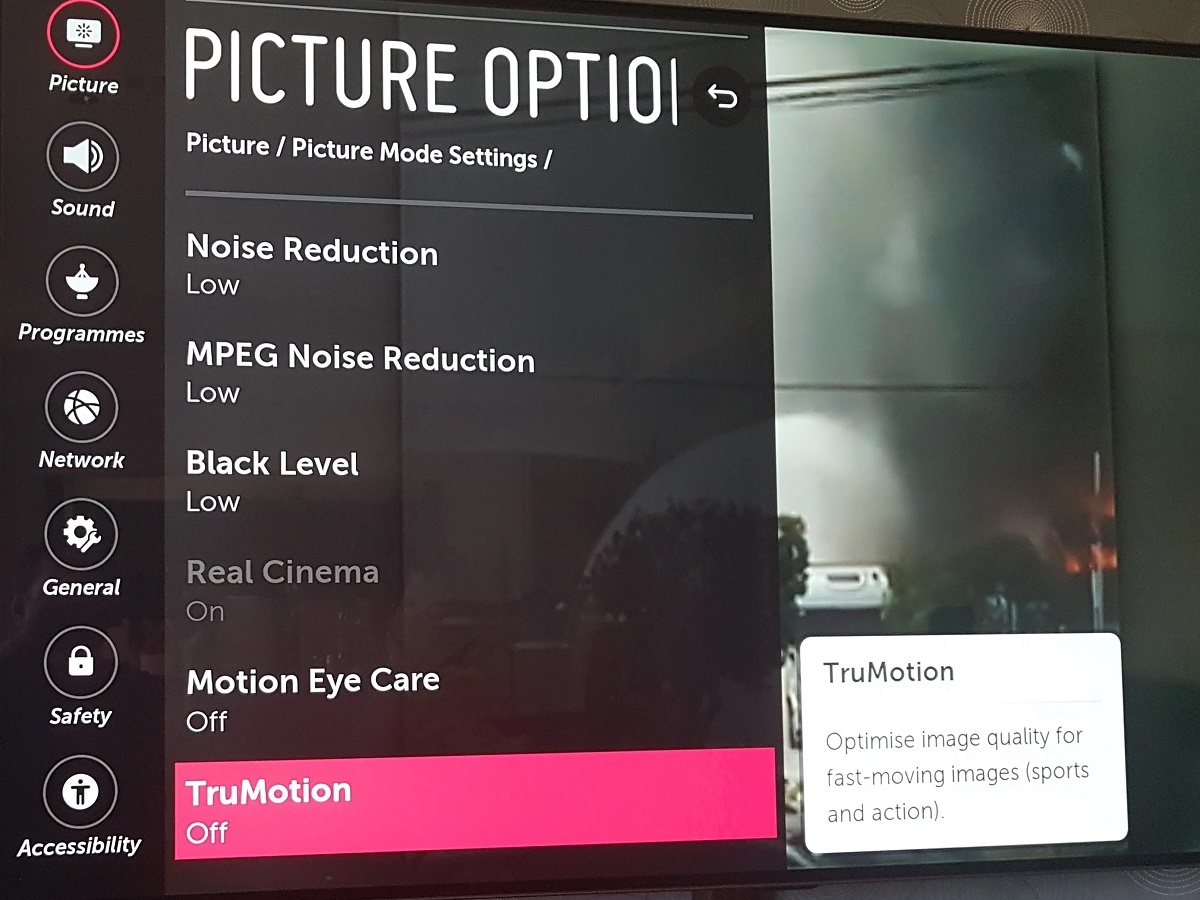Introduction
Welcome to the world of stunning visual quality with the LG C8 OLED TV. With its advanced technology and superior display capabilities, this TV offers a truly immersive viewing experience. Whether you’re watching your favorite movies, indulging in the latest TV shows, or playing video games, the LG C8 OLED TV delivers unparalleled picture quality.
However, to truly unlock the full potential of your LG C8 OLED TV, it’s essential to optimize the picture settings to ensure the best possible visual experience. In this guide, we’ll walk you through the steps to calibrate your TV and adjust the picture modes and settings.
By fine-tuning the picture settings, you’ll be able to achieve lifelike colors, contrast, and clarity, enhancing every detail on the screen. We’ll also explore how to utilize the Expert Picture Settings and WebOS features of the LG C8 OLED TV, maximizing your viewing pleasure.
So, whether you’re a cinephile, a sports enthusiast, or a gaming aficionado, prepare to immerse yourself in a world of breathtaking visuals as we explore how to get the best picture on your LG C8 OLED TV.
Calibrating your LG C8 OLED TV for the Perfect Picture
To ensure optimal picture quality on your LG C8 OLED TV, it’s important to calibrate the settings according to your preferences and the viewing environment. Follow these steps to fine-tune the picture settings:
- Start by selecting the appropriate picture mode. LG C8 OLED TVs offer various pre-set picture modes like Standard, Cinema, Vivid, and Game. Each mode is designed to enhance specific content types, so choose the mode that suits your preference.
- Adjust the OLED Light setting. This setting controls the brightness of the display. For a darker room, you can lower the brightness to reduce eye strain and improve black levels. In a brighter room, you may want to increase the brightness to maintain clarity.
- Next, adjust the Contrast setting. Increasing the contrast enhances the difference between the dark and bright areas of the image, adding depth and vibrancy to the picture. Find the balance that suits your viewing preference.
- Fine-tune the Brightness setting. This controls the overall brightness of the image. Adjust it to ensure that details in darker areas are visible without overpowering the screen.
- Now, move on to the Color and Tint settings. These control the saturation and tint of the colors on the screen. Experiment with these settings to achieve natural-looking colors that are pleasing to the eye.
- Adjust the Sharpness setting carefully. While it may be tempting to crank up the sharpness for a clearer picture, excessive sharpness can create artificial-looking edges and introduce noise. Find the right balance for a realistic and smooth image.
- Lastly, consider enabling the Noise Reduction feature. This helps to minimize video noise, enhancing the clarity of the picture. However, be cautious not to set it too high, as it may soften the overall image.
Remember, calibration is subjective and can vary depending on personal preference and the viewing environment. Take the time to experiment with the settings and find what works best for you.
Now that we’ve calibrated the picture settings, let’s explore the various picture modes and settings available on the LG C8 OLED TV to further enhance your viewing experience.
Adjusting Picture Modes and Settings on your LG C8 OLED TV
Your LG C8 OLED TV offers a range of picture modes and settings that allow you to customize the visual experience to your liking. Let’s take a closer look at some of the key options:
- Standard Mode: This is the default picture mode that provides a well-balanced image suitable for most viewing scenarios. It offers good color reproduction and brightness without any drastic enhancements.
- Cinema Mode: If you’re a movie enthusiast, the Cinema mode is ideal for you. It adjusts the picture settings to deliver a more cinematic experience with enhanced colors and a warmer tone.
- Vivid Mode: This mode is designed to make the colors pop and provide a vibrant and dynamic picture. It’s perfect for watching sports or playing video games, as it enhances contrast and brightness for a more immersive experience.
- Game Mode: If you’re into gaming, make sure to switch to Game mode. It reduces input lag, providing a faster response time between your controller and the on-screen action, resulting in a smoother and more enjoyable gaming experience.
In addition to the picture modes, your LG C8 OLED TV offers various advanced picture settings:
- Color Temperature: This setting allows you to adjust the overall color tone of the display. You can choose between warm, neutral, or cool temperature according to your preference.
- Dynamic Contrast: By enabling this setting, the TV automatically adjusts the contrast levels based on the content being displayed, resulting in a more dynamic picture with increased detail in darker scenes.
- Black Level: The black level setting helps optimize the deepness of black tones on the screen. Adjust it based on the ambient lighting conditions of your viewing environment.
- Color Gamut: This setting allows you to choose the color space used by your TV. The default setting is typically Rec. 709, which is suitable for most content. However, if you’re viewing HDR content, you can switch to the wider color gamut of “Wide” for more vibrant colors.
Explore these picture modes and settings on your LG C8 OLED TV to find the perfect combination that suits your preferences and the content you’re watching. Experiment with different options and make adjustments according to your viewing environment for an optimized and immersive visual experience.
Now, we’ll delve into the expert picture settings available on your LG C8 OLED TV to further fine-tune the image quality.
Using the Expert Picture Settings on your LG C8 OLED TV
If you’re looking to take your picture quality to the next level, the LG C8 OLED TV offers expert picture settings that allow for more advanced customization. Let’s explore these settings and how they can enhance your viewing experience:
- Color Management System (CMS): The CMS allows you to fine-tune the individual color points of your TV, giving you precise control over the color accuracy. Adjusting the CMS can help achieve more accurate and lifelike colors, especially for professional video content.
- White Balance: The white balance settings allow you to adjust the color temperature of the TV’s grayscale. This is particularly helpful in achieving accurate white levels and maintaining a balanced image across different shades of gray.
- Gamma: Gamma refers to the luminance curve of the TV, affecting how it displays mid-tones and shadows. The LG C8 OLED TV offers different gamma presets, or you can manually adjust it to achieve the desired brightness and contrast balance.
- Color Filter: This setting allows you to apply color filters that can help correct color imbalances or compensate for specific lighting conditions. It can be useful for professional calibration or if you prefer a specific color tone.
- Black Frame Insertion (BFI): BFI is a feature that inserts black frames between the video frames, reducing motion blur and improving the clarity of fast-moving scenes. It can be especially beneficial for gaming or sports content.
- Dynamic Tone Mapping (DTM): DTM is an advanced HDR feature that dynamically adjusts the picture settings based on the content being played. It can optimize the HDR effect, bringing out the details in bright and dark areas for a more striking image.
These expert picture settings give you greater control over the picture quality on your LG C8 OLED TV. However, it’s important to note that these settings require a deeper understanding of calibration and may be best suited for advanced users or professional calibration technicians.
Experiment with these settings and find the right balance that enhances your viewing experience. Remember to use industry-standard calibration patterns or seek professional assistance if you’re unsure about making advanced adjustments.
Now, let’s explore how you can further enhance the colors on your LG C8 OLED TV.
Enhancing Colors on your LG C8 OLED TV
The LG C8 OLED TV already provides stunning and vibrant colors, but there are additional settings and adjustments you can make to further enhance the color accuracy and richness. Here are some tips for optimizing the colors on your TV:
- Color Gamut: The color gamut setting allows you to choose the range of colors your TV can display. The default setting, usually Rec. 709, covers the standard color space for most content. However, if you’re watching HDR content, selecting the wider color gamut, such as “Wide” or “DCI-P3,” will provide more vibrant and lifelike colors.
- Color Temperature: Adjusting the color temperature setting allows you to fine-tune the warmth or coolness of the colors on your TV. Experiment with the available options, such as Warm, Neutral, or Cool, to find the color temperature that suits your preference.
- Color Saturation and Hue: These settings allow you to control the intensity and balance of individual colors. Adjust the color saturation to make the colors more vibrant or subdued, and fine-tune the hue to achieve accurate and true-to-life color tones.
- Color Management System (CMS): The CMS provides even more precise control over individual color points. Use it to adjust specific primary and secondary colors, ensuring accurate representation and improving overall color accuracy.
While experimenting with these settings, keep in mind that color preference is subjective. Adjust them to your personal preference and the type of content you’re watching. For example, you might want more vibrant colors for movies or video games, while a more accurate color representation might be desired for professional photo or video editing.
Additionally, consider utilizing content that is specifically designed to showcase the capabilities of your HDR-enabled TV. These can include HDR movies or video games that provide a wider color range and greater contrast, allowing you to fully appreciate the rich and vibrant colors of your LG C8 OLED TV.
Now that you’ve optimized the colors, let’s move on to adjusting the contrast and brightness settings on your TV for an even better visual experience.
Adjusting Contrast and Brightness on your LG C8 OLED TV
Properly adjusting the contrast and brightness settings on your LG C8 OLED TV is crucial for achieving a balanced and visually pleasing image. Here’s how you can optimize these settings:
- Contrast: The contrast setting controls the difference between the light and dark areas of the image. Increasing the contrast will enhance the overall image depth and make it more vibrant. However, be careful not to set it too high, as it can lead to loss of detail in bright areas or noticeable image blooming.
- Brightness: The brightness setting, also known as the “black level,” determines the overall luminance of the darkest parts of the image. Adjusting the brightness ensures that you can see details in darker scenes without them appearing washed out. Increase the brightness if the shadow details are not visible enough and decrease it if the dark areas look too bright.
- Dynamic Contrast: Some TVs offer a dynamic contrast feature that automatically adjusts the contrast levels based on the content being displayed. This feature can enhance the perceived contrast and improve the overall image by adapting to different scenes. However, keep in mind that a high dynamic contrast setting may cause the image to appear overly processed or artificial.
When adjusting the contrast and brightness settings, it’s advisable to use a calibration test pattern or reference material. This will help you achieve accurate and consistent results, especially when fine-tuning images for professional purposes.
Moreover, consider the lighting conditions in your viewing environment. If you’re watching in a brightly lit room, you may need to increase the brightness to compensate for the ambient light. In a dark room, reducing the brightness can improve the overall contrast and prevent eye fatigue.
Remember, finding the optimal settings for contrast and brightness may require some trial and error. Take your time to make adjustments and view a variety of content to ensure that the image looks balanced and natural.
Now, let’s proceed to optimizing the motion settings on your LG C8 OLED TV.
Optimizing Motion Settings on your LG C8 OLED TV
To ensure smooth and fluid motion while watching fast-paced content on your LG C8 OLED TV, it’s essential to optimize the motion settings. Follow these tips to enhance your viewing experience:
- TruMotion: The TruMotion feature on your LG C8 OLED TV is designed to reduce motion blur and maintain clarity during fast-moving scenes. Experiment with the available options like Smooth, Clear, or User-defined to find the setting that suits your preference. Keep in mind that higher settings may introduce the soap opera effect, which can make content appear overly smooth and unnatural. You may prefer to keep this feature disabled for a more authentic cinematic experience.
- De-Judder and De-Blur: These settings control the motion interpolation of the TV. De-Judder affects how the TV inserts frames between the original frames, smoothing out motion, while De-Blur focuses on reducing motion blur. Adjusting these settings can help reduce motion artifacts and enhance the overall clarity of fast-moving content. However, higher values may also introduce the soap opera effect, so find a balance that suits your preference.
- Black Frame Insertion (BFI): BFI is an advanced feature that can significantly improve motion clarity. It inserts black frames between the video frames, reducing motion blur and creating more defined edges. However, BFI can also make the image appear dimmer due to the reduced screen time. Experiment with this feature to see if it enhances your viewing experience, particularly for gaming or sports content.
It’s important to note that adjusting motion settings is subjective and can vary depending on personal preference. Some people prefer a more natural, film-like viewing experience, while others enjoy the smoothness and clarity of motion-enhanced settings.
When experimenting with motion settings, it’s recommended to view content that contains fast motion or panning shots. This will allow you to observe the impact of your adjustments and determine the optimal balance for smooth and clear motion.
Now that you’ve optimized the motion settings on your LG C8 OLED TV, let’s explore how you can adjust the HDR effect to enhance your viewing experience further.
Adjusting the HDR Effect on your LG C8 OLED TV
The LG C8 OLED TV offers an exceptional HDR (High Dynamic Range) experience, which enhances the contrast and color accuracy of supported content. By adjusting the HDR settings, you can optimize the TV’s performance for a more immersive viewing experience. Here are some tips to help you fine-tune the HDR effect:
- HDR Mode: Your LG C8 OLED TV provides various HDR modes, such as HDR10, Dolby Vision, and HLG (Hybrid Log-Gamma). Different content may be optimized for specific HDR formats, so ensure that you select the correct HDR mode based on the content you’re viewing.
- Brightness and Contrast: While HDR content should automatically adjust the brightness and contrast levels for optimal performance, your TV may offer additional settings to fine-tune these parameters. Experiment with the brightness and contrast settings to ensure that bright highlights and dark shadows are properly displayed, enhancing the overall HDR effect.
- Local Dimming: If your LG C8 OLED TV includes local dimming, which dynamically adjusts the backlight behind different areas of the screen, ensure that it is enabled. Local dimming improves the contrast by allowing deeper blacks and brighter whites to coexist within the same frame, resulting in a more pronounced HDR effect.
- Color Gamut: HDR enables an expanded color gamut, providing a wider range of colors compared to standard content. Make sure the TV is set to display the wider color space of HDR content, such as “Wide” or “DCI-P3,” to fully appreciate the rich and vibrant colors HDR has to offer.
Keep in mind that adjusting HDR settings is dependent on personal preference and the specific content being viewed. Some people prefer a more intense HDR effect with vibrant colors and increased contrast, while others may prefer a more subtle and natural enhancement. Experiment with the settings and find the balance that provides the most visually pleasing and immersive experience for you.
Furthermore, ensure that you’re watching HDR content that is specifically mastered for HDR display. This will allow you to fully leverage the capabilities of your LG C8 OLED TV and enjoy the stunning visual effects that HDR has to offer.
Now that you’ve mastered the adjustments for HDR content, let’s explore how you can eliminate image artifacts and noise on your LG C8 OLED TV.
Eliminating Image Artifacts and Noise on your LG C8 OLED TV
While the LG C8 OLED TV offers exceptional picture quality, you may occasionally encounter image artifacts and noise that can detract from your viewing experience. Here are some tips to help you minimize and eliminate these unwanted visual disturbances:
- Noise Reduction: Your LG C8 OLED TV provides noise reduction settings that can help reduce unwanted image noise, particularly in low-light or low-quality content. Experiment with the noise reduction options available, such as Low, Medium, or High, to find the setting that balances noise reduction without sacrificing excessive details or sharpness.
- Sharpness: Adjusting the sharpness setting can help eliminate image artifacts like edge enhancement or haloing. However, be cautious not to set the sharpness too high, as it can introduce artificial-looking edges or create additional noise. Aim for a balanced and natural-looking image.
- Motion Smoothness: In some cases, motion interpolation or smoothing algorithms can introduce unwanted artifacts, commonly referred to as “soap opera effect”. If you notice this effect, it is advisable to disable or lower the motion smoothing settings to reduce the appearance of artificial motion and retain the original cinematic feel of the content.
- Source Quality: Sometimes, image artifacts and noise can be attributed to the source material itself. Check the quality of the content you’re viewing—streamed or broadcasted content may have compression artifacts, and lower-resolution content may inherently contain more noise. Whenever possible, prioritize high-quality sources to minimize these issues.
It’s important to note that completely eliminating all image artifacts and noise may not always be possible, as some content may inherently contain these imperfections. However, by carefully adjusting the relevant settings on your LG C8 OLED TV and selecting high-quality sources, you can significantly reduce their impact and enjoy a clean and visually pleasing viewing experience.
Now that you’ve learned how to minimize image artifacts and noise, let’s explore how to further enhance your viewing experience using the WebOS features of your LG C8 OLED TV.
Using the LG C8 OLED TV’s WebOS Features to Enhance your Viewing Experience
The LG C8 OLED TV comes equipped with WebOS, a feature-rich operating system that offers a range of capabilities to enhance your viewing experience. Let’s explore some of the WebOS features and how you can utilize them:
- Smart TV Apps: WebOS provides access to a wide range of smart TV apps, allowing you to stream your favorite movies, TV shows, and even access popular streaming services like Netflix, Hulu, and Amazon Prime Video. Take advantage of these apps to expand your entertainment options and discover new content.
- Content Discovery: WebOS offers intuitive content discovery features that make it easy to find what you want to watch. The universal search function allows you to search for specific titles or actors across multiple apps, saving you time and effort. Additionally, personalized recommendations based on your viewing habits help you discover new content that matches your interests.
- Screen Share and Mirroring: With WebOS, you can easily share content from your mobile devices directly on your TV screen. Whether it’s photos, videos, or even presentations, utilize screen sharing or mirroring capabilities to enjoy a larger viewing experience.
- LG Content Store: The LG Content Store provides access to a wide range of additional apps, including games, educational content, and lifestyle apps. Explore the store to personalize your TV experience and discover apps that cater to your preferences.
- Voice Control: Take advantage of the built-in voice control feature to navigate through WebOS and control your TV with simple voice commands. Whether it’s changing channels, adjusting volume, or launching apps, using your voice can make the TV experience more convenient and hands-free.
By utilizing these WebOS features, you can enhance your LG C8 OLED TV’s functionality and take your viewing experience to the next level. From accessing a wide range of content to personalizing your preferences, WebOS provides a user-friendly and immersive smart TV experience.
Remember to regularly update the WebOS software for the latest features, enhancements, and security updates. This ensures that you can make the most of your LG C8 OLED TV and stay up to date with the latest advancements in smart TV technology.
Now that we’ve explored the WebOS features, let’s summarize the key points and conclude our guide to getting the best picture on your LG C8 OLED TV.
Conclusion
Congratulations on learning how to optimize the picture settings and enhance the viewing experience on your LG C8 OLED TV. By calibrating the TV for the perfect picture, adjusting the picture modes and settings, and utilizing the expert picture settings, you can unlock the full potential of this incredible television.
We discussed how to enhance colors, adjust contrast and brightness, optimize motion settings, and fine-tune the HDR effect on your LG C8 OLED TV. Additionally, we explored how to eliminate image artifacts and noise that might detract from the visual experience.
Furthermore, we delved into the WebOS features of your LG C8 OLED TV, which offer a plethora of entertainment options and easy navigation. From smart TV apps and content discovery to screen sharing and voice control, WebOS enriches your viewing experience and provides endless possibilities.
Remember, the settings and adjustments mentioned in this guide are subjective and can vary based on personal preference and the viewing environment. Take the time to experiment with the settings and find the combination that suits your preferences and maximizes your enjoyment.
Now that you have the knowledge and tools, it’s time to sit back, relax, and indulge in the stunning picture quality and immersive experience of your LG C8 OLED TV. Enjoy your favorite movies, TV shows, and games in all their visual glory.
Here’s to a truly sensational viewing experience with your LG C8 OLED TV!