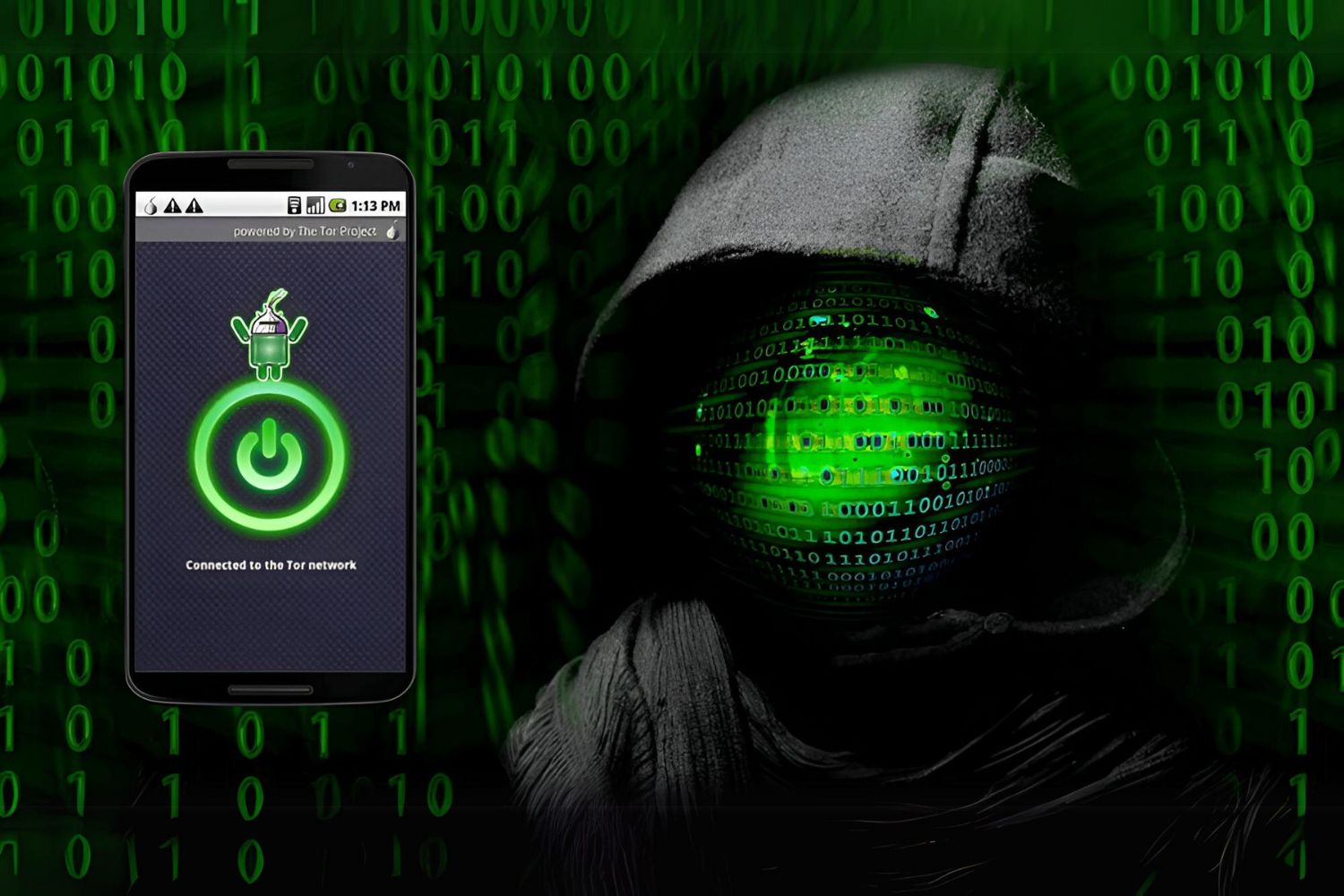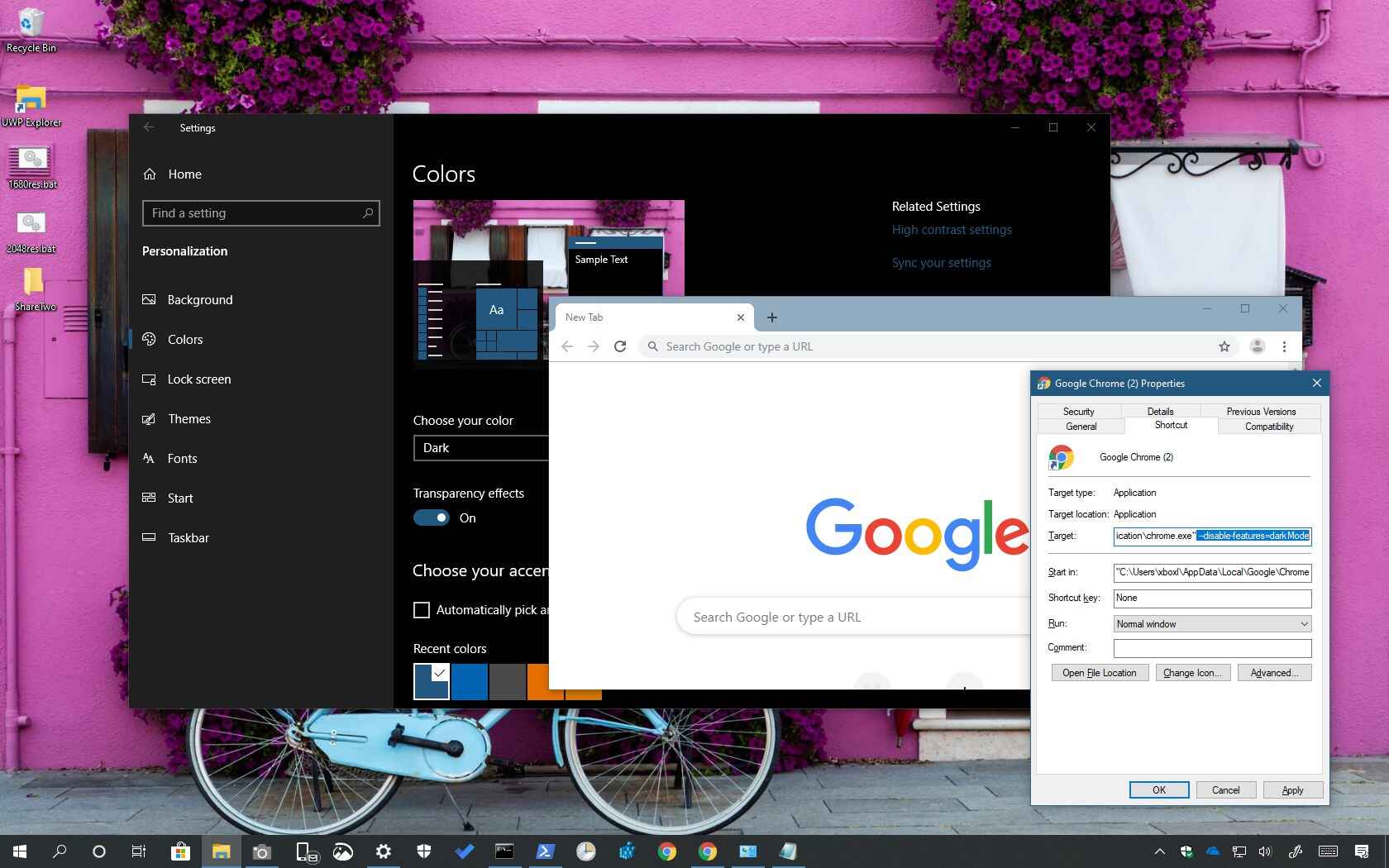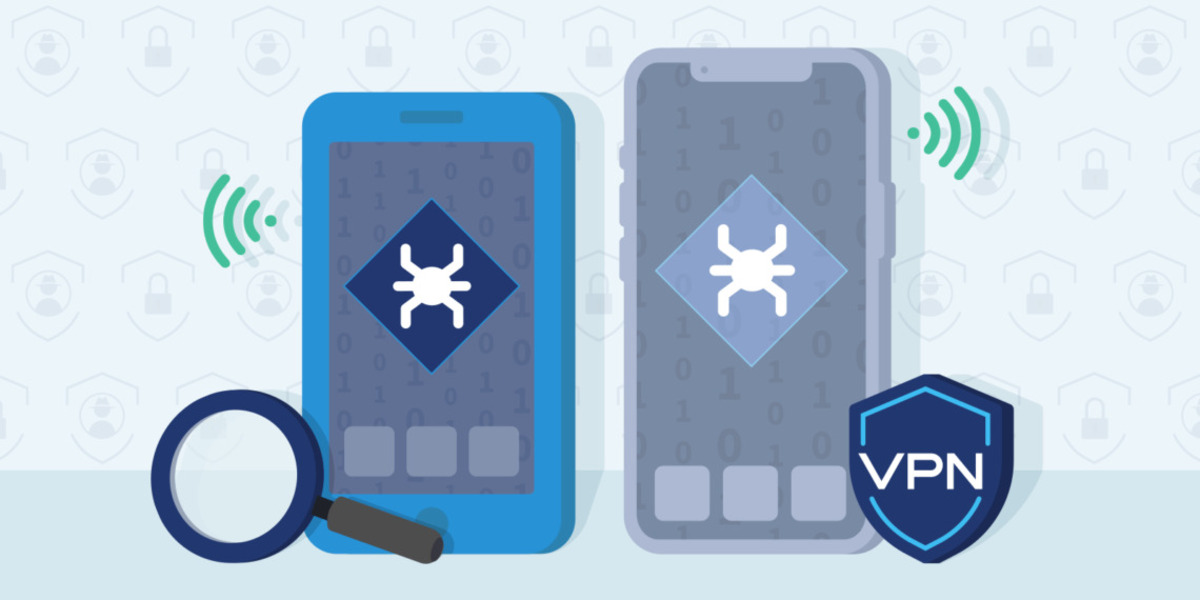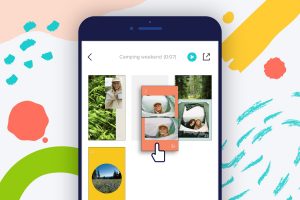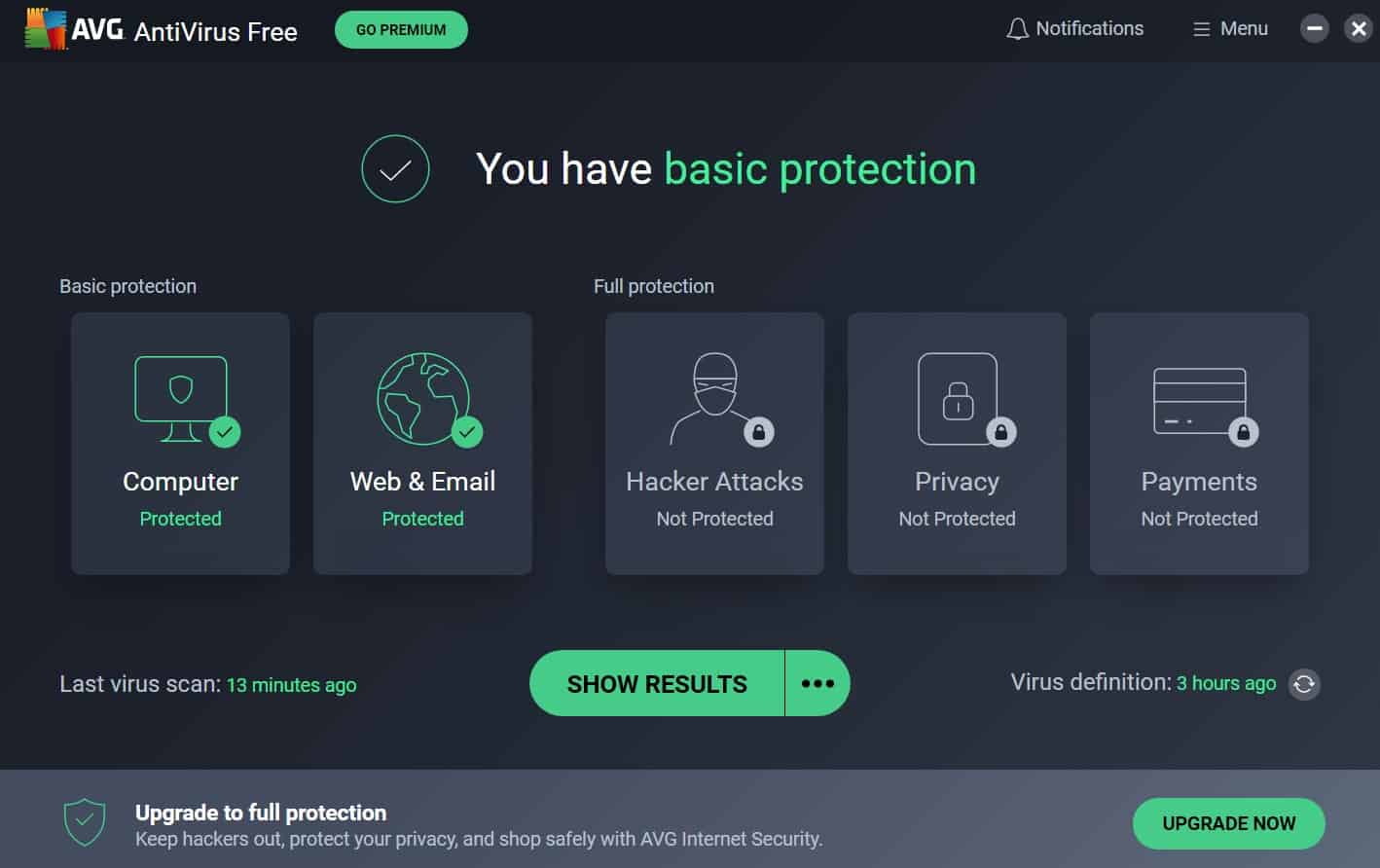Introduction
The Dark Web has garnered quite a reputation over the years for being a mysterious and hidden part of the internet. It’s a place where anonymity reigns, and people can explore a world that is inaccessible through traditional search engines. While there is a lot of misconception surrounding the Dark Web, it’s important to understand what it is and how to access it safely.
The Dark Web refers to a part of the internet that is not indexed by search engines like Google. It exists within the deep web, which comprises websites that are not publicly accessible and require specialized software to access. The Dark Web is often associated with illegal activities and underground marketplaces, but it also serves as a platform for people living in countries with restricted internet access to communicate and access information freely.
Before diving into the world of the Dark Web, it’s crucial to address the legality and safety concerns. While the Dark Web itself is not illegal, it does provide a platform for illegal activities to take place. This includes the sale of drugs, weapons, stolen data, and more. Additionally, navigating the Dark Web comes with inherent security risks, as malicious actors may be lurking, attempting to compromise your privacy and steal sensitive information.
Now that we have a better understanding of what the Dark Web is and the potential risks involved, let’s explore how to access it on your Android phone safely. By following these steps, you can navigate the Dark Web while maximizing your security and protecting your personal information.
What is the Dark Web?
The Dark Web is a part of the internet that is not accessible through traditional search engines. It exists within the deep web, which is a collection of websites that are not indexed by search engines and require specific software or configurations to access. The Dark Web is often associated with illegal activities, but it also serves as a platform for anonymity and freedom of expression.
Unlike the “Surface Web,” which comprises websites that are indexed and easily accessible through search engines, the Dark Web operates on encrypted networks, such as Tor (The Onion Router). Tor allows users to browse websites anonymously by bouncing their internet connection through multiple relays across the globe, making it difficult to trace their activity.
One of the most notorious features of the Dark Web is its facilitation of illegal marketplaces, where users can buy and sell drugs, counterfeit goods, hacking tools, and stolen data. These marketplaces operate on cryptocurrencies like Bitcoin to ensure anonymous transactions.
However, it’s important to note that not everything on the Dark Web is unlawful. It also serves as a platform for whistleblowers, activists, and journalists to communicate securely, particularly in countries with restrictive internet censorship. The Dark Web enables these individuals to share information and ideas without fear of surveillance or repercussions.
Furthermore, the Dark Web hosts various forums and message boards where like-minded individuals can discuss a wide range of topics, from cybersecurity and privacy concerns to political activism and conspiracy theories. It creates a virtual space where people can connect and collaborate without exposing their real identities.
It’s crucial to remember that while the Dark Web offers anonymity, it doesn’t guarantee safety. Users need to exercise caution when navigating this hidden realm of the internet. The Dark Web is not policed, meaning that malicious actors can easily take advantage of unsuspecting visitors. Therefore, understanding how to access the Dark Web safely using security measures is paramount.
Is it Legal and Safe?
When it comes to the Dark Web, legality and safety are valid concerns. The Dark Web itself is not inherently illegal, as it is simply a hidden part of the internet. However, it does facilitate illegal activities and provides a platform for illicit transactions and services.
Engaging in illegal activities on the Dark Web, such as buying and selling drugs, firearms, hacking tools, or stolen data, is against the law in most jurisdictions. It’s important to note that law enforcement agencies actively monitor these hidden marketplaces, and participating in illegal activities can lead to serious legal consequences.
Regarding safety, navigating the Dark Web comes with inherent risks. The anonymity provided by Tor and other similar networks can attract cybercriminals who take advantage of unsuspecting visitors. Malware, phishing scams, and other malicious activities are prevalent on the Dark Web, posing a significant risk to users’ privacy and security.
To mitigate these risks, it’s essential to follow certain security measures when accessing the Dark Web:
1. Use a reputable security-focused Android browser: Install a browser that prioritizes security, such as Tor Browser or Orfox, which are specifically designed to access the Dark Web safely.
2. Enable a Virtual Private Network (VPN): A VPN encrypts your internet traffic and masks your IP address, providing an additional layer of privacy and security. Choose a VPN that does not keep logs and has strong encryption protocols.
3. Install and configure Orbot: Orbot is an Android app that allows you to connect to the Tor network. Configure it properly to ensure a secure connection to the Dark Web.
4. Exercise caution when accessing Dark Web websites: Stick to reputable websites and avoid clicking on suspicious links or downloading unknown files. Remember that engaging in illegal activities is not only ethically wrong but can also expose you to unnecessary risks.
5. Protect your Android device and personal information: Keep your device’s operating system and apps up to date, enable secure lock screen options, and be cautious when sharing personal information or credentials on the Dark Web.
While these measures can enhance your safety on the Dark Web, it’s important to recognize that no system is 100% foolproof. Therefore, it is recommended to exercise extreme caution and constantly stay informed about the evolving risks.
Step 1: Choose a Security-Focused Android Browser
When accessing the Dark Web on your Android phone, it’s crucial to choose a browser that prioritizes security and privacy. Standard web browsers are not designed to navigate the Dark Web safely, as they lack the necessary features to protect your identity and data. Here are some security-focused Android browsers that you can consider:
Tor Browser: Developed by the Tor Project, the Tor Browser is the most popular choice for accessing the Dark Web. It is based on the Firefox browser and comes with built-in privacy features that enable safe and anonymous browsing. Tor Browser blocks browser fingerprinting, cookies, and other tracking technologies to ensure your anonymity.
Orfox: Orfox is the Android counterpart of the Tor Browser and is specifically designed to work with the Tor network. It provides similar privacy features as the Tor Browser, allowing you to access the Dark Web securely.
Bromite: Bromite is a Chromium-based browser that focuses on enhancing privacy and security. It blocks ads, trackers, and other potential security risks by default. It also includes features like VPN-based ad blocking and DNS-over-HTTPS for added protection.
Firefox Focus: Firefox Focus is a lightweight, privacy-focused browser that automatically blocks ads, trackers, and other web elements that could compromise your security and privacy. It also has a “Erase” button that erases your browsing history and other data with a single tap.
When choosing a browser, consider factors such as the browser’s reputation, regular updates, security features, and user reviews. It’s also important to download apps directly from trusted sources, such as the Google Play Store, to minimize the risk of downloading compromised versions of the browser.
Remember to disable any unnecessary features or plugins that could potentially compromise your security. Keep your browser up to date to ensure you have the latest security patches and improvements.
By selecting a security-focused Android browser, you create a solid foundation for accessing the Dark Web safely. However, it’s important to note that the browser alone is not enough to ensure complete security. Additional tools and precautions should be taken to protect your identity and personal information while exploring the depths of the Dark Web.
Step 2: Download a VPN
Using a Virtual Private Network (VPN) is an essential step in accessing the Dark Web safely on your Android phone. A VPN creates a secure and encrypted connection between your device and the internet, protecting your online activities from prying eyes, including your internet service provider (ISP), government agencies, and potential attackers. Here’s how you can download and set up a VPN:
1. Research and choose a reliable VPN: There are numerous VPN providers available, so it’s important to choose a reputable one that prioritizes user privacy and security. Look for providers that have a strict no-logs policy, offer strong encryption protocols, and have a wide network of servers to choose from.
2. Download the VPN app from a trusted source: Visit the official website of your chosen VPN provider or download the app from a reputable source like the Google Play Store. Avoid downloading VPN apps from unknown sources, as they may contain malicious software.
3. Install and open the VPN app: Follow the instructions provided by the VPN provider to install the app on your Android device. Once installed, open the app and sign in or create an account if necessary.
4. Connect to a VPN server: After logging in, choose a server location from the available options provided by the VPN app. It’s generally recommended to select a server location in a different country to enhance your privacy. Tap the “Connect” button to establish a secure connection to the VPN server.
5. Verify your VPN connection: Once connected, you will see a notification or indicator confirming that you are connected to the VPN. You can also check your IP address to ensure that it has changed to the location of the VPN server.
6. Test your VPN connection: To ensure that your VPN is functioning properly, visit a website like “whatismyip.com” to check your IP address. It should reflect the location of the VPN server you connected to, rather than your actual location.
It’s worth noting that using a VPN can slightly slow down your internet connection due to the encryption process. However, the added security and privacy benefits far outweigh the minor inconvenience.
A VPN encrypts your internet traffic and masks your IP address, providing an additional layer of privacy and a secure pathway to access the Dark Web. It prevents your ISP and other potential snoopers from monitoring your online activities and offers an extra safeguard against any potential threats on the hidden realm of the internet.
Remember to keep your VPN app updated to ensure you have the latest security features and improvements. Also, enable automatic connection to the VPN whenever you use the internet, including when accessing the Dark Web, to maintain a consistent level of protection.
Step 3: Install and Configure Orbot
To access the Dark Web on your Android phone securely, it is necessary to install and configure Orbot. Orbot is a free and open-source Android app that allows you to connect to the Tor network, ensuring anonymity and privacy while browsing. Follow these steps to install and configure Orbot:
1. Visit the Google Play Store: Open the Google Play Store app on your Android phone and search for “Orbot.” Look for the app with the official “Tor Project” logo and click on it to access the app’s page.
2. Install Orbot: Tap on the “Install” button to download and install the Orbot app on your device. Ensure you have a stable internet connection for the installation process.
3. Launch Orbot: Once Orbot is installed, tap on the app icon to launch it. You will see a message explaining that Orbot will set up a local proxy server on your device to route the internet traffic through the Tor network.
4. Connect to the Tor network: To connect to the Tor network, tap on the “Start” button in the Orbot app. Orbot will initiate the connection process and establish a secure pathway for your internet traffic.
5. Enable “Apps VPN Mode” (optional): To route all your Android apps‘ traffic through Tor, go to Orbot’s settings and enable the “Apps VPN Mode” option. This ensures that all your online activities, including browsing the Dark Web, are securely routed through the Tor network.
6. Configure other settings (optional): Orbot provides several configuration options for advanced users. You can adjust the settings according to your preferences, such as choosing a specific entry and exit node, enabling bridges for bypassing censorship, or configuring network speed limits.
7. Confirm Tor network connection: Once you’ve connected to the Tor network, Orbot will display a notification or indicator confirming that you are connected securely. This indicates that your internet traffic is now anonymized, allowing you to access the Dark Web safely.
By installing and configuring Orbot, you establish a secure connection to the Tor network, which adds an extra layer of privacy and anonymity to your online activities. Remember to keep Orbot updated to benefit from the latest security enhancements and bug fixes.
It’s essential to note that Orbot alone does not provide complete security. Combining it with other security measures like a VPN, a security-focused browser, and safe browsing practices will significantly enhance your safety and protect your personal information while exploring the Dark Web.
Step 4: Accessing Dark Web Websites
After setting up the necessary security measures, such as using a security-focused browser and connecting to the Tor network through Orbot, you are now ready to access Dark Web websites on your Android phone. Here’s how you can access these hidden websites:
1. Launch your security-focused browser: Open the security-focused browser you installed earlier, such as Tor Browser or Orfox, on your Android phone. These browsers are specifically designed to access the Dark Web.
2. Wait for the browser to establish a connection: Since Dark Web websites are hosted on encrypted networks and can be slower than regular websites, it may take a bit longer for the browser to establish a connection. Be patient and allow the browser to complete its connection process.
3. Enter the URL of the Dark Web website: Once the browser has established a connection, enter the URL of the Dark Web website you want to visit in the browser’s address bar. Dark Web URLs typically end with “.onion” instead of the usual “.com” or “.org.”
4. Navigate the Dark Web website: Once the website loads, you can navigate it like any other website. Click on links and explore the various pages available. Remember to exercise caution and only visit reputable websites to minimize potential risks.
5. Follow safe browsing practices: While accessing the Dark Web, it’s important to follow safe browsing practices. Avoid downloading files from unknown sources, clicking on suspicious links, or providing personal information on untrustworthy websites. Be cautious about the content you interact with and use common sense to protect your privacy and security.
6. Disconnect and close the browser: After you finish browsing the Dark Web, ensure you disconnect from the Tor network and close the browser. This helps maintain your privacy and prevents any potential vulnerabilities from being exploited.
It’s crucial to note that the Dark Web can be a risky environment, and accessing certain websites may expose you to illegal or malicious content. Use your own discretion and adhere to the laws and regulations of your jurisdiction. Engaging in illegal activities on the Dark Web can have serious consequences.
By following these steps and staying vigilant, you can explore the Dark Web on your Android phone securely while minimizing the risks associated with accessing this hidden part of the internet.
Step 5: Navigating Dark Web Safely
When exploring the Dark Web on your Android phone, it’s crucial to prioritize your safety and protect your personal information. Navigating the Dark Web safely requires adhering to certain practices and taking necessary precautions. Here are some important steps to navigate the Dark Web securely:
1. Stick to reputable websites: As with the regular internet, the Dark Web has its share of trustworthy and untrustworthy websites. Stick to reputable websites that are known for providing reliable information or services. Look for reviews or recommendations from trusted sources to gauge the reputation of a website.
2. Exercise caution when clicking links: Be cautious when clicking on links on the Dark Web, even on trusted websites. Hover over the links to see the URL destination before clicking. Avoid clicking on suspicious links or those that seem to lead to illegal or harmful content.
3. Use discretion when interacting with content: The Dark Web hosts various types of content, some of which can be disturbing or illegal. Use your own judgment and be cautious about the content you interact with. Engaging in or accessing illegal activities, such as purchasing illegal goods or services, is not only ethically wrong but can also expose you to legal risks.
4. Be aware of phishing scams: Phishing scams are prevalent on the Dark Web, just like on the regular internet. Be skeptical of any requests for personal information, financial details, or login credentials. Avoid providing such information unless you trust the website and have verified its authenticity.
5. Keep your operating system and apps updated: Regularly update your Android operating system and all the apps on your device to ensure you have the latest security patches. This helps protect against any known vulnerabilities that attackers can exploit.
6. Use strong, unique passwords: Use strong and unique passwords for your Dark Web accounts and any associated accounts on the regular internet. Avoid reusing passwords across multiple platforms, as this can make you vulnerable to credential stuffing attacks.
7. Keep your device secure: Enable security features, such as a lock screen with a PIN or biometric authentication, to protect your Android device from unauthorized access. Encrypt your device’s storage to safeguard your data in case of loss or theft.
8. Regularly back up your data: Back up your important data on a regular basis to ensure you have a copy in case of any unforeseen events or security incidents. Regular backups are essential in case of data loss or device compromise.
Remember, navigating the Dark Web comes with inherent risks, and no security measure is foolproof. It’s important to maintain a skeptical mindset, exercise caution, and use your best judgment while exploring the hidden corners of the internet.
By following these guidelines and taking the necessary precautions, you can navigate the Dark Web on your Android phone with greater confidence and reduce the likelihood of falling victim to threats or compromising your privacy and security.
Step 6: Protecting your Android Device and Personal Information
When accessing the Dark Web on your Android phone, it’s crucial to prioritize the protection of your device and personal information. The following steps will help you strengthen the security of your Android device while exploring the hidden corners of the internet:
1. Keep your device’s operating system up to date: Regularly update your Android operating system to ensure you have the latest security patches and improvements. These updates often include important security fixes that help protect your device from potential vulnerabilities.
2. Install security software: Use reputable security software on your Android phone to detect and protect against malware, viruses, and other potential threats. Regularly scan your device for any suspicious activity or malware and remove any identified threats.
3. Use strong and unique passwords: Create strong and unique passwords for your Android device, as well as for your apps, accounts, and any Dark Web-related activities. Avoid using easily guessable passwords and consider using a password manager to securely store and manage your passwords.
4. Enable two-factor authentication (2FA) wherever possible: Two-factor authentication adds an extra layer of security by requiring an additional verification step, such as a unique code sent to your mobile device, when accessing your accounts. Enable 2FA for your important accounts, including email and Dark Web-related accounts, to enhance your security.
5. Be cautious of app permissions: Pay attention to the permissions requested by apps on your Android device. Only grant permissions that are necessary for the app’s intended functionality. Be wary of apps that request excessive or suspicious permissions.
6. Use a trusted app store: Download apps from reputable sources such as the Google Play Store. Avoid installing apps from unknown or third-party sources, as they may contain malware or other security risks.
7. Encrypt your device’s storage: Enable encryption on your Android device to protect your data in case of loss or theft. Encryption ensures that your files and personal information are securely stored and cannot be accessed without the encryption key.
8. Be mindful of public Wi-Fi: Avoid connecting to public Wi-Fi networks when accessing the Dark Web or engaging in any sensitive activities. Public Wi-Fi networks can be insecure and make you vulnerable to eavesdropping. Use a trusted VPN for a secure internet connection, even on public networks.
9. Regularly back up your data: Regularly back up your important data, including contacts, photos, and documents, to an external location or a cloud storage service. In case of device loss, theft, or compromise, having backups ensures you can restore your data.
By following these steps, you can significantly enhance the security of your Android device and minimize the risks associated with accessing the Dark Web. It’s essential to remain vigilant, stay informed about emerging threats, and continuously update your security practices to adapt to evolving risks.
Conclusion
Exploring the Dark Web on an Android phone can be an intriguing and potentially risky endeavor. By following the steps outlined in this guide, you can access the Dark Web securely while protecting your personal information and maintaining your privacy.
Understanding the Dark Web and its unique characteristics is essential before embarking on this journey. While the Dark Web provides a platform for anonymity and freedom of expression, it is important to remember that engaging in illegal activities on the Dark Web can have serious legal consequences. Use your discretion and navigate responsibly.
By choosing a security-focused Android browser, downloading a reputable VPN, installing and configuring Orbot, and adopting safe browsing practices, you establish a solid foundation for accessing the Dark Web securely. Remember to exercise caution when accessing Dark Web websites, sticking to reputable sources and avoiding suspicious links.
Furthermore, protecting your Android device and personal information is crucial. Keep your device’s operating system and apps up to date, use strong and unique passwords, enable two-factor authentication, and be cautious of app permissions. Secure your device’s storage through encryption and regularly back up your data to ensure you can restore it in case of any unforeseen incidents.
It’s important to recognize that navigating the Dark Web comes with inherent risks, and no security measure can provide absolute protection. Staying informed about the evolving risks, maintaining a skeptical mindset, and using your best judgment is crucial while exploring this hidden part of the internet.
By following the guidelines outlined in this guide and exercising caution, you can explore the Dark Web on your Android phone while minimizing potential risks and maximizing your security. Stay safe, be mindful of your online activities, and respect the boundaries of the law as you venture into the depths of the Dark Web.