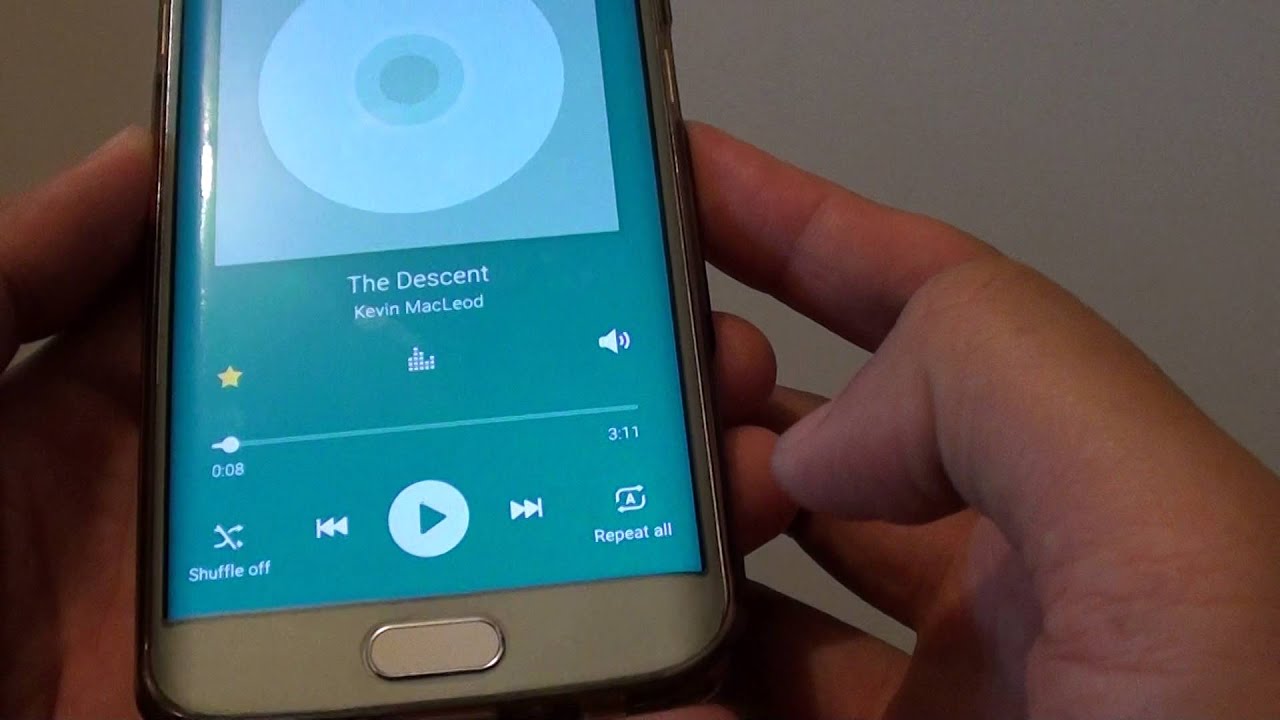Introduction
Are you a music lover with a brand new Samsung Galaxy S6? Maybe you have a collection of favorite songs that you want to carry with you everywhere you go. Fortunately, getting music on your Samsung Galaxy S6 is a breeze! Whether you have a vast library of songs on your computer or prefer to stream music online, there are various methods you can use to enjoy your favorite tunes on your Samsung Galaxy S6.
In this article, we will explore five different methods that you can use to get music on your Samsung Galaxy S6. These methods range from using Samsung’s official software to transferring music files via USB cable and using popular music streaming apps. Read on to find the method that works best for you.
Before we dive into the methods, it’s important to note that the Samsung Galaxy S6 supports various audio file formats, including MP3, AAC, FLAC, and WAV. So rest assured, no matter what your preferred format is, your Galaxy S6 will be able to handle it with ease.
Now, let’s get started with the first method!
Method 1: Using Samsung Smart Switch
If you’re looking for a seamless way to transfer music from your computer to your Samsung Galaxy S6, Samsung Smart Switch is the perfect solution. This official software provided by Samsung allows you to easily transfer your music library without any hassle.
To begin, you will need to download and install Samsung Smart Switch on your computer. Once installed, connect your Samsung Galaxy S6 to your computer using a USB cable. Launch the Samsung Smart Switch software, and it will automatically detect your device.
Next, click on the “Music” tab in the Samsung Smart Switch interface. Here, you can either select specific songs or entire playlists to transfer to your Galaxy S6. If you have your music stored in a specific folder on your computer, you can also choose to import the entire folder.
After selecting the songs or playlists you want to transfer, click on the “Transfer” or “Sync” button to start the transfer process. Samsung Smart Switch will handle the rest, ensuring that your selected music files are successfully transferred to your Samsung Galaxy S6.
One of the great features of Samsung Smart Switch is that it also allows you to sync your iTunes library with your Samsung Galaxy S6. If you have your music library organized in iTunes, you can easily import it into Samsung Smart Switch and transfer it to your Galaxy S6.
So, if you’re a music lover with an extensive library in iTunes or on your computer, Samsung Smart Switch is a convenient and efficient way to transfer your songs to your Samsung Galaxy S6.
Method 2: Using Samsung Kies
If you’re a Samsung user, you may already be familiar with Samsung Kies. It is another official software provided by Samsung that allows you to manage and transfer files, including music, between your computer and Samsung devices, such as the Galaxy S6.
To start using Samsung Kies, you need to download and install the software on your computer. Once installed, connect your Samsung Galaxy S6 to your computer using a USB cable.
After connecting your device, launch Samsung Kies and wait for it to detect your Samsung Galaxy S6. Once detected, you will see your device displayed on the screen. Click on the “Music” tab, which will display all the music files stored on your Samsung Galaxy S6.
To transfer music to your Samsung Galaxy S6, you have two options. The first option is to simply drag and drop the music files from your computer into the Samsung Kies window. The second option is to click on the “Add Music” button and browse your computer to select the music files you want to transfer.
Once you have selected the music files you wish to transfer, click on the “Transfer” button to start the transfer process. Samsung Kies will then transfer the selected music files to your Samsung Galaxy S6. You can monitor the progress of the transfer in the Samsung Kies window.
One advantage of using Samsung Kies is that it allows you to sync your music library with your Samsung Galaxy S6. If you have your music organized in a specific folder on your computer, you can set up Samsung Kies to automatically sync that folder with your device, ensuring that any changes or additions you make to your music library on your computer are reflected on your Galaxy S6.
Overall, Samsung Kies is a reliable and user-friendly option for transferring and managing music files on your Samsung Galaxy S6. Give it a try if you prefer a dedicated software solution provided by Samsung.
Method 3: Using Google Play Music
If you’re someone who prefers to stream music rather than store it locally on your device, Google Play Music is the perfect solution for you. Not only does it allow you to stream millions of songs, but it also provides a convenient way to upload and access your personal music library on your Samsung Galaxy S6.
To get started with Google Play Music, you’ll need to create a Google account if you don’t already have one. Once you have a Google account, download the Google Play Music app from the Play Store on your Samsung Galaxy S6.
After installing the app, launch Google Play Music and sign in with your Google account credentials. Once signed in, you’ll have the option to upload your music library to the Google Play Music cloud storage. This allows you to access your music from any device with the Google Play Music app installed.
To upload your music library, you can either use the web interface on your computer or upload directly from the Google Play Music app on your Samsung Galaxy S6. Simply follow the instructions provided in the app or on the website to upload your music files.
Once your music is uploaded, you can start streaming your entire music library or create playlists to suit your mood. Google Play Music also offers personalized recommendations based on your listening habits, allowing you to discover new songs and artists.
One of the great features of Google Play Music is that it allows you to download songs or playlists for offline listening. This means that you can enjoy your favorite music even when you don’t have an internet connection.
Overall, Google Play Music provides a seamless and convenient way to stream and access your personal music library on your Samsung Galaxy S6. Give it a try if you’re a fan of streaming music and want to have your entire music collection at your fingertips.
Method 4: Transferring Music via USB Cable
If you have a collection of music files stored on your computer and prefer to have them directly on your Samsung Galaxy S6, transferring music via a USB cable is a straightforward and reliable method.
To begin, connect your Samsung Galaxy S6 to your computer using a USB cable. Ensure that your device is set to “File Transfer” or “MTP” mode, which allows your computer to access the files on your device.
Once your device is connected and in the appropriate mode, open the file manager on your computer. Navigate to the location where your music files are stored.
Next, select the music files or folders that you want to transfer to your Samsung Galaxy S6. You can either drag and drop the files into a designated music folder on your device or use the copy and paste function to transfer them.
While transferring the music files, it’s important to note that your Samsung Galaxy S6 supports various audio file formats, including MP3, AAC, FLAC, and WAV. Ensure that your music files are in one of these formats to ensure compatibility.
Once the transfer is complete, safely disconnect your Samsung Galaxy S6 from your computer. You can now open the music player app on your device and enjoy listening to the transferred music files.
One advantage of transferring music via a USB cable is that it allows you to have complete control over your music library. You can organize your music into folders, create playlists, and easily manage your files directly on your device.
Additionally, by transferring music via USB cable, you don’t have to rely on an internet connection or use up your mobile data to enjoy your favorite songs. Your music collection will be readily available on your Samsung Galaxy S6, no matter where you are.
In summary, transferring music via USB cable provides a simple and direct method to have your music library on your Samsung Galaxy S6. If you prefer to have full control over your music files and want offline access to your collection, this method is perfect for you.
Method 5: Using Music Streaming Apps
If you’re someone who enjoys discovering new music or prefers the convenience of streaming music on your Samsung Galaxy S6, using music streaming apps is a fantastic option.
There are several popular music streaming apps available for Android devices, including Spotify, Apple Music, and Pandora. These apps offer a vast library of songs from various genres and allow you to stream music directly to your Samsung Galaxy S6.
To get started, download and install your preferred music streaming app from the Play Store on your Samsung Galaxy S6. Once installed, create an account (if required) and sign in.
After signing in, you’ll have access to millions of songs at your fingertips. You can search for specific songs, artists, or genres and create playlists tailored to your preferences. Many of these apps also offer personalized recommendations and curated playlists to help you discover new music.
One of the advantages of using music streaming apps is the ability to save songs or playlists for offline listening. This means you can download your favorite songs while connected to Wi-Fi and enjoy them later without an internet connection.
Another great feature is the seamless integration between devices. You can start streaming a song on your Samsung Galaxy S6 and continue listening on your tablet, computer, or even in your car with compatible systems.
While most music streaming apps offer a free version with limited features, you can also opt for a premium subscription to unlock additional benefits. With a premium subscription, you can enjoy ad-free listening, higher audio quality, and the ability to skip unlimited tracks.
There’s no doubt that music streaming apps provide a convenient and versatile way to enjoy music on your Samsung Galaxy S6. Whether you’re a casual listener or a die-hard music lover, these apps cater to a wide range of preferences and offer endless possibilities for discovering and enjoying music.
Conclusion
Getting music on your Samsung Galaxy S6 is easier than ever with the various methods outlined in this article. Whether you prefer to transfer music from your computer using Samsung Smart Switch or Samsung Kies, stream music via Google Play Music or music streaming apps, or even transfer music directly via USB cable, there is a method that will suit your preferences and needs.
Using Samsung Smart Switch or Samsung Kies provides a seamless way to transfer your music library from your computer to your Samsung Galaxy S6. You can easily select specific songs or playlists and transfer them with just a few clicks. The ability to sync your iTunes library with Samsung Smart Switch is an added convenience for those who have their music organized in iTunes.
For those who enjoy streaming music, Google Play Music and music streaming apps like Spotify, Apple Music, and Pandora offer a vast collection of songs from various genres. You can access millions of songs, create personalized playlists, and discover new music at your fingertips. The option to download songs or playlists for offline listening ensures that you can enjoy your favorite music without an internet connection.
If you prefer to have your music directly on your device and want complete control over your music library, transferring music via USB cable is the way to go. You can easily transfer your music files from your computer to your Samsung Galaxy S6 and organize them into folders or create playlists. This method allows for offline access to your music collection, providing flexibility and convenience.
In conclusion, whether you choose to transfer music from your computer, stream music from online platforms, or transfer music directly via USB cable, your Samsung Galaxy S6 offers a wide range of options to cater to your music needs. Explore these methods and enjoy your favorite tunes on the go!