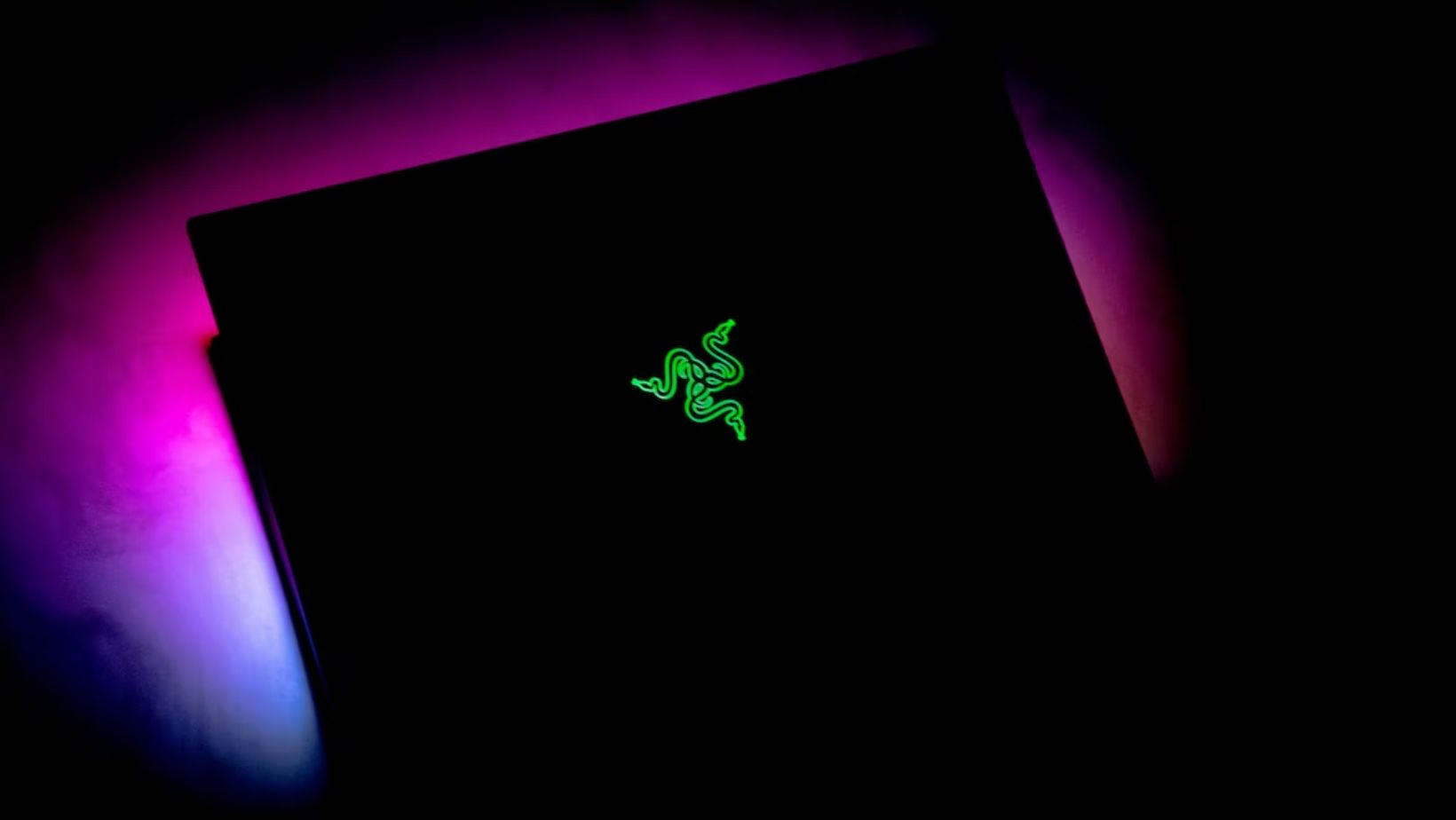Introduction
Gaming laptops have become increasingly popular among gamers due to their portability and powerful performance. However, as the size and complexity of modern games continue to grow, the need for more storage on gaming laptops has become paramount. Running out of storage space can not only hinder your gaming experience but also limit your ability to install new games and keep up with updates and patches.
In this article, we will explore various methods to get more storage on your gaming laptop, ensuring you have enough space to accommodate your growing collection of games and other digital assets. From upgrading the internal storage to utilizing external storage options and cloud solutions, there are several strategies you can employ to expand your storage capacity.
Before we delve into the different options available, it is important to understand why you may need more storage on your gaming laptop. The storage requirements for a gaming laptop are typically higher compared to regular laptops due to the large file sizes of games and the need to store additional content such as patches, mods, and downloadable content (DLC).
Additionally, gamers often engage in media creation, such as recording gameplay sessions or editing video content. These activities can quickly consume a significant amount of storage space, further necessitating the need for more storage on your gaming laptop.
By assessing your current storage needs and implementing the appropriate solutions, you can ensure that your gaming laptop remains capable of handling the demands of today’s games and any future additions.
Reasons for needing more storage on a gaming laptop
There are several reasons why gamers may find themselves in need of more storage on their gaming laptops. Let’s explore some of the key factors:
1. Game file sizes: Games nowadays come with massive file sizes, sometimes exceeding 50GB or even 100GB. With the rise of high-definition graphics and immersive gameplay experiences, developers are packing more content into their games, resulting in larger installations. This can quickly eat up your available storage if you have a limited amount of space.
2. Game updates and patches: Games often receive updates and patches that introduce new features, fix bugs, and enhance gameplay. These updates can range from a few hundred megabytes to several gigabytes in size. If you don’t have enough space to accommodate these updates, you may find yourself constrained from accessing new content or improvements.
3. Additional game content: Many games offer downloadable content (DLC), such as expansions, extra levels, or character skins. These additions can significantly increase the storage requirements for a game. If you enjoy expanding your gaming experience with DLC, it’s important to have sufficient storage to store these additional files.
4. Game mods: Modding is a popular practice among gamers, allowing them to modify games to add new features or customize their gameplay experience. Mods can range from small tweaks to extensive overhauls and can consume a significant amount of storage space. If you’re an avid mod user, having ample storage is crucial to accommodate your mod collection.
5. Media creation and storage: Gaming laptops are not only used for playing games but also for media creation. Many gamers record their gameplay sessions, create video content, or stream their gameplay on platforms like Twitch or YouTube. These activities produce large video files that can quickly fill up your storage. Having extra storage allows you to store and manage your media creations without space constraints.
Considering these reasons, it becomes clear that having more storage on your gaming laptop is essential to ensure you can enjoy your gaming experience to the fullest and fully utilize the capabilities of your device.
Assessing your current storage needs
Before you can determine the best method for getting more storage on your gaming laptop, it is important to assess your current storage needs. This will help you understand how much additional storage space you require and make more informed decisions. Here are some steps to help you assess your storage needs:
1. Evaluate your existing storage: Check the current storage capacity of your gaming laptop. This can typically be found in the specifications or system settings of your device. Take note of how much storage is already being used and how much is still available.
2. Determine your gaming habits: Consider the types of games you play and how frequently you install new ones. Are you someone who likes to have a large library of games installed simultaneously, or do you prefer to play a few at a time? This will help you understand how much storage you need to comfortably accommodate your gaming library.
3. Account for additional content: If you frequently download DLCs, mods, or other additional content for your games, factor in the storage space required for these files. Make note of the typical sizes of these files to estimate how much space you will need.
4. Evaluate media creation requirements: If you engage in activities like recording gameplay footage or creating videos, consider the storage space needed to store and manage these files. Estimate the average size of your media files and factor that into your storage assessment.
5. Estimate future needs: Consider how your storage needs may evolve in the future. Are there upcoming games or expansions that you plan to install? Will you engage in more media creation or start experimenting with new mods? Anticipating these future needs will help you make a more future-proof storage solution.
By going through these steps, you can get a clear picture of your current storage needs and make informed decisions on how to address them. Whether you decide to upgrade your internal storage, add external storage options, or leverage cloud solutions, having a solid understanding of your storage requirements will guide you towards the most suitable solution for your gaming laptop.
Upgrading the internal storage
If you find that your gaming laptop’s current storage capacity is insufficient, one of the most effective solutions is to upgrade the internal storage. Upgrading the internal storage allows you to increase the amount of available space on your device without the need for external devices or relying on cloud storage. Here are a few options to consider when upgrading your internal storage:
1. Solid-state drive (SSD): SSDs are faster and more reliable than traditional hard disk drives (HDDs). They provide quicker boot times, faster game loading, and improved overall system performance. By replacing your current HDD with an SSD, you can not only increase your storage space but also enjoy faster data transfer speeds. SSDs are available in various capacities, so choose one that suits your storage needs.
2. M.2 NVMe SSD: If your gaming laptop supports M.2 NVMe SSDs, consider upgrading to this type of storage. M.2 NVMe SSDs offer even faster data transfer speeds compared to traditional SSDs. They utilize the PCIe interface and provide significant performance improvements, resulting in reduced game loading times and improved system responsiveness.
3. Hybrid drive: A hybrid drive combines the benefits of both HDD and SSD. It consists of a traditional HDD with a small amount of built-in SSD cache. The hybrid drive automatically stores frequently accessed data on the SSD cache, allowing for faster access times. This option provides increased storage space while still offering some performance enhancements.
It is important to note that the process of upgrading the internal storage can vary depending on your specific gaming laptop model. Some laptops may have easily accessible storage bays, while others may require more technical expertise or professional assistance. Refer to your laptop’s user manual or consult with a computer technician to ensure a successful upgrade.
Before performing any upgrades, ensure that you have backed up your important data to prevent data loss. Additionally, consider the storage capacity you require in the long term to avoid the need for repetitive upgrades in the future.
Upgrading the internal storage of your gaming laptop can provide a significant boost to its storage capacity and overall performance. It allows you to store a larger number of games, install updates without worrying about space limitations, and enjoy faster loading times. Consider upgrading your internal storage if you require a seamless and integrated solution to address your gaming laptop’s storage needs.
Adding external storage options
If you are looking for a flexible and portable solution to expand your gaming laptop’s storage capacity, adding external storage options is a practical choice. External storage provides additional space without the need to open up your laptop or make any hardware modifications. Here are a few options to consider when adding external storage to your gaming laptop:
1. External hard disk drive (HDD): External HDDs are a cost-effective way to add extra storage capacity to your gaming laptop. They are available in various sizes, ranging from a few hundred gigabytes to several terabytes. Simply connect the external HDD to your laptop through a USB port, and you can start storing and accessing your games and files. However, keep in mind that external HDDs typically offer slower data transfer speeds compared to internal storage options.
2. External solid-state drive (SSD): If you prioritize speed and performance, consider investing in an external SSD. External SSDs offer faster data transfer rates and improved read/write speeds compared to external HDDs. They are lightweight, compact, and provide a reliable storage solution for gaming laptops. Although external SSDs are generally more expensive, their performance benefits make them an attractive option for gamers seeking enhanced storage capabilities.
3. Network-attached storage (NAS): NAS devices allow you to create a personal cloud storage solution within your home network. They consist of one or more hard drives that are connected to your router, making them accessible to multiple devices, including your gaming laptop. NAS devices offer the advantage of centralized storage, allowing you to access your games and files from anywhere within your home network.
4. Portable USB flash drive: USB flash drives are a convenient and portable way to expand your storage capacity on the go. These small and lightweight devices are available in various capacities and can easily be plugged into your laptop’s USB port. While they may not provide as much storage space as larger external drives, they are ideal for carrying essential files or a selection of games that you frequently play.
When adding external storage options, make sure to choose a reputable brand and consider the storage capacity you require. Additionally, keep in mind the data transfer speed and connectivity options (USB 3.0 or USB-C) of the external drive to ensure compatibility and optimal performance with your gaming laptop.
Adding external storage options gives you the flexibility to expand your gaming laptop’s storage capacity as needed. It allows you to store and access a larger library of games, download updates and patches, and keep your files organized without worrying about limited internal storage. Consider your storage needs, budget, and portability requirements to select the external storage option that best suits your gaming preferences.
Utilizing cloud storage solutions
Cloud storage solutions offer a convenient and flexible approach for expanding your gaming laptop’s storage capacity. By utilizing cloud storage, you can store your games, files, and other digital assets securely on remote servers accessible from anywhere with an internet connection. Here are some benefits and considerations when utilizing cloud storage solutions:
1. Access from any device: Cloud storage allows you to access your games and files from multiple devices, including your gaming laptop, desktop computer, or even smartphones and tablets. This convenience enables you to seamlessly switch between devices without the need to carry around external drives or worry about syncing files manually.
2. Scalable storage options: Cloud storage providers typically offer various storage plans to accommodate different needs. You can start with a smaller storage plan and easily upgrade as your storage requirements grow. This scalability ensures that you always have enough space to store your games and files without the need to invest in additional physical storage devices.
3. Backup and data protection: Cloud storage providers prioritize data security and employ measures to protect your files from loss or unauthorized access. With regular backups and redundant storage systems, you can have peace of mind knowing that your gaming library and important files are protected against hardware failures or accidents.
4. Collaboration and sharing: Cloud storage solutions often provide collaboration features, allowing you to share files with friends or fellow gamers. This can be useful for multiplayer gaming or collaborating on projects. Additionally, some cloud storage providers offer file versioning, ensuring you can revert to previous versions of your files if needed.
5. Internet connectivity: It’s important to note that utilizing cloud storage heavily relies on a stable and reliable internet connection. Uploading and downloading large game files or accessing your stored data requires a decent internet speed. If you have limited or unreliable internet access, cloud storage may not be the most suitable option for your gaming storage needs.
When selecting a cloud storage provider, consider factors such as storage capacity, pricing plans, security measures, and user reviews. Popular cloud storage providers include Google Drive, Dropbox, Microsoft OneDrive, and Amazon Drive.
Utilizing cloud storage solutions can be an efficient way to expand your gaming laptop’s storage capacity without the need for physical drives or hardware modifications. It offers flexibility, accessibility, and data protection, allowing you to store and access your games and files effortlessly. Evaluate your internet connectivity and storage requirements to determine if cloud storage is the right solution for your gaming needs.
Cleaning up unnecessary files and programs
If you’re running low on storage space on your gaming laptop, one of the simplest and most cost-effective solutions is to clean up unnecessary files and programs. Over time, your laptop can accumulate a lot of unnecessary data, taking up valuable storage space. Here are some steps you can take to clean up your system:
1. Delete unnecessary files: Go through your files and folders and identify any files that are no longer needed. This could include temporary files, old game installations, downloaded files, or duplicates. Be thorough in your clean-up process, ensuring that you do not delete any important files by mistake. Use the search function or file explorer tools to find and remove these unnecessary files.
2. Clear out your Downloads folder: The Downloads folder can quickly become cluttered with files you have downloaded and forgotten about. Sort through your Downloads folder and delete any files that you no longer need. If there are files that you want to keep, consider moving them to an external storage device or cloud storage to free up space on your gaming laptop.
3. Uninstall unused programs: Take a look at the programs installed on your gaming laptop and uninstall any that you no longer use or need. Many applications can take up a significant amount of storage space, especially games that you no longer play. Use the Control Panel or dedicated uninstaller programs to remove these applications properly.
4. Remove temporary files and cache: Temporary files and cache accumulated by games and applications can also consume a considerable amount of storage space. You can use built-in system tools or third-party software to clean up these files. Tools like CCleaner or Disk Cleanup (Windows) can help you identify and remove temporary files and clear cache from your system.
5. Optimize your game installations: Some games allow you to choose specific components or languages during installation. If you have unnecessary components or languages installed, consider removing them to free up space. Additionally, check the game settings or options to ensure that automatic updates and game captures are not needlessly consuming storage space.
Regularly cleaning up unnecessary files and uninstalling unused programs can help you reclaim a significant amount of storage space on your gaming laptop. By organizing your files and removing clutter, you’ll have more room for new games and updates, ensuring a smoother gaming experience.
As you clean up your system, be cautious not to delete any important files or uninstall essential programs. Take the time to review the files and programs you plan to remove to ensure they are indeed unnecessary and safe to delete.
Cleaning up your gaming laptop can be a proactive approach to maintaining sufficient storage space and optimizing system performance. Consider making it a regular part of your system maintenance routine to keep your gaming laptop running smoothly.
Conclusion
Ensuring that you have sufficient storage on your gaming laptop is crucial for a seamless gaming experience. With the growing size of games and the increasing need for additional content and media creation, it’s important to have enough space to accommodate your growing library of games and files.
In this article, we explored various methods to get more storage on your gaming laptop. We discussed the importance of assessing your current storage needs to determine the most suitable solution. Upgrading the internal storage, whether through solid-state drives (SSDs) or M.2 NVMe SSDs, can provide a significant boost in capacity and performance. Additionally, adding external storage options such as external hard disk drives (HDDs), external SSDs, or network-attached storage (NAS) devices can be a flexible and portable solution to expand your storage capacity.
We also discussed the benefits of utilizing cloud storage solutions for added convenience, scalability, and data protection. With cloud storage, you can access your games and files from any device with an internet connection, and scale your storage as needed. Finally, we highlighted the importance of cleaning up unnecessary files and programs to reclaim storage space, optimize system performance, and maintain a well-organized gaming laptop.
Ultimately, the best approach to getting more storage on your gaming laptop will depend on your specific needs, budget, and preferences. Consider a combination of these methods to tailor your storage solution to your requirements.
By expanding your storage capacity, you can ensure that you have enough space for your games, DLCs, updates, and media creations. This will allow you to fully immerse yourself in your gaming experience and take advantage of the ever-evolving world of gaming.
Remember to regularly assess your storage needs, keep your storage solutions organized, and clean up unnecessary files and programs to maintain optimal performance and storage capacity on your gaming laptop. With a well-equipped and well-maintained storage system, you can enjoy uninterrupted gaming sessions and a hassle-free gaming experience.