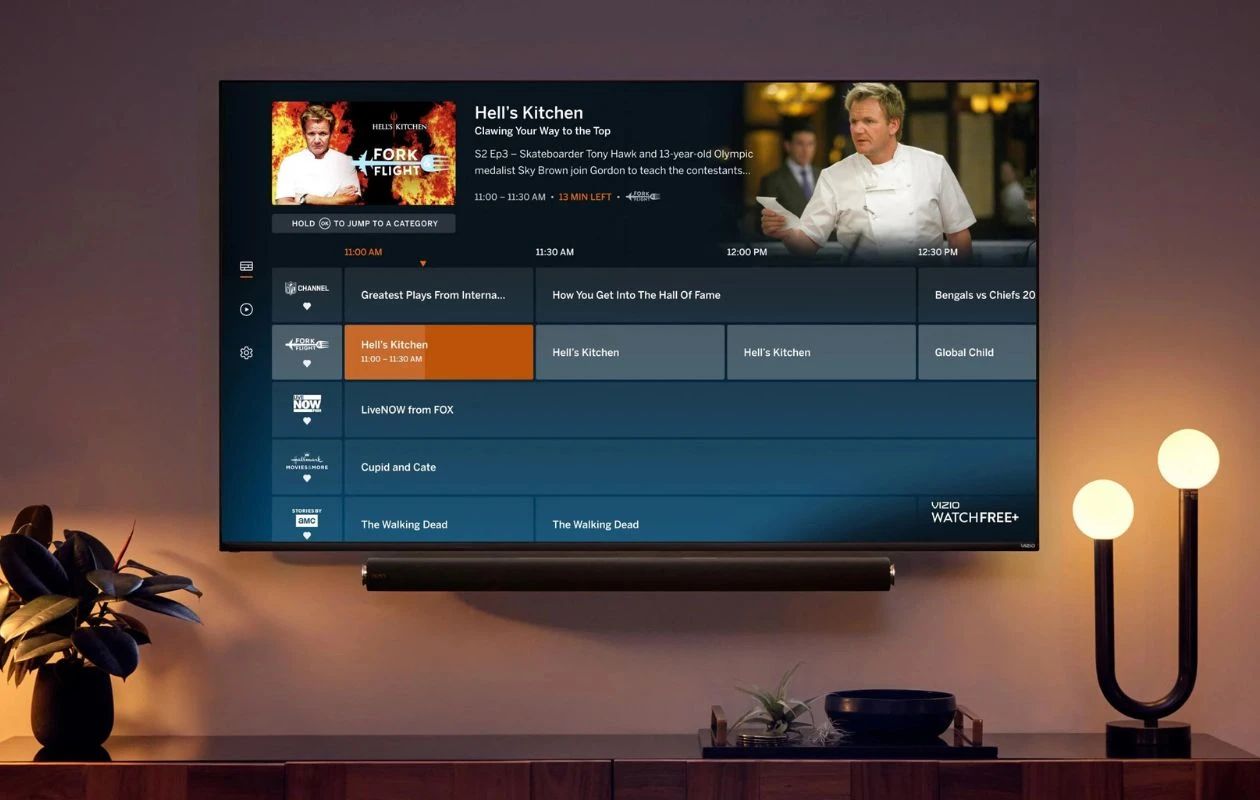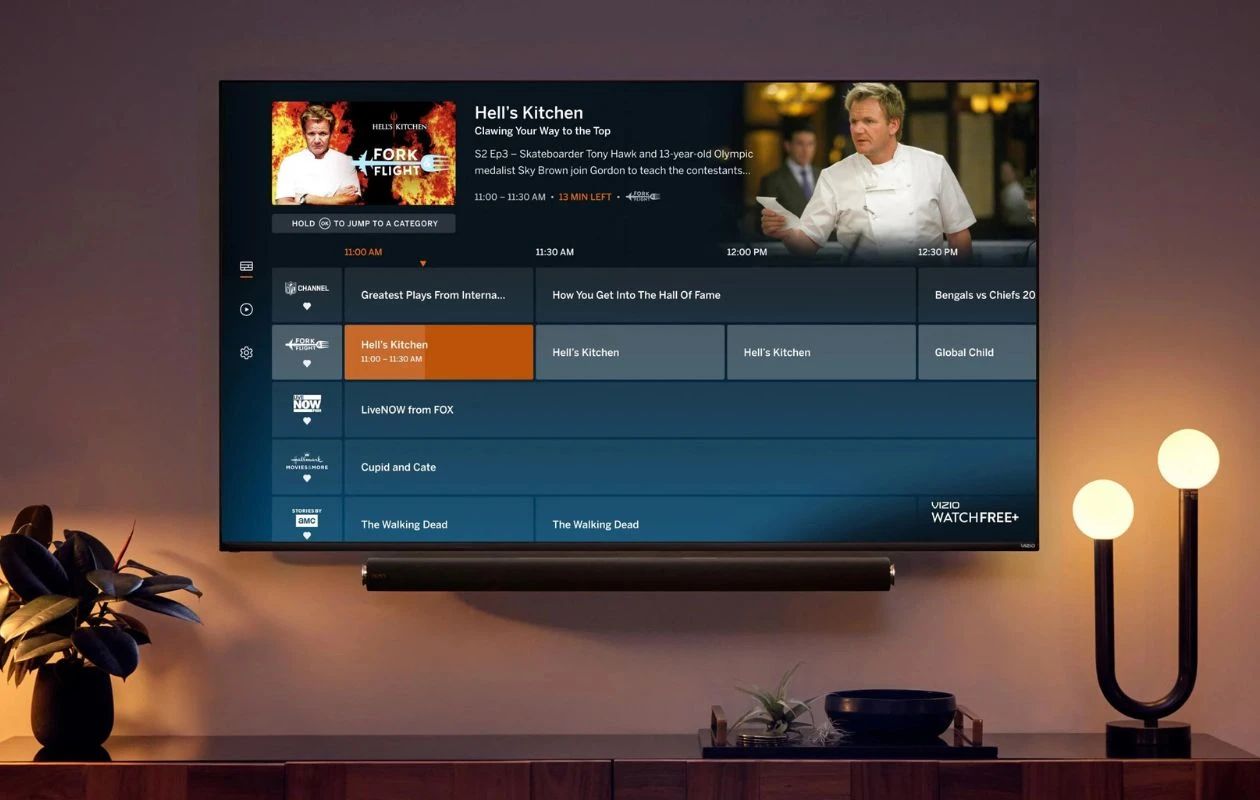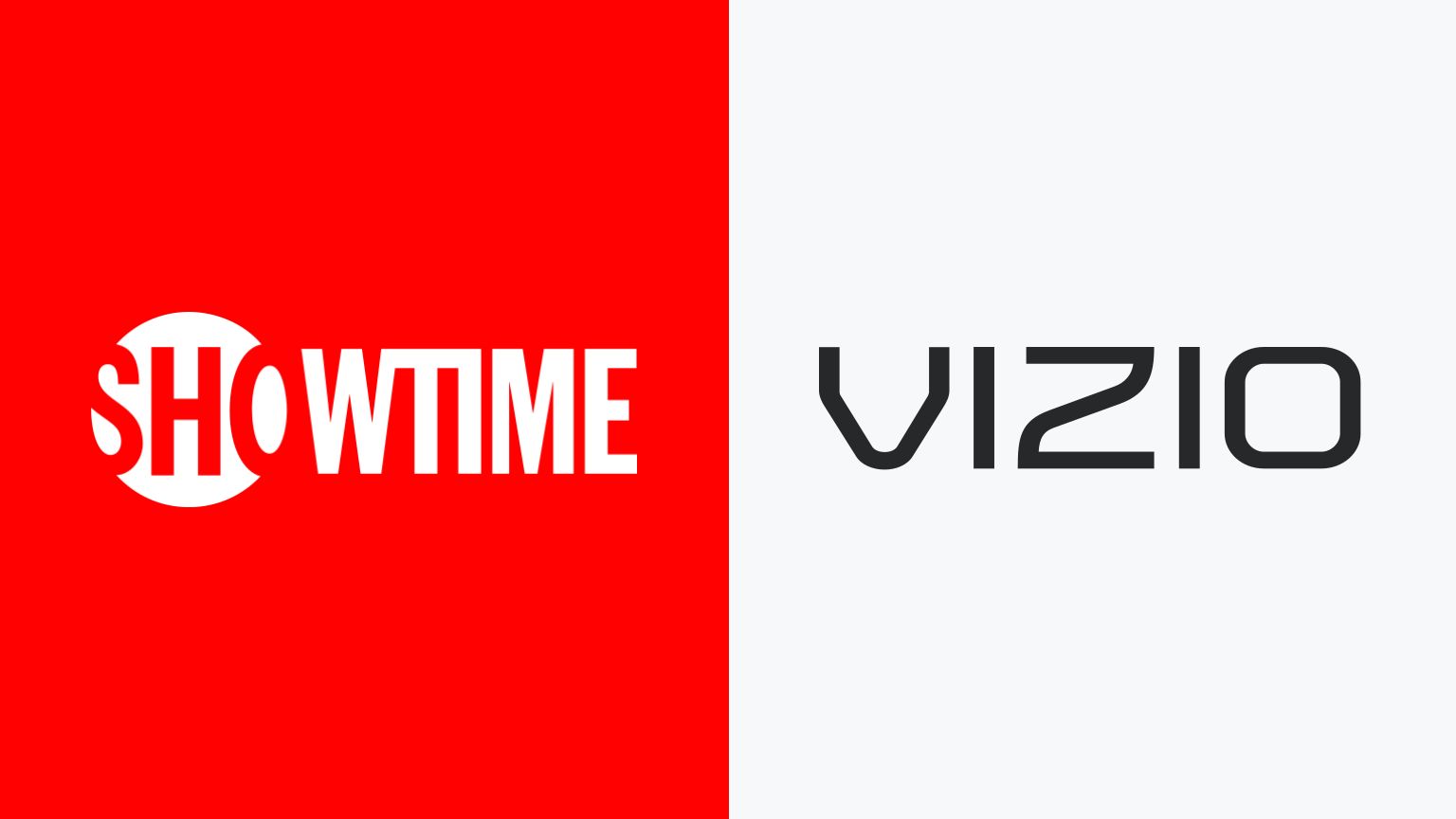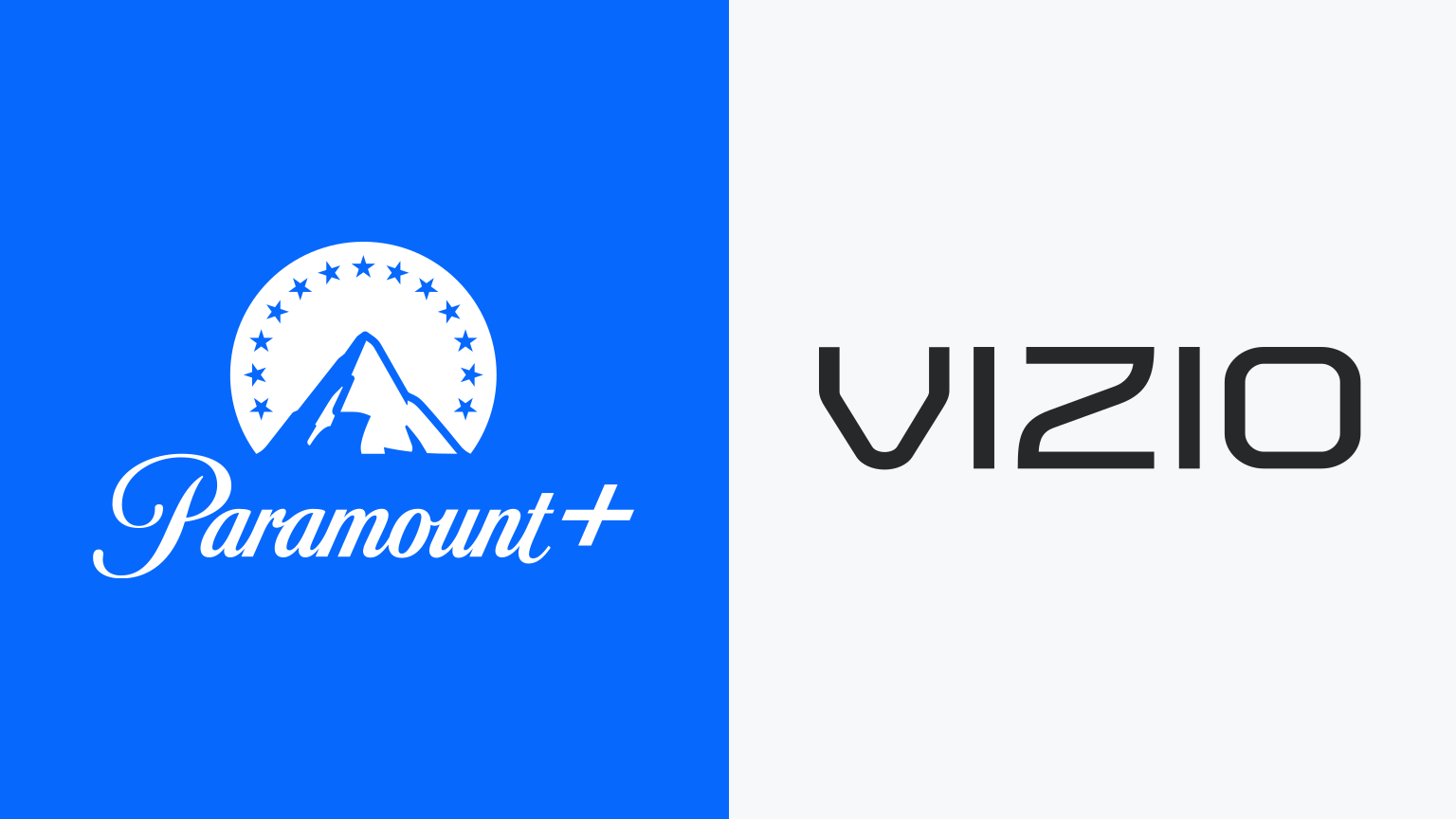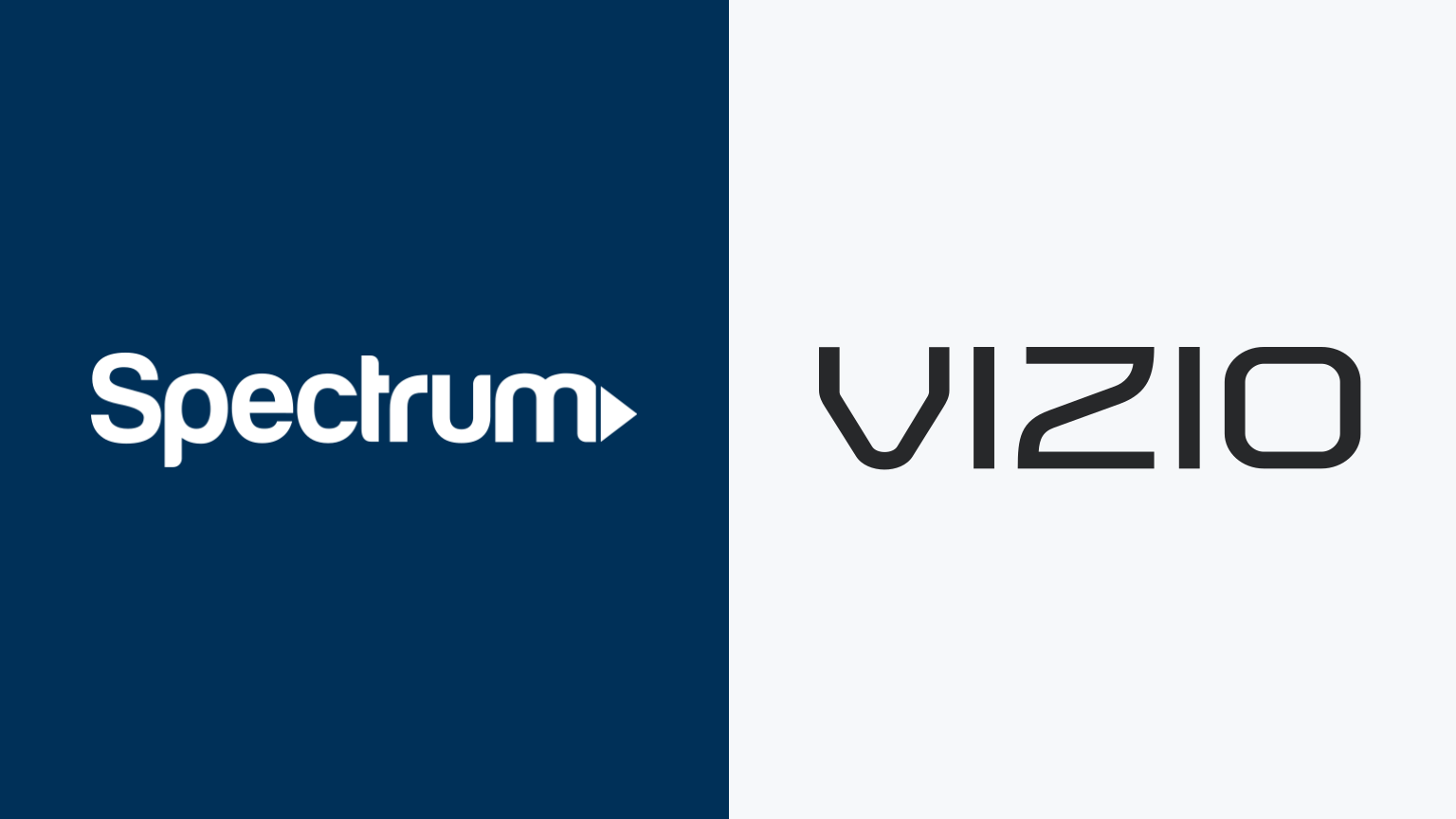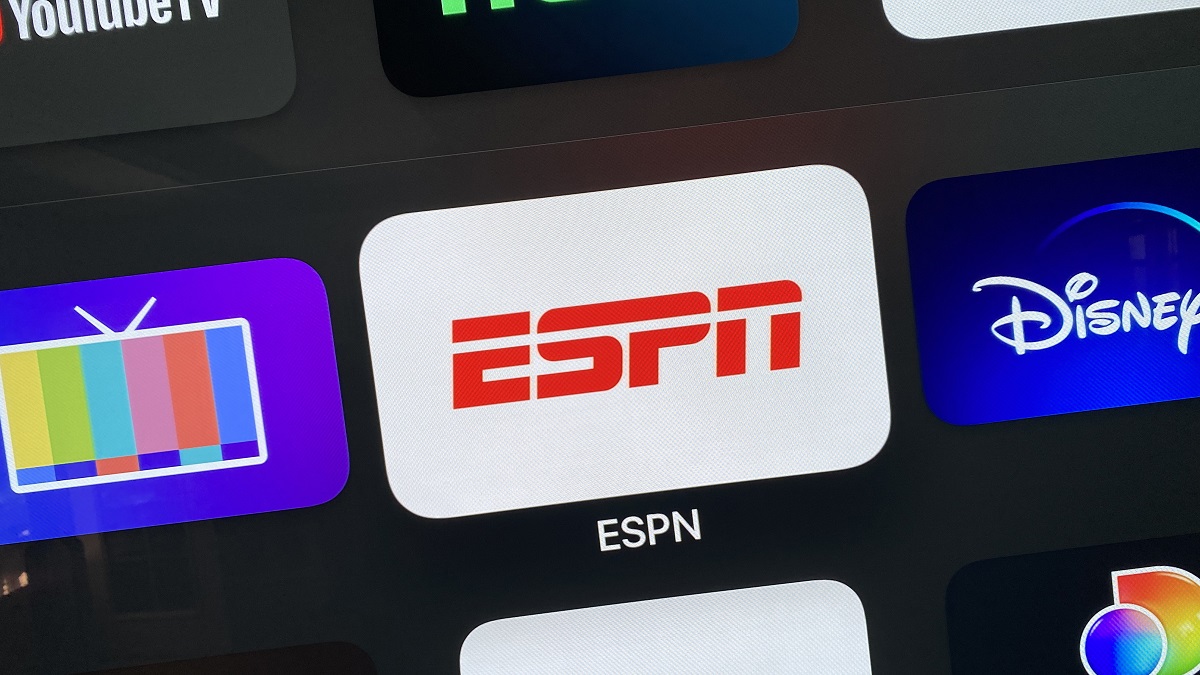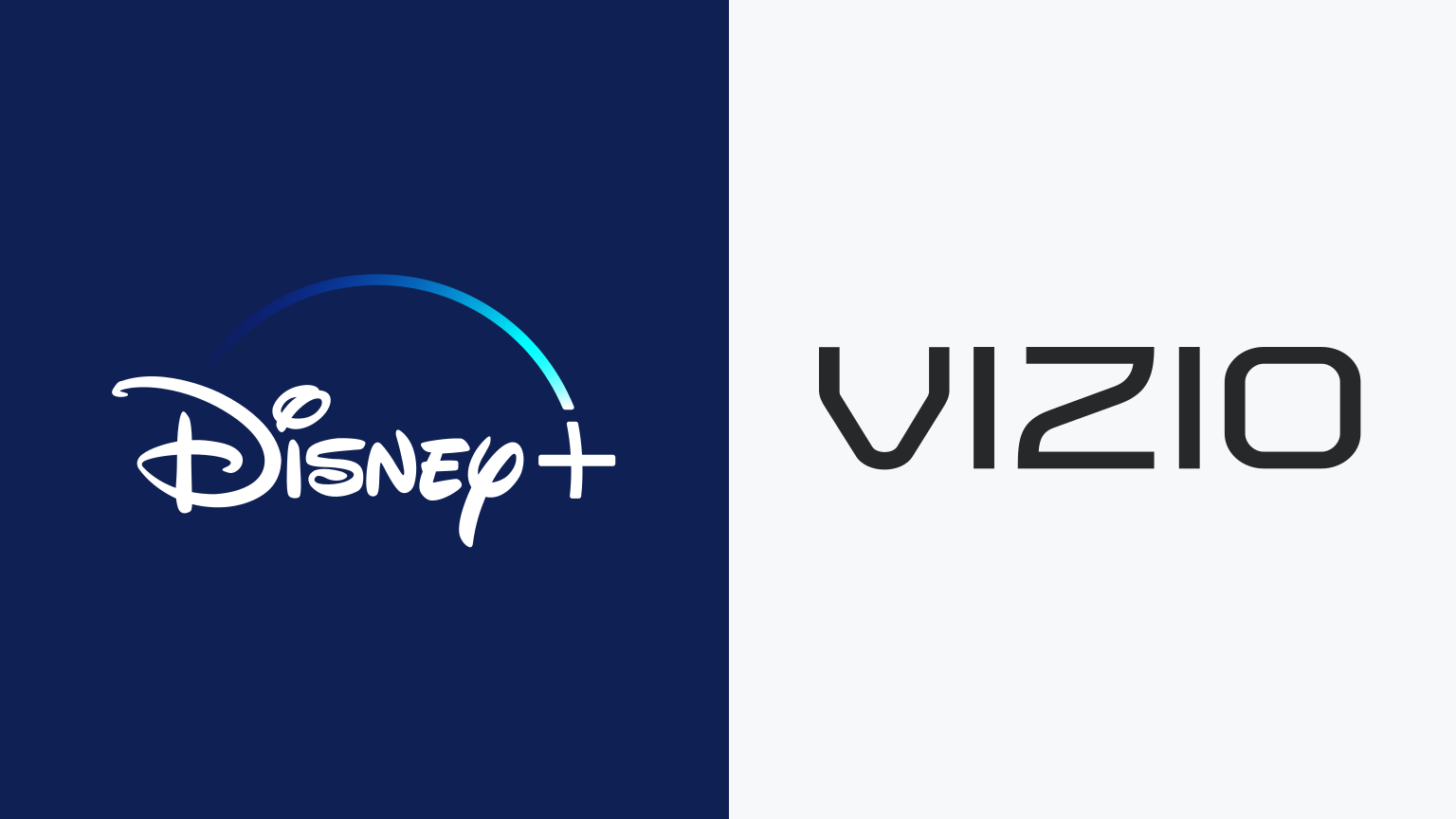Introduction
Welcome to the world of streaming entertainment on your Vizio Smart TV! With the rapid advancement in technology, you can now enjoy a vast array of content right from the comfort of your living room. One popular streaming option is the Frndly app, which offers family-friendly programming at an affordable price.
In this guide, we will walk you through the process of getting Frndly on your Vizio Smart TV. Whether you’re a TV enthusiast or just looking for new programming options, Frndly is a fantastic choice. This app provides access to various channels that cater to different interests, including Hallmark Channel, Game Show Network, and The Weather Channel, among others.
Not only does Frndly offer a diverse range of content, but it also allows you to customize your viewing experience. From adjusting the video quality to setting up parental controls, you have the flexibility to tailor Frndly to meet your specific needs.
So, if you’re ready to explore the world of family-friendly entertainment on your Vizio Smart TV, let’s get started. We will guide you through the setup process, show you how to install the Frndly app, and give you tips on navigating and customizing the app. By the end of this guide, you will be well-equipped to enjoy hours of wholesome and enjoyable content with your loved ones.
Setting up the Vizio Smart TV
Before you can start enjoying the Frndly app on your Vizio Smart TV, you need to ensure that your TV is properly set up. Here’s a step-by-step guide to help you get started:
- Unpack your Vizio Smart TV and carefully follow the instructions provided in the user manual to assemble the stand or mount it on the wall.
- Connect the power cable to the TV and plug it into a power outlet. Ensure that the TV is receiving power by checking if the power indicator light is illuminated.
- Use an HDMI cable to connect the TV to your cable box, satellite receiver, or antenna if you plan on watching live TV. Simply plug one end of the HDMI cable into the HDMI port on the back of the TV and the other end into the corresponding port on your cable box, satellite receiver, or antenna.
- If you want to connect your Vizio Smart TV to the internet via Wi-Fi, navigate to the Settings menu on the TV and select Network. Follow the prompts to connect to your home Wi-Fi network by entering your network name and password. Alternatively, you can use an Ethernet cable to directly connect your TV to your router for a more stable internet connection.
- Turn on the TV and use the remote control to navigate to the input selection menu. Choose the input source that corresponds to the device you want to use (e.g., cable box, satellite receiver, or antenna).
Once your Vizio Smart TV is properly set up, you’re ready to move on to installing the Frndly app. The next section will guide you through the process, so stay tuned!
Installing the Frndly app
Installing the Frndly app on your Vizio Smart TV is a straightforward process. Follow these steps to get started:
- Turn on your Vizio Smart TV and make sure it is connected to the internet.
- Using your TV’s remote control, navigate to the app store or the app section of your Vizio Smart TV’s interface.
- Search for the Frndly app using the search bar or browse through the available apps until you find Frndly.
- Select the Frndly app icon to view more details and information.
- Click on the “Install” or “Add” button to initiate the installation process. Wait for the app to download and install onto your Vizio Smart TV.
- Once the installation is complete, you will find the Frndly app listed among your installed apps or on the home screen of your Vizio Smart TV.
Congratulations! You have successfully installed the Frndly app on your Vizio Smart TV. Now it’s time to log in and start exploring the wide range of family-friendly content that Frndly has to offer. In the next section, we will guide you on how to log in to Frndly on your Vizio Smart TV.
Logging in to Frndly on Vizio Smart TV
Now that you have installed the Frndly app on your Vizio Smart TV, it’s time to log in and start enjoying the family-friendly content. Follow these steps to log in to Frndly:
- Launch the Frndly app from your Vizio Smart TV’s home screen or app section.
- Once the app is open, you will be prompted to log in. If you already have a Frndly account, enter your email address and password in the designated fields. If you don’t have an account, you will need to sign up on the Frndly website or through the mobile app before proceeding.
- After entering your login credentials, click on the “Login” or “Sign In” button. The Frndly app will verify your information and log you in.
- Once you are successfully logged in, you can start browsing and watching the available channels and content on Frndly.
It’s important to note that the login process may vary slightly depending on the version of the Frndly app and the interface on your Vizio Smart TV. If you encounter any difficulties during the login process, double-check that you have entered your login information correctly and ensure that your internet connection is stable.
Now that you are logged in to Frndly on your Vizio Smart TV, let’s move on to the next section to learn how to navigate the app and make the most out of your streaming experience.
Navigating the Frndly app on Vizio Smart TV
Now that you’re logged in to the Frndly app on your Vizio Smart TV, let’s take a closer look at how to navigate and explore the app’s features. Here’s a guide on how to navigate the Frndly app on your Vizio Smart TV:
- Use your Vizio Smart TV’s remote control to navigate through the Frndly app. The directional pad or arrow keys can be used to move up, down, left, and right within the app’s interface.
- Explore the available channels by scrolling through the channel list or using the channel grid. You can find popular channels like Hallmark Channel, Game Show Network, The Weather Channel, and more.
- Select a channel to view the current program airing on that channel. You can also access the channel’s schedule to see what’s coming up in the future.
- Use the playback controls on your Vizio Smart TV’s remote to pause, rewind, or fast forward within a program. These controls may vary depending on your remote’s layout and the version of the Frndly app.
- Browse through the app’s settings to customize your experience. You can adjust the video quality, enable closed captions, set up parental controls, and more.
- Explore additional features within the Frndly app, such as searching for specific shows or movies, creating a list of your favorite channels, and accessing on-demand content.
By familiarizing yourself with the navigation and features of the Frndly app on your Vizio Smart TV, you can effortlessly enjoy your favorite family-friendly programs and discover new content that suits your interests.
Now that you know how to navigate the Frndly app on your Vizio Smart TV, let’s proceed to the next section to learn how to customize Frndly settings according to your preferences.
Customizing Frndly settings on Vizio Smart TV
One of the great advantages of the Frndly app on your Vizio Smart TV is the ability to customize various settings to enhance your viewing experience. Here are some ways you can personalize Frndly to suit your preferences:
- Video Quality: Adjust the video quality settings to optimize your streaming experience. If you have limited internet bandwidth, choosing a lower video quality can prevent buffering and provide a smoother playback.
- Audio Settings: Explore the audio settings to adjust the volume levels, audio output, and enable or disable audio descriptions or alternate audio tracks if applicable.
- Closed Captions: Customize the closed captions to your liking. You can change the font size, color, and style, as well as enable or disable closed captions for a better viewing experience.
- Parental Controls: If you have children or want to restrict certain content, Frndly allows you to set up parental controls. You can create a PIN code to prevent unauthorized access to certain channels or programs.
- Favorite Channels: Create a personalized list of favorite channels for quick and easy access. This way, you can easily navigate to your preferred channels without having to scroll through the entire channel list.
- Search Functionality: Take advantage of the search feature to find specific shows, movies, or genres within the Frndly app. This can help you discover new content or locate a particular program you’re interested in.
It’s worth noting that the customization options available on the Frndly app may vary depending on the version of the app and the capabilities of your Vizio Smart TV. Explore the settings menu within the Frndly app to discover all the customization options available to you.
By customizing the Frndly app settings on your Vizio Smart TV, you can tailor your streaming experience to match your preferences and enjoy a more personalized and enjoyable viewing experience.
Troubleshooting common issues
While using the Frndly app on your Vizio Smart TV, you may encounter some common issues. Here are a few troubleshooting tips to help you resolve these problems:
- Internet Connection Issues: If you’re experiencing connectivity issues with the Frndly app, check your internet connection. Ensure that your Vizio Smart TV is connected to a stable Wi-Fi network or using a reliable Ethernet connection. Consider restarting your router or modem and try reconnecting your TV to the network.
- App Crashes or Freezes: If the Frndly app crashes or freezes on your Vizio Smart TV, try closing the app and reopening it. If the issue persists, restart your TV or try uninstalling and reinstalling the app. It’s also a good idea to ensure that your Vizio Smart TV’s firmware is up to date to prevent compatibility issues.
- Playback Issues: If you’re experiencing issues with playback, such as buffering or poor video quality, there could be a problem with your internet connection. Check your internet speed and consider upgrading your plan if necessary. You can also adjust the video quality settings within the Frndly app to optimize your streaming experience.
- Authentication Problems: If you’re having trouble logging in to your Frndly account on your Vizio Smart TV, double-check that you’re entering the correct email address and password. Make sure that your internet connection is stable and try logging in again. If you continue to experience authentication problems, contact Frndly customer support for assistance.
- Sound or Audio Issues: If you’re experiencing issues with the sound or audio quality on the Frndly app, check your TV’s audio settings and ensure that they’re properly configured. If you’re using an external audio device, make sure it is connected correctly. Adjust the volume levels within the Frndly app and on your TV to ensure optimal audio playback.
If you encounter any other issues or need further assistance with the Frndly app on your Vizio Smart TV, don’t hesitate to reach out to Frndly customer support. They will be able to provide specific troubleshooting steps or guide you through any technical difficulties you may be facing.
By troubleshooting common issues, you can ensure a smooth and enjoyable experience while using the Frndly app on your Vizio Smart TV.
Conclusion
Congratulations! You have now successfully set up the Frndly app on your Vizio Smart TV and learned how to navigate, customize, and troubleshoot common issues. With the wide range of family-friendly content available on Frndly, you can enjoy hours of wholesome entertainment with your loved ones.
The process of getting Frndly on your Vizio Smart TV is relatively simple, starting with the setup of your TV and followed by installing the Frndly app from the app store. Logging in to Frndly allows you to access a variety of channels and programs, while navigating the app and customizing settings enhances your viewing experience.
In case you encounter any issues, such as connectivity problems or playback issues, refer to the troubleshooting tips provided to help you resolve them. Remember, Frndly customer support is also available to assist you with any further questions or technical difficulties you may face.
Now that you are well-equipped with the knowledge of how to enjoy Frndly on your Vizio Smart TV, it’s time to sit back, relax, and enjoy the family-friendly programming at your fingertips. Start exploring the vast collection of channels and content that Frndly has to offer and create lasting memories with your loved ones.
Thank you for choosing Frndly and your Vizio Smart TV as your gateway to quality entertainment. Happy streaming!