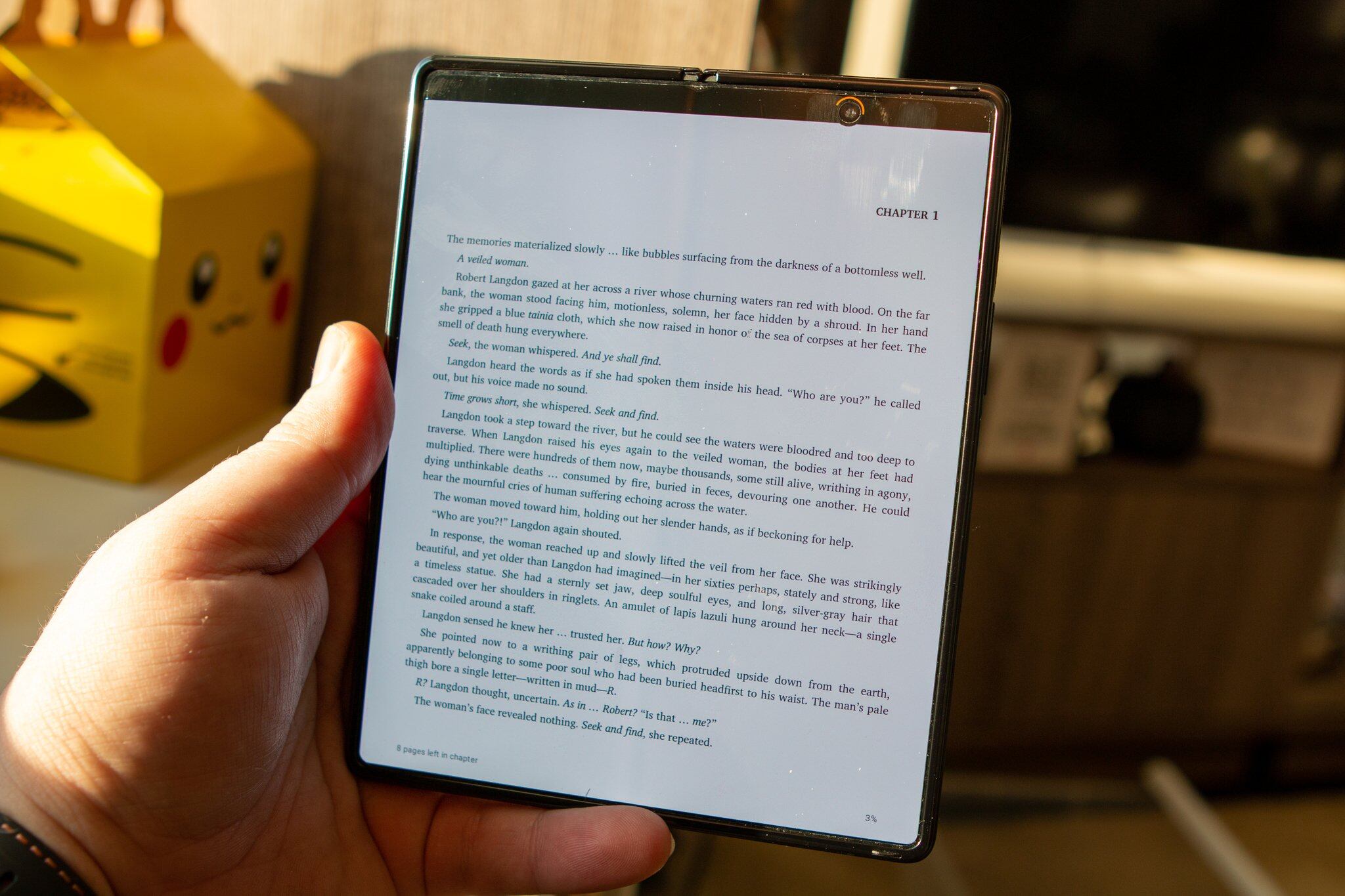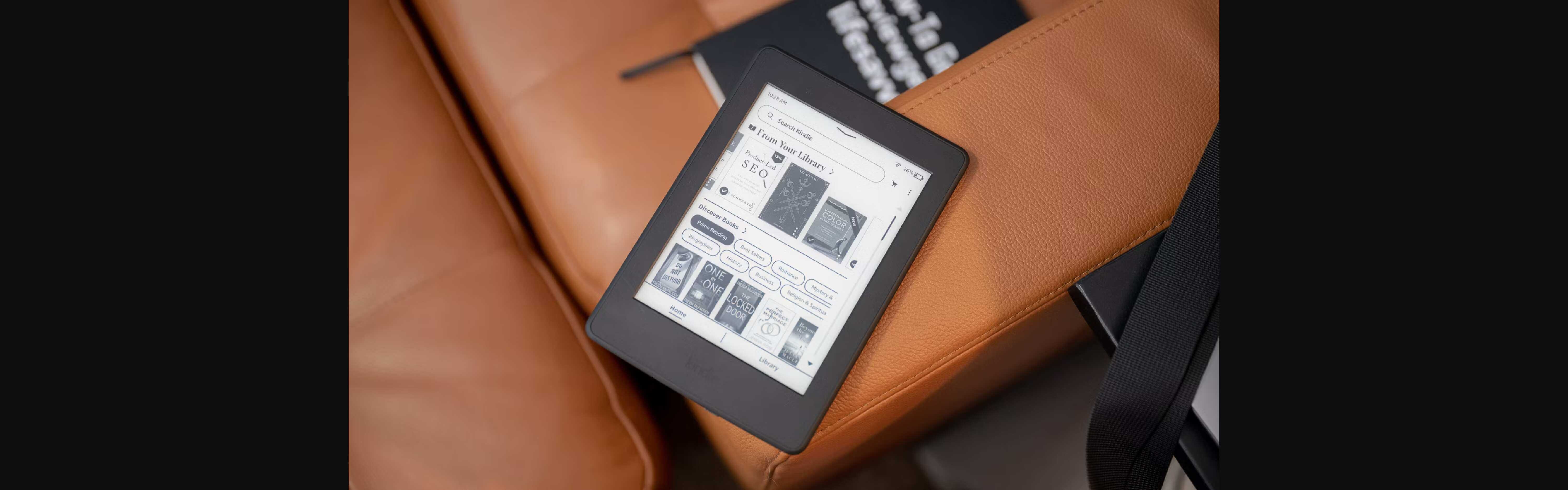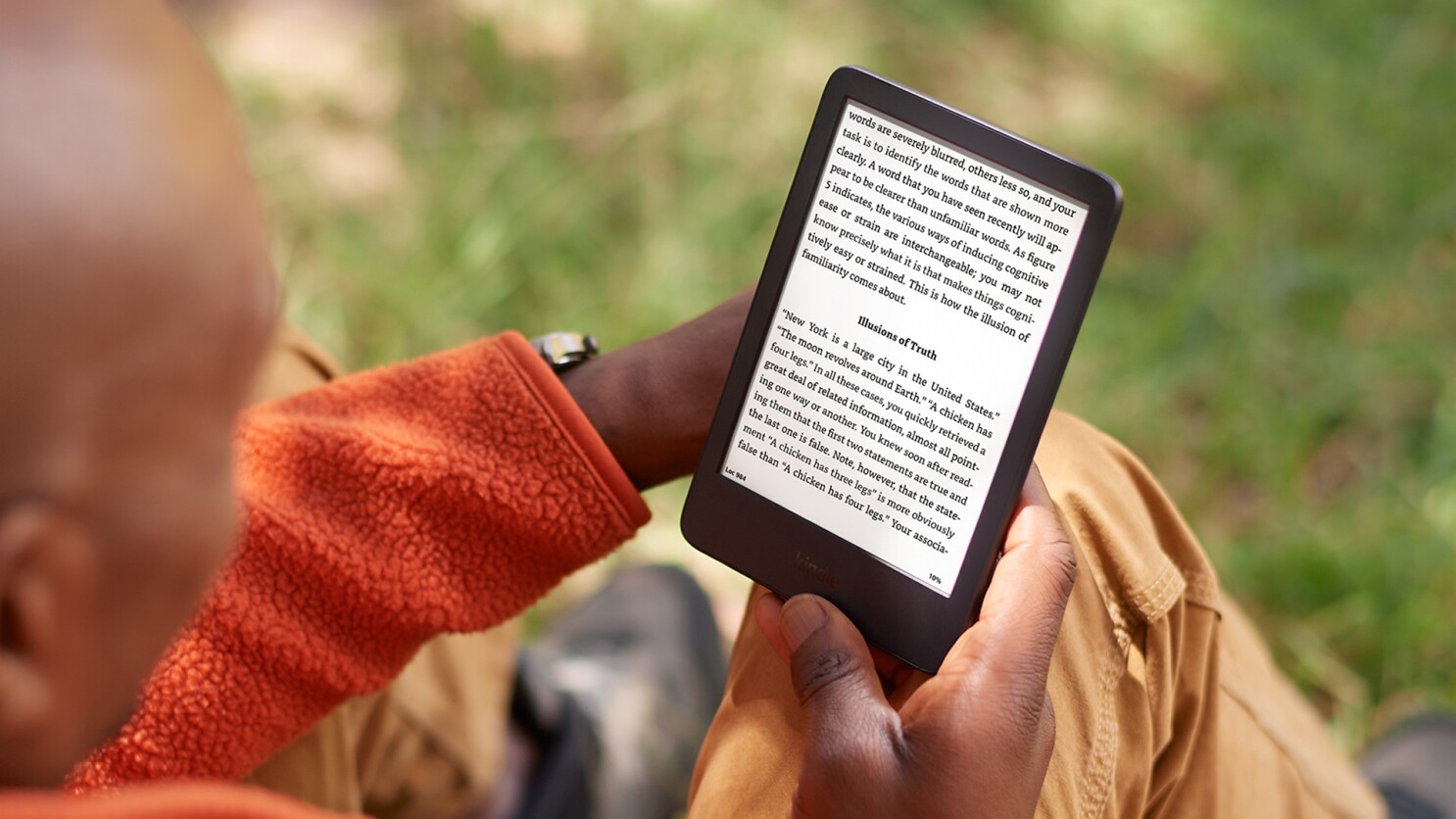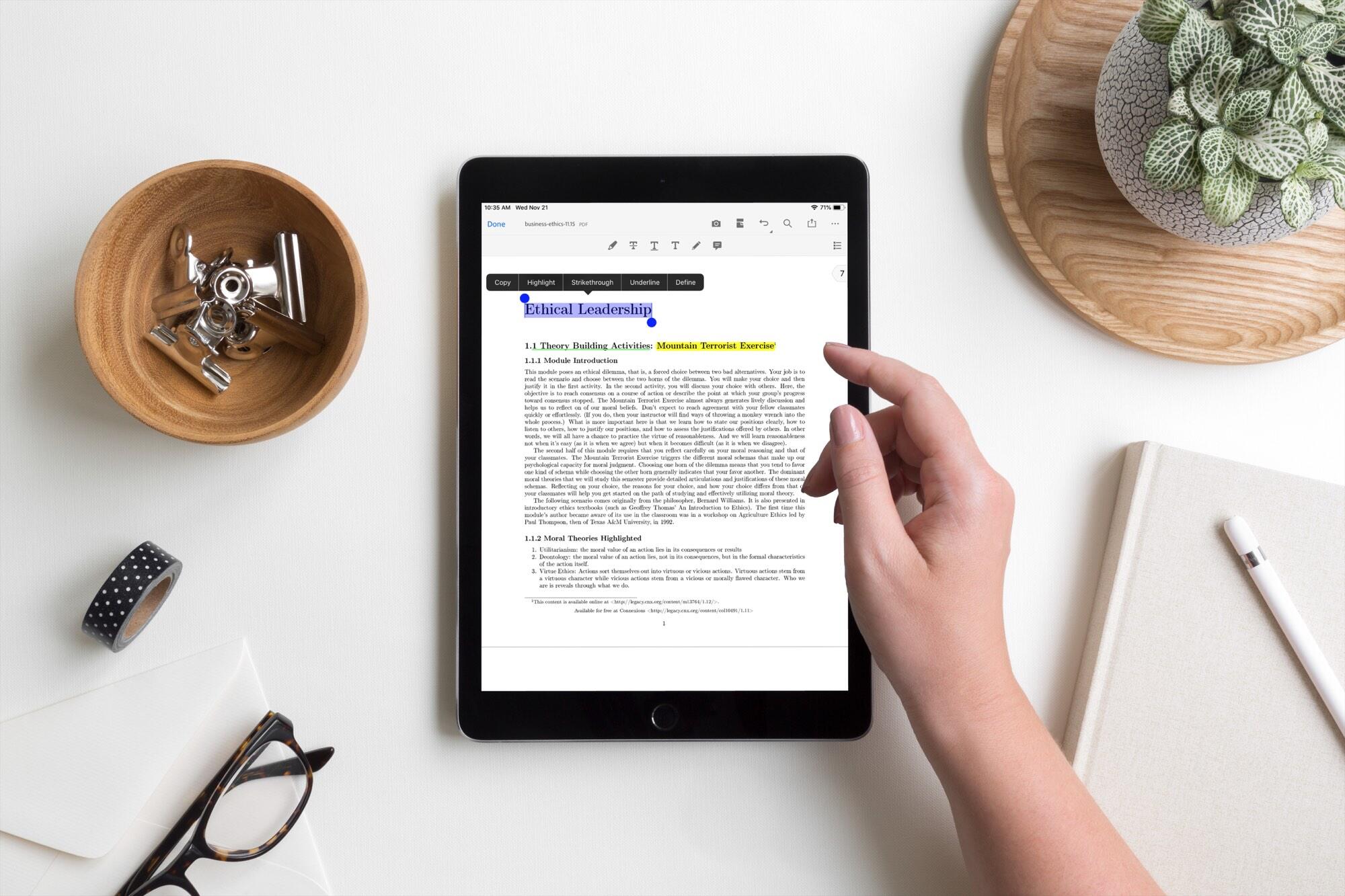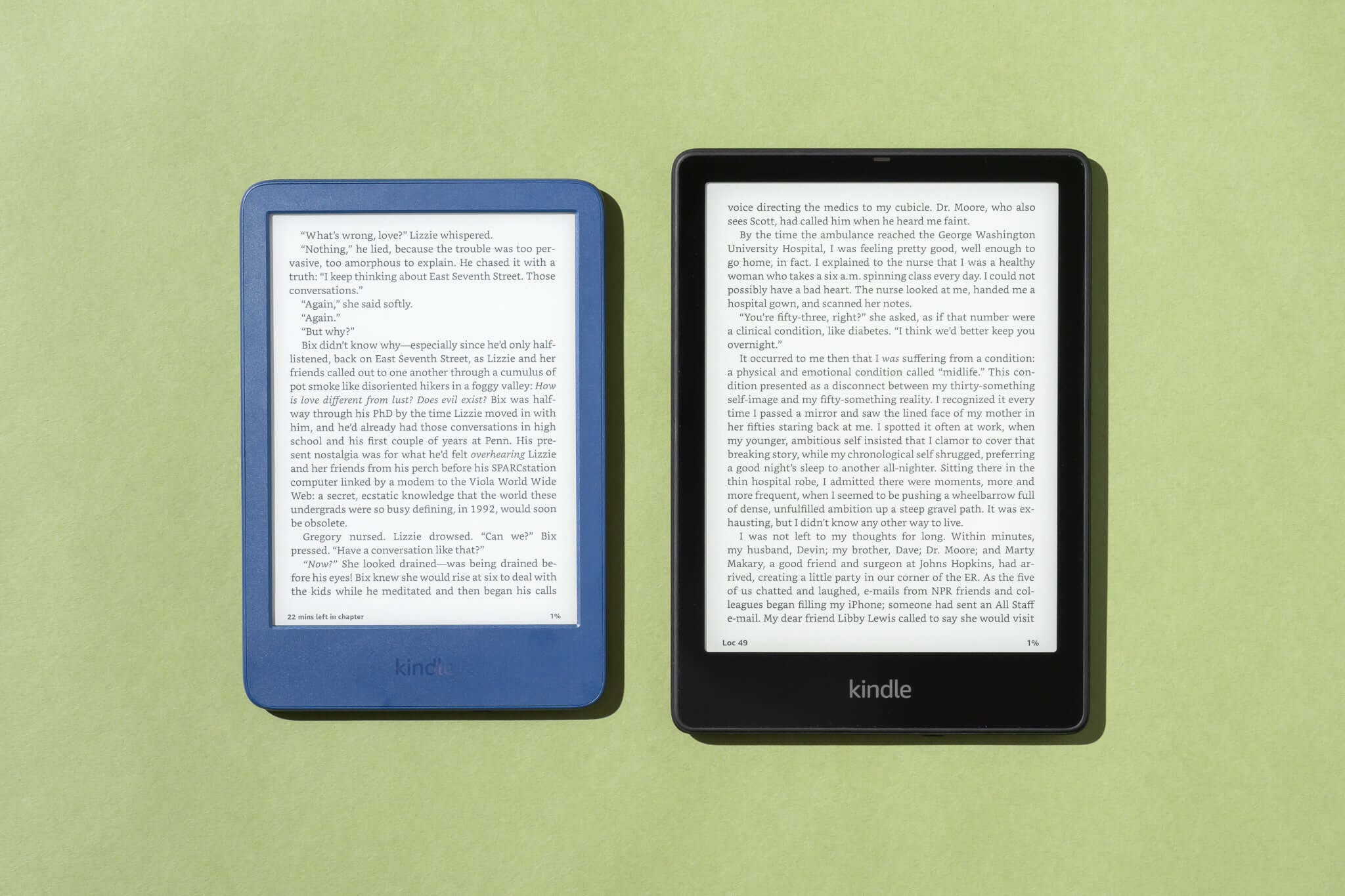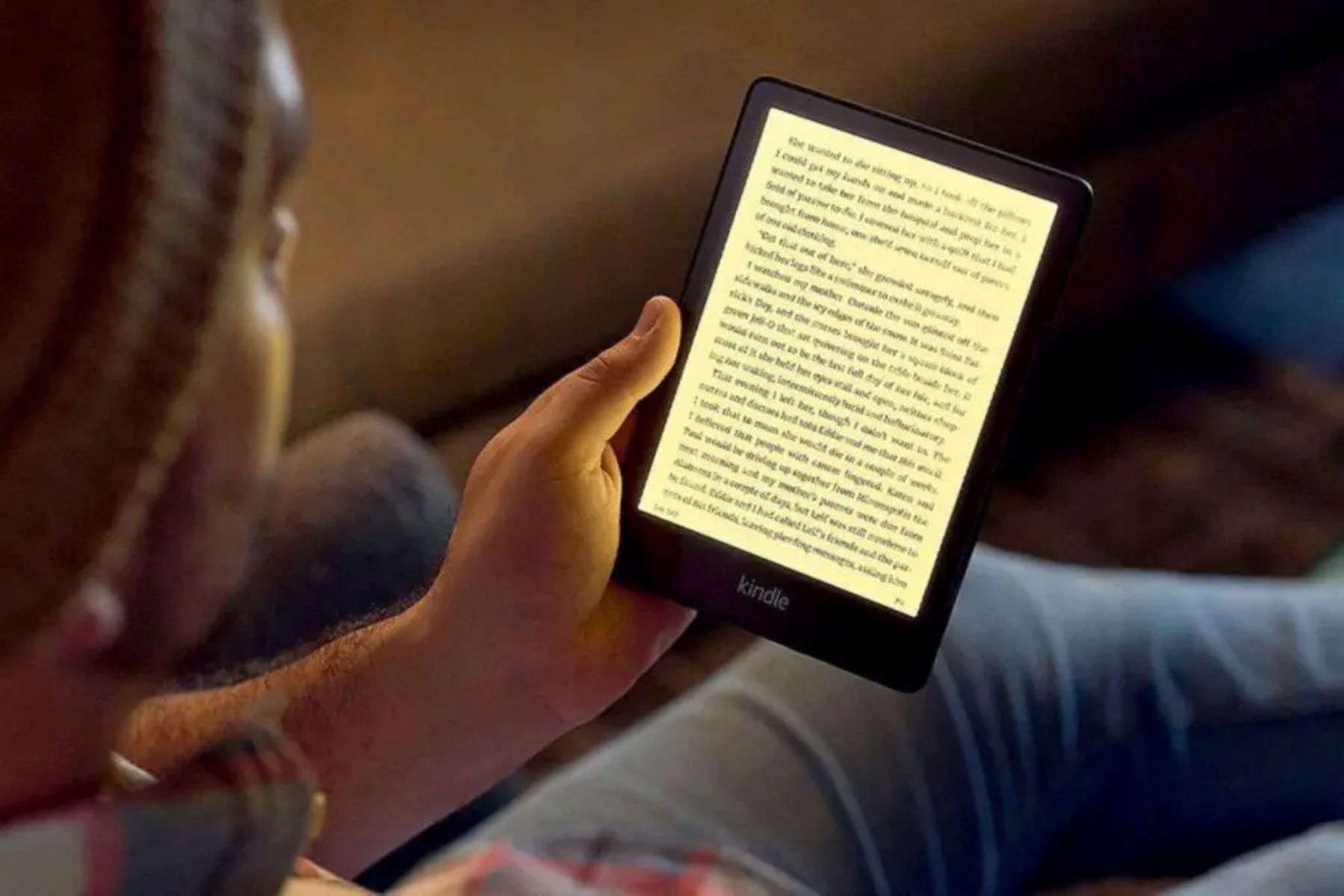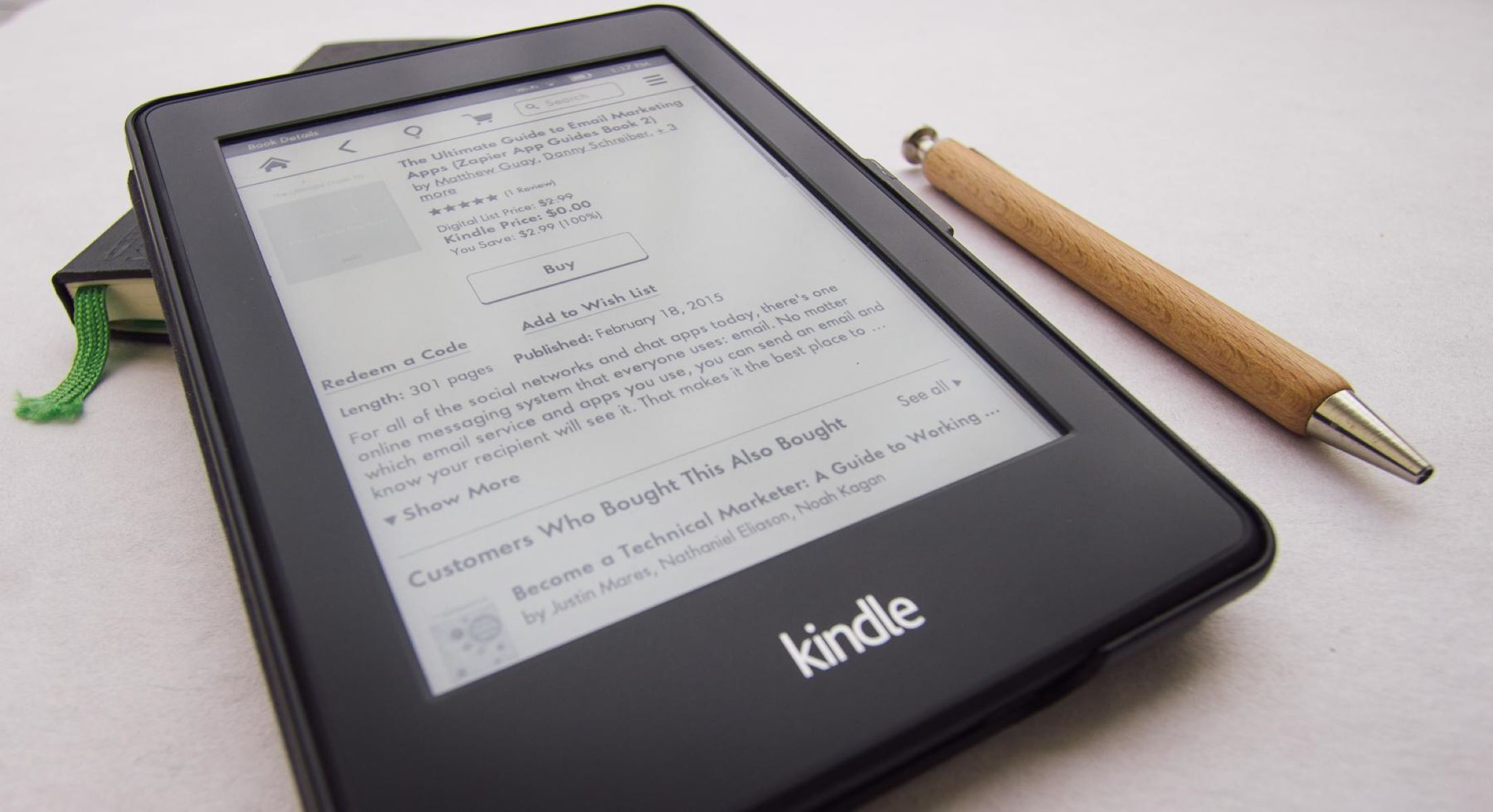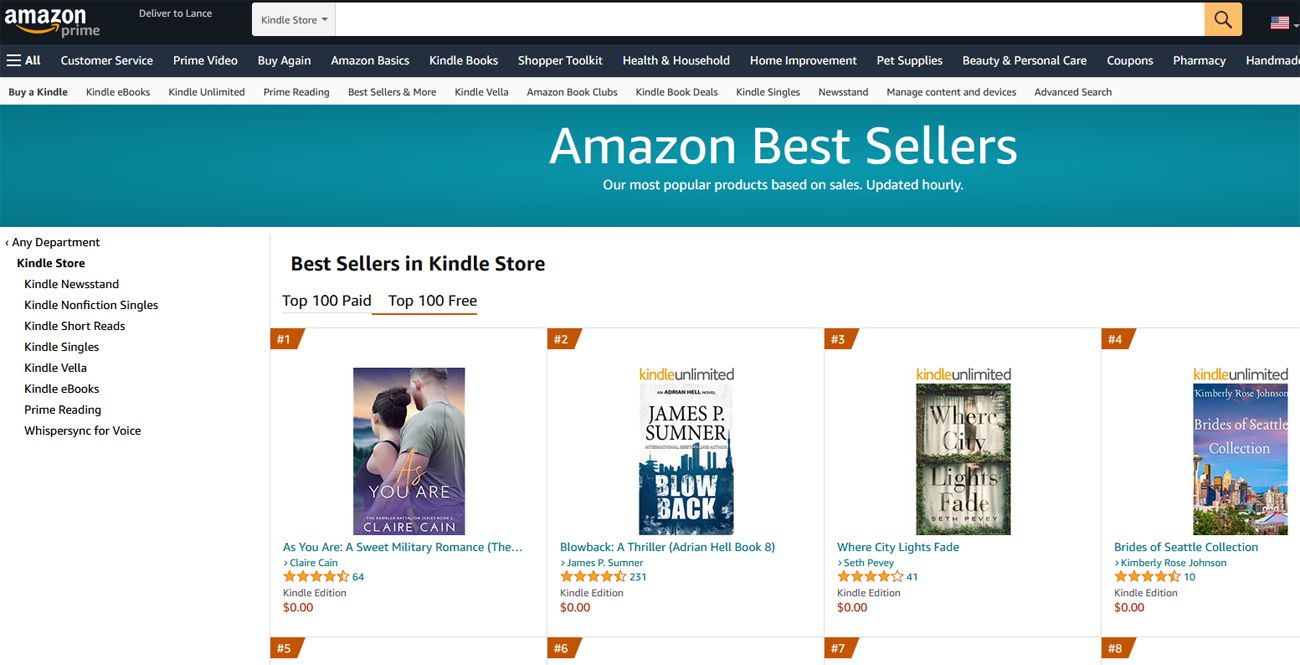Introduction
Welcome to the world of digital reading! With an Android tablet in hand, you have the power to carry an entire library wherever you go. Whether you’re an avid bookworm or a casual reader, accessing ebooks on your Android tablet opens up a world of literary possibilities.
Gone are the days of carrying around bulky hardcover books or stacks of paperbacks. With just a few taps on your tablet’s screen, you can access a vast collection of ebooks and immerse yourself in the captivating stories they hold. But how exactly can you get ebooks on your Android tablet? In this article, we’ll guide you through the process, step by step.
Whether you prefer classic literature, modern bestsellers, or niche genres, finding ebooks for your Android tablet is easier than ever. With the rise of online bookstores and digital libraries, there is an abundance of options to choose from. You can purchase or download ebooks from online stores, transfer them from your computer, or utilize ebook reader apps specifically designed for Android devices.
In this guide, we’ll explore each of these methods in detail, making it easier for you to start building your digital library. We’ll also provide tips on how to organize and manage your ebook collection, ensuring that you can easily find your favorite titles whenever you want to dive into a new literary adventure.
So, whether you’re a novel enthusiast, a non-fiction aficionado, or simply looking to read your favorite magazine on a larger screen, let’s get started on the journey of discovering how to get ebooks on your Android tablet!
Finding ebooks for your Android tablet
When it comes to finding ebooks for your Android tablet, the options are virtually limitless. Let’s explore some of the best ways to discover these digital treasures:
- Online bookstores: One of the easiest ways to find ebooks is by browsing through online bookstores. Popular platforms like Amazon Kindle Store, Barnes & Noble Nook Store, and Google Play Books offer a vast selection of ebooks across various genres. Simply search for the title, author, or genre you’re interested in and start exploring.
- Libraries and digital lending services: Many libraries now offer digital lending services where you can borrow ebooks and audiobooks for a limited period. Platforms like OverDrive, Libby, and Hoopla allow you to access a wide range of titles for free using your library card.
- Independent ebook platforms: In addition to mainstream online bookstores, there are also independent ebook platforms that host a rich collection of self-published works and niche titles. Websites like Smashwords and Project Gutenberg provide a treasure trove of ebooks that you won’t find in traditional bookstores.
- Author websites and social media: Many authors offer their ebooks directly through their websites or social media platforms. If you have a favorite author, check their official website or follow them on social media to stay updated on new releases or special offers.
With these options at your fingertips, you can easily find ebooks that cater to your interests, whether you’re into fiction, non-fiction, romance, science fiction, or any other genre.
Don’t limit yourself to just one source – explore multiple platforms and discover hidden gems that you might not find elsewhere. Keep an open mind and be adventurous in your search for ebooks, as it’s the diversity of options that makes digital reading so exciting.
Now that we’ve covered the basics of finding ebooks for your Android tablet, let’s move on to the next step – downloading them from online stores.
Downloading ebooks from online stores
Downloading ebooks from online stores is a straightforward process that allows you to quickly access the titles you want on your Android tablet. Here’s a step-by-step guide on how to do it:
- Identify the online store: Choose the online bookstore of your preference, such as Amazon Kindle Store or Google Play Books.
- Create an account: If you don’t already have an account, register by providing the required information.
- Search for ebooks: Use the search function or browse through different categories to find the ebooks you wish to download. You can search by title, author, genre, or even keywords.
- Select your ebook: Once you find an ebook that catches your interest, click on it to access more information, such as the cover, synopsis, and reader reviews.
- Purchase or download the ebook: If the ebook is for sale, follow the prompts to complete the purchase and download process. If it’s a free ebook, click on the “Download” or “Add to Library” button to initiate the download.
- Choose your reading device: Make sure to select your Android tablet as the preferred device for downloading the ebook.
- Access your ebook: After the download is complete, open your ebook reader app on your Android tablet. The newly downloaded ebook should be visible in your library.
Remember to check the file format of the downloaded ebook, as different ebook reader apps may support different formats. The most common formats are EPUB and PDF, but some apps may also support formats like MOBI or AZW.
Keep in mind that some online stores may offer additional features like cloud storage, syncing across devices, and personalized recommendations. Explore the options available to make the most of your ebook reading experience.
Now that you know how to download ebooks from online stores, let’s move on to the next step – transferring ebooks from your computer to your Android tablet.
Transferring ebooks from your computer to your Android tablet
In addition to downloading ebooks directly from online stores, you may also have ebooks saved on your computer that you want to transfer to your Android tablet. Follow these steps to transfer ebooks from your computer:
- Connect your Android tablet to your computer: Use a USB cable to connect your tablet to your computer. Ensure that the tablet is in the “File Transfer” or “MTP” mode.
- Locate the ebooks on your computer: Find the folder where your ebooks are saved on your computer. This could be in the default download folder, a specific ebook folder, or anywhere else you have saved them.
- Select the ebooks: Select the ebooks you want to transfer. You can choose individual titles or select multiple files at once.
- Copy the selected ebooks: Right-click on the selected ebooks and choose the “Copy” option from the menu that appears.
- Paste the ebooks onto your Android tablet: Locate the storage location on your Android tablet where you want to store the ebooks. This can be the internal storage or an SD card if your tablet has one. Right-click in the desired location and choose the “Paste” option to transfer the ebooks from your computer to your tablet.
- Eject your Android tablet: Safely eject the tablet from your computer by clicking on the “Safely Remove Hardware” option in the system tray (Windows) or using the eject icon (Mac).
After completing these steps, the transferred ebooks should now be accessible on your Android tablet. You can open them using your preferred ebook reader app.
If you have a large collection of ebooks on your computer, consider organizing them into folders based on genre, author, or any other system that makes it easier for you to locate and manage them on your Android tablet.
Transferring ebooks from your computer to your Android tablet provides you with the flexibility to read offline and have your entire ebook library at your fingertips, even when you don’t have an internet connection.
Now that you know how to transfer ebooks from your computer, let’s explore the option of using ebook reader apps on your Android tablet.
Using ebook reader apps
Ebook reader apps are specifically designed for reading ebooks on your Android tablet, providing a seamless and immersive reading experience. Here are the key steps to using ebook reader apps:
- Choose an ebook reader app: There are numerous ebook reader apps available for Android, each with its own features and interface. Popular options include Amazon Kindle, Google Play Books, Aldiko, and Moon+ Reader. Explore different apps to determine which one suits your reading preferences.
- Download and install the app: Locate the ebook reader app of your choice in the Google Play Store and download it onto your Android tablet. Open the app and follow any setup instructions.
- Import your ebooks: Most ebook reader apps offer the option to import books from your device’s storage. You can usually do this by accessing the app’s library and choosing the import or add files option. Select the ebooks you want to import, and the app will add them to your library.
- Customize your reading settings: Ebook reader apps provide various customization options to enhance your reading experience. You can adjust font size, font style, page layout, and even change the background color to suit your preference. Take some time to explore the settings and personalize your reading environment.
- Start reading: With your ebooks imported and your settings customized, you’re ready to start reading. Open the ebook of your choice from the app’s library, and you can begin enjoying the immersive experience of reading on your Android tablet.
- Explore additional features: Ebook reader apps often offer additional features to enhance your reading experience. These may include highlight and annotation tools, the ability to sync your reading progress across devices, and access to an integrated dictionary. Familiarize yourself with these features to make the most of your ebook reader app.
Using an ebook reader app not only allows you to read ebooks on your Android tablet but also provides you with a range of tools and features to enhance your reading experience. Take advantage of these apps to customize your reading environment, make annotations, and easily access your entire ebook collection.
Now that you know how to use ebook reader apps, let’s move on to some tips for organizing and managing your ebook collection on your Android tablet.
Tips for organizing and managing your ebook collection
As your digital library grows, it’s essential to keep your ebook collection organized and easily accessible on your Android tablet. Here are some helpful tips to help you organize and manage your ebooks:
- Create folders or categories: Consider organizing your ebooks into folders or categories based on genres, authors, or any other system that makes sense to you. This will make it easier to locate specific titles when you want to read them.
- Utilize tags or labels: Many ebook reader apps allow you to add tags or labels to your ebooks. Use these features to further categorize your collection and create personalized labels like “To Read,” “Favorites,” or “Completed.”
- Keep track of reading progress: Take advantage of the bookmark or reading progress features in your ebook reader app. This enables you to easily resume reading from where you left off, even if you switch to a different device.
- Backup your ebooks: It’s always a good idea to create backups of your ebook collection. Consider using cloud storage services like Google Drive or Dropbox to ensure your ebooks are securely stored and accessible from multiple devices.
- Periodically declutter: Regularly review your ebook collection and remove titles that you no longer wish to keep. This will help keep your library organized and make it easier to find the ebooks you truly enjoy.
- Take advantage of synchronization: If your ebook reader app supports synchronization across devices, make use of this feature. It allows you to seamlessly switch between reading on your Android tablet, smartphone, or computer while maintaining your reading progress.
- Explore social features: Some ebook reader apps have social features that allow you to connect with other readers and share recommendations or join book clubs. Engaging with the community can enhance your reading experience and help you discover new titles.
By implementing these tips, you’ll be able to maintain an organized and easily manageable ebook collection on your Android tablet. Whether you’re searching for a specific title, tracking your progress, or exploring new genres, having a well-organized library enhances your reading enjoyment.
Now that you know how to organize and manage your ebook collection, it’s time to wrap up our guide to getting ebooks on your Android tablet. Happy reading!
Conclusion
Congratulations on discovering how to get ebooks on your Android tablet! With the wealth of options available, you can now easily find and access a vast collection of ebooks right at your fingertips.
We explored different methods of obtaining ebooks, including downloading them from online stores, transferring them from your computer, and utilizing ebook reader apps. Each method has its advantages, offering you flexibility and convenience in building your digital library.
By exploring online bookstores, independent platforms, and digital lending services, you can find ebooks that cater to your specific interests and preferences. With just a few taps, you can have your favorite titles delivered straight to your Android tablet.
Transferring ebooks from your computer adds another level of flexibility, allowing you to access your entire collection even when offline. And with the help of ebook reader apps, you can create personalized reading environments, make annotations, and easily manage your ebooks.
Remember to organize your ebook collection and make use of features like folders, tags, and syncing to keep everything in order and easily accessible. By incorporating these tips into your reading routine, you can enjoy a seamless and enjoyable ebook reading experience.
So, whether you’re diving into a thrilling mystery, exploring a historical epic, or delving into a non-fiction masterpiece, embrace the possibilities that ebooks offer on your Android tablet. Enjoy the convenience, portability, and vast library of titles available to you with just a few taps.
Now, armed with the knowledge of how to find, download, and manage ebooks on your Android tablet, you’re ready to embark on countless literary adventures. Happy reading!