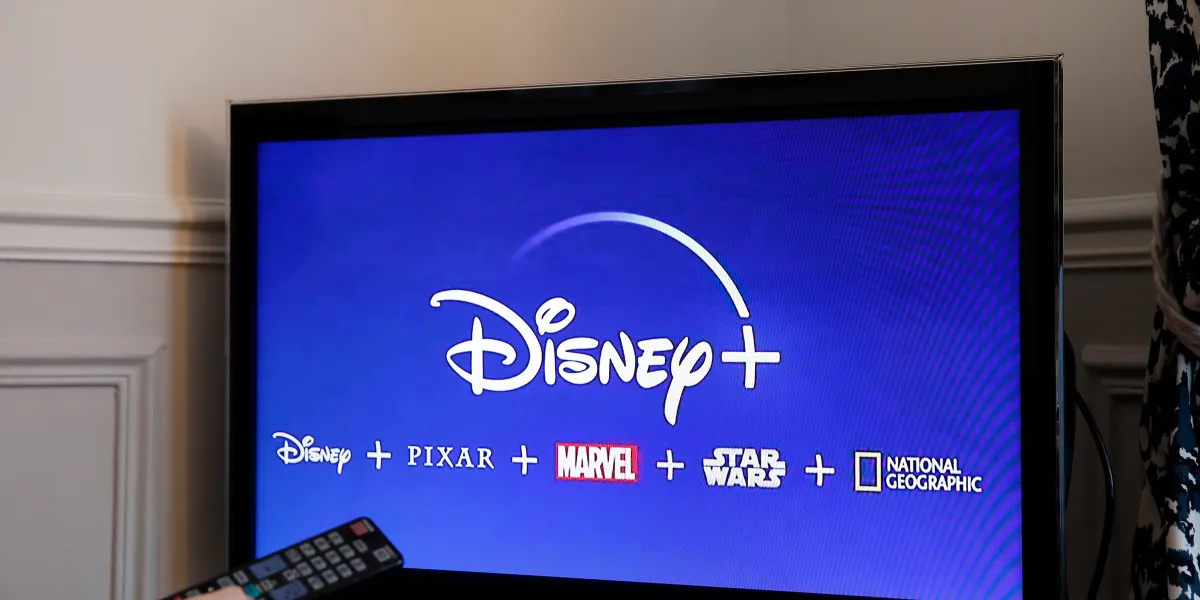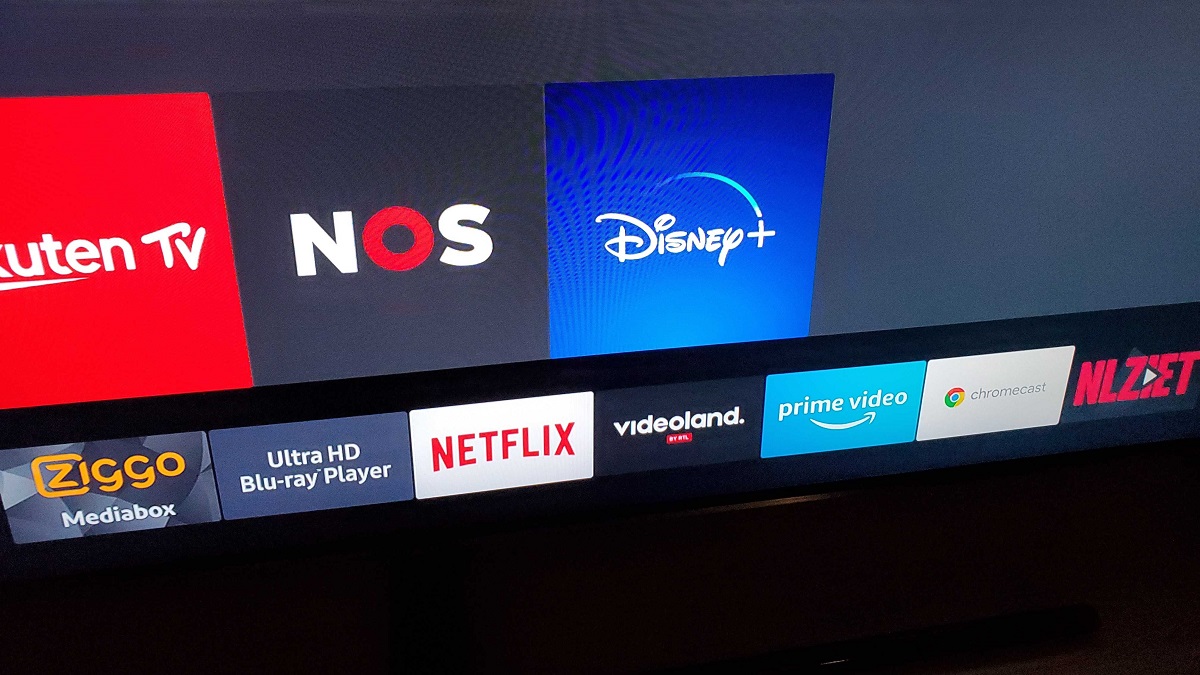Introduction
Disney+ has become one of the most popular streaming services globally, offering a vast library of beloved Disney, Pixar, Marvel, Star Wars, and National Geographic content. If you own an LG Smart TV and want to enjoy the magic of Disney+ on the big screen, you’re in luck! In this article, we will guide you through the simple steps to get Disney+ on your LG Smart TV.
With Disney+ on your LG Smart TV, you can access an extensive collection of movies, TV shows, and original content, including exclusive releases and fan-favorite classics. Whether you’re looking to watch iconic Disney animations, epic Marvel superhero adventures, or thrilling Star Wars sagas, Disney+ offers an unparalleled entertainment experience for viewers of all ages.
Before getting started, it’s important to note that the availability of the Disney+ app may vary based on the model and region of your LG Smart TV. Additionally, you will need a stable internet connection to stream content seamlessly. Now, let’s dive into the step-by-step process to get Disney+ on your LG Smart TV.
Step 1: Check for Compatibility
Before you can enjoy Disney+ on your LG Smart TV, it’s essential to ensure that your TV is compatible with the streaming service. To do this, follow these simple steps:
- Turn on your LG Smart TV and navigate to the home screen.
- Using your TV’s remote control, scroll through the available apps or look for the LG Content Store.
- Once you locate the LG Content Store, open it by pressing the OK button on the remote control.
- In the LG Content Store, search for the “Disney+” app. You can either type the name in the search bar or browse through the available categories.
- If you find the Disney+ app in the LG Content Store, it is compatible with your LG Smart TV, and you can proceed to the next step. However, if the app is not available, it means that your TV model may not support Disney+.
If your LG Smart TV is compatible with Disney+, you’re one step closer to watching your favorite Disney content. Proceed to the next step to ensure that your TV software is up to date.
Step 2: Update Your LG Smart TV Software
Keeping your LG Smart TV software up to date is crucial to ensure optimal performance and compatibility with apps, including Disney+. To update your TV’s software, follow these steps:
- Turn on your LG Smart TV and navigate to the home screen.
- Using your TV’s remote control, go to the settings menu. You can usually find the settings icon represented by a gear or wrench symbol.
- In the settings menu, scroll down and look for the “General” or “System” option. Select it to access the system settings.
- Within the system settings, find the “Software Update” or “Update” option. Select it to check for any available updates.
- If there is a software update available, your LG Smart TV will prompt you to download and install it. Follow the on-screen instructions to proceed with the update.
- Wait for the software update to complete. This process may take a few minutes, depending on the size of the update and your internet connection speed.
- Once the update is finished, your LG Smart TV will restart, and you will be ready to move on to the next step.
Updating your LG Smart TV software ensures that you have the latest features and bug fixes, providing a smooth and seamless experience when using Disney+ and other applications. Now that your TV software is up to date, it’s time to install the Disney+ app on your LG Smart TV.
Step 3: Install the Disney+ App
Now that your LG Smart TV is compatible with Disney+ and its software is up to date, it’s time to install the Disney+ app. Here’s how you can do it:
- Make sure your LG Smart TV is turned on and connected to the internet.
- Navigate to the LG Content Store by pressing the “Home” or “Smart” button on your remote control.
- Using the arrow keys on your remote, go to the search bar in the LG Content Store.
- Type “Disney+” in the search bar and press the “Enter” or “OK” button on your remote.
- From the search results, locate the official Disney+ app and select it.
- Click on the “Install” button to begin the installation process.
- Wait for the Disney+ app to download and install on your LG Smart TV. The installation time may vary depending on the speed of your internet connection.
- Once the installation is complete, you will find the Disney+ app in the list of installed apps on your LG Smart TV’s home screen.
Congratulations! You have successfully installed the Disney+ app on your LG Smart TV. Now, it’s time to sign in to your Disney+ account and start enjoying the vast collection of movies and TV shows available.
Step 4: Sign In to Disney+
With the Disney+ app installed on your LG Smart TV, it’s time to sign in to your Disney+ account. Follow these steps to get started:
- Launch the Disney+ app on your LG Smart TV by selecting it from the list of installed apps on the home screen.
- You will be presented with the Disney+ welcome screen. Look for the “Log In” or “Sign In” option and select it.
- A sign-in screen will appear, prompting you to enter your Disney+ account credentials.
- Using your TV remote control, navigate to the username or email field and select it.
- Use the on-screen keyboard or your TV remote’s number pad to enter your Disney+ account username or email address.
- Move to the password field and enter your Disney+ account password using the on-screen keyboard or number pad.
- Double-check your login information for accuracy, ensuring that you have entered your username or email and password correctly.
- Once you are confident that the login details are correct, select the “Sign In” or “Log In” button.
If the sign-in process is successful, you will be logged in to your Disney+ account on your LG Smart TV. Now you can explore the extensive library of Disney+ content and start streaming your favorite movies and TV shows. Enjoy!
Step 5: Enjoy Disney+ Content on Your LG Smart TV
Now that you have successfully installed the Disney+ app on your LG Smart TV and signed in to your account, it’s time to sit back, relax, and enjoy the incredible collection of Disney+ content. Here are a few tips to enhance your viewing experience:
- Explore the Content: Use the Disney+ app’s user-friendly interface to browse through the different categories, including Disney, Pixar, Marvel, Star Wars, and National Geographic. Discover new releases, timeless classics, and exclusive originals.
- Create Watchlists: Keep track of your favorite movies and TV shows by adding them to your watchlist. This will make it easier for you to find and enjoy them later.
- Discover Recommendations: Disney+ provides personalized recommendations based on your viewing history and preferences. Take advantage of these suggestions to find new content that you may enjoy.
- Stream in High Quality: If your internet connection allows, adjust the streaming quality settings within the Disney+ app to enjoy your favorite content in stunning high definition or even 4K Ultra HD resolution.
- Use Subtitles and Audio Tracks: Disney+ offers various subtitle options and audio tracks for different languages. Customize your viewing experience by enabling subtitles or selecting your preferred audio language.
- Watch Offline: The Disney+ app allows you to download select movies and TV shows to watch offline. This is perfect for when you’re traveling or in an area with limited or no internet connectivity.
- Create Profiles: If you have multiple users in your household, consider creating individual profiles within your Disney+ account. This allows each person to have their own personalized experience and recommendations.
With these tips in mind, get ready to immerse yourself in the captivating world of Disney+ on your LG Smart TV. Whether you’re watching a beloved classic, catching up on the latest Marvel adventure, or exploring the depths of the Star Wars universe, Disney+ offers endless entertainment for the whole family to enjoy.
Conclusion
Getting Disney+ on your LG Smart TV is a straightforward process that allows you to unlock a world of magical and captivating content. By following the steps outlined in this guide, you were able to check for compatibility, update your LG Smart TV software, install the Disney+ app, sign in to your account, and finally enjoy an extensive library of movies, TV shows, and exclusive originals.
With Disney+ on your LG Smart TV, you can indulge in beloved Disney classics, embark on thrilling Marvel adventures, delve into the epic Star Wars saga, and explore the wonders of nature with National Geographic. The user-friendly interface, personalization features, and high-quality streaming options make Disney+ a must-have streaming service for the entire family.
Remember to keep your LG Smart TV software up to date to ensure optimal performance and compatibility with the Disney+ app. Additionally, take advantage of the features offered by Disney+, such as creating watchlists, downloading content for offline viewing, and customizing subtitles and audio tracks.
Now, grab some popcorn, gather your loved ones, and prepare for countless hours of entertainment as you dive into the enchanting world of Disney+ on your LG Smart TV. Have fun exploring, watching, and rediscovering the magic of Disney and beyond!