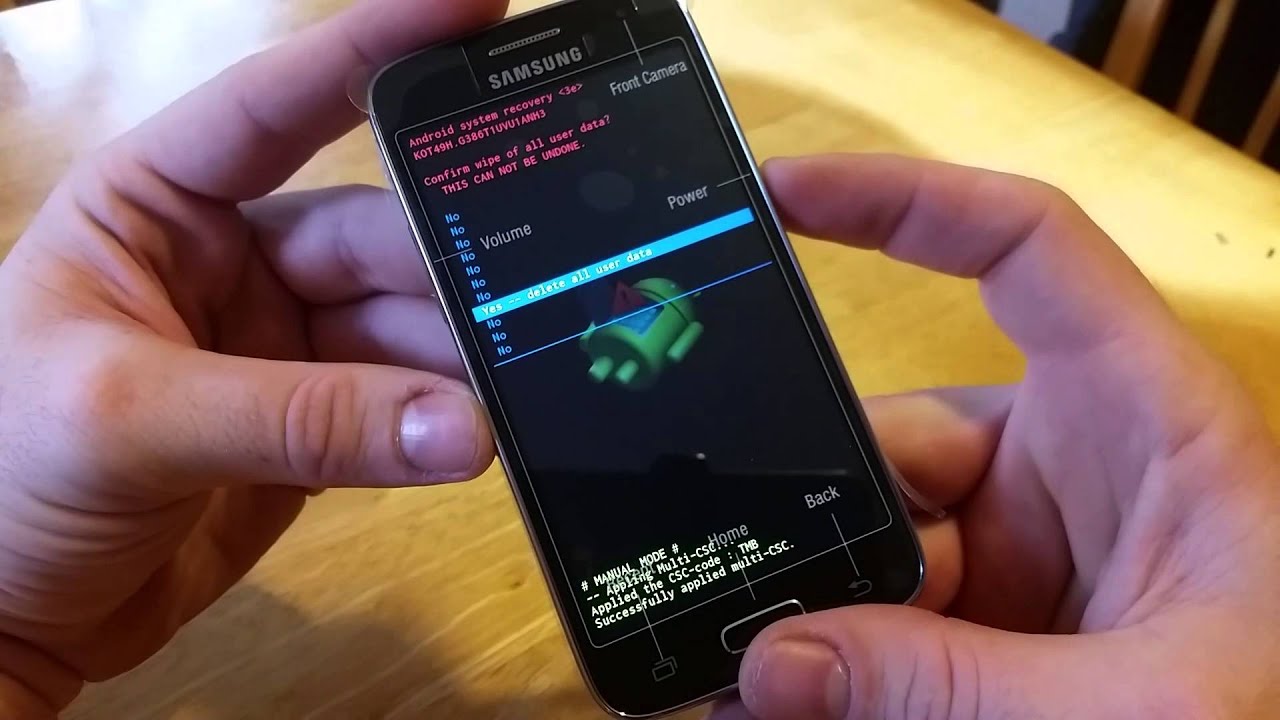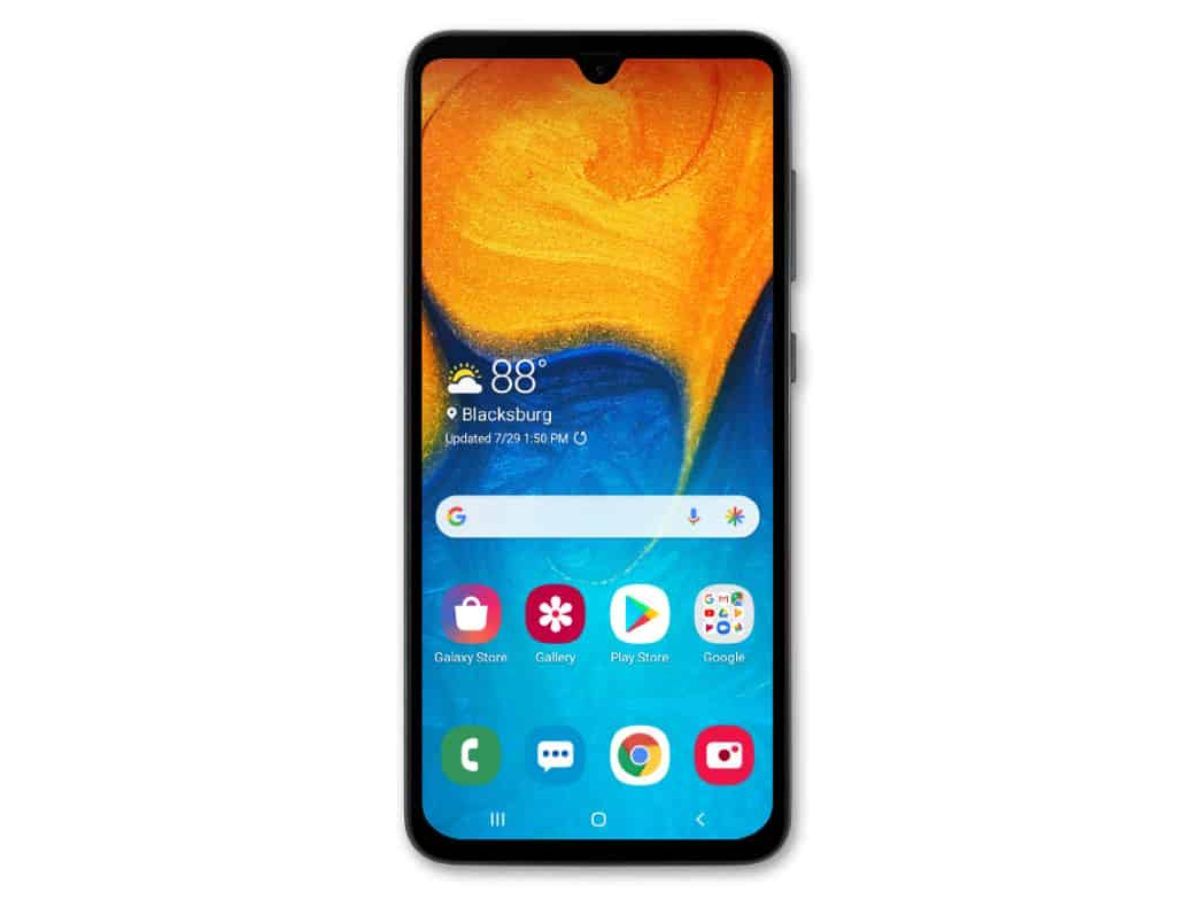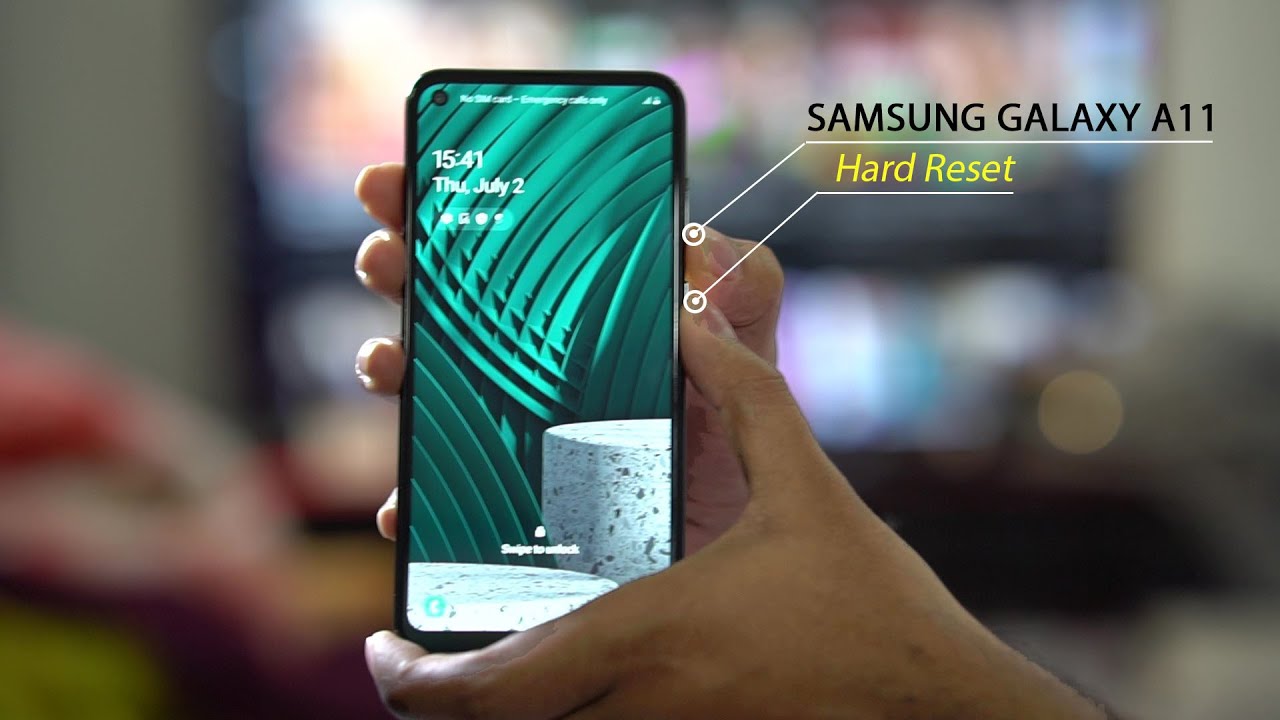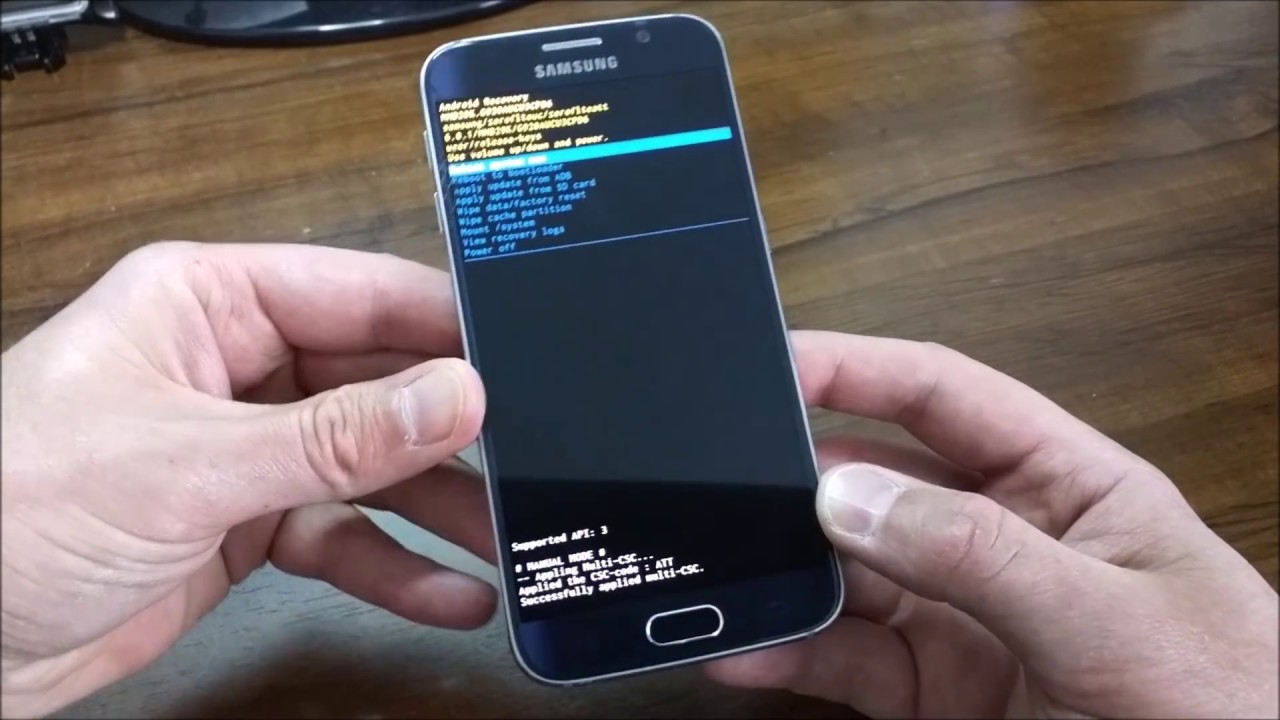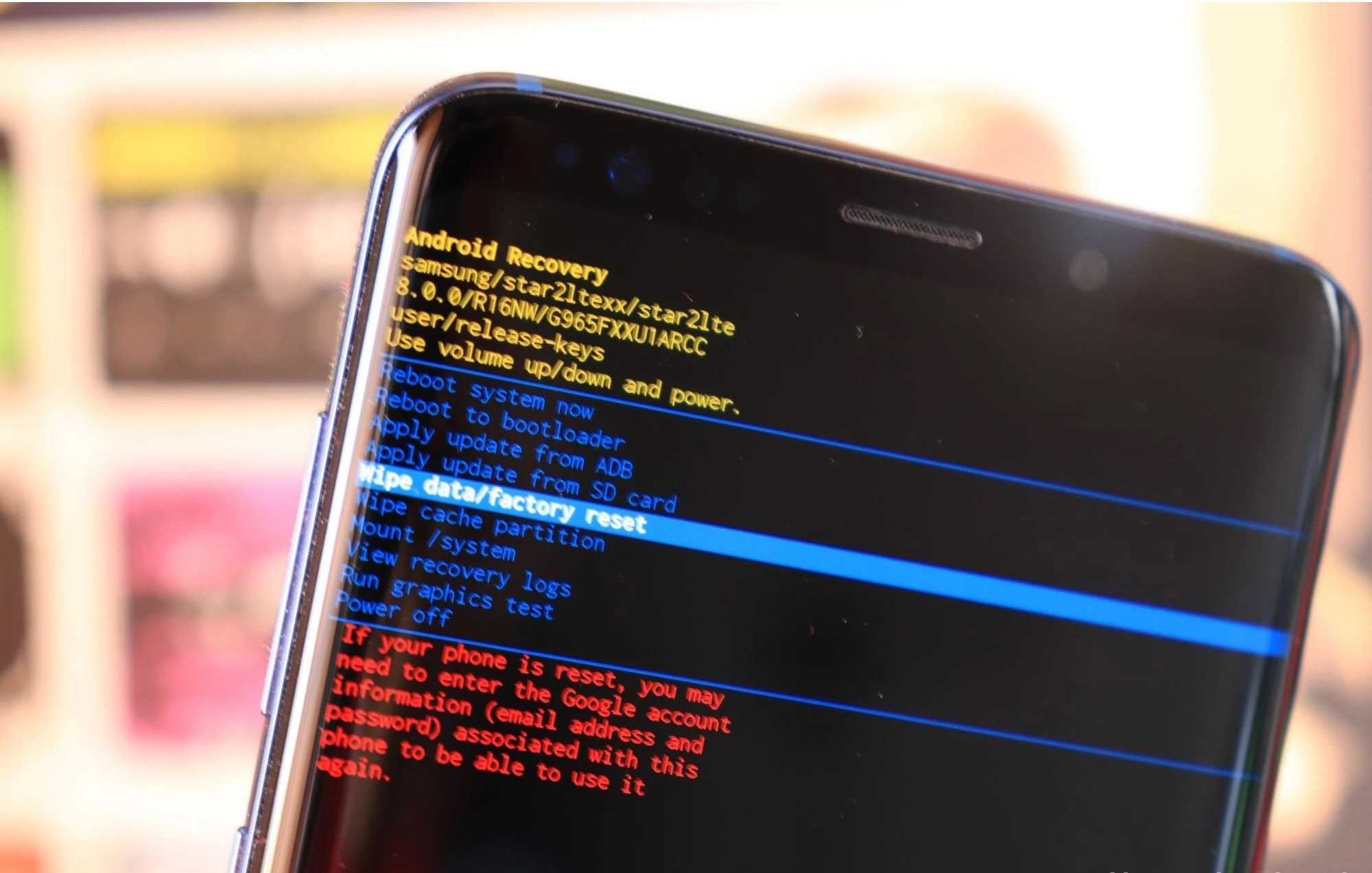Introduction
Welcome to our guide on how to factory reset your Samsung Galaxy Avant. If you’re experiencing software issues, slow performance, or want to erase all personal data before selling or giving away your device, a factory reset is the solution. This process will restore your smartphone to its original factory settings, essentially wiping it clean and starting fresh.
The Samsung Galaxy Avant is a popular Android device known for its sleek design and powerful performance. However, like any electronic device, it can encounter glitches or become overwhelmed with unnecessary files and apps over time. Performing a factory reset can help resolve these issues and bring your Galaxy Avant back to its optimal state.
Before diving into the step-by-step guide on how to perform a factory reset, there are a few important things you need to know. First and foremost, a factory reset will erase all data on your device, including contacts, messages, media files, and installed apps. It’s crucial to back up any important data beforehand to prevent permanent loss.
Additionally, a factory reset should only be considered as a last resort when all other troubleshooting methods have failed. It should be noted that while a factory reset can resolve software-related issues, it cannot fix hardware problems. If you’re experiencing hardware issues, it’s recommended to seek professional assistance rather than resetting your device.
In this step-by-step guide, we will cover different methods to factory reset your Samsung Galaxy Avant, examining the built-in options available on the device. We will also explore alternative methods in case the standard options are not accessible or do not resolve the issue.
After performing a factory reset, we will also provide guidance on what to do next to ensure a smooth and hassle-free experience on your newly reset Samsung Galaxy Avant.
Why do you need to factory reset your Samsung Galaxy Avant?
There are several reasons why you may need to factory reset your Samsung Galaxy Avant. Let’s explore some of the common scenarios where a factory reset becomes necessary:
1. Software Issues: Over time, your device’s software may become corrupted, causing performance issues or system crashes. If you notice frequent freezes, app crashes, or lagging performance, a factory reset can help resolve these software-related problems. It clears out any incompatible apps or unstable configurations, giving your device a fresh start.
2. Device Slowdown: As you use your Galaxy Avant, it accumulates temporary files, cached data, and unnecessary app installations. These can take up valuable storage space and slow down your device’s performance. Performing a factory reset will remove all these files and applications, allowing your device to operate at its full potential.
3. Security Concerns: If you plan to sell or give away your Galaxy Avant, it’s important to ensure that all your personal data is completely erased from the device. Resetting it to factory settings guarantees that all your sensitive information, including contacts, messages, emails, and login credentials, is permanently removed. This helps prevent any potential security breaches or unauthorized access to your personal data.
4. Forgotten Passcode or Pattern: If you’ve accidentally forgotten the passcode or pattern to unlock your device, a factory reset is often the only solution. However, keep in mind that this will erase all data on your Galaxy Avant, so it’s crucial to have a backup beforehand.
5. Preparation for a Fresh Start: Sometimes, you may simply want to start fresh with your Samsung Galaxy Avant. By performing a factory reset, you can wipe out all data and settings, allowing you to set up your device from scratch. This is particularly useful if you’ve recently upgraded your device or want to ensure a clean slate.
Regardless of the reason, it’s important to take precautions before initiating a factory reset. Ensure that you have backed up all your important files and settings, as they will be permanently deleted during the process. By understanding the reasons behind a factory reset, you can make an informed decision and effectively address any issues you may be experiencing on your Samsung Galaxy Avant.
Important things to know before factory resetting your Samsung Galaxy Avant
Before performing a factory reset on your Samsung Galaxy Avant, there are several important factors to consider:
1. Backup your data: A factory reset will erase all data on your device, including contacts, photos, videos, and apps. It’s crucial to create a backup of your important files to prevent permanent loss. You can use cloud storage services, such as Google Drive or Samsung Cloud, to backup your data or transfer them to an external storage device like a computer or an SD card.
2. Remove external storage: If you have an SD card inserted in your Galaxy Avant, it’s recommended to remove it before initiating a factory reset. This will ensure that the reset process doesn’t affect the data stored on the SD card. Remember to safely eject the SD card before removing it to avoid any potential data corruption.
3. Remove your Google account: Before performing a factory reset, it’s advisable to remove your Google account from your device. This will ensure that your personal information, including your Gmail, contacts, calendar events, and app data, is not synchronized back to your device after the reset. You can remove your Google account by going to “Settings,” selecting “Accounts,” and then choosing “Google.”
4. Disable Factory Reset Protection: On newer Samsung devices, including the Galaxy Avant, Factory Reset Protection (FRP) is a security feature that requires you to enter the Google account credentials associated with the device after a factory reset. To avoid any complications during the reset process, it’s recommended to disable FRP by going to “Settings,” selecting “Accounts,” choosing “Google,” and then tapping on “Remove Account.”
5. Charge your device: Make sure your Galaxy Avant has sufficient battery charge before initiating a factory reset. Aiming for at least 50% battery level is ideal to prevent any interruption during the process. If your battery is low, plug your device into a charger before proceeding with the factory reset.
6. Take note of important settings: It’s important to remember any personalized settings or configurations you’ve made on your device before performing a factory reset. These settings may include Wi-Fi network passwords, display preferences, and notification settings. Taking note of these settings will make it easier to customize your device after the reset.
By keeping these important factors in mind, you can ensure a smoother and more successful factory reset process for your Samsung Galaxy Avant. Taking the necessary precautions, such as backing up data and removing accounts, will help safeguard your information and optimize your device’s performance.
Step-by-step guide on how to factory reset your Samsung Galaxy Avant
If you’ve decided to proceed with a factory reset on your Samsung Galaxy Avant, follow the step-by-step instructions below:
Step 1: Begin by accessing the “Settings” menu on your device. You can do this by swiping down from the top of the screen and tapping the gear icon in the top-right corner, or by locating the “Settings” app in your app drawer.
Step 2: Scroll down the “Settings” menu and select “General Management.” This option may also be labeled as “System” or “Backup and Reset” depending on your device’s software version.
Step 3: In the “General Management” menu, locate and tap on “Reset” or “Reset Options.”
Step 4: Under the “Reset” menu, you will find various reset options. Look for “Factory Data Reset” or “Factory Reset” and tap on it.
Step 5: You may be prompted to enter your device’s passcode or pattern lock to proceed. Input the required information to proceed with the reset process.
Step 6: Before confirming the factory reset, you will be presented with a warning message indicating that all data will be erased. Take a moment to double-check that you have backed up any important files, as this process cannot be undone.
Step 7: Once you’re certain, tap on the “Reset” or “Erase Everything” button to initiate the factory reset process. Your Galaxy Avant will begin erasing all data and restoring itself to its original factory settings.
Step 8: The reset process may take a few minutes to complete. Your device may reboot multiple times during this stage. It’s important to refrain from interrupting the process to avoid potential issues.
Step 9: Once the factory reset is complete, your Galaxy Avant will reboot and load the initial setup screen, similar to when you first purchased the device. Follow the on-screen instructions to set up your device and customize the settings according to your preferences.
Step 10: After completing the initial setup, you can now restore your data from the backup you created earlier. Depending on your preferred method of backup (cloud storage, external storage, etc.), follow the appropriate steps to restore your data and reinstall any necessary applications.
Following these steps will guide you through the process of performing a factory reset on your Samsung Galaxy Avant. Remember to proceed with caution and ensure that you have backed up any important data to prevent permanent loss. A factory reset can help resolve software-related issues, improve performance, and provide a fresh start for your device.
Alternative methods to factory reset your Samsung Galaxy Avant
If the standard method of factory resetting your Samsung Galaxy Avant is not accessible or does not yield the desired results, there are alternative methods you can try:
1. Hard Reset via Recovery Mode: If your device is unresponsive or you’re unable to access the settings menu, you can perform a hard reset using the recovery mode. To enter recovery mode, power off your device, then press and hold the Volume Up, Home, and Power buttons simultaneously. Release the buttons when the Samsung logo appears. In the recovery mode menu, use the Volume buttons to navigate and the Power button to select. Look for the option called “Wipe data/factory reset” or “Factory reset” and confirm the selection. This will initiate a factory reset and erase all data on your Galaxy Avant.
2. Samsung Smart Switch: Samsung Smart Switch is a software application that allows you to backup, restore, and update your Samsung device. It also offers the option to perform a factory reset. Install the Smart Switch software on your computer, connect your Galaxy Avant using a USB cable, and launch the Smart Switch application. Locate the “More” menu and select “Emergency Software Recovery and Initialization.” Follow the on-screen instructions to initiate the factory reset process.
3. Remote Factory Reset: If you’ve linked your Samsung Galaxy Avant to a Samsung account and enabled the “Remote Controls” feature, you can perform a factory reset remotely. Visit the Find My Mobile website (https://findmymobile.samsung.com/) from a web browser and sign in with your Samsung account. Select your device and click on the “Erase data” option. This will trigger a remote factory reset on your Galaxy Avant, wiping all data and restoring it to factory settings.
4. Service Center Assistance: If you’re experiencing difficulty with the factory reset process or prefer professional assistance, you can visit an authorized Samsung service center. Trained technicians can guide you through the process or perform a factory reset on your Galaxy Avant on your behalf. Ensure that you back up your data and bring any necessary proof of ownership or warranty information when visiting the service center.
These alternative methods provide options for factory resetting your Samsung Galaxy Avant beyond the standard settings menu. However, it’s important to exercise caution and carefully consider the potential consequences before proceeding with any of these methods. Always backup your data to prevent permanent loss and, if unsure, seek professional assistance for a safe and effective reset process.
What to do after factory resetting your Samsung Galaxy Avant
After performing a factory reset on your Samsung Galaxy Avant, you can follow these steps to ensure a smooth transition and set up your device for optimal usage:
1. Update System Software: It’s important to check for and install any available system updates after a factory reset. These updates often include bug fixes, security patches, and performance improvements. To update your device, go to “Settings,” tap on “Software Update,” and select “Download and Install” if an update is available.
2. Reinstall Apps: Since a factory reset erases all applications from your device, you will need to reinstall any essential apps you previously had. Visit the Google Play Store and download the apps you want to reinstall. Take this opportunity to review and declutter your app collection, installing only the necessary ones.
3. Restore Data from Backup: If you made a backup of your data prior to the factory reset, you can now restore it to your device. Depending on the backup method you used (cloud storage, external storage, etc.), follow the appropriate steps to retrieve your data. You can restore contacts, photos, videos, and other files to their respective apps or directories.
4. Customize Settings: Take the time to personalize your Galaxy Avant according to your preferences. Adjust display settings, sound preferences, and notification options to suit your needs. Set up your email accounts, Wi-Fi connections, and other network settings. Don’t forget to personalize your device with wallpapers, themes, and widgets to make it truly your own.
5. Secure Your Device: Ensure the security of your device by enabling security measures. Set up a strong lock screen pattern, PIN, or password to protect your data. Explore the security settings and consider enabling features such as biometric authentication (fingerprint or facial recognition) for added convenience and security.
6. Install Essential Apps: Install any additional apps that you need for productivity, entertainment, or personal use. Consider apps for communication, productivity, social media, and multimedia. Take advantage of the wide range of applications available on the Google Play Store to enhance your smartphone experience.
7. Backup Your Device Again: After resetting your device and setting it up with your desired apps and settings, it’s an ideal time to create a fresh backup. Regularly backing up your data ensures that you have a restore point in case anything goes wrong in the future. Utilize cloud storage services or external storage devices to securely backup your valuable data.
By following these post-factory reset steps, you can seamlessly transition back into using your Samsung Galaxy Avant. Take advantage of the fresh start to optimize your device’s performance, personalize your settings, and ensure the security of your data.
Conclusion
Performing a factory reset on your Samsung Galaxy Avant can be a helpful solution for resolving software issues, improving performance, or preparing your device for a fresh start. However, it’s crucial to understand the implications and take necessary precautions before proceeding with a factory reset.
In this guide, we discussed the reasons why you might need to factory reset your Samsung Galaxy Avant, including software issues, device slowdown, security concerns, forgotten passcodes, and the desire for a fresh start. We emphasized the importance of backing up your data, removing external storage, disabling Factory Reset Protection, charging your device, and taking note of important settings before initiating the reset process.
We then provided a step-by-step guide on how to factory reset your Samsung Galaxy Avant through the device’s settings menu, along with alternative methods such as utilizing recovery mode, Samsung Smart Switch, and remote reset via the Find My Mobile service. It’s important to choose the method that best suits your situation and follow the instructions carefully.
After conducting a factory reset, we highlighted post-reset steps to take, including updating the system software, reinstalling apps, restoring data from backup, customizing settings, securing your device, and backing up your data again. These measures will help ensure a smooth transition and enhance your overall smartphone experience.
Remember that a factory reset should be considered as a last resort after exhausting other troubleshooting methods. If you continue to experience issues with your Samsung Galaxy Avant, it’s recommended to seek professional assistance from an authorized service center or contact Samsung support for further guidance.
By understanding the process and following the recommended steps, you can effectively factory reset your Samsung Galaxy Avant and enjoy a refreshed and optimized device.