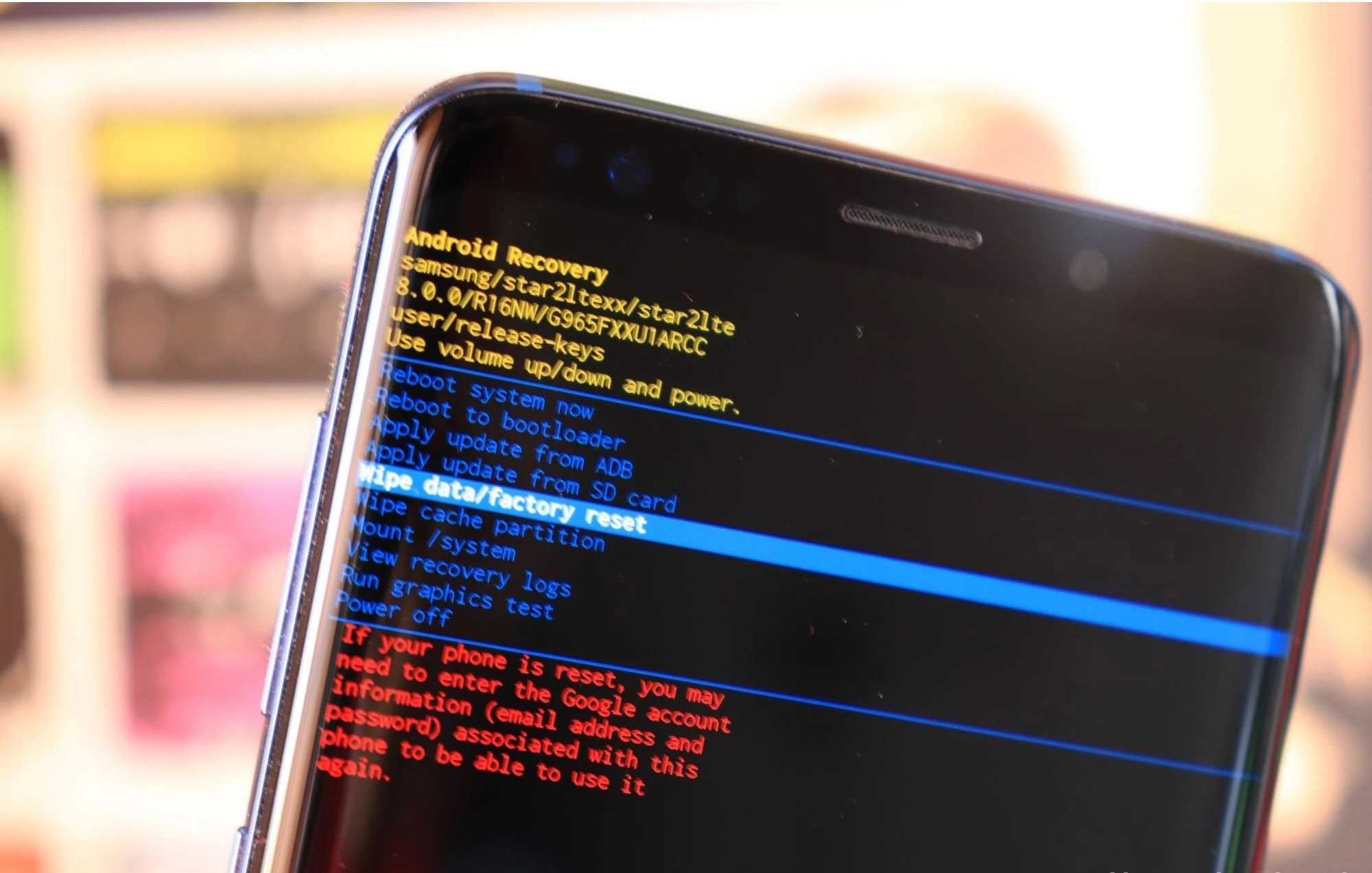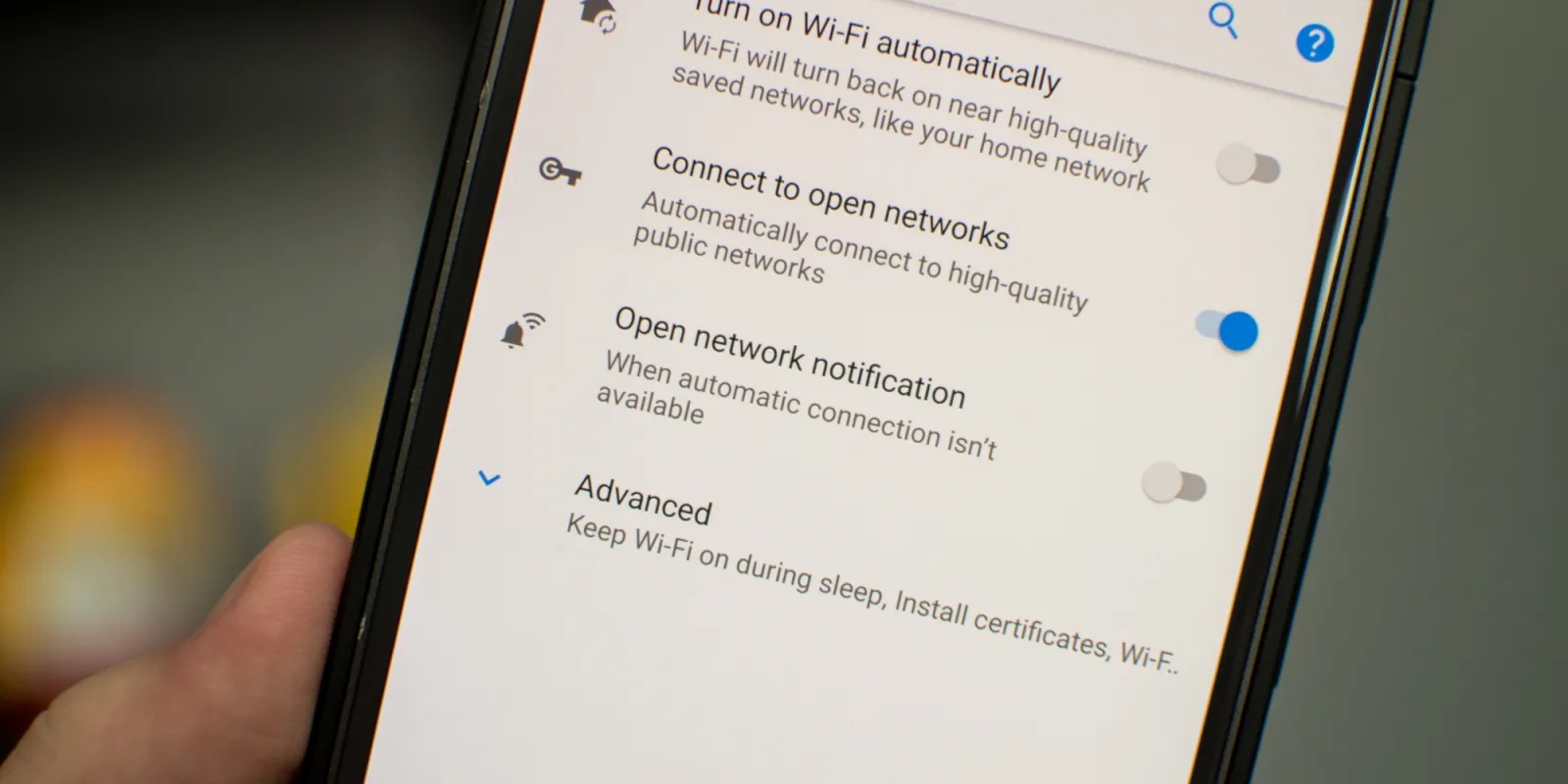Introduction
Unlocking your Samsung Galaxy S8 without doing a factory reset can be very useful in certain situations. Perhaps you have forgotten the PIN or pattern lock, or you purchased a secondhand device that is locked to a specific carrier. Regardless of the reason, there are methods available that can help you bypass the lock screen without having to reset your phone. This article will guide you through several methods that can be used to unlock your Samsung Galaxy S8 without resorting to a factory reset.
It is important to note that the methods outlined in this article should only be used on a device that you own or have legal authorization to unlock. Additionally, unlocking your phone may void any warranties or insurance policies that you have in place. Proceed with caution and understand the potential risks involved before attempting any of these methods.
In the next sections, we will discuss four different methods to unlock your Samsung Galaxy S8 without a factory reset. These methods range from using built-in features like Google Find My Device and Samsung Find My Mobile to utilizing third-party unlocking services. Each method offers its own advantages and drawbacks, so you can choose the one that best suits your needs and circumstances.
Method 1: Using Google Find My Device
If you have linked your Samsung Galaxy S8 to your Google account and have enabled the Find My Device feature, this method can help you unlock your phone remotely without performing a factory reset. Follow the steps below:
- On a computer or another device, open a web browser and go to https://www.google.com/android/find.
- Log in to your Google account using the same credentials that are linked to your locked Samsung Galaxy S8.
- In the Find My Device interface, you’ll see a map with the location of your phone, as well as several options.
- Click on the Lock button.
- Enter a temporary password for your device and click Lock again.
- After a few seconds, your phone should receive the lock command, and the screen will be locked with the temporary password you provided.
- Now, pick up your Samsung Galaxy S8 and on the lock screen, enter the temporary password you set in the previous step.
- Your phone should now be unlocked, and you can go to the device settings to remove the lock screen password or pattern.
Using Google Find My Device is a convenient option to unlock your Samsung Galaxy S8 without wiping its data. However, please note that this method requires your phone to have an active internet connection for the lock command to be successfully transmitted. Additionally, your phone must be associated with your Google account and have the Find My Device feature enabled before it gets locked.
Next, we will explore another method using Samsung Find My Mobile to unlock your Samsung Galaxy S8 without a factory reset.
Method 2: By Using Samsung Find My Mobile
If you have a Samsung account and have registered your Samsung Galaxy S8 with Samsung Find My Mobile, you can use this method to unlock your device without resorting to a factory reset. Here’s how:
- On a computer or another device, open a web browser and go to https://findmymobile.samsung.com/.
- Log in to your Samsung account using the same credentials that you have used on your Samsung Galaxy S8.
- In the Find My Mobile interface, you will see various options for locating and controlling your device.
- Click on the Unlock option.
- Review the disclaimer and click Unlock again to confirm your action.
- After a few seconds, your Samsung Galaxy S8 should receive the unlock command, and the lock screen will be removed.
- You can now access your phone without any lock screen protection.
Using Samsung Find My Mobile is a convenient method to unlock your Samsung Galaxy S8 without performing a factory reset. However, it requires your phone to be connected to the internet for the unlock command to be successfully transmitted. Additionally, you need to have registered your device with Samsung Find My Mobile using your Samsung account before it gets locked.
In the next section, we will discuss another method to unlock your Samsung Galaxy S8 using Android Device Manager.
Method 3: Using Android Device Manager
Android Device Manager, now known as Find My Device, is a built-in service provided by Google that allows you to locate, lock, and erase your Android device remotely. By using this service, you can unlock your Samsung Galaxy S8 without resorting to a factory reset. Follow the steps below:
- On a computer or another device, open a web browser and go to https://www.google.com/android/find.
- Log in to your Google account using the same credentials that are linked to your locked Samsung Galaxy S8.
- Once you are in the Find My Device interface, you will see your device’s location on a map, along with several options.
- Click on the Lock button.
- Enter a temporary password for your device and click Lock again.
- Your Samsung Galaxy S8 will receive the lock command, and the screen will be locked with the temporary password you provided.
- Now, pick up your phone and on the lock screen, enter the temporary password you set in the previous step.
- Once you have unlocked your device, you can go to the settings and remove the lock screen password or pattern.
Using Android Device Manager is an effective way to unlock your Samsung Galaxy S8 without performing a factory reset. However, similar to the previous methods, this method requires an active internet connection on your phone for the lock command to be successfully transmitted. Additionally, your phone must be associated with your Google account and have the Find My Device feature enabled before it gets locked.
In the next section, we will explore the option of using third-party unlocking services to unlock your Samsung Galaxy S8 without a factory reset.
Method 4: Third-Party Unlocking Services
If the aforementioned methods didn’t work for you or if you prefer a more specialized solution, you can consider using third-party unlocking services to unlock your Samsung Galaxy S8. These services can help you unlock your device by generating an unlock code or by using other unlocking methods. Here are some key points to consider:
- Research reputable third-party unlocking services: Before choosing a third-party unlocking service, it’s essential to do thorough research and read customer reviews to ensure their reliability and legitimacy.
- Check compatibility: Not all third-party unlocking services are compatible with all models and carriers. Make sure to check if the service supports unlocking your specific Samsung Galaxy S8 model and carrier.
- Obtain necessary information: The unlocking service will require certain device information, such as the IMEI number, serial number, and carrier information. Ensure you have this information readily available.
- Follow the instructions: Each unlocking service may have specific instructions on how to proceed with the unlocking process. It is important to carefully follow these instructions to ensure a successful unlock.
- Potential risks and costs: Keep in mind that using third-party unlocking services may come with certain risks and costs. Assess the risks and consider the associated fees before proceeding.
Third-party unlocking services can be a viable option to unlock your Samsung Galaxy S8 without a factory reset. However, it is essential to exercise caution and thoroughly vet the service provider to ensure a safe and reliable unlocking experience.
Remember, unlocking your device using third-party services may void your warranty and can have unforeseen impacts on your device. Make sure to weigh the advantages and disadvantages and proceed at your own discretion.
With these four methods at your disposal, you have multiple options to unlock your Samsung Galaxy S8 without the need for a factory reset. Choose the method that suits your preferences and circumstances best, and regain access to your device without losing your valuable data.
Conclusion
Unlocking your Samsung Galaxy S8 without performing a factory reset can be a valuable solution in various situations. Whether you have forgotten your lock screen password or purchased a locked device, there are multiple methods available to help you regain access to your phone without losing your data.
In this article, we explored four different methods to unlock your Samsung Galaxy S8 without resorting to a factory reset:
- Using Google Find My Device, which allows you to remotely lock and unlock your device using your Google account.
- Utilizing Samsung Find My Mobile, a service that enables you to unlock your device remotely by logging in to your Samsung account.
- Using Android Device Manager, now known as Find My Device, to lock and unlock your device through your Google account.
- Considering third-party unlocking services that specialize in unlocking devices through various methods, such as generating unlock codes.
Each method has its own advantages and requirements, so it’s important to choose the one that best fits your situation. However, it’s crucial to note that these methods may have limitations and risks, and it’s recommended to proceed with caution, as unlocking your device may void warranties or insurance policies.
By carefully following the instructions provided in each method and ensuring that you have the required information and account credentials, you can successfully unlock your Samsung Galaxy S8 without needing to perform a factory reset.
Remember to prioritize the security and legal aspects of unlocking your device and always ensure that you have the necessary permissions to unlock it.
We hope that this article has provided you with valuable insights and solutions for unlocking your Samsung Galaxy S8 without having to resort to a factory reset. Choose the method that aligns with your needs, and regain access to your phone with ease.