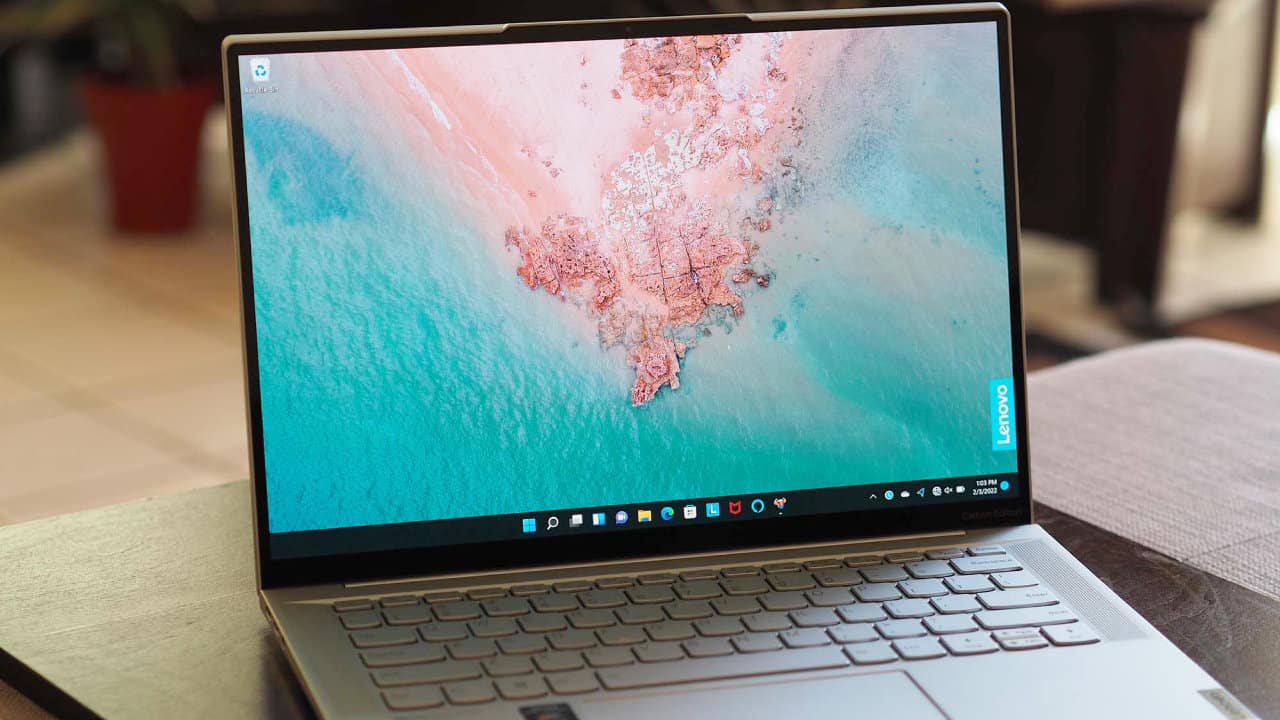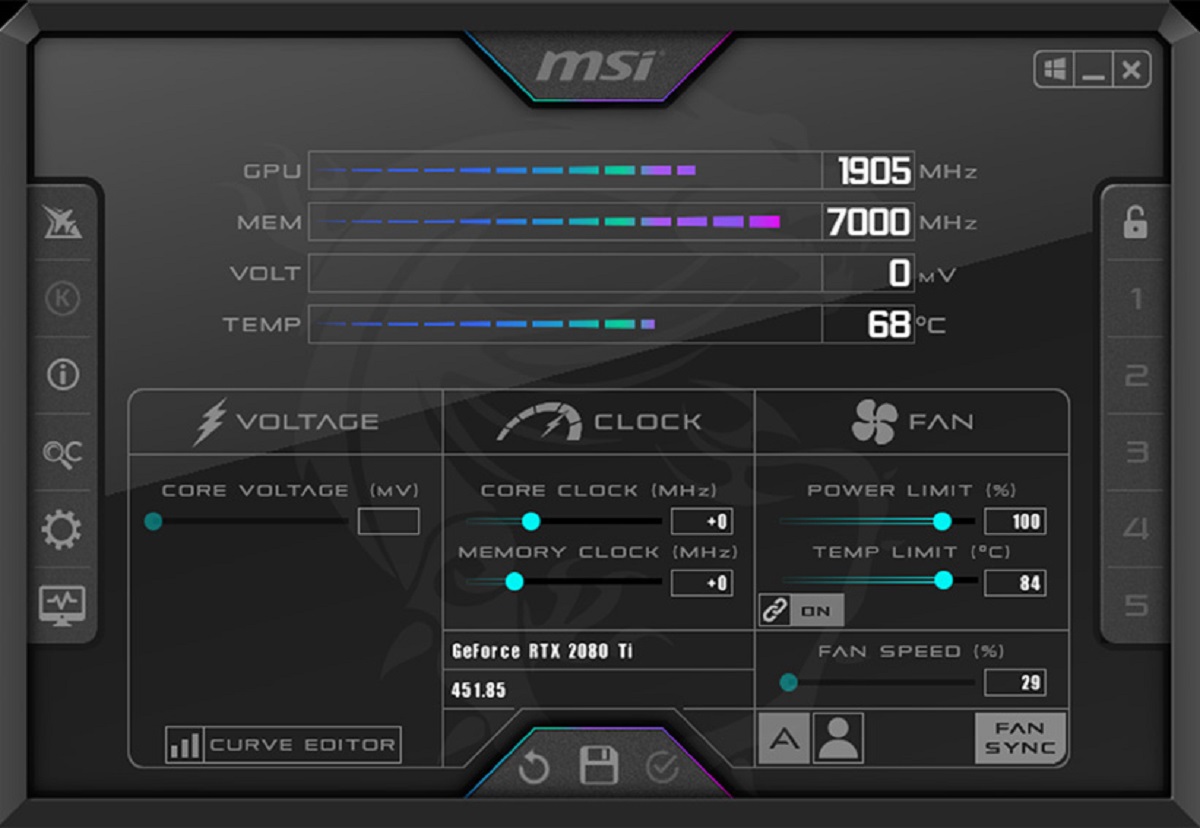What is a Factory Reset?
A factory reset is a process that restores a device to its original factory settings, essentially wiping out all the data and settings that have been added or modified since its initial setup. In the case of an MSI gaming laptop, performing a factory reset will revert the system back to the state it was in when you first purchased it.
During the manufacturing process, MSI installs the operating system, drivers, and necessary software on the laptop to ensure its smooth functioning. However, over time, as you use the laptop and install additional programs or make changes to the settings, you may encounter issues or experience a decline in performance.
By performing a factory reset, you can eliminate any software glitches or conflicts that may have arisen, as well as clear out any unnecessary files or programs that may be causing the laptop to slow down. It’s like giving your laptop a fresh start.
It’s important to note that a factory reset will erase all data, including personal files, installed programs, and customized settings. Therefore, it’s crucial to back up your important data before proceeding with a factory reset to avoid losing any important files.
Next, let’s explore why you might want to perform a factory reset on your MSI gaming laptop.
Why Would You Want to Factory Reset an MSI Gaming Laptop?
There are several reasons why you might consider performing a factory reset on your MSI gaming laptop. Let’s take a look at some of the common scenarios where a factory reset can be beneficial:
- Performance Issues: Over time, your laptop might start running slower or encountering frequent crashes and freezes. This can happen due to software conflicts, outdated drivers, or a buildup of unnecessary files and programs. Performing a factory reset can help resolve these performance issues and restore your laptop’s speed and stability.
- Virus or Malware Infections: If your laptop is infected with stubborn malware or viruses that cannot be removed through conventional methods, a factory reset can serve as a last resort. By wiping out the entire system, including any hidden malware, you can regain control of your laptop and ensure a clean and secure environment.
- Preparation for Selling or Donating: If you plan to sell or donate your MSI gaming laptop, performing a factory reset is essential to protect your personal data. This ensures that all your files, login credentials, and personal information are completely erased from the system, giving you peace of mind and safeguarding your privacy.
- System Errors and Instability: If your laptop frequently encounters system errors, crashes, or random glitches that cannot be resolved through troubleshooting, a factory reset can help eliminate any underlying software issues. It sets your laptop back to its original state, removing any potential software conflicts that may be causing instability.
- Software Cleanup: Over time, you may accumulate a lot of unnecessary programs and files on your laptop, taking up valuable storage space. Performing a factory reset allows you to start fresh and only install the essential software and files that you actually need, optimizing your laptop’s performance and storage capacity.
Keep in mind that a factory reset should be considered as a last resort when all other troubleshooting methods have failed. It is a drastic measure that will erase all data on your laptop, so make sure to back up any important files and documents before proceeding.
Now that you understand why a factory reset can be beneficial, let’s move on to the next step: backing up your data.
Backing Up Your Data
Before proceeding with a factory reset on your MSI gaming laptop, it is crucial to back up any important data to ensure that you don’t lose any files during the process. Here are some steps to help you back up your data:
- Identify and prioritize your important files: Take the time to go through your laptop and determine which files are essential to you. This could include documents, photos, videos, music, and any other personal files that you want to keep.
- Choose a backup method: There are several ways to back up your data. You can use an external storage device such as a USB flash drive or an external hard drive. Alternatively, you can utilize cloud storage services like Google Drive, Dropbox, or OneDrive.
- Copy your files to the backup destination: Once you have chosen a backup method, start copying your important files to the selected destination. If you are using an external storage device, connect it to your laptop and manually copy the files. If you are using cloud storage, upload your files to the respective service.
- Verify the backup: After copying your files, it is crucial to verify that the backup was successful. Double-check that all the files you intended to back up are present and accessible in the backup destination.
- Additional considerations: While backing up your data, it is also a good opportunity to review your files and remove any unnecessary or outdated items. This can help streamline the backup process and ensure that you only store important and relevant files.
Once you have successfully backed up your data, you can proceed with the factory reset on your MSI gaming laptop confidently, knowing that your important files are securely stored.
In the next section, we will provide a step-by-step guide on how to factory reset your MSI gaming laptop.
Step-by-Step Guide to Factory Resetting Your MSI Gaming Laptop
Performing a factory reset on your MSI gaming laptop can help resolve performance issues and restore it to its original state. Here is a step-by-step guide to help you through the process:
- Backup your data: As mentioned earlier, it is crucial to back up any important files before proceeding with a factory reset. Ensure that you have a copy of all your important documents, photos, videos, and other files stored in a secure location.
- Disconnect external devices: Remove any external devices, such as USB drives, external hard drives, or printers, that are connected to your laptop. This will prevent any conflicts during the reset process.
- Access the recovery environment: Restart your MSI gaming laptop and continuously press the necessary key (usually F3, F11, or F12) to access the recovery environment. The specific key may vary depending on your laptop model, so refer to the manual or MSI website for the correct key.
- Select “Troubleshoot”: Once you have entered the recovery environment, you will be presented with different options. Choose “Troubleshoot” from the list of available options.
- Choose “Reset this PC”: In the Troubleshoot menu, select “Reset this PC” to initiate the factory reset process.
- Select reset type: Depending on your preferences and requirements, choose either the “Keep my files” option or the “Remove everything” option. The former will only remove installed programs and settings while preserving your personal files, while the latter will completely wipe your laptop, including all files and settings.
- Begin the factory reset: Once you have chosen the reset type, follow the on-screen instructions to confirm and initiate the factory reset process. The reset process may take some time, so be patient and avoid interrupting it.
- Reinstall necessary software and files: After the factory reset is completed, you will need to reinstall any necessary software, drivers, and files that were previously installed on your laptop. Ensure that you have the installation files or access to them to restore your laptop to your desired configuration.
Following these steps will help you successfully factory reset your MSI gaming laptop. Just remember to back up your data beforehand and ensure that you have the necessary installation files for your software and drivers.
In case you encounter any issues during the process, refer to the troubleshooting section below.
Troubleshooting Common Issues
While performing a factory reset on your MSI gaming laptop is generally a straightforward process, you may encounter some common issues along the way. Here are a few troubleshooting tips to help you overcome these obstacles:
- Unable to access recovery environment: If you are unable to access the recovery environment by pressing the specified key during startup, try restarting your laptop and pressing the key multiple times or try a different key. Consult your laptop’s manual or the MSI website for the correct key.
- Recovery partition not available: In some cases, the recovery partition on your laptop may have been accidentally deleted or is no longer accessible. If this happens, you may need to contact MSI support or consult their website for alternative recovery options.
- Frozen or unresponsive reset process: If the factory reset process becomes stuck or unresponsive, it is best to wait for some time to see if it resolves itself. If it persists, try restarting your laptop and attempting the factory reset again. If the issue persists, it may indicate a deeper hardware or software problem, in which case professional assistance may be required.
- Reinstallation errors: When reinstalling your software and drivers after the factory reset, you may encounter errors or issues. Ensure that you have access to the latest drivers and software versions from the official MSI website or trusted sources. Double-check that you are using compatible versions and follow any installation instructions provided.
- Data loss: Despite taking precautions and backing up your data, there is always a risk of potential data loss during the factory reset process. Double-check that you have successfully backed up all important files and verify the backup before proceeding with the reset.
If you encounter any other issues or errors that are not addressed here, it is recommended to consult the MSI support website or reach out to their customer support for further assistance. They can provide you with specific troubleshooting guidance based on your laptop model and unique situation.
Now that you are aware of common troubleshooting tips, you can confidently proceed with the factory reset process knowing that you are prepared to overcome any challenges that may arise.
Conclusion
Performing a factory reset on your MSI gaming laptop can be a powerful tool in resolving performance issues, eliminating software conflicts, and restoring the laptop to its original state. It provides a fresh start and allows you to optimize your laptop’s performance and storage capacity.
In this guide, we discussed what a factory reset is and explored various scenarios where you might consider performing one. We also provided step-by-step instructions to help you through the factory reset process, emphasizing the importance of backing up your data before proceeding.
Additionally, we discussed common troubleshooting tips to help you overcome any issues that may arise during the factory reset process. It’s essential to be aware of potential obstacles and have solutions ready to ensure a smooth experience.
Remember, a factory reset is a drastic measure that erases all data on your laptop, so caution should be exercised. Backing up your important files and ensuring you have all necessary software and drivers readily available are key steps in the process.
If you encounter any difficulties or have specific questions regarding your MSI gaming laptop, it is advisable to consult the official MSI support website or contact their customer support for further assistance. They have the expertise to provide specific guidance for your laptop model.
By following the steps outlined in this guide and troubleshooting any issues that may arise, you can successfully perform a factory reset on your MSI gaming laptop, optimizing its performance and bringing it back to its original state.