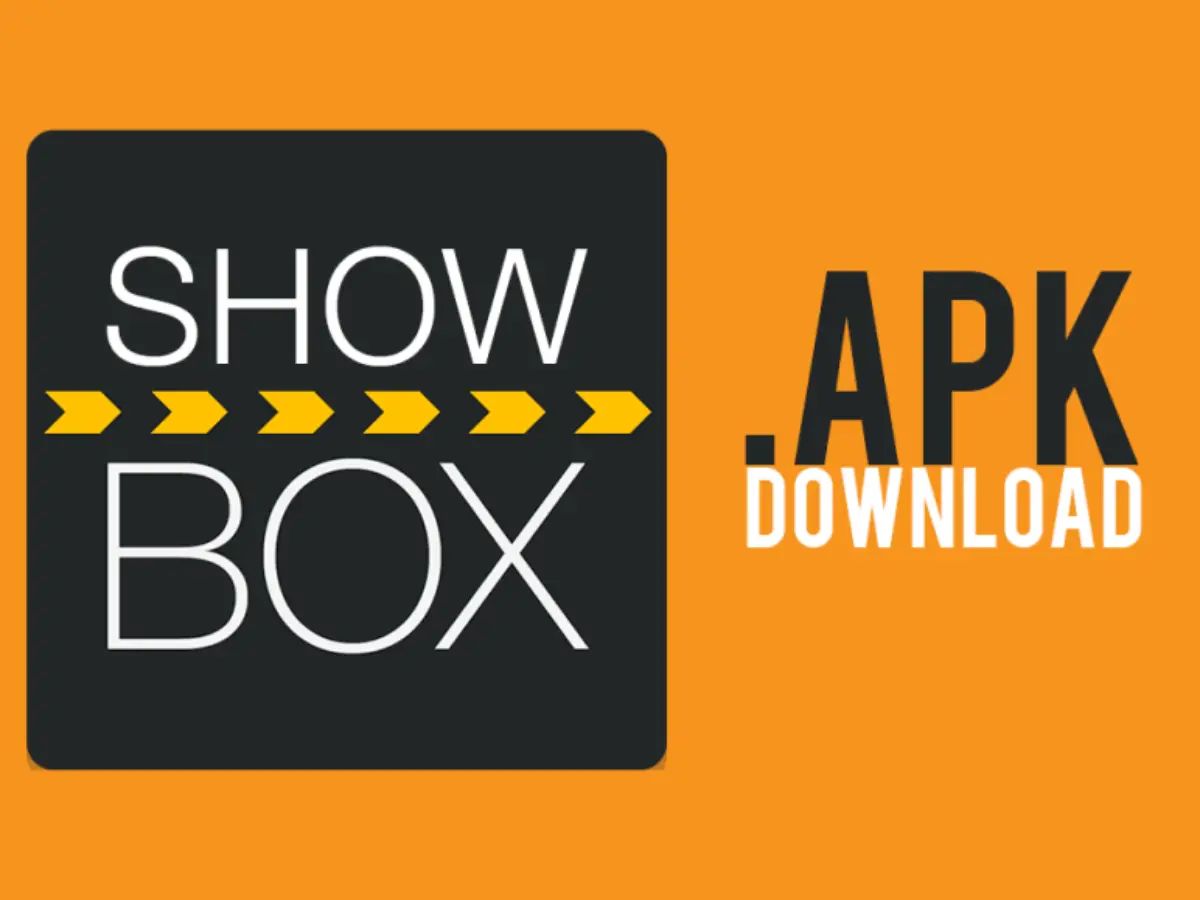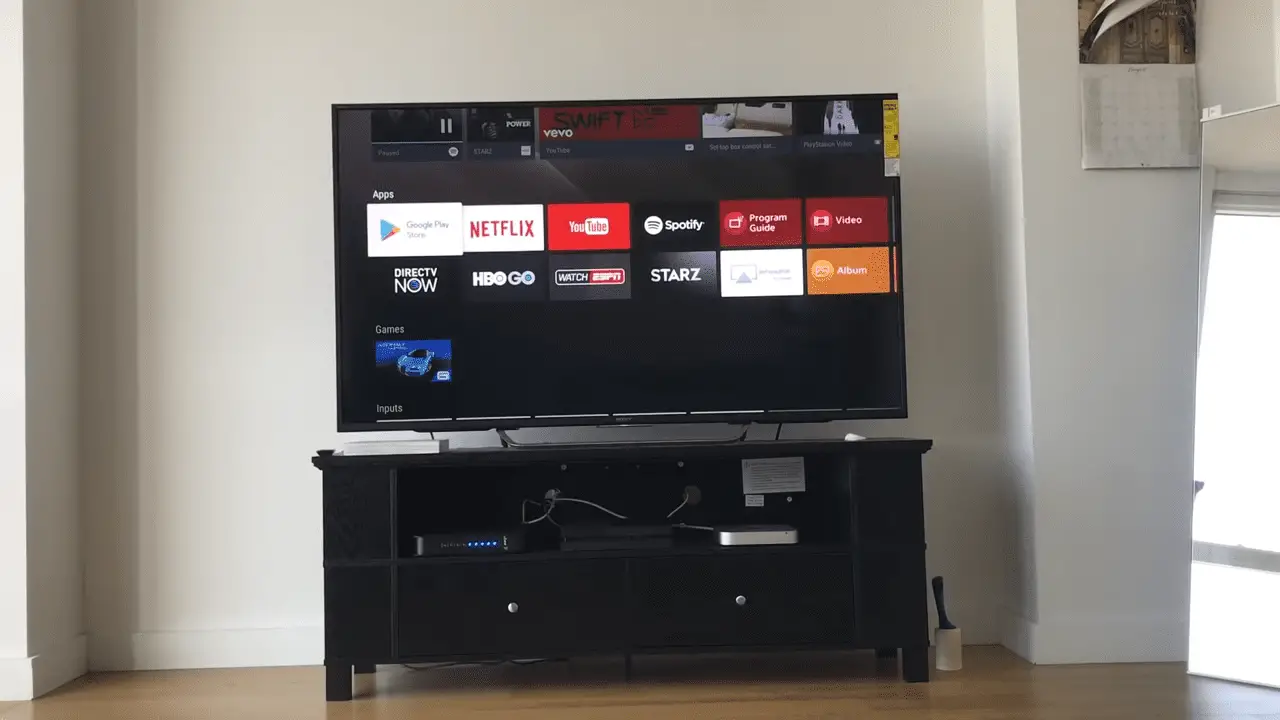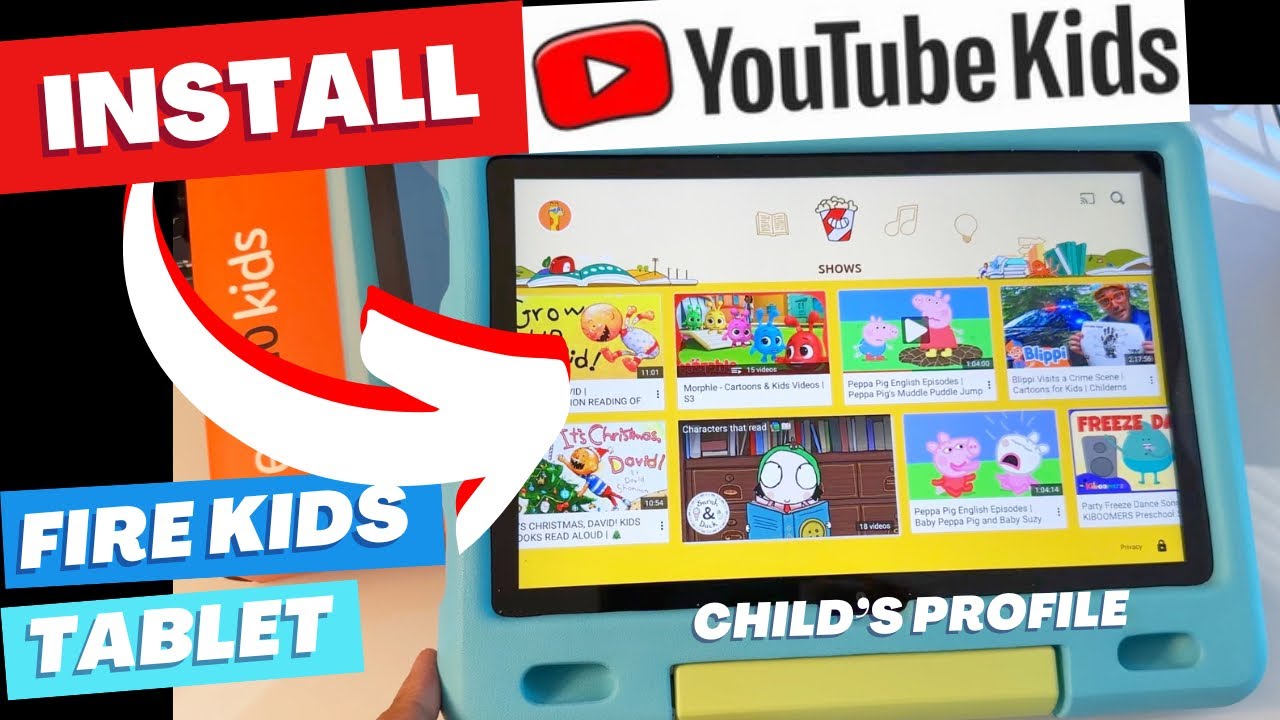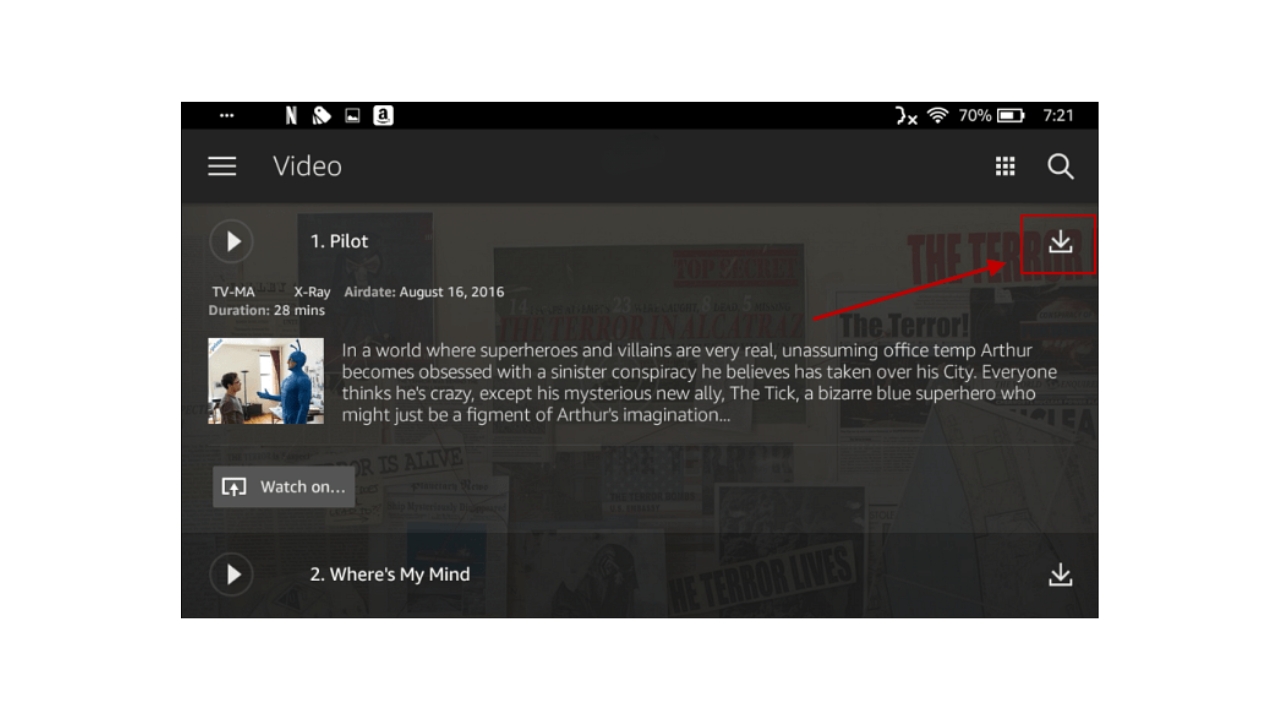Introduction
Welcome to this guide on how to download Showbox on your Amazon Fire Tablet. Showbox is a popular streaming app that allows you to watch your favorite movies and TV shows on-demand. While Showbox is not available on the Amazon Appstore, you can still enjoy it on your Fire Tablet by following a few simple steps.
Streaming movies and TV shows on mobile devices has become increasingly popular over the years. However, not all streaming apps are available on every platform. This is where the process of sideloading an app comes into play. Sideloading refers to the installation of apps from sources other than the official app store.
Before we begin, it’s important to note that sideloading apps from unknown sources can pose some risks. Make sure to download apps only from trusted sources to minimize the risk of malware or other security issues.
In this guide, we will walk you through the process of downloading and installing Showbox on your Amazon Fire Tablet. By following these steps, you can enjoy a wide range of movies and TV shows right on your device.
So let’s get started with the first step: enabling apps from unknown sources on your Fire Tablet.
Step 1: Enabling Apps from Unknown Sources
In order to install Showbox on your Amazon Fire Tablet, you first need to enable the option to install apps from unknown sources. By default, the Fire Tablet only allows installations from the official Amazon Appstore. Here’s how you can enable this option:
- Go to the “Settings” menu on your Fire Tablet. You can access it by swiping down from the top of the screen and tapping on the gear icon.
- Scroll down and select “Security & Privacy.”
- Under the “Advanced” section, you will find the option “Apps from Unknown Sources.” Tap on it to enable it.
- A warning message will appear, informing you about the potential risks of installing apps from unknown sources. Read the warning carefully and confirm your decision to enable this option.
Once you have enabled the option to install apps from unknown sources, you can proceed to the next step of the process: downloading the Downloader app on your Fire Tablet.
Step 2: Downloading the Downloader App
To download and install Showbox on your Amazon Fire Tablet, you will need to use a third-party app called Downloader. This app allows you to easily download files from the internet onto your device. Here’s how you can get the Downloader app:
- From the home screen of your Fire Tablet, go to the Amazon Appstore.
- Search for “Downloader” in the search bar.
- Locate the official Downloader app from AFTVnews.com and select it.
- Click on the “Download” or “Get” button to start the installation process.
- Once the Downloader app is installed, you can find it on your home screen or in the “Apps” section of your Fire Tablet.
By following these steps, you now have the necessary tool to download Showbox on your Amazon Fire Tablet. In the next step, we will guide you through the process of installing the Downloader app.
Step 3: Installing the Downloader App
Now that you have downloaded the Downloader app on your Amazon Fire Tablet, it’s time to install it. Follow these steps to install the app:
- Open the Downloader app from your home screen or the “Apps” section of your Fire Tablet.
- Upon launching the app, you will be prompted to allow the Downloader app to access files on your device. Click on “Allow” to proceed.
- In the Home tab of the Downloader app, you will see a URL field. Click on it to bring up a keyboard.
- Enter the following URL to download Showbox: [INSERT SHOWBOX URL]
- After entering the URL, click on the “Go” button to start the download.
- The Downloader app will initiate the download of the Showbox APK file. Once the download is complete, a prompt will appear asking for your permission to install the app. Click on “Install.”
- Wait for the installation to finish. Once done, you can choose to open Showbox directly or go back to the Downloader app and delete the APK file to save storage space.
By completing these steps, you have successfully installed the Downloader app and downloaded the Showbox APK file on your Amazon Fire Tablet. The next step will guide you through the process of installing Showbox itself.
Step 4: Downloading Showbox APK File
Now that you have the Downloader app installed on your Amazon Fire Tablet, it’s time to download the Showbox APK file. The APK file is the installation package for Showbox. Follow these steps to download the APK file:
- Launch the Downloader app from your home screen or the “Apps” section of your Fire Tablet.
- In the Home tab of the Downloader app, you will see a URL field. Click on it to bring up the keyboard.
- Enter the following URL to download the Showbox APK file: [INSERT SHOWBOX APK URL]
- After entering the URL, click on the “Go” button to start the download.
- The Downloader app will initiate the download of the Showbox APK file. The download progress will be displayed on the screen.
- Wait for the download to complete. Once the download is finished, the Downloader app will prompt you to install the APK file.
Now that you have successfully downloaded the Showbox APK file, you are ready to proceed to the next step: installing Showbox on your Amazon Fire Tablet.
Step 5: Installing Showbox on Amazon Fire Tablet
With the Showbox APK file downloaded onto your Amazon Fire Tablet, it’s time to install Showbox. Follow these steps to complete the installation:
- After the Showbox APK file is downloaded, the Downloader app will prompt you to install it. Click on “Install” to begin the installation process.
- During the installation, you may see a message warning you about the app’s access to certain permissions. Click on “Next” to continue.
- Once the installation is complete, you will see a confirmation message that Showbox has been successfully installed on your Amazon Fire Tablet.
- After installation, you can either click on “Open” to launch Showbox immediately or go back to the Downloader app and delete the Showbox APK file to save storage space.
Congratulations! You have successfully installed Showbox on your Amazon Fire Tablet. Showbox offers a wide selection of movies and TV shows for you to stream and enjoy at your convenience.
It’s important to note that Showbox is a third-party streaming app and is not available on the official Amazon Appstore. Therefore, be sure to keep the app up to date by visiting trusted sources or the official Showbox website to ensure you have the latest version and access to the best content.
Now that Showbox is installed on your Fire Tablet, you can sit back, relax, and enjoy your favorite movies and TV shows on the go!
Step 6: Enjoying Showbox on Your Amazon Fire Tablet
Now that you have successfully installed Showbox on your Amazon Fire Tablet, it’s time to start enjoying all the great content it has to offer. Here are a few tips and tricks to enhance your Showbox experience:
- Launch the Showbox app from your home screen or app drawer. You will be greeted with a user-friendly interface where you can browse and search for movies and TV shows.
- Use the search bar at the top of the app to find specific titles or browse through the different categories such as Popular, Trending, Top Rated, or Genres.
- Once you’ve found something you want to watch, simply click on the title to access its details page. Here, you can view the synopsis, cast information, and even watch trailers.
- When you’re ready to watch a movie or TV show, you will be presented with a list of available sources and quality options. Select the source and quality that suits your preference.
- Showbox also allows you to download content for offline viewing. Simply click on the download icon next to the title, choose the desired quality, and the content will be saved to your device.
- For a personalized experience, you can create an account and log in to Showbox. This will enable features like marking favorite movies or TV shows, syncing your watchlist across multiple devices, and receiving personalized recommendations.
- Remember to keep Showbox updated to access the latest features and content. Visit trusted sources or the official Showbox website for updates and new releases.
With Showbox on your Amazon Fire Tablet, you have a vast library of movies and TV shows at your fingertips. Take advantage of this user-friendly streaming app to enjoy entertainment whenever and wherever you want.
Now that you’re all set up, grab some popcorn, sit back, and immerse yourself in the world of Showbox on your Amazon Fire Tablet!
Conclusion
Congratulations! You have successfully learned how to download and install Showbox on your Amazon Fire Tablet. By following the steps outlined in this guide, you can now enjoy a wide range of movies and TV shows on-demand, right on your device.
Showbox is a popular streaming app that offers a vast library of content for you to explore. While it may not be available on the official Amazon Appstore, you can still enjoy its benefits by sideloading the app using the Downloader app.
Remember, when sideloading apps from unknown sources, it’s crucial to download them from reliable and trusted sources to minimize any potential risks. Ensure you keep the Showbox app updated by visiting trusted sources or the official Showbox website for the latest updates and newest content.
Now that Showbox is installed on your Amazon Fire Tablet, you have the convenience of enjoying your favorite movies and TV shows anytime, anywhere. Whether you want to relax during a long journey or have an impromptu movie night, Showbox has you covered.
We hope this guide has been helpful and that you can now make the most out of your Amazon Fire Tablet with the Showbox app. Sit back, grab some snacks, and immerse yourself in a world of entertainment at your fingertips.
Happy streaming!