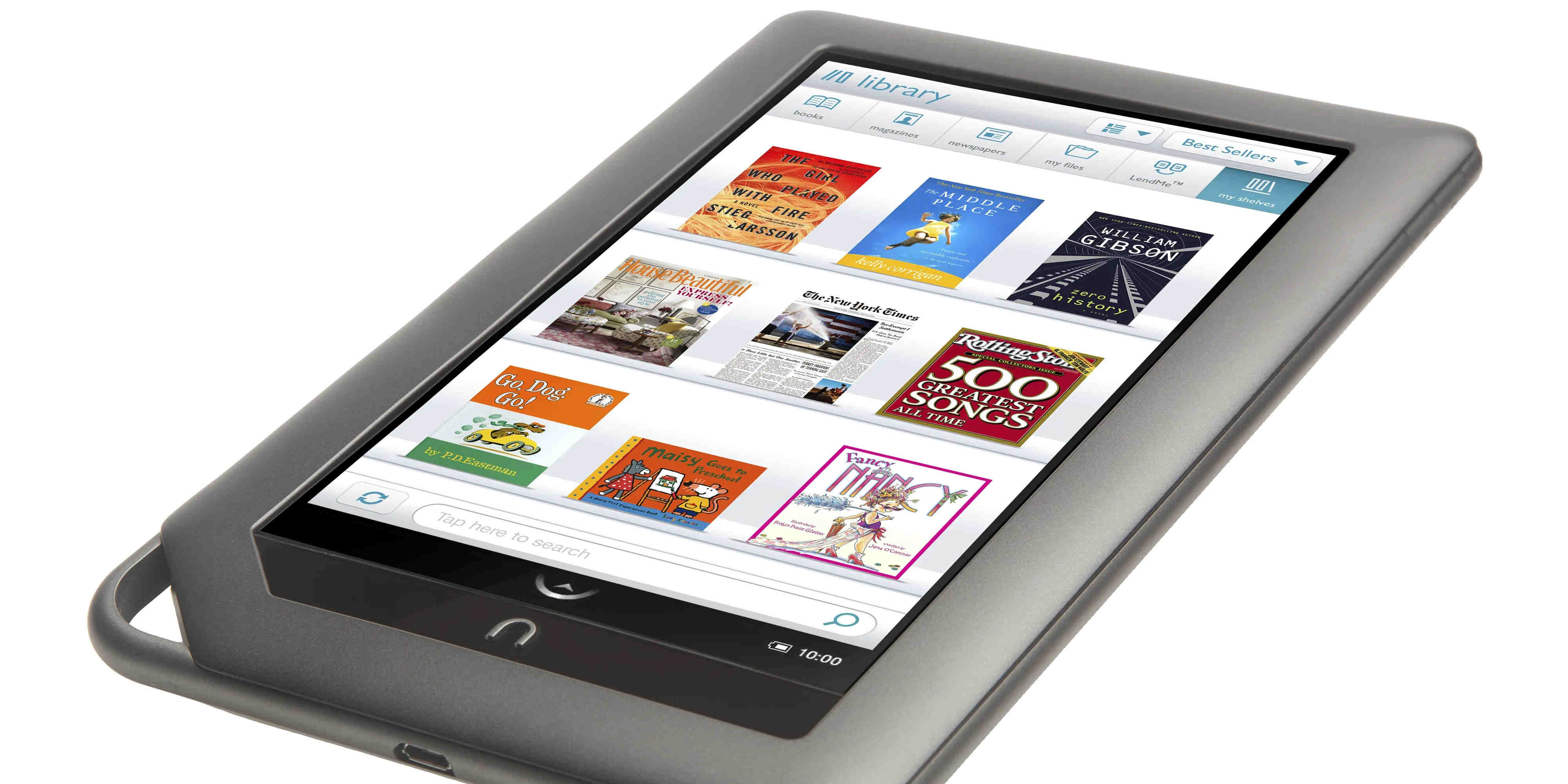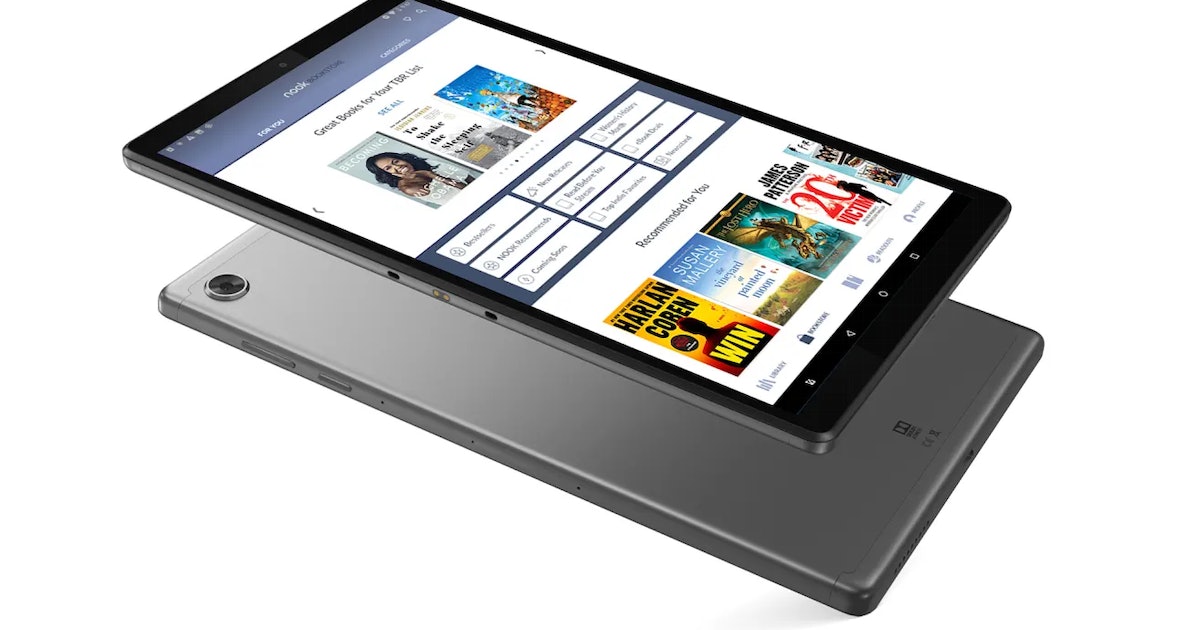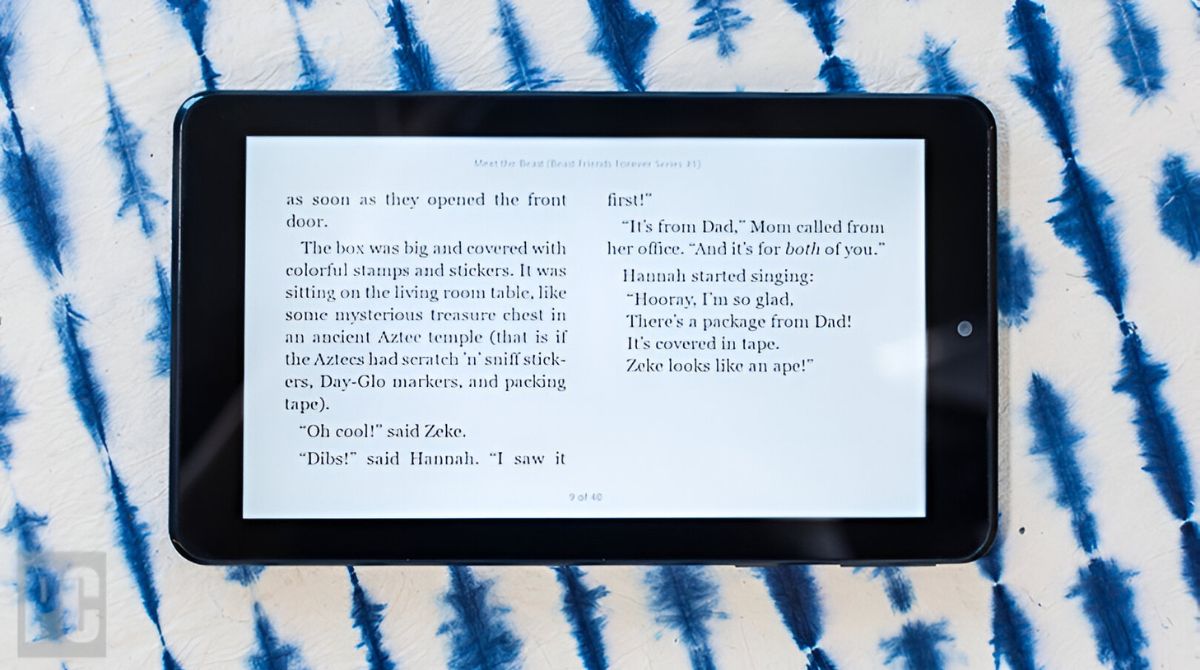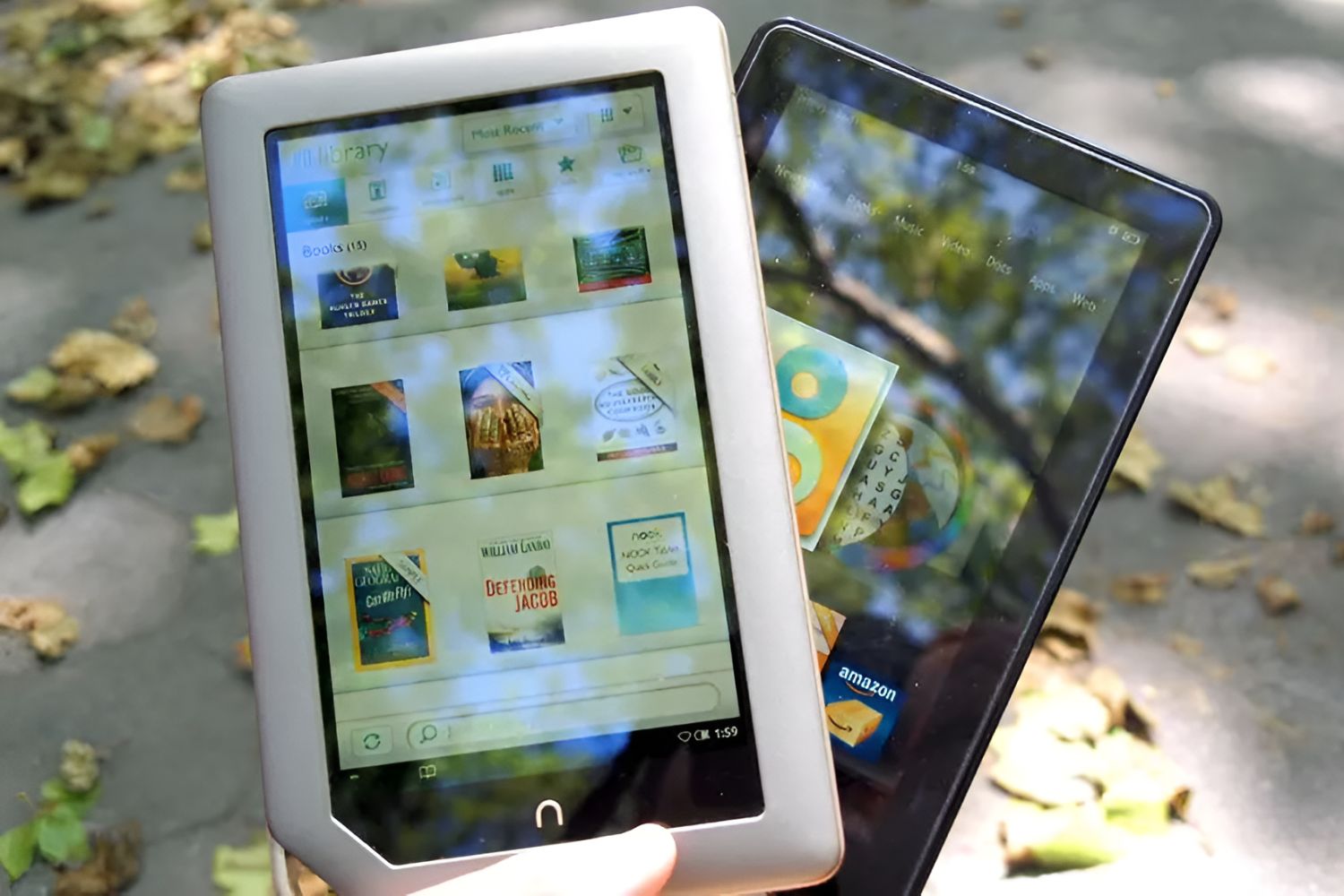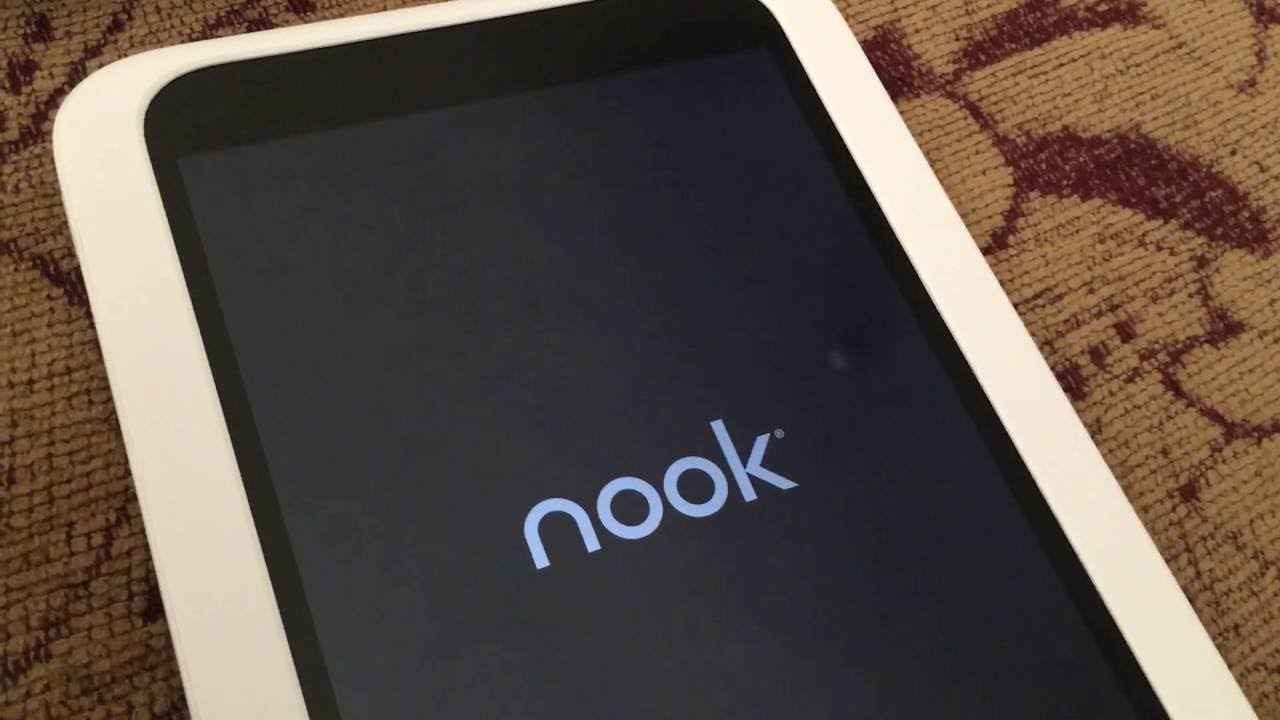Introduction
Welcome to the world of Nook Tablet, a versatile device that combines the functionality of an e-reader, tablet, and multimedia player. If you’re a music lover, you might be wondering how to download free music to your Nook Tablet. In this article, we will explore various methods to help you enjoy your favorite tunes on your device without spending a dime.
Listening to music is a wonderful way to relax, uplift your mood, and make your Nook Tablet experience even more enjoyable. While there are many paid options available, there are also several ways to legally download free music to your device. Whether you prefer streaming music, downloading directly from websites, transferring from your computer, or utilizing online music downloaders, we’ve got you covered.
Before we delve into the different methods, it’s crucial to note that copyright laws protect artists’ work. It’s important to respect these laws and only download and stream music from legal platforms. Fortunately, there are many websites and apps that provide access to legal free music, making it easy to build a library of tunes on your Nook Tablet.
In this comprehensive guide, we will walk you through the steps of downloading free music to your Nook Tablet using various methods. Whether you’re tech-savvy or a novice when it comes to these devices, we have a solution for you. So, let’s get started and unlock the world of free music on your Nook Tablet!
Method 1: Using Music Streaming Apps
One of the simplest ways to access a wide range of free music on your Nook Tablet is to use music streaming apps. These apps allow you to listen to music online without the need to download and store the songs on your device. Here’s how you can get started:
1. Choose a music streaming app: There are several popular music streaming apps available for Nook Tablet, such as Spotify, Pandora, and SoundCloud. These apps offer a vast library of songs across various genres and allow you to create personalized playlists.
2. Install the app: Open the Nook Tablet’s app store, locate the music streaming app you want to use, and click on the “Install” button. Once the installation is complete, you can find the app in your device’s app library.
3. Sign up or log in: Launch the music streaming app and either sign up for a new account or log in if you already have an existing account. Most apps offer free registration options or ad-supported versions that allow you to access music without a subscription.
4. Search and play music: Once you’re logged in, you can browse through the app’s vast music library. Use the search function to find specific songs, artists, or albums. Simply select a song and click on the play button to start streaming the music.
5. Create playlists: Music streaming apps often allow you to create personalized playlists. You can curate your own playlist by selecting your favorite songs or exploring pre-made playlists. This way, you can easily access your preferred tunes whenever you want.
6. Save for offline listening: Some music streaming apps offer a feature that allows you to save songs for offline listening. This means you can download the songs to your Nook Tablet and listen to them even when you’re not connected to the internet. This can be handy when you’re on the go or in areas with limited connectivity.
By using music streaming apps, you can discover new songs, explore different genres, and enjoy a seamless music experience on your Nook Tablet. Remember to connect to a stable internet connection when using these apps to ensure smooth streaming and uninterrupted playback.
Method 2: Downloading from Free Music Websites
If you prefer to have your music downloaded directly to your Nook Tablet, you can explore free music websites that offer a collection of downloadable songs. Here’s how you can download music from these websites:
1. Find a reputable free music website: Start by searching for reliable websites that offer legal and free music downloads. Some popular options include Jamendo, SoundClick, and Amazon Music’s free section. Make sure the website you choose has a wide variety of music genres and a good reputation.
2. Explore the website’s music library: Once you’ve found a suitable website, navigate through their music library to discover the songs you want to download. Many websites categorize music by genre, artist, or popularity, making it easier to browse and find your preferred tunes.
3. Search for specific songs or artists: If you have specific songs or artists in mind, use the search function provided by the website to quickly locate the desired music. This can save you time and allow you to download your favorite tracks more efficiently.
4. Check song details: Before downloading, it’s important to check the song details, such as quality, file format, and any usage restrictions. Ensure that the file format is compatible with your Nook Tablet and that you are downloading high-quality versions of the songs.
5. Download the songs: Once you’ve found the songs you want, click on the download button or link provided by the website. Some websites may require you to create an account or provide your email address before allowing downloads. Follow the website’s instructions to complete the downloading process.
6. Transfer the downloaded songs to your Nook Tablet: After downloading the songs to your computer, connect your Nook Tablet using a USB cable. Locate the downloaded music files on your computer and transfer them to the appropriate folder on your Nook Tablet. The folder may be named “Music” or “Audio” but can vary depending on the device’s organization system.
Downloading music from reputable free music websites gives you the flexibility to have your favorite songs available on your Nook Tablet anytime, even without an internet connection. However, it’s important to remember that the copyright ownership of the songs remains with the respective artists and that you should only download music from legal sources that have obtained proper licensing.
Method 3: Transferring Music from Computer
If you have a collection of music on your computer that you would like to transfer to your Nook Tablet, you can easily do so by using a USB cable or a microSD card. Here’s how you can transfer music from your computer to your Nook Tablet:
1. Connect your Nook Tablet to your computer: Start by connecting your Nook Tablet to your computer using a USB cable. Ensure that your Nook Tablet is unlocked and that the USB connection mode is set to “Media Device” or “File Transfer.”
2. Locate your music files on your computer: Open the file manager or explorer on your computer and locate the folder where your music files are stored. This might be the default “Music” folder or a custom folder of your choice.
3. Select the music files to transfer: Once you’ve located your music files, select the songs or albums you want to transfer to your Nook Tablet. You can either click and drag to select multiple files or use keyboard shortcuts such as Ctrl+A to select all files.
4. Copy or cut the selected music files: Right-click on the selected files and choose either the “Copy” or “Cut” option. If you choose “Copy,” the files will be duplicated on your Nook Tablet, while choosing “Cut” will move the files from your computer to your Nook Tablet.
5. Paste the music files onto your Nook Tablet: Open the internal storage or SD card directory of your Nook Tablet on your computer. Find the appropriate folder for storing music, usually labeled “Music” or “Audio.” Right-click inside the folder and choose “Paste” to transfer the selected music files from your computer to your Nook Tablet.
6. Safely disconnect your Nook Tablet: Once the file transfer is complete, safely disconnect your Nook Tablet from your computer by clicking on the USB icon in the system tray and choosing the “Eject” or “Safely Remove Device” option. This ensures that no data is lost or corrupted during the process.
Now you can enjoy your transferred music on your Nook Tablet using your preferred music player app. Remember to keep your music library organized on your computer, making it easier to select and transfer the songs you want whenever you connect your Nook Tablet for music transfers.
Method 4: Utilizing Online Music Downloaders
If you’re looking for a convenient way to download free music directly to your Nook Tablet without the need for a computer, online music downloaders can be a great option. These websites allow you to download music from various platforms, including YouTube and SoundCloud. Here’s how you can utilize online music downloaders:
1. Find a reliable online music downloader: Start by searching for reputable online music downloaders that are compatible with Nook Tablet. Some popular options include MP3Juices, Y2Mate, and SaveMP3. Ensure that the downloader you choose is safe, reliable, and provides high-quality downloads.
2. Copy the music URL: Go to the platform where the desired music is hosted, such as YouTube or SoundCloud, and find the URL of the song or video. Copy the URL from the address bar of your web browser.
3. Visit the online music downloader: Open a new tab in your web browser and visit the website of the online music downloader you have chosen. These online tools typically have a search bar or a specific section to paste the music URL.
4. Paste the music URL: In the online music downloader, locate the search bar or the space where you need to enter the music URL. Paste the URL that you copied in step 2 into the appropriate field.
5. Choose the download format and quality: Once you have pasted the URL, the online music downloader will analyze the link and provide you with options for downloading the music. Select the desired format (such as MP3) and the quality (typically ranging from low to high) that you prefer.
6. Start the download: After selecting the format and quality, click on the download button or the equivalent option provided by the online music downloader. The download will begin, and you will have the music file saved on your Nook Tablet.
It’s important to note that online music downloaders rely on the availability of music on various platforms. The legality of downloading music using these tools can vary depending on your jurisdiction and the terms of service of the platform you are downloading from. Ensure that you only download copyright-free or legally available music to avoid any legal issues.
By utilizing online music downloaders, you can easily expand your music collection on your Nook Tablet and enjoy your favorite songs whenever you want, even without an internet connection.
Method 5: Exploring Nook Tablet’s Built-in Music Options
If you own a Nook Tablet, you’re in luck because it comes with built-in music options that allow you to enjoy music without the need for additional downloads or transfers. Here are some of the built-in music options you can explore on your Nook Tablet:
1. Nook Music: The Nook Tablet comes with a pre-installed music player app called Nook Music. This app allows you to listen to music files that are stored on your device. Open the app, and you’ll find a user-friendly interface where you can browse and play your favorite tracks.
2. Nook Store: Browse through the Nook Store to discover a wide variety of music available for purchase. The Nook Store offers a vast selection of popular songs, albums, and artists across different genres. You can purchase and download music directly to your Nook Tablet within the Nook Store app.
3. Nook Audiobooks: In addition to music, you can also explore the world of audiobooks on your Nook Tablet. The Nook Audiobooks app allows you to listen to your favorite books being narrated by professional actors. This is a great option if you enjoy storytelling or listening to books while on the go.
4. Nook Cloud: Nook Cloud is a cloud storage service that allows you to store your music files, among other media, securely. By uploading your music files to Nook Cloud, you can access them from any Nook device you own, ensuring that your music is always available to you, even if your Nook Tablet is not with you.
5. Explore Nook Apps: Apart from the built-in music options, you can also explore the Nook Tablet’s app store for additional music apps. There are numerous third-party music apps available that offer various features like personalized playlists, radio stations, and recommendations based on your music preferences.
With these built-in music options, the Nook Tablet offers a convenient and seamless music experience. Whether you prefer playing your downloaded music files, exploring new songs from the Nook Store, or immersing yourself in audiobooks, the Nook Tablet has you covered.
Take the time to familiarize yourself with the features of the Nook Tablet’s built-in music options and make the most of the rich multimedia capabilities of your device. Whether you’re relaxing at home or on the move, you can enjoy music and audio content at your fingertips.
Conclusion
Downloading free music to your Nook Tablet can be an exciting and budget-friendly way to enjoy your favorite tunes on the go. In this article, we explored various methods to help you achieve this goal.
First, we discussed the option of using music streaming apps, such as Spotify or Pandora, which allow you to access a vast library of songs without the need for downloads. Next, we explored the process of downloading music from free music websites, ensuring that you choose reputable sources and respect copyright laws.
We then discussed the method of transferring music from your computer to your Nook Tablet using a USB cable or a microSD card. This allows you to bring your existing music collection to your device and enjoy it anytime and anywhere.
Another method we explored was utilizing online music downloaders, which enable you to download music directly from platforms like YouTube or SoundCloud. However, it is essential to use these tools responsibly and respect artists’ copyrights.
Lastly, we highlighted the built-in music options available on your Nook Tablet, including the Nook Music app, the Nook Store, Nook Audiobooks, and Nook Cloud. These options provide a seamless and integrated music experience within the Nook Tablet ecosystem.
Whether you prefer streaming, downloading, or exploring the built-in options, there are plenty of ways to enjoy free music on your Nook Tablet. Remember to always prioritize legal and reputable sources when downloading or streaming music to ensure the best experience.
Now that you are armed with the knowledge and methods outlined in this article, you can embark on your musical journey with your Nook Tablet. So go ahead, start downloading, streaming, and exploring the world of free music on your Nook Tablet!