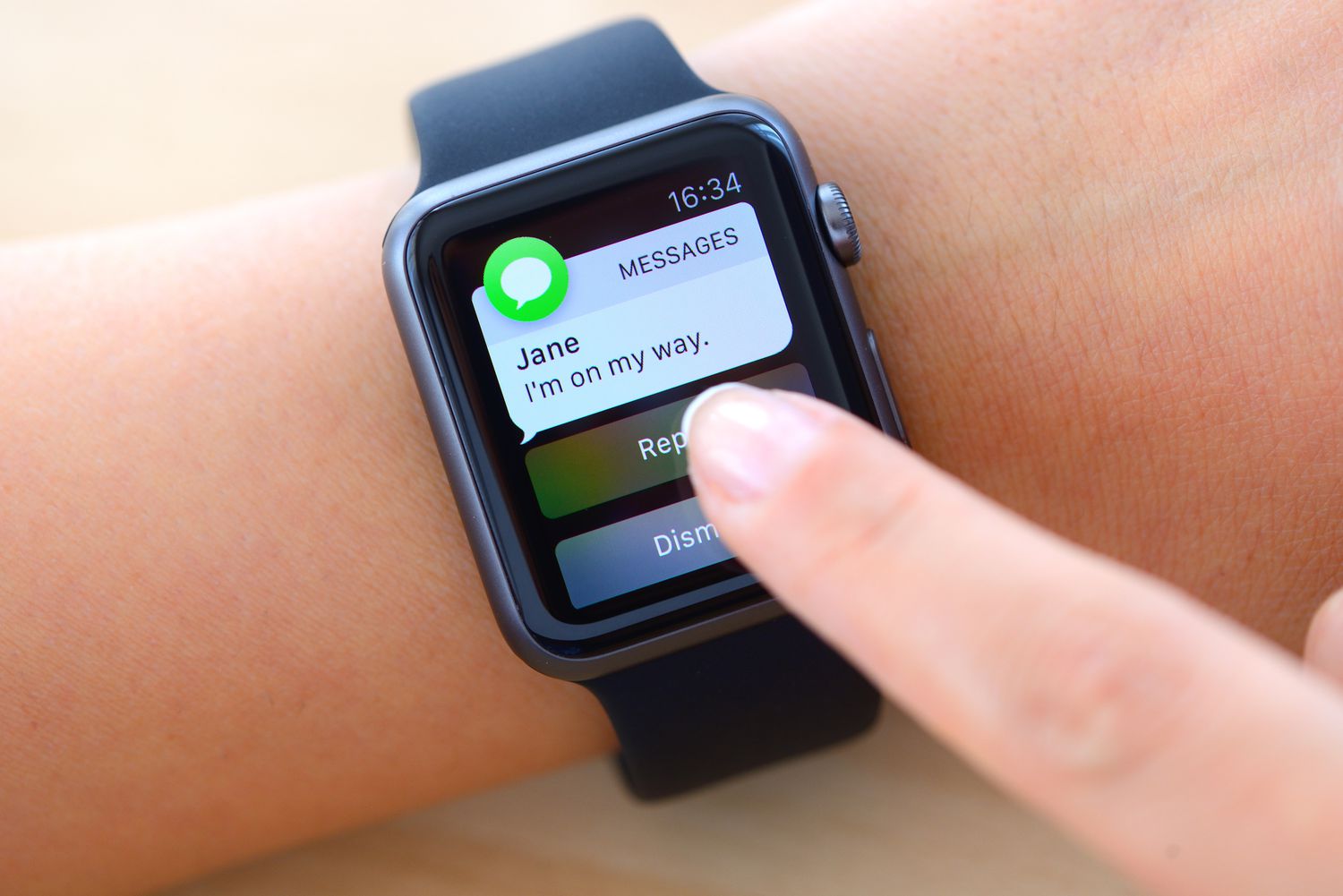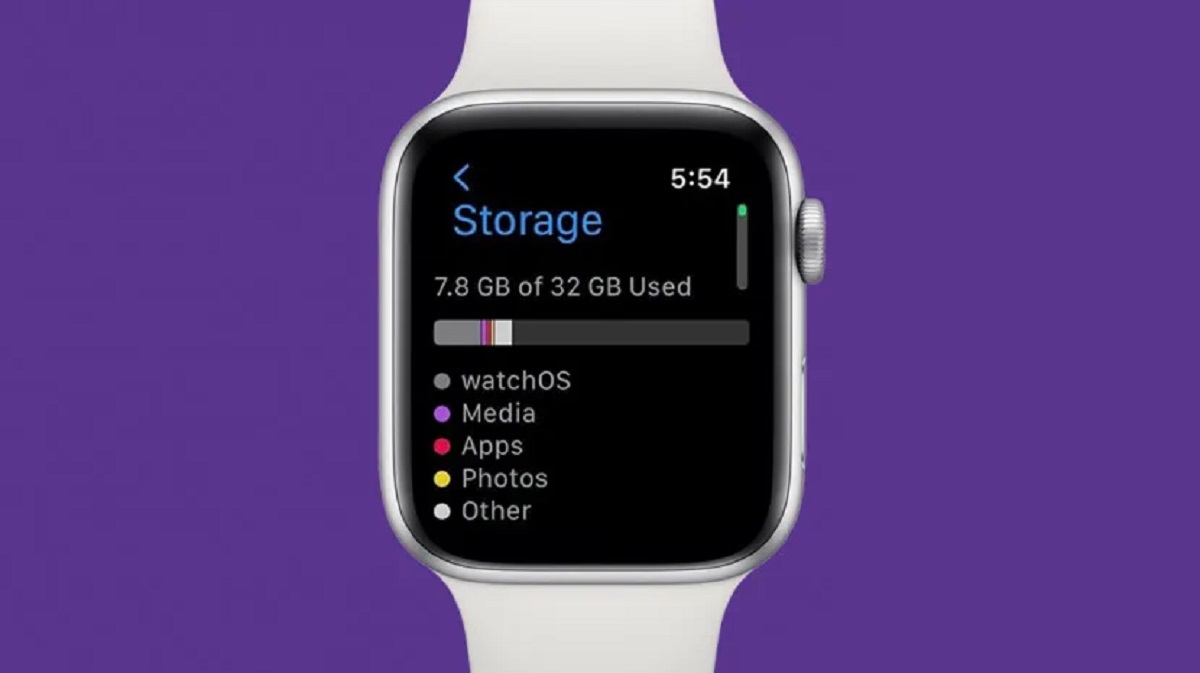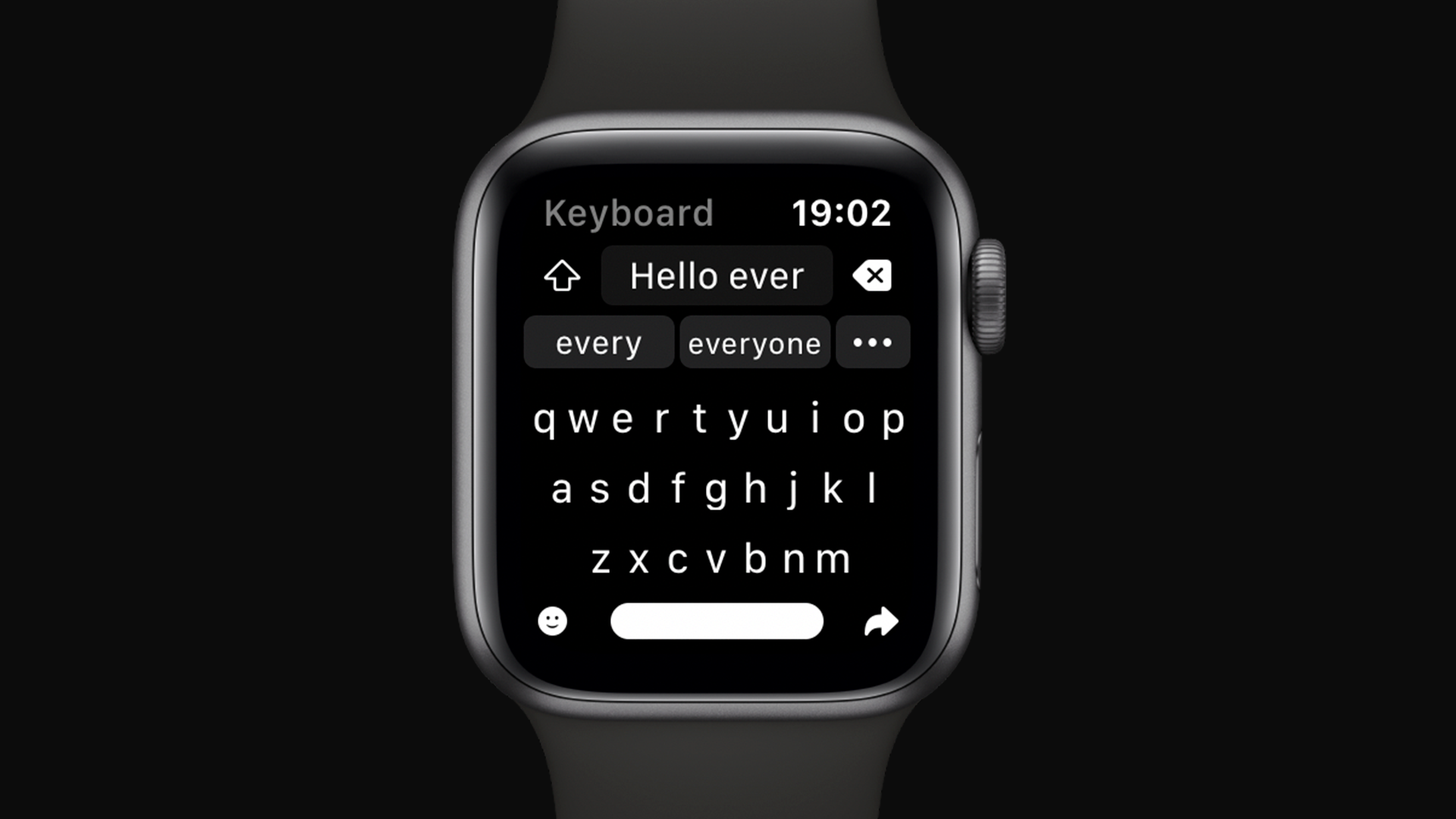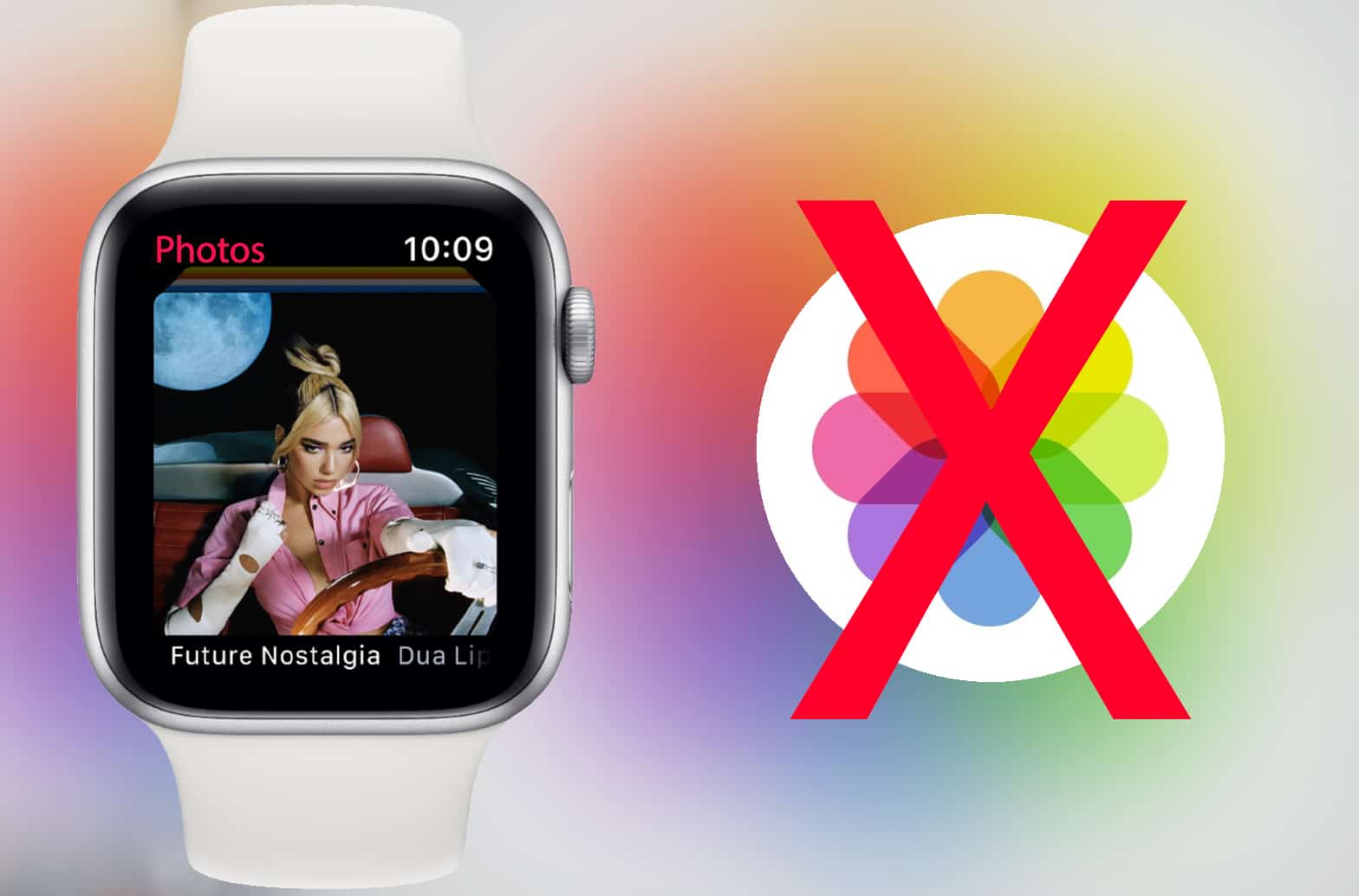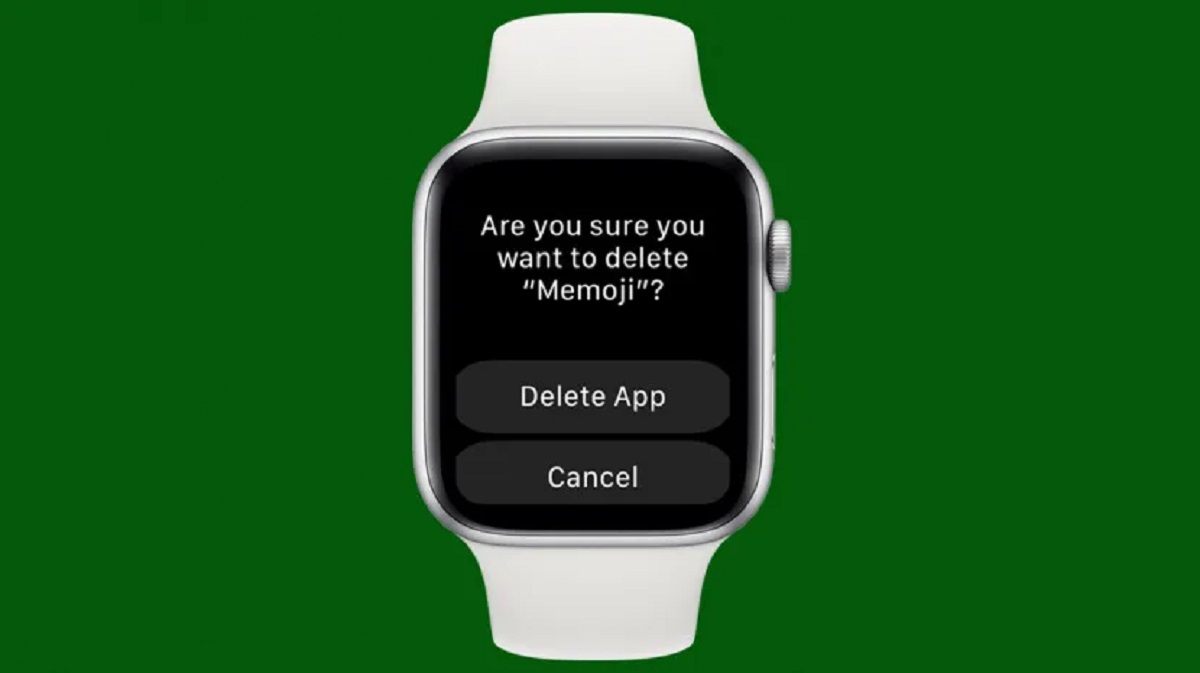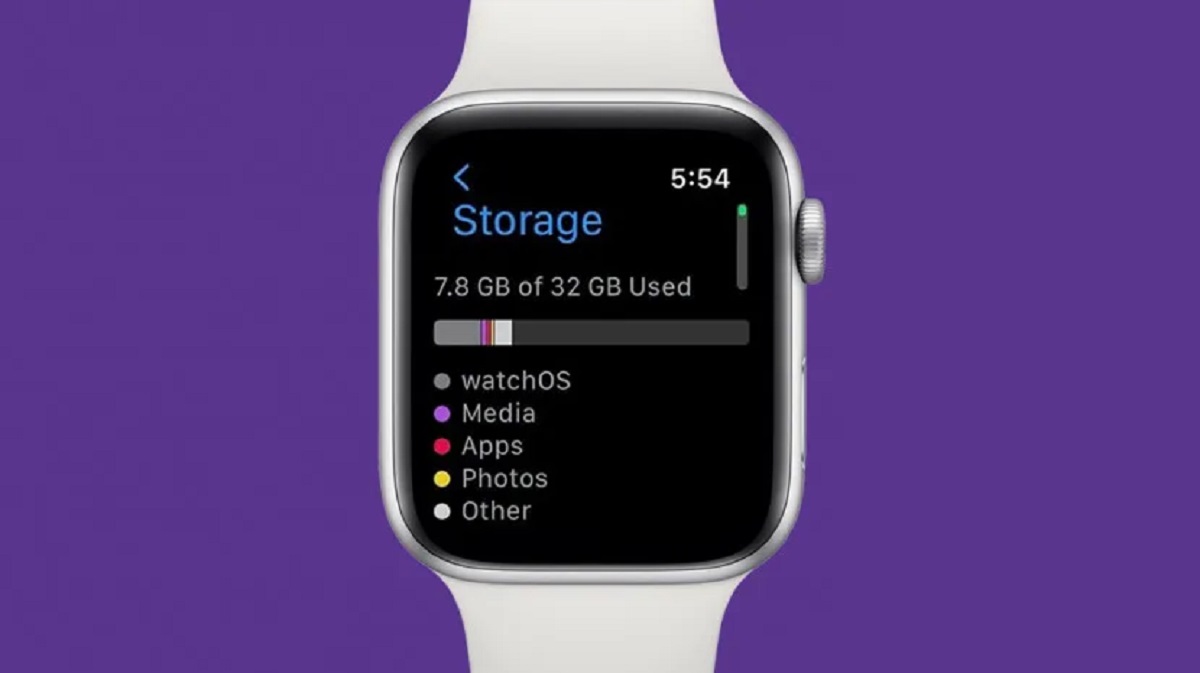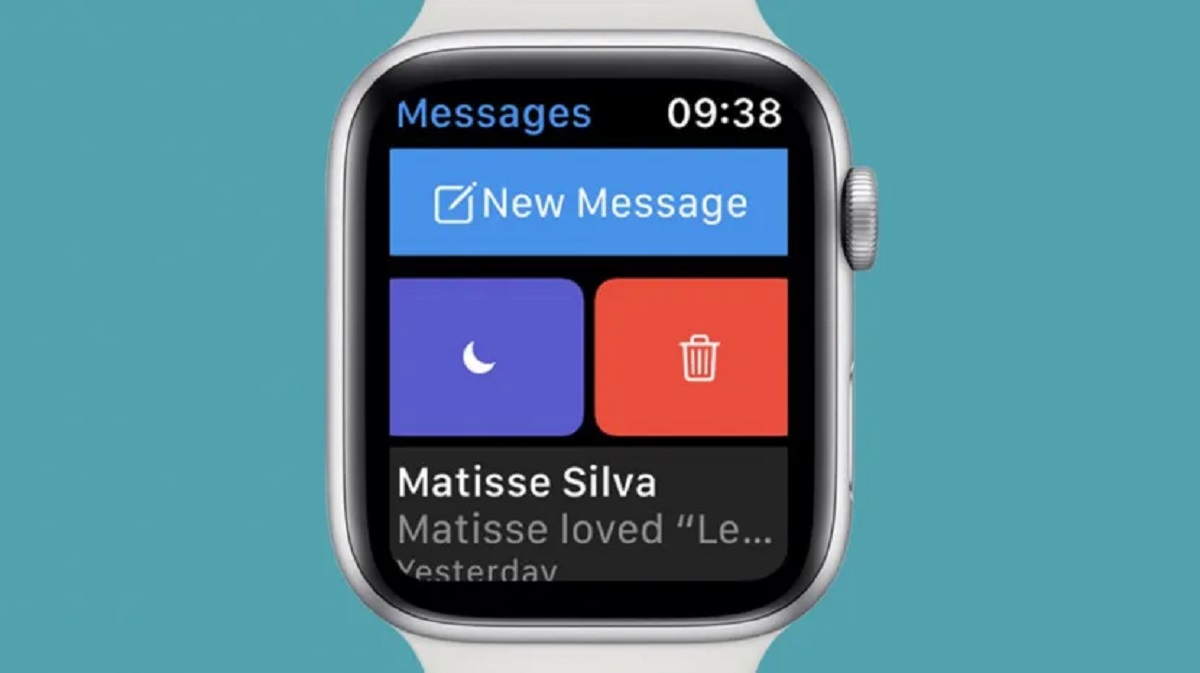Knowing how to delete messages on your Apple Watch can save you a lot of time and effort in the long run. The Apple Watch essentially functions as an extension of the iPhone, providing access to most of the apps and features of the iPhone, including Messenger. But like any device, messages can accumulate to the point that new messages cannot come through. In this article, we’ll take a closer look at the process of deleting messages through the smartwatch.
Is Messenger Available on Apple Watch?


The Apple Watch is certainly a marvel to behold, with many features and capabilities available right out of the box. With it, you can monitor your health, check emails, listen to podcasts, and access Apple-specific apps like Apple Pay, Apple Maps, and Apple Music. With so many capabilities and features in store, the device is practically an extension of the iPhone.
Naturally, one of the more essential capabilities of the device more crucial abilities of the device is the ability to receive, respond to, and send text messages. You can respond to messages using canned responses or type the message manually through the QWERTY keyboard. You can even ask Siri to type the message out for you as you go along.
The messages you send and receive are stored on the device’s memory, and some of those messages result from the sync between your iPhone and Apple Watch. That being said, having messages accumulate continuously on your device can negatively affect your storage space.
Check out the Apple Watch on Amazon
How to Delete Messages on Apple Watch
As mentioned, leaving messages to accumulate on your smartwatch is not a good idea as other files would not have any space to occupy on your internal storage. As such, it is highly advisable to clear your messages from the device once in a while to ensure that you still have enough storage space left for other files. Allow us to show you how to delete messages from your Apple Watch in just a few quick steps.
- Press the circular button on the side of your Apple Watch to access the app screen.
- Select the Messages option and then scroll down to the messages you want to delete.
- Swipe the conversation you want to delete towards the left to view several options.
- Select the red button with the trash can symbol to delete the particular message.
- Select another message and swipe left once again, followed by the trash button to delete it.
Why Delete Messages from the Apple Watch?
Deleting messages from the Apple Watch is simple, but why would you do it in the first place? While some people may have personal reasons for clearing their inboxes, there is often a more practical rationale. That is, deleting messages can help you save some space on internal storage.
As expected from any device, the Apple Watch doesn’t have unlimited storage. Depending on the model you are using, the Apple Watch can have anywhere between 16GB to 32 GB of internal storage space. This is not a lot considering that the files from all other apps (photos, videos, and documents) are also stored there.
That being said, regularly deleting unwanted and irrelevant messages is an excellent way to preserve your smartwatch’s storage space. It’s also a good way to eliminate distractions and focus on the people and conversations that matter to you.
What Happens When You Delete Messages on Apple Watch?
Now that you know how to delete messages on Apple Watch, you should know that doing so may affect connected devices. However, it all depends on whether your device is connected to iCloud, which is the app responsible for syncing data across multiple devices.
Suppose your Apple Watch has been in sync with iCloud for some time. In that case, you should be able to access messages you sent and received through any other Apple device. In that case, any message that you delete on Apple Watch will also be deleted across connected devices.
On the other hand, it’s also possible that you’ve only recently purchased an Apple Watch, and it’s not yet connected to your iPhone or iCloud. In that case, you will only have access to messages that you’ve sent or received directly on your Apple Watch. Additionally, any message you delete will not reflect on other devices you own.
It’s also worth noting that Apple Watch does not have a feature allowing the deletion of multiple messages simultaneously. The lack of this “delete all” feature means that message deletion will be a long process. Naturally, this can be a very tedious task, especially considering the smallness of the screen.
Final Thoughts on How to Delete Messages on Apple Watch
There you have it; our straightforward guide on how to delete messages on Apple Watch with just a few swipes. Take note that the steps we’ve mentioned apply to all versions of the Apple Watch as well as watchOS. With these steps, you should be able to delete messages straight from the Apple Watch without taking out your phone.
This ability to delete messages right through the smartwatch is undoubtedly an impressive feat. However, it could still use a few improvements (i.e., the “delete all” feature). At the end of the day, what matters is that you can send and receive messages through the device.
Alternatively, you may be interested in more novel products within the smartwatch niche, in which the Apollo Neuro is highly recommended. This smartwatch helps ease the physical symptoms of chronic stress. This is through haptic feedback or vibration features to help the body achieve a state of calm by lowering its heart rate variability (HRV). Several clinical trials have commenced, and the results of these trials are entirely promising.