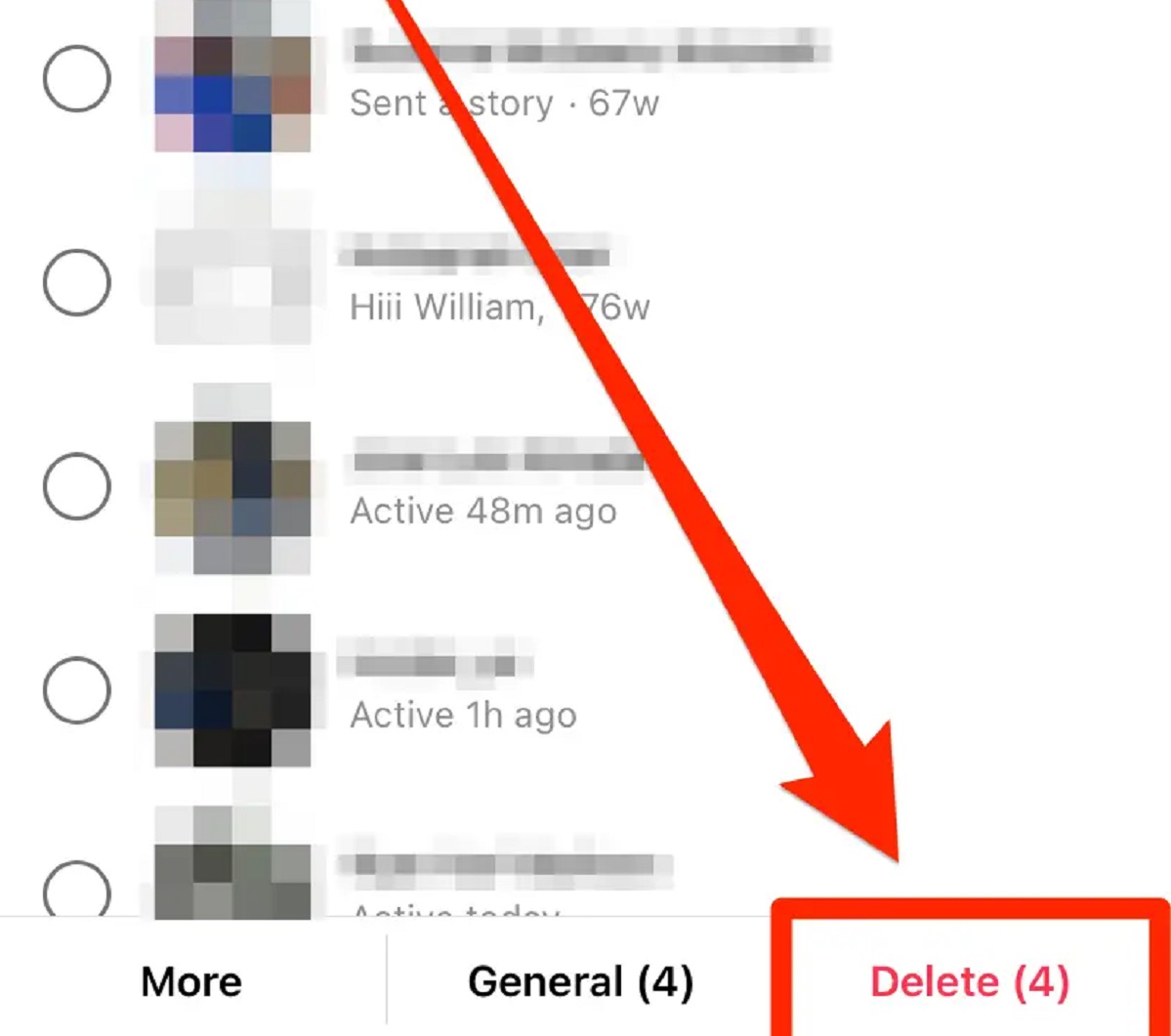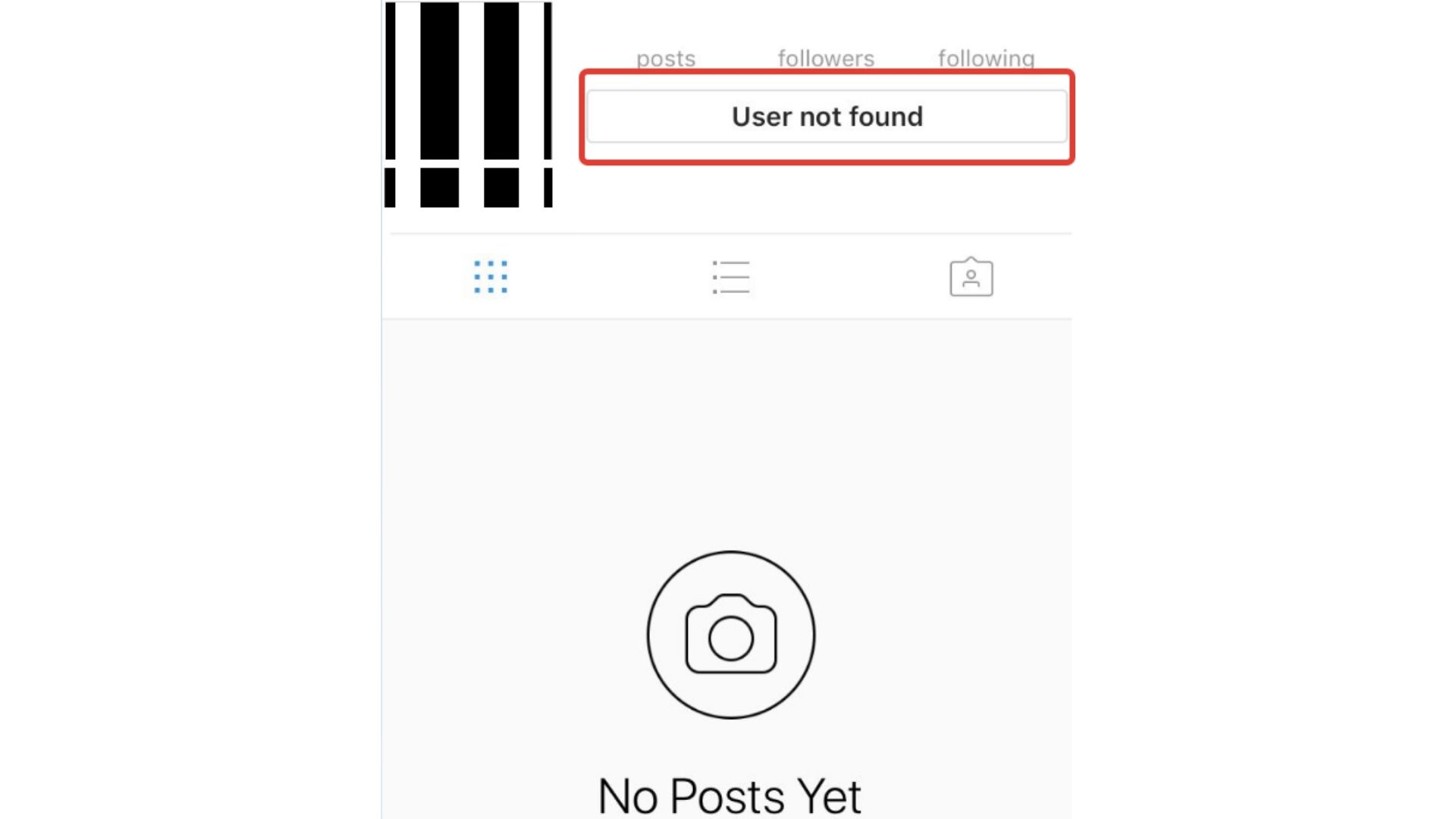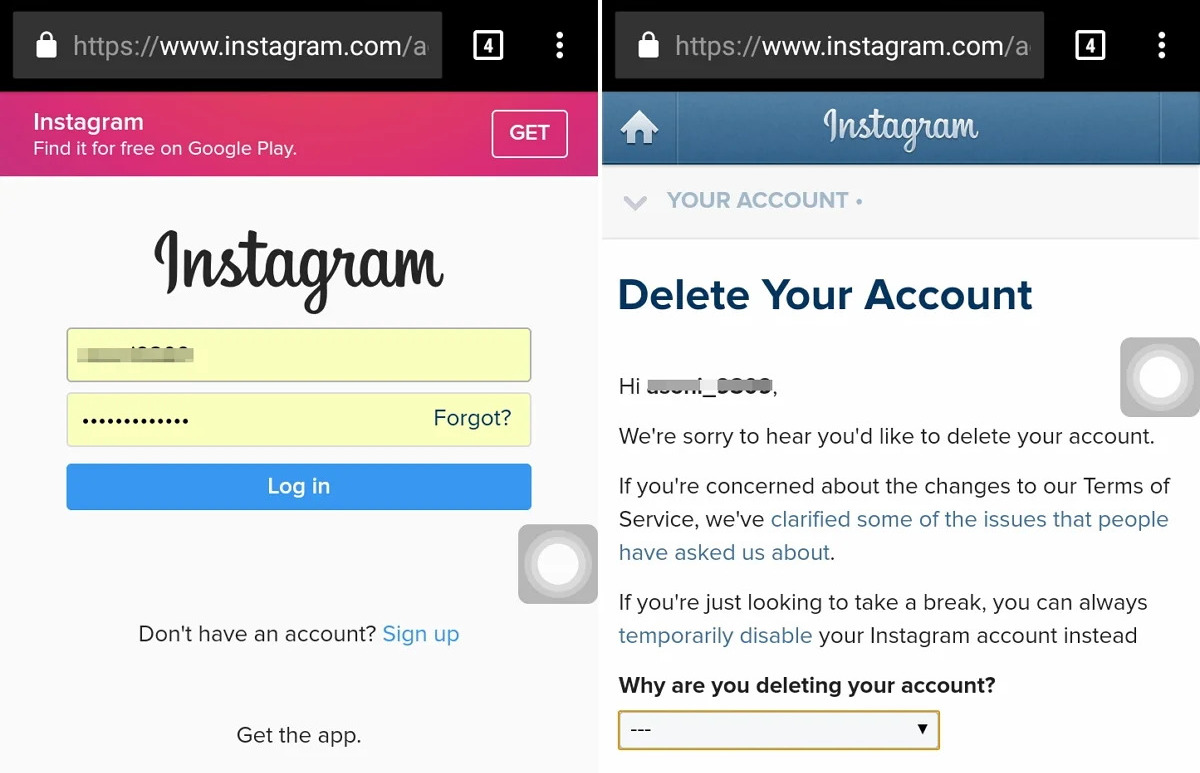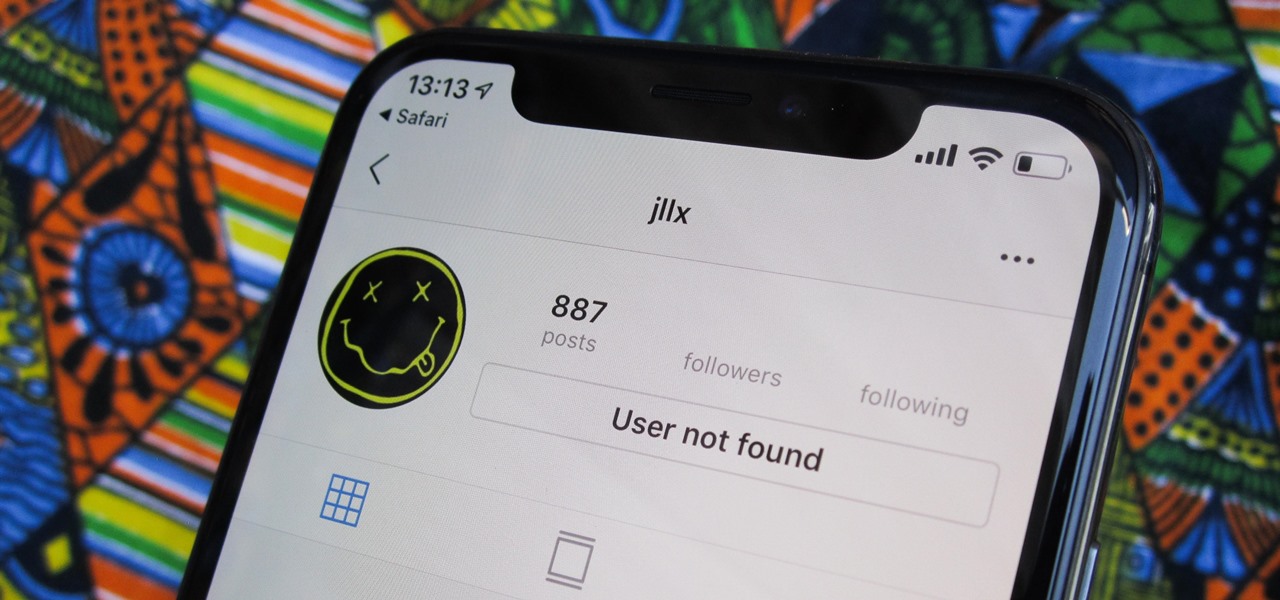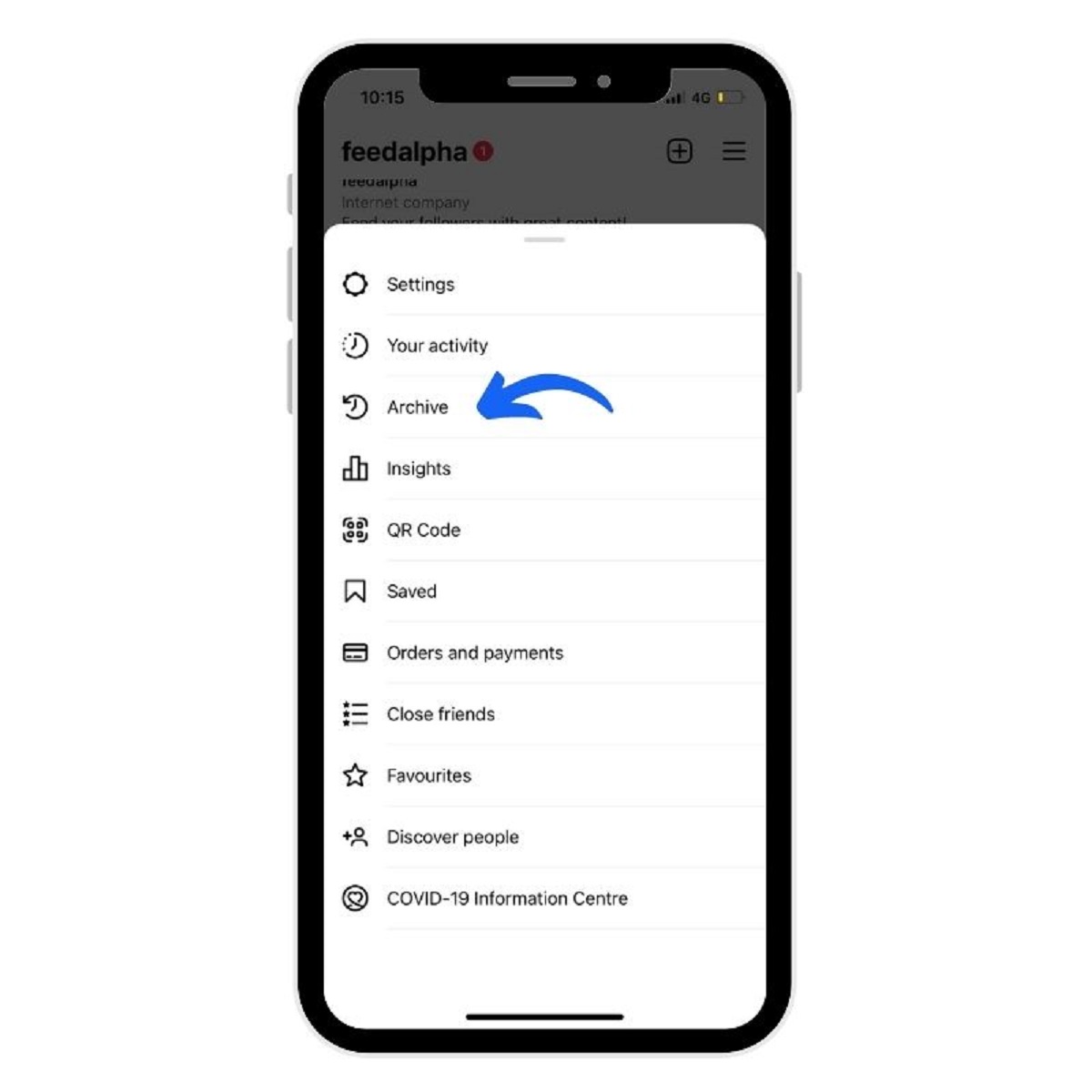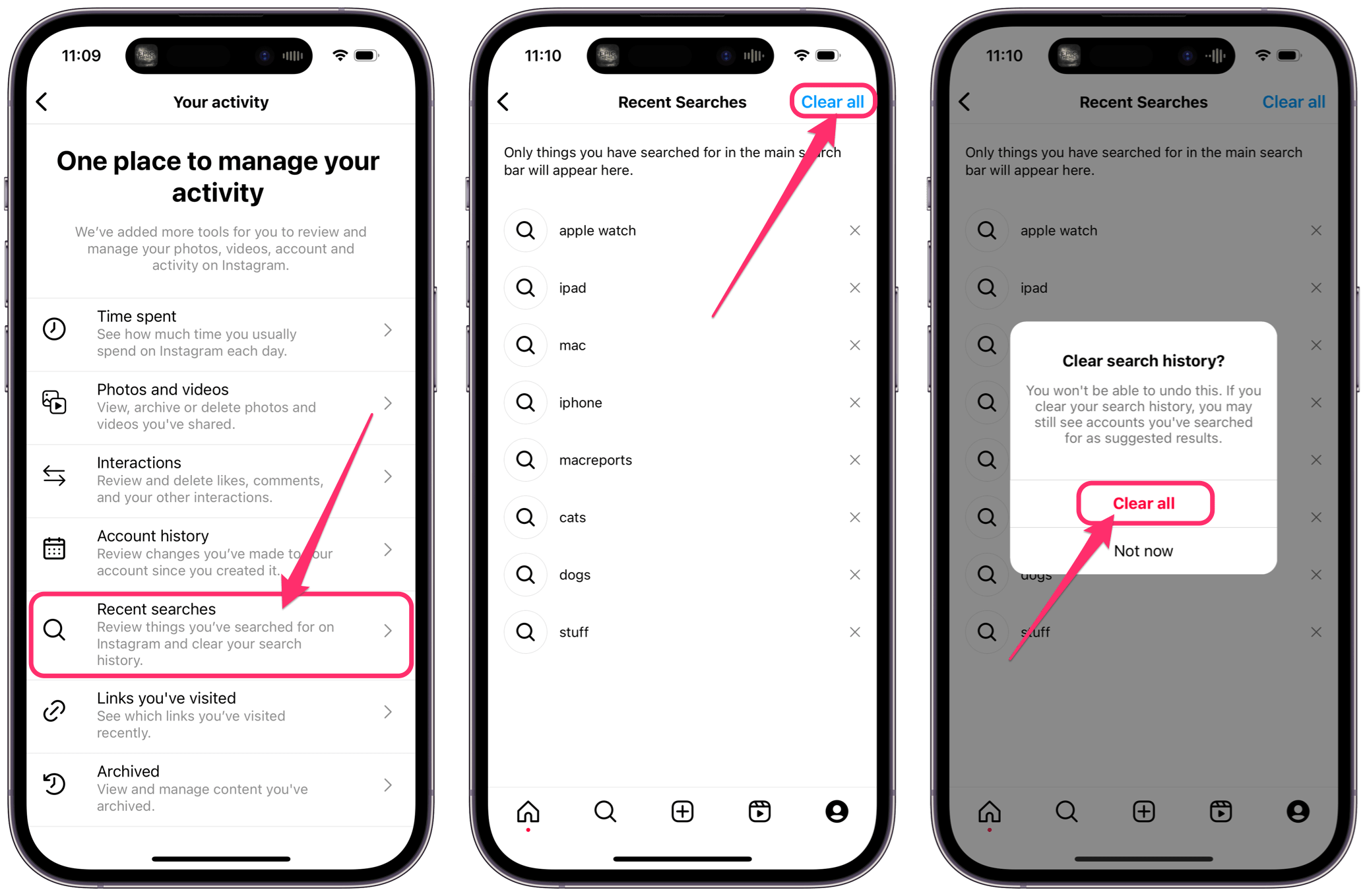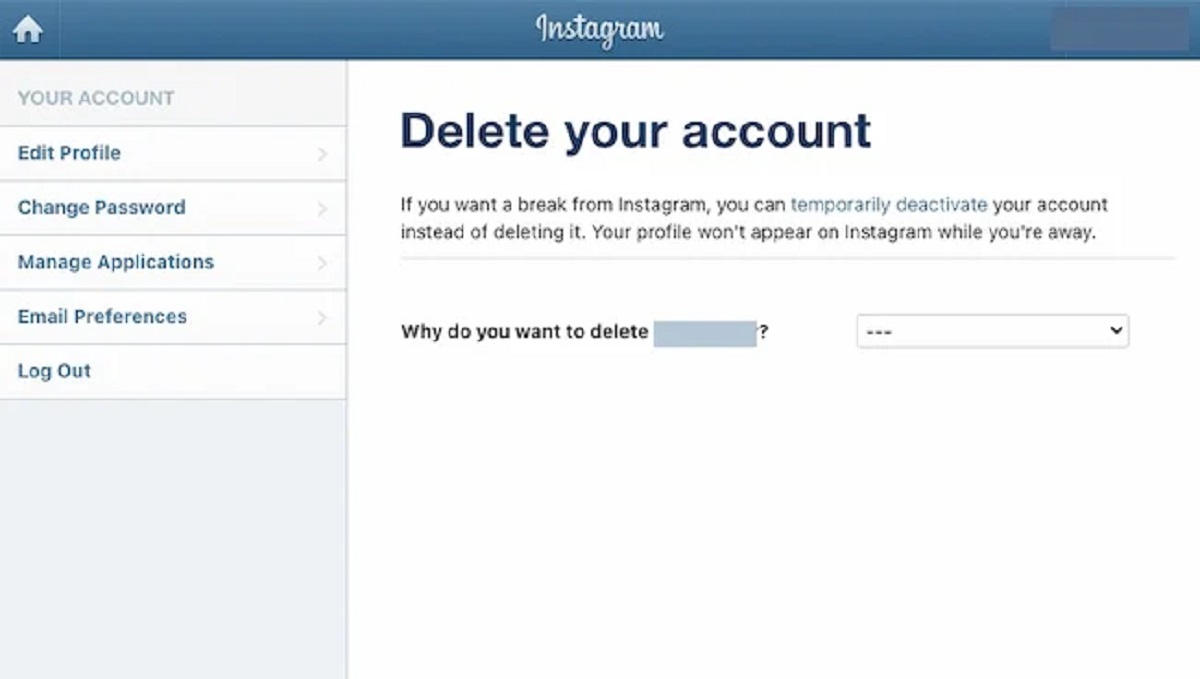Introduction
Instagram has become one of the most popular social media platforms, allowing users to connect and communicate with friends, family, and even brands. With its direct messaging feature, you can send and receive messages, photos, and videos. However, there may be times when you want to delete or remove certain messages from your chats. Whether it’s to declutter your inbox or to ensure privacy, knowing how to delete messages in Instagram is essential.
In this article, we will walk you through various methods to delete messages in Instagram Direct. We will also cover how to delete multiple messages at once, clear your entire chat history, and delete sent messages. By following these methods, you will be able to maintain a clean and organized messaging inbox on Instagram.
Please note that once you delete a message, it cannot be undone. Make sure to review the messages carefully before deleting them permanently. Additionally, these methods apply to the Instagram app on both iOS and Android devices. Let’s dive in and explore the different ways you can manage and delete messages on Instagram!
Method 1: Deleting Messages in Instagram Direct
Deleting individual messages in Instagram Direct is a simple process. Follow these steps to remove a message from your conversation:
- Open the Instagram app on your smartphone.
- Navigate to the Direct Messages section by tapping on the paper airplane icon at the top right corner of your screen.
- Select the conversation that contains the message you want to delete.
- Find the specific message you wish to remove.
- Press and hold the message until a pop-up menu appears.
- From the pop-up menu, select the “Delete” option.
- A confirmation prompt will appear, asking if you want to delete the message. Confirm your action by tapping on “Delete” again.
By following these steps, you can easily delete individual messages from your Instagram Direct conversations. However, keep in mind that this action only removes the message from your side of the conversation. The recipient will still be able to see the message unless they also delete it from their chat.
It’s worth noting that deleting a message won’t notify the other person in the conversation that you have done so. Therefore, if you want to remove a message discreetly, this method can be very helpful.
Remember, you can only delete messages that you’ve sent or received. You cannot delete messages sent by other users in the conversation. Now that you know how to delete individual messages, let’s move on to the next method.
Method 2: Archiving Messages in Instagram Direct
Another method to manage your messages in Instagram Direct is by archiving them. Archiving messages allows you to hide them from your main inbox without permanently deleting them. This can be useful if you want to declutter your chats or temporarily hide certain conversations. Follow these steps to archive messages:
- Open the Instagram app on your device.
- Go to the Direct Messages section by tapping on the paper airplane icon at the top right corner of the screen.
- Select the conversation that you want to archive.
- Swipe left on the conversation to reveal the “Archive” button.
- Tap on the “Archive” button to remove the conversation from your primary inbox.
By archiving a conversation, its messages will be moved to your archived folder and won’t be visible in your main inbox. However, they are not permanently deleted, and you can easily access them again if needed.
To view your archived conversations, follow these steps:
- Go to the Direct Messages section by tapping on the paper airplane icon.
- Scroll to the top of your conversations and tap on the “Archive” button located at the top right corner of the screen.
- You will be redirected to the archived folder, where you can see all your archived conversations.
If you decide to restore an archived conversation to your primary inbox, simply swipe left on the conversation in the archived folder and tap on the “Unarchive” button.
Archiving messages in Instagram Direct is a convenient way to clean up your inbox without permanently deleting conversations. It provides you with the flexibility to bring back archived chats whenever you want. Let’s proceed to the next method, which explains how to delete multiple messages at once.
Method 3: Deleting Multiple Messages at Once
If you have a long conversation history and want to delete multiple messages simultaneously, Instagram provides a feature that allows you to do just that. With this method, you can save time and quickly remove unwanted messages. Here’s how you can delete multiple messages at once:
- Launch the Instagram app on your smartphone.
- Navigate to the Direct Messages section by tapping on the paper airplane icon.
- Select the conversation that contains the messages you want to delete.
- Tap and hold on a message in the conversation until a circle appears to the left of it.
- Without lifting your finger, swipe your finger from top to bottom, or vice versa, to select the range of messages you want to delete. You will notice that messages are now highlighted as you swipe.
- Once you have selected all the messages you want to delete, tap on the trash can icon at the bottom right corner of the screen.
- A confirmation prompt will appear, asking if you want to delete the selected messages. Tap on “Delete” to proceed.
By following these steps, you can easily delete multiple messages at once, saving you the trouble of manually removing them one by one. This method comes in handy when you want to declutter long conversations or remove a series of messages.
It’s important to note that deleting multiple messages simultaneously will remove them permanently from the conversation. Once deleted, they cannot be recovered. Therefore, make sure to double-check the selection before confirming the deletion.
Now that you know how to delete multiple messages, let’s move on to the next method, which explains how to clear your entire chat history.
Method 4: Clearing Entire Chat History
If you wish to remove all the messages and start with a clean slate in a particular conversation on Instagram Direct, you can clear the entire chat history. This method is useful when you want to declutter the conversation or ensure complete privacy. Follow these steps to clear your entire chat history:
- Open the Instagram app on your device.
- Go to the Direct Messages section by tapping on the paper airplane icon located at the top right corner of the screen.
- Select the conversation for which you want to clear the chat history.
- Once in the conversation, tap on the information (i) button at the top right corner of the screen.
- Scroll down to the bottom of the screen and tap on the “Clear Chat” option.
- A confirmation prompt will appear, asking if you want to clear the chat history. Tap on “Clear Chat” again to proceed.
By following these steps, you can clear the entire chat history of a particular conversation. This action will permanently erase all messages from the conversation, and they cannot be recovered. It’s important to note that clearing the chat history will not delete the conversation itself, and you can still continue to send and receive new messages.
Clearing the chat history can be beneficial if you want to remove all traces of previous messages in a conversation, ensuring privacy or simply starting afresh. Let’s move on to the next method, which explains how to delete sent messages in Instagram.
Method 5: Deleting Sent Messages
At times, you may send a message on Instagram that you later regret or want to remove from the conversation. Instagram provides a feature that allows you to delete the messages you have sent, even after they have been delivered to the recipient. Here’s how you can delete sent messages:
- Launch the Instagram app on your smartphone.
- Navigate to the Direct Messages section by tapping on the paper airplane icon.
- Select the conversation that contains the message you want to delete.
- Find the specific message that you have sent and wish to remove.
- Press and hold the message until a pop-up menu appears.
- From the pop-up menu, select the “Unsend” option.
- A confirmation prompt will appear, asking if you want to unsend the message. Confirm your action by tapping on “Unsend” again.
By following these steps, you can delete the messages you have sent in Instagram Direct. Once you unsend a message, it will be removed not only from your side of the conversation but also from the recipient’s side. However, it’s worth noting that unsending a message does not notify the recipient that you have removed it.
It’s important to act promptly if you want to unsend a message because if the recipient has already seen the message, they might have read it before you delete it. Unsending the message will only remove it from their chat, but they will still be aware that you sent something.
Deleting sent messages provides you with more control over your conversations and allows you to rectify any mistakes or retract messages that you no longer want to be visible. With this method, you can maintain better communication on Instagram Direct.
Now that you are equipped with various methods to manage and delete messages on Instagram, you can keep your chats organized, maintain privacy, and remove unnecessary clutter from your inbox. Remember to use these methods responsibly and consider the consequences before deleting or unsending any messages.
Conclusion
Managing and deleting messages in Instagram Direct is essential for maintaining an organized and clutter-free chat experience. Whether you want to remove specific messages, clear entire chat histories, or delete sent messages, the methods outlined in this article provide you with the necessary tools to do so.
By deleting individual messages, you can discreetly remove conversations without alerting the other person. Archiving messages allows you to hide them temporarily, while deleting multiple messages saves time and effort. Clearing the entire chat history provides a fresh start, and removing sent messages allows you to rectify any mistakes or maintain privacy.
It’s important to note that once you delete a message, it cannot be undone. Before taking any action, carefully review your messages and consider the consequences. Deleting or unsending messages is a personal decision, and you should use these features responsibly.
With these methods at your disposal, you can effectively manage your messages on Instagram and maintain a clean and organized inbox. Whether you want to declutter, maintain privacy, or rectify mistakes, these options give you the flexibility to control your conversations.
Make use of these methods as per your individual requirements and preferences. Experiment with different features and find what works best for you. Remember, effective communication goes hand in hand with thoughtful message management.
Now that you have learned how to delete messages in Instagram, go ahead and apply these methods to keep your conversations organized and maintain a seamless messaging experience on the platform.