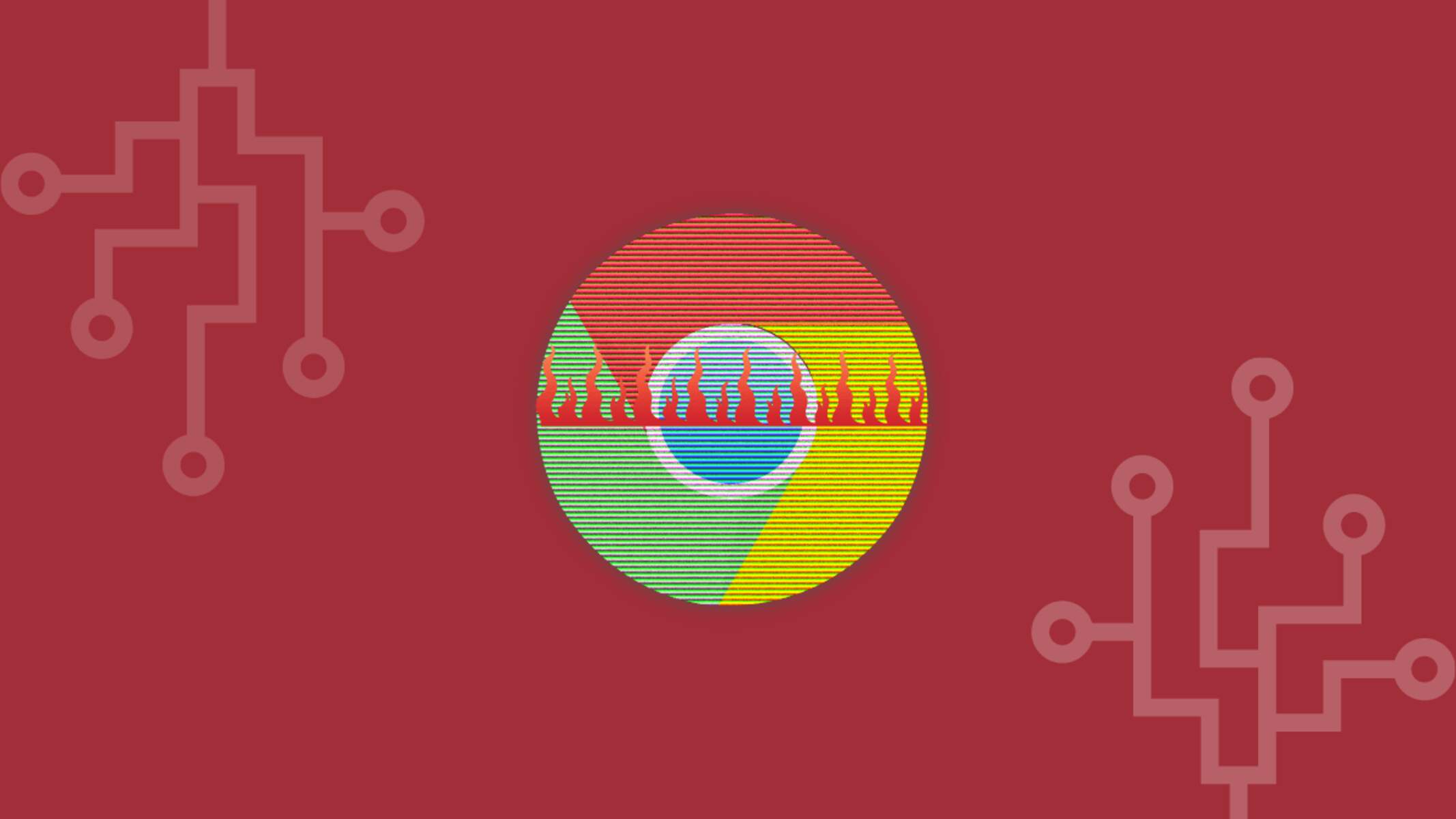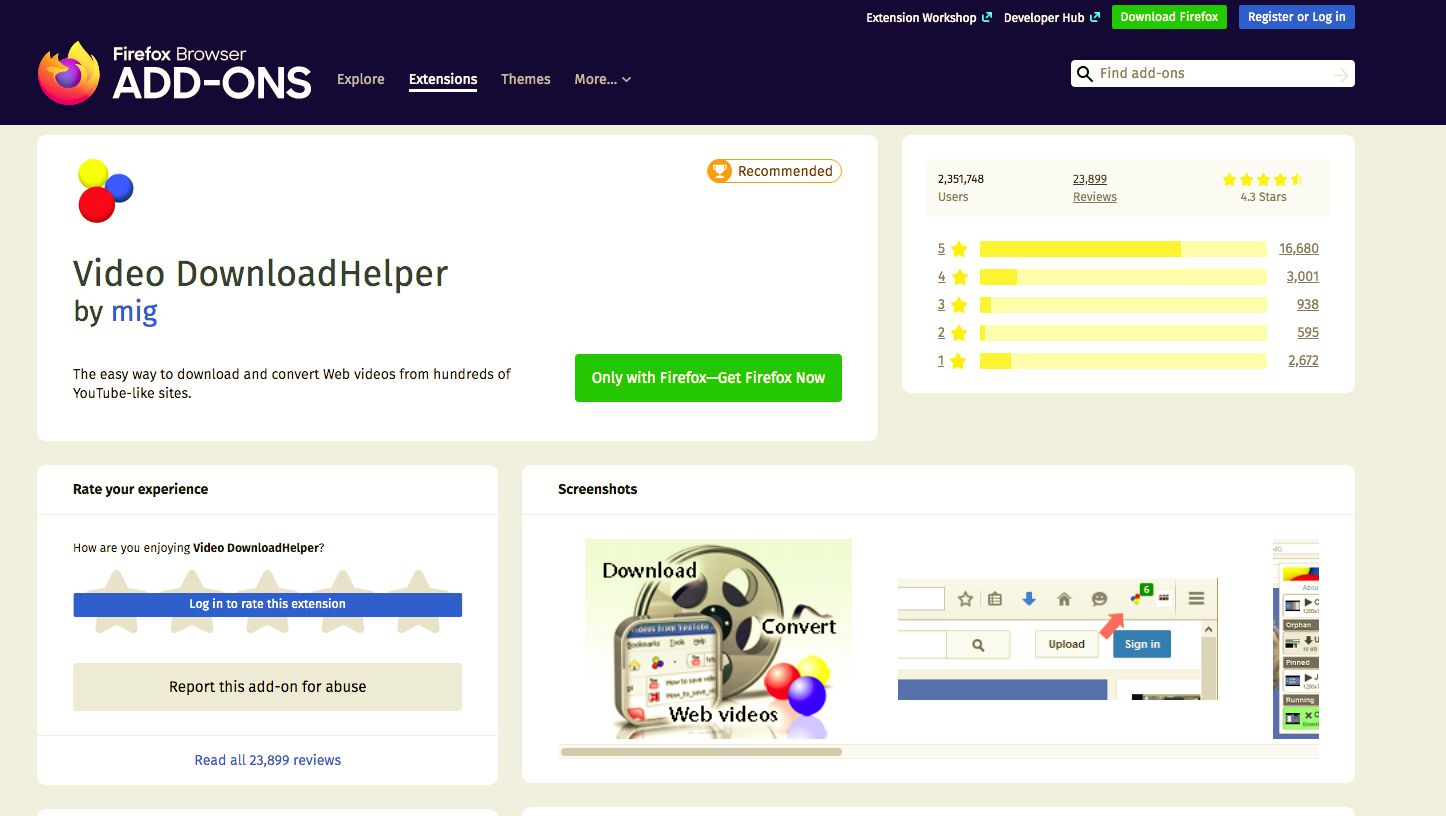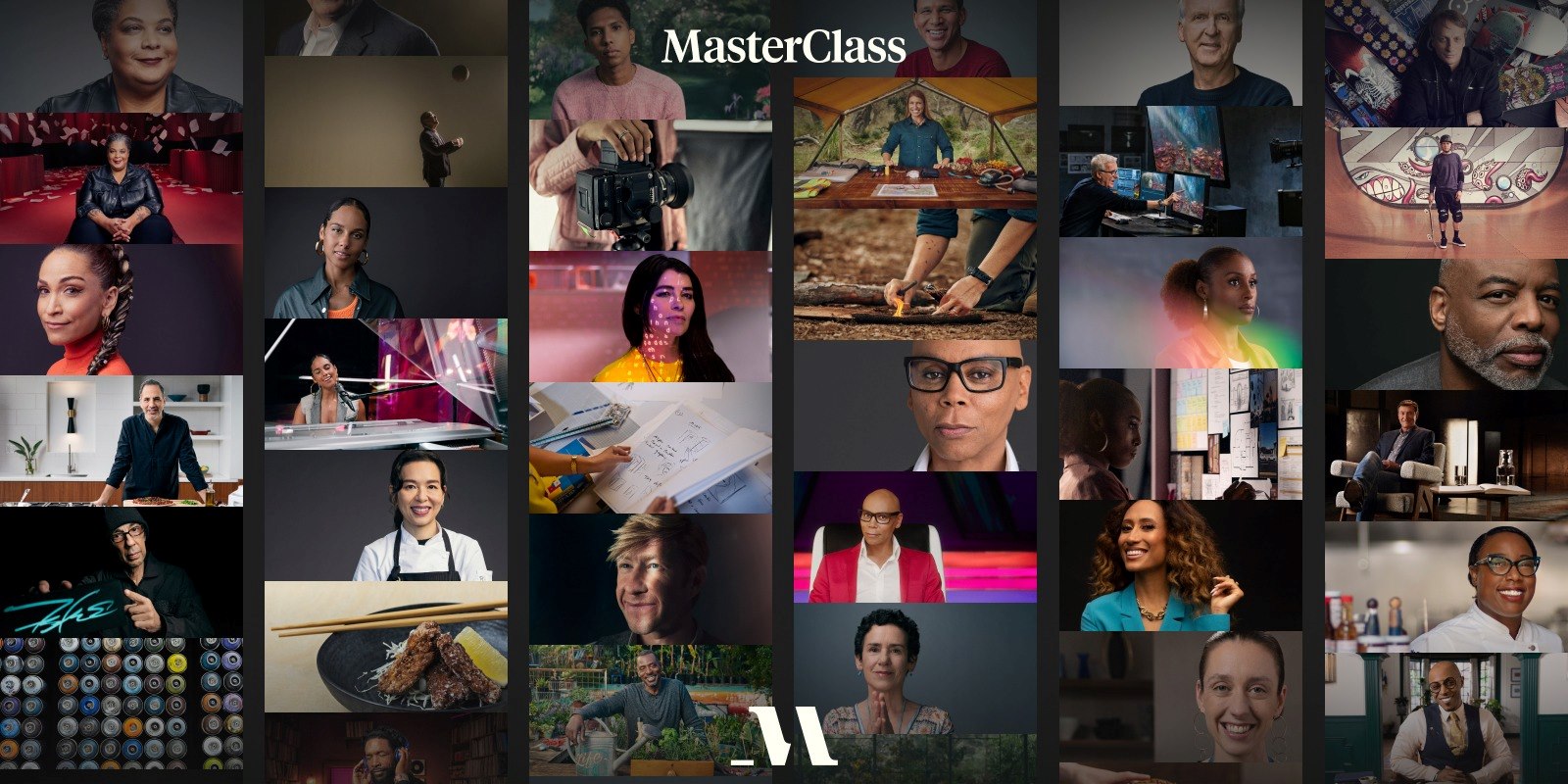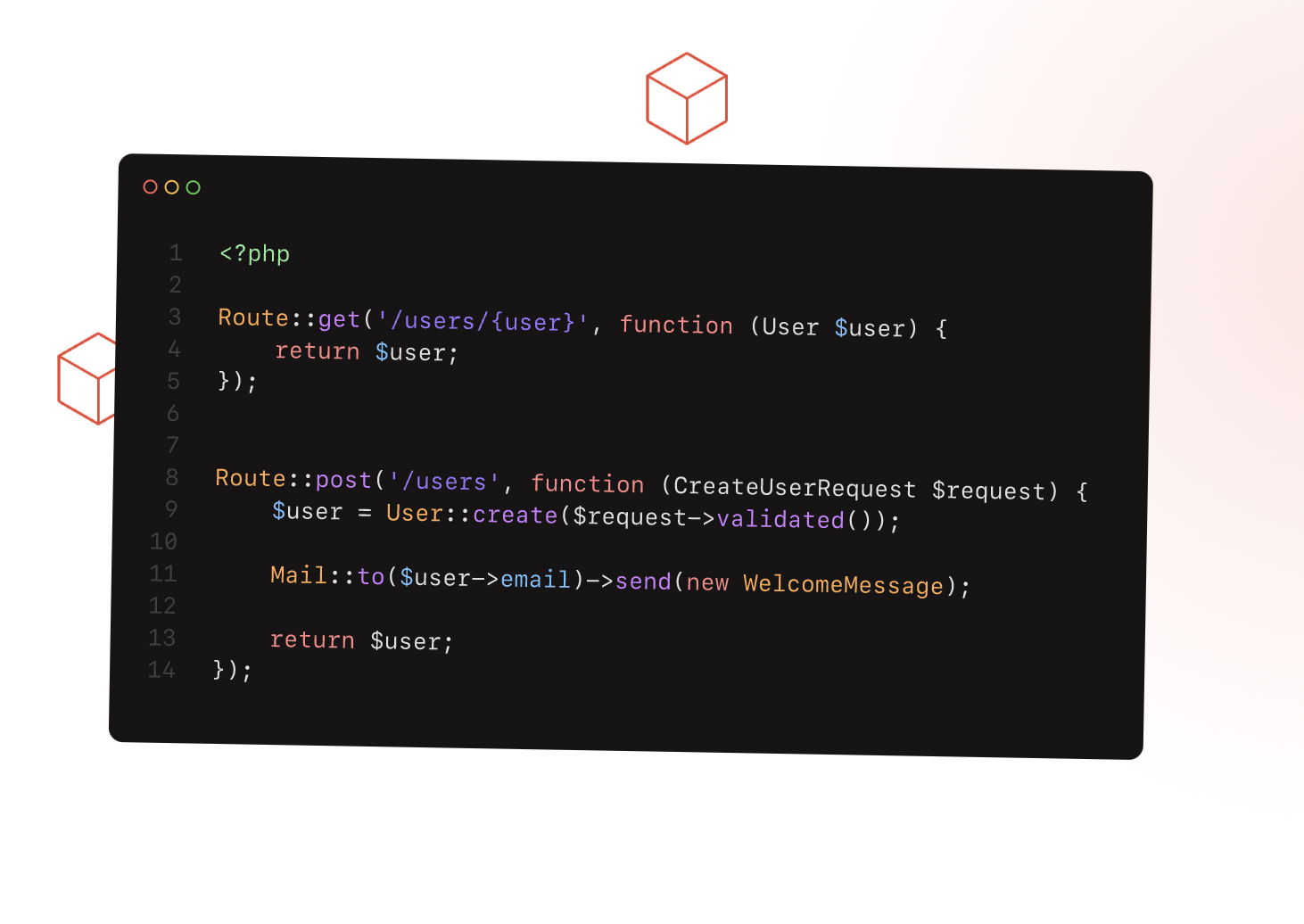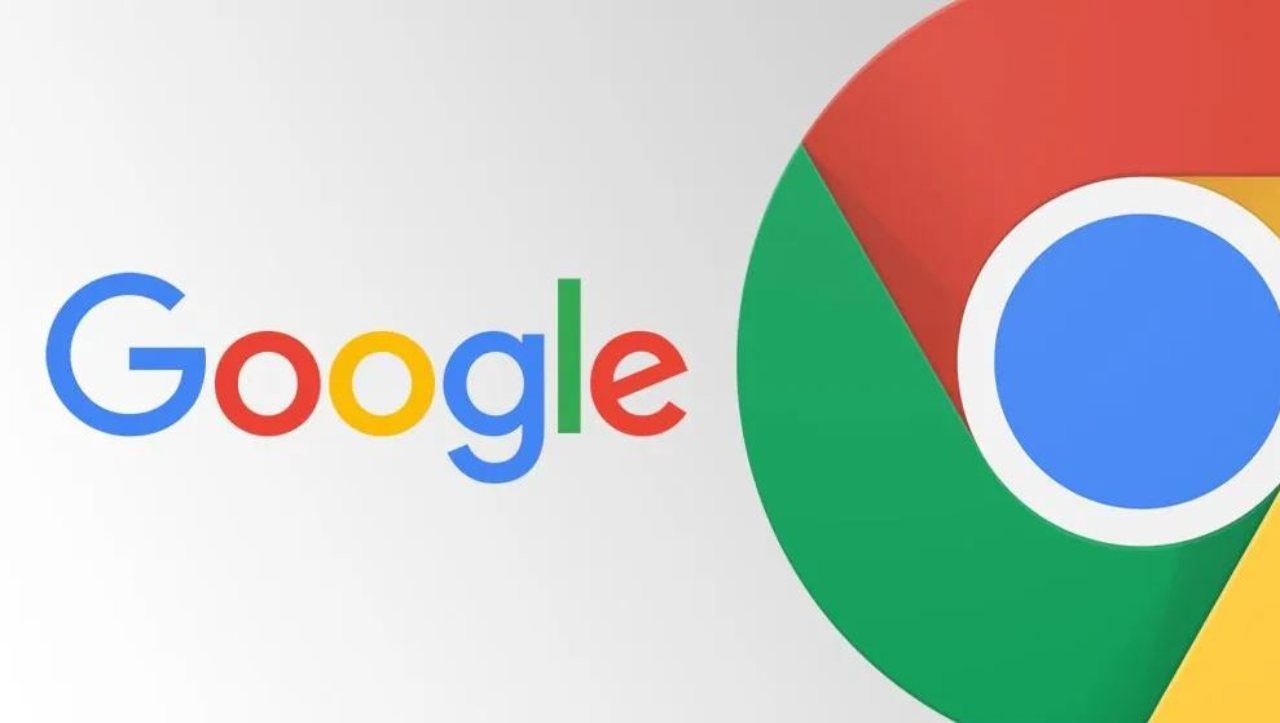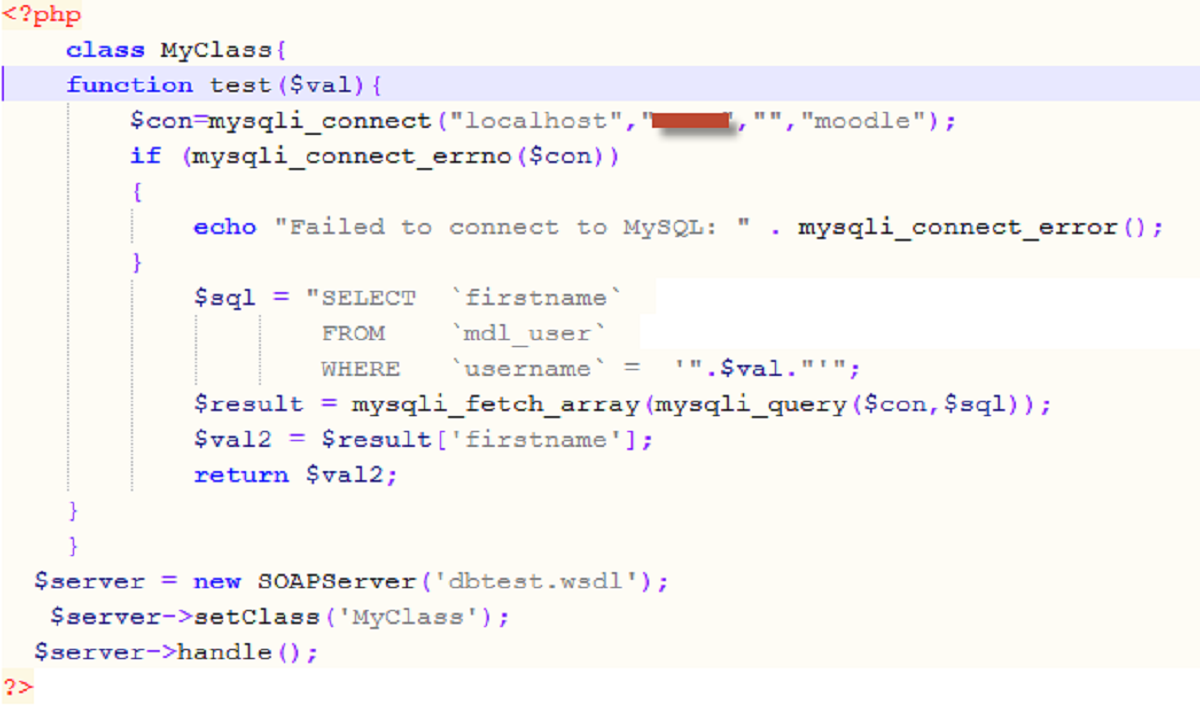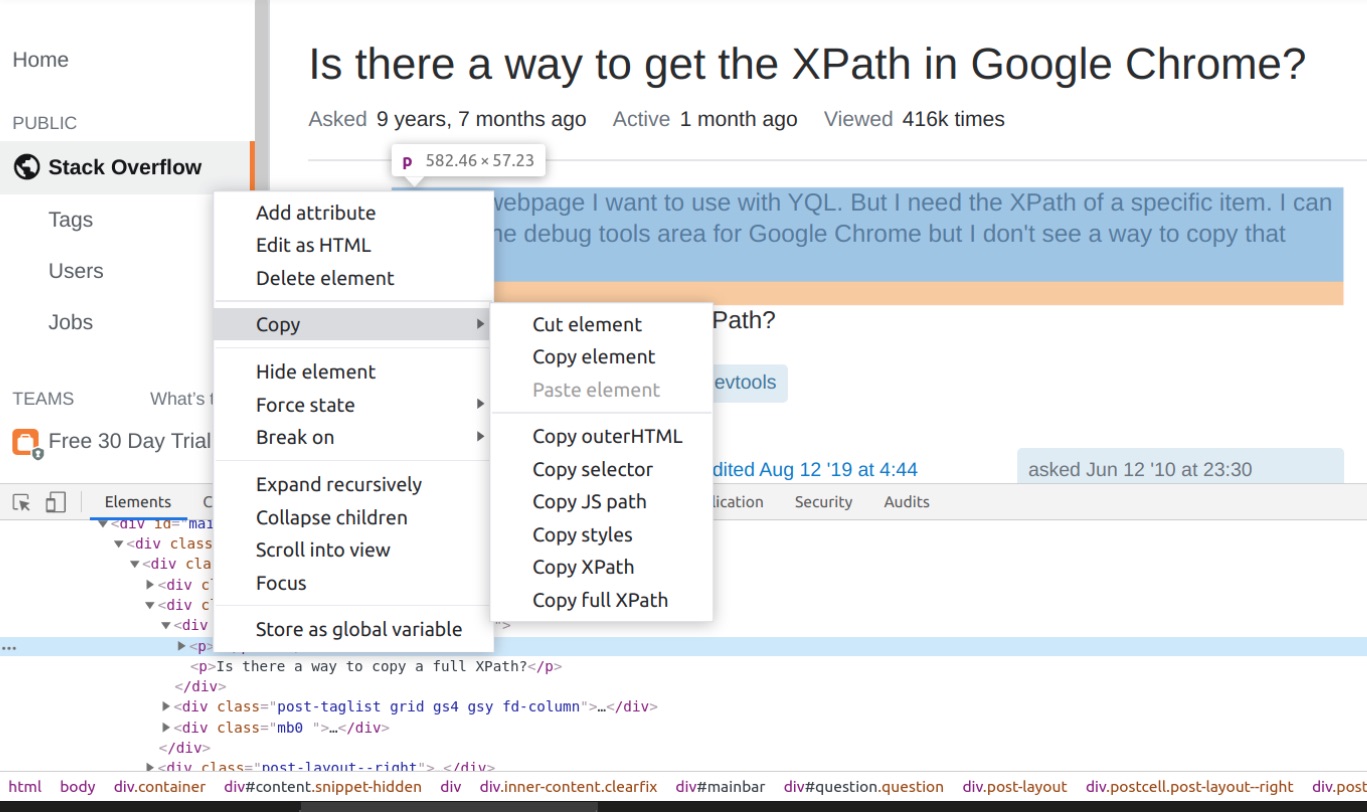Introduction
Browser Helper Objects (BHOs) are add-ons or extensions that are installed in web browsers to enhance their functionality. These small software components work alongside the browser and provide additional features or perform specific tasks when you are browsing the internet.
While some BHOs can be helpful and legitimate, there are instances where they can cause issues such as slow browser performance, unwanted ads, or even pose a threat to your online security. Consequently, it becomes important to know how to delete browser helper objects when they become problematic.
In this article, we will explore the methods to remove browser helper objects from your browser. Whether you are experiencing slow internet speeds, intrusive ads, or suspect the presence of malicious BHOs, these methods will help you regain control over your browser and enhance your online experience.
It is worth noting that the methods to delete browser helper objects may differ slightly depending on the browser you are using and your operating system. However, we will provide general guidelines that can be adapted to different scenarios and platforms.
Now, let’s dive into the world of browser helper objects and learn how to effectively remove them from your web browsers.
What are Browser Helper Objects?
Browser Helper Objects (BHOs) are small software components or add-ons that are designed to extend the functionality of web browsers. They work in conjunction with the browser and can perform a variety of tasks, such as adding toolbars, providing additional features, or enhancing the browsing experience.
BHOs are generally developed using programming languages like C++ and are loaded into the browser’s memory during the browser’s startup process. Once loaded, they integrate seamlessly with the browser’s interface, allowing them to interact with web pages and modify the browser’s behavior.
Some common examples of browser helper objects include ad blockers, search engine toolbars, password managers, download managers, and form fillers. These BHOs can improve efficiency and convenience while browsing the internet by adding new functionalities and customizations to your browser.
However, not all browser helper objects are beneficial. There are instances where BHOs can cause issues or pose a security risk. Some BHOs may slow down your browser’s performance, generate intrusive advertisements or pop-ups, redirect your searches, or even track your online activities without your consent.
In some extreme cases, malicious BHOs can even contribute to identity theft or infect your system with malware. Therefore, it is essential to regularly review and manage the BHOs installed in your browser to ensure a smooth and secure browsing experience.
As a user, it is important to be aware of the type and purpose of the browser helper objects you have installed. This will help you make informed decisions about which BHOs to keep and which ones to remove from your browser.
In the following sections, we will delve into why you should consider deleting browser helper objects and provide you with step-by-step methods to effectively remove them from your browser.
Why should you delete Browser Helper Objects?
While some browser helper objects (BHOs) can be useful for enhancing your browsing experience, there are several reasons why you might consider deleting them:
- Performance issues: Certain BHOs can consume significant system resources, leading to a sluggish browsing experience. They can cause browser crashes, slow down page loading times, and increase CPU usage. By removing unnecessary or problematic BHOs, you can improve the overall performance of your browser.
- Intrusive ads: Some BHOs are designed to display intrusive advertisements on web pages, interrupting your browsing experience. These ads may be pop-ups, banners, or even text overlays that can be quite distracting. By deleting such BHOs, you can eliminate these unwanted ads and enjoy a clutter-free browsing experience.
- Privacy concerns: Certain BHOs have the ability to track your online activities, gather personal data, and even share it with third parties. This can compromise your privacy and expose you to targeted advertising or even identity theft. Removing BHOs that have questionable privacy practices can help protect your sensitive information.
- Browser hijacking: Some malicious BHOs can take control of your browser settings, redirect your searches to unwanted websites, or modify your homepage without your consent. This can make it challenging to use your preferred search engine or access your desired websites. Deleting such BHOs can restore your browser settings to their default state.
- Security risks: Malicious BHOs can act as a gateway for malware to enter your system. They may exploit vulnerabilities in your browser’s security and enable unauthorized access or installation of malware. By removing suspicious or unknown BHOs, you can mitigate the risk of malware infections and keep your computer safe.
By deleting unwanted or problematic browser helper objects, you can optimize your browsing experience, ensure better performance, protect your privacy, and safeguard your system from potential security threats.
Step-by-Step Guide to Deleting Browser Helper Objects
If you have identified browser helper objects (BHOs) that you want to remove from your browser, follow these step-by-step methods to effectively delete them:
Method 1: Using the Add or Remove Programs feature in Windows:
- Open the Control Panel on your Windows computer.
- Select “Programs” or “Programs and Features,” depending on your version of Windows.
- In the list of installed programs, locate the BHO or toolbar that you want to remove.
- Click on the program and choose “Uninstall” or “Remove.”
- Follow the on-screen instructions to complete the uninstallation process.
- Restart your browser to make sure the BHO has been completely removed.
Method 2: Using a third-party software for BHO removal:
- Download and install a reputable BHO removal software that is compatible with your browser and operating system.
- Launch the software and let it scan your system for any installed BHOs.
- Once the scan is complete, review the list of detected BHOs and select the ones you want to remove.
- Click on the “Remove” or “Delete” button to initiate the removal process.
- Follow any additional prompts or instructions provided by the software.
- Restart your browser to ensure that the BHOs have been successfully eliminated.
Method 3: Manual deletion from the Windows Registry:
- Press the Windows key + R to open the Run dialog box.
- Type “regedit” and hit Enter to open the Windows Registry.
- Navigate to the following key: HKEY_LOCAL_MACHINE\SOFTWARE\Microsoft\Windows\CurrentVersion\Explorer\Browser Helper Objects
- Under the Browser Helper Objects key, look for the specific BHO entry you want to remove.
- Right-click on the entry and choose “Delete” to remove it.
- Restart your computer and open your browser to check if the BHO has been successfully deleted.
Remember to exercise caution when making changes to the Windows Registry, as deleting the wrong entries can cause system instability. It is always recommended to create a backup of the registry before making any modifications.
By following these step-by-step methods, you can effectively remove unwanted or problematic browser helper objects, ensuring a smoother and safer browsing experience.
Method 1: Using the Add or Remove Programs feature in Windows
One of the straightforward ways to remove browser helper objects (BHOs) from your computer is by using the built-in Add or Remove Programs feature in Windows. This method allows you to uninstall BHOs that were installed as separate programs on your system. Follow these steps to utilize this method:
- Open the Control Panel on your Windows computer. You can access it by clicking on the Start menu and searching for “Control Panel.”
- In the Control Panel, select “Programs” or “Programs and Features,” depending on your version of Windows.
- You will see a list of installed programs on your computer. Look for the BHO or toolbar that you want to remove. Typically, BHOs are listed with the name of the program or the toolbar they belong to.
- Click on the program associated with the BHO and look for options such as “Uninstall” or “Remove.” Different programs may use different terminology, but the idea is to find the option to uninstall the BHO.
- Follow the on-screen instructions provided by the program’s uninstaller to complete the removal process. This may involve confirming the uninstallation, selecting additional options, or providing permission if prompted by the system.
- Once the uninstallation is complete, restart your browser to ensure that the BHO has been successfully removed.
Using the Add or Remove Programs feature is an effective method, especially for BHOs that are installed as separate programs on your computer. However, it may not be applicable for all BHOs, especially those that are integrated directly into the browser without a separate program installation.
Remember to review the list of installed programs carefully to identify the specific BHO you want to remove. It is advisable to research the program or toolbar associated with the BHO beforehand, as mistakenly uninstalling a legitimate program may have unintended consequences.
By following the steps outlined in this method, you can uninstall unwanted BHOs from your computer, ensuring a smoother and more optimized browsing experience.
Method 2: Using a third-party software for BHO removal
If the Add or Remove Programs feature in Windows does not effectively remove the browser helper objects (BHOs) you want to get rid of, another option is to use a reputable third-party software specifically designed for BHO removal. These software solutions provide advanced scanning and removal capabilities to detect and eliminate BHOs from your browser. Follow the steps below to use this method:
- Start by searching for a reliable BHO removal software compatible with your browser and operating system. There are several reputable options available, such as AdwCleaner, Spybot Search & Destroy, and Malwarebytes.
- Download and install the chosen BHO removal software from their official website. Ensure that you download the software from a trusted source, as there are malicious programs disguised as BHO removal tools.
- Launch the installed software and let it scan your system for installed BHOs. The scanning process may take a few minutes, depending on the size of your system and the number of BHOs present.
- After the scan is complete, you will be presented with a list of detected BHOs. Review the list carefully to identify the ones you want to remove.
- Select the BHOs you want to delete from the list. Often, the software will provide checkboxes next to each entry for easy selection.
- Click on the “Remove” or “Delete” button to initiate the removal process. Some software may provide additional options or prompts before removing the selected BHOs, so make sure to read and follow the instructions provided by the software.
- Once the removal process is complete, restart your browser to ensure that the selected BHOs have been successfully removed.
Using a third-party BHO removal software can be beneficial when dealing with stubborn or hard-to-detect BHOs. These specialized tools offer advanced scanning algorithms and database updates to detect and remove even the most persistent BHOs.
Keep in mind that the efficacy and features of BHO removal software may vary. Therefore, it is crucial to research and choose a reputable software that has positive user reviews and a track record of effective BHO removal.
By following the steps provided in this method, you can rely on dedicated BHO removal software to effectively identify and eliminate unwanted browser helper objects, ensuring a cleaner and safer browsing experience.
Method 3: Manual deletion from the Windows Registry
If you are comfortable navigating and making changes to the Windows Registry, you can manually delete browser helper objects (BHOs) from the registry. This method requires caution, as any incorrect modifications to the registry can lead to system instability or other issues. Follow the steps below to use this method:
- Press the Windows key + R on your keyboard to open the Run dialog box.
- Type “regedit” (without the quotation marks) in the Run dialog box and hit Enter. This will open the Windows Registry Editor.
- In the Registry Editor, navigate to the following key: HKEY_LOCAL_MACHINE\SOFTWARE\Microsoft\Windows\CurrentVersion\Explorer\Browser Helper Objects
- Under the “Browser Helper Objects” key, you will find a list of subkeys that represent installed BHOs on your system. Each subkey corresponds to a specific BHO entry.
- Review the subkeys and identify the one that corresponds to the BHO you want to delete. Ensure that you have double-checked and selected the correct subkey before proceeding.
- Right-click on the selected subkey and choose “Delete” from the context menu. Confirm the deletion when prompted.
- Repeat steps 5 and 6 for any additional BHO subkeys you want to remove.
- Close the Registry Editor and restart your computer to ensure that the changes take effect.
It is important to exercise caution when modifying the Windows Registry, as deleting incorrect entries can have adverse effects on your system’s stability. It is always a good practice to create a backup of the registry before making any changes.
While manual deletion from the Windows Registry can be effective in removing BHOs, it is recommended for more advanced users who are familiar with the Windows operating system and its registry structure. If you are unsure about modifying the registry, it is advisable to use the Add or Remove Programs feature or rely on dedicated BHO removal software.
By following the steps mentioned in this method and exercising caution, you can manually delete unwanted or malicious BHOs from the Windows Registry, restoring a cleaner and more optimized browsing experience.
Conclusion
Browser helper objects (BHOs) can be both beneficial and problematic for your browsing experience. While some BHOs enhance functionality and provide useful features, others can cause performance issues, display intrusive ads, compromise your privacy, or even pose security risks.
If you encounter unwanted or problematic BHOs, it is important to know how to remove them effectively. In this article, we explored three methods for deleting BHOs:
- Using the Add or Remove Programs feature in Windows allows you to uninstall BHOs that were installed as separate programs on your computer.
- Using third-party BHO removal software provides advanced scanning and removal capabilities to detect and eliminate BHOs from your browser.
- Manually deleting BHOs from the Windows Registry can be performed by experienced users who are comfortable navigating and modifying the registry.
Each method has its own advantages and considerations. It is important to choose the method that suits your level of expertise and the specific situation with the BHOs you want to remove.
By taking proactive steps to remove unwanted or problematic BHOs, you can optimize your browser’s performance, eliminate intrusive ads, protect your privacy, and enhance your overall browsing experience.
Remember to exercise caution and always research the BHOs and associated programs before removing them, ensuring that you don’t accidentally uninstall legitimate software.
Whether you prefer using the built-in Windows features, relying on third-party software, or manually editing the Windows Registry, you now have the knowledge and tools to effectively delete browser helper objects and enjoy a smoother and safer browsing experience.