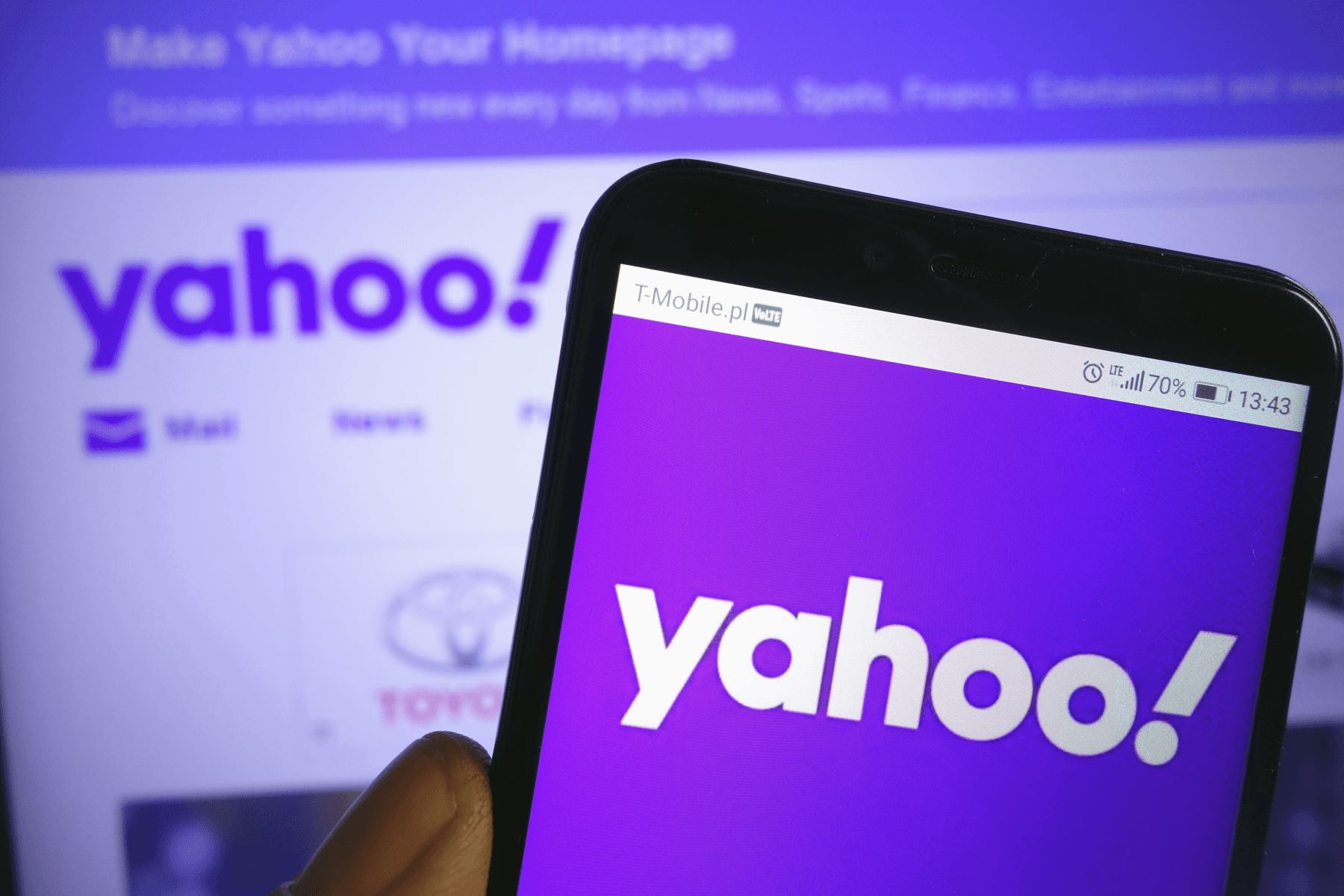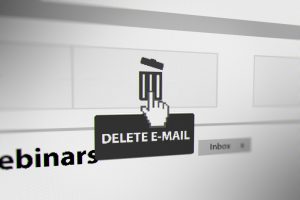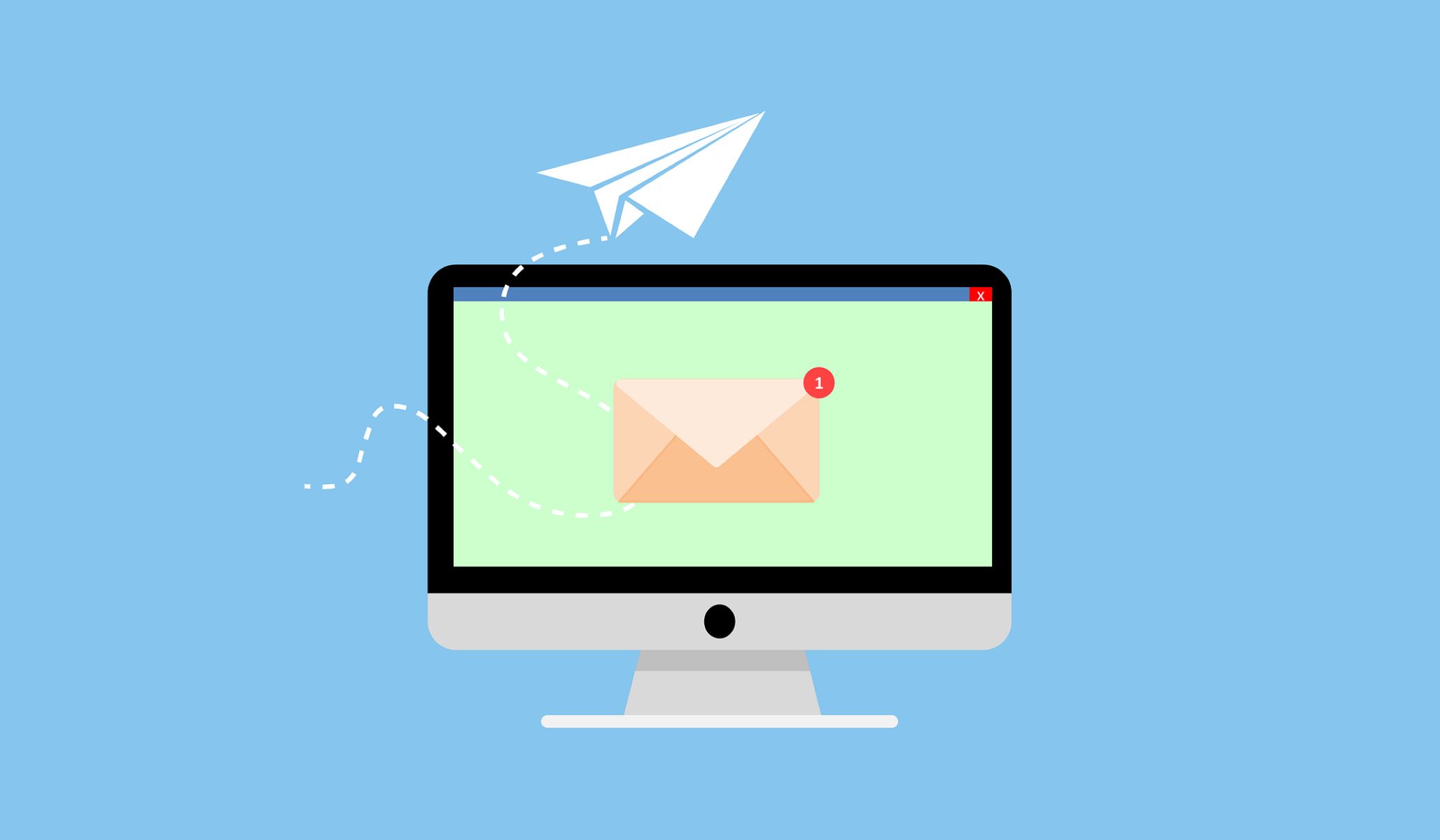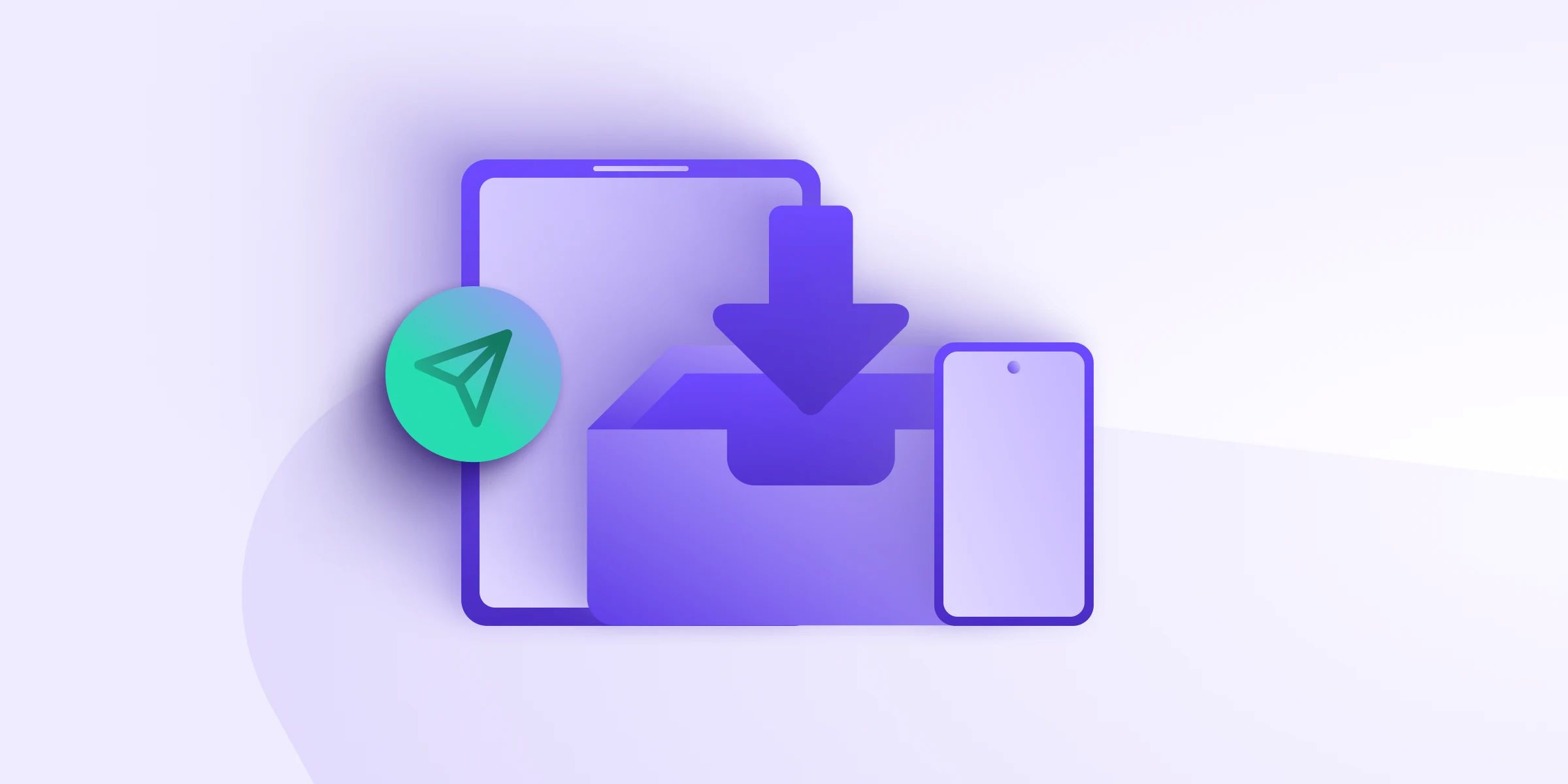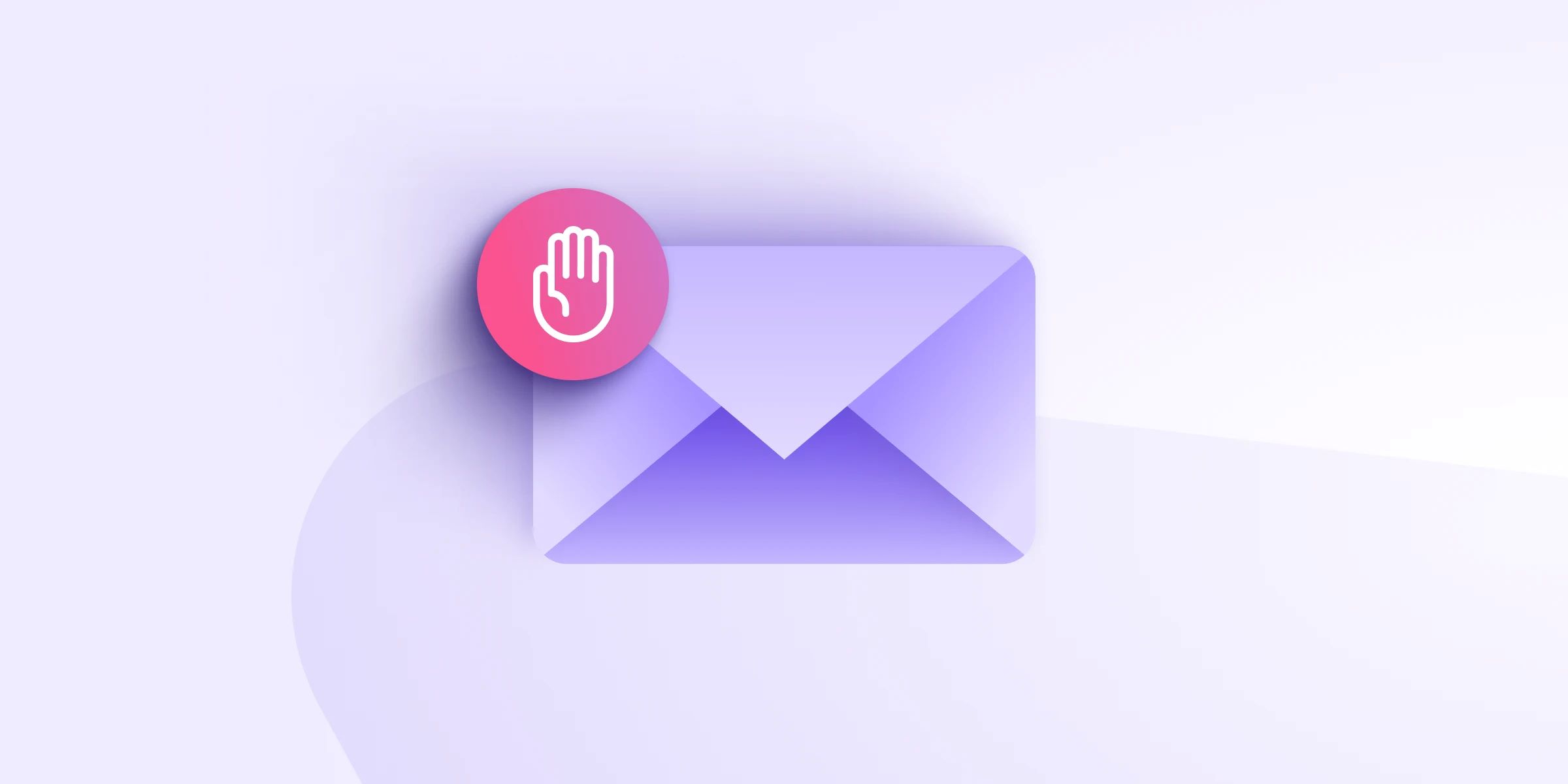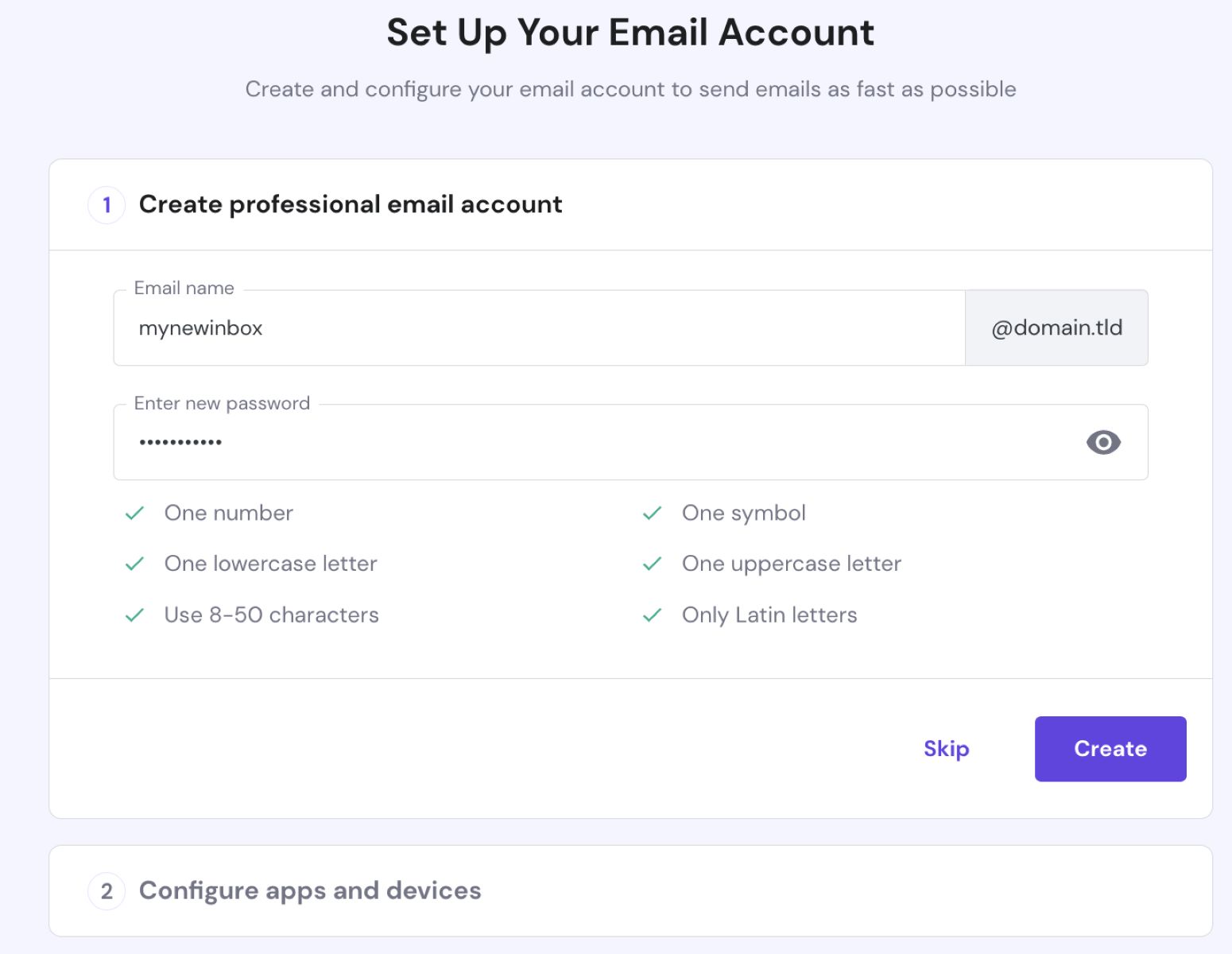Introduction
Are you considering deleting your Yahoo email account? Whether you’re transitioning to a new email service provider or simply want to declutter your digital life, deleting your Yahoo email account can be a liberating experience. However, it’s important to approach this process with caution and follow the necessary steps to ensure your account is deleted securely and permanently.
This step-by-step guide will walk you through the process of deleting your Yahoo email account, ensuring that you don’t miss any crucial steps along the way. Before we dive into the details, it’s worth noting that deleting your Yahoo email account also means losing access to all associated services, such as Yahoo Mail, Yahoo Messenger, and Yahoo Fantasy Sports. So, be certain that this is the right decision for you before proceeding.
Now, let’s get started on the journey to deleting your Yahoo email account. Follow these simple steps, and you’ll be well on your way to closing this chapter of your online presence.
Step 1: Sign in to your Yahoo email account
The first step in deleting your Yahoo email account is to sign in to your account. This ensures that you have the necessary access and permissions to make changes to your account settings.
To sign in to your Yahoo email account, open a web browser and go to the Yahoo homepage. Click on the “Sign In” button located at the top right corner of the page.
Enter your Yahoo email address in the designated field and click “Next.” Then, enter your account password and click on the “Sign In” button again.
If you have enabled two-step verification for your Yahoo account, you may be prompted for an additional security code. Enter the code that is sent to your registered mobile device or email address to proceed with the sign-in process.
Once you have successfully signed in to your Yahoo email account, you can proceed to the next step in the account deletion process.
Step 2: Go to the “Account Termination” page
After signing in to your Yahoo email account, the next step is to navigate to the “Account Termination” page. This page provides you with the option to permanently delete your Yahoo account.
To access the “Account Termination” page, click on your profile icon or name at the top right corner of the Yahoo homepage. A dropdown menu will appear. From the menu, select “Account Info” or “Account Settings” (depending on your Yahoo version).
On the Account Info or Account Settings page, look for the “Account Security” or “Security” section. Here, you will find the option to delete your Yahoo account.
Click on the “Account Termination” or “Delete My Account” link to proceed. You might be asked to re-enter your account password as a security measure.
Upon clicking the link, you will be directed to the “Account Termination” page, which contains important information about deleting your Yahoo account. Take the time to read through this information carefully, as it explains the consequences of deleting your account and provides helpful information regarding data retention and account reactivation.
Once you have familiarized yourself with the account termination information, you are ready to proceed with permanently deleting your Yahoo email account. This is the irreversible step, so ensure that you have made the decision to delete your account.
Step 3: Read the account termination information
Before proceeding with the deletion of your Yahoo email account, it’s crucial to thoroughly read and understand the account termination information provided on the “Account Termination” page.
The account termination information outlines important details about the consequences of deleting your Yahoo account. It explains that once your account is deleted, you will lose access to all Yahoo services, including Yahoo Mail, Yahoo Messenger, Yahoo Fantasy Sports, and any other associated services.
Furthermore, the information explains that your account data, such as emails, contacts, and other personal information, will be permanently erased from Yahoo’s servers. It’s essential to understand that this data cannot be recovered once the deletion process is initiated.
In addition, the account termination information discusses the retention and storage of your data by Yahoo. While Yahoo is committed to keeping your data secure, they may retain certain information for legal and regulatory purposes, even after your account is deleted.
It’s also worth noting that the account termination page provides information about the possibility of reactivating your account within a specific timeframe after deletion. If you change your mind or if your account was accidentally deleted, there may be an opportunity to recover it during this grace period.
Take the time to carefully read and consider all the information provided on the account termination page. Make sure you understand the implications and consequences of permanently deleting your Yahoo email account before proceeding to the next step.
Step 4: Confirm your decision to delete your Yahoo account
Once you have read and understood the account termination information, it’s time to confirm your decision to delete your Yahoo email account. Confirming your decision ensures that you are fully committed to permanently removing your account.
On the “Account Termination” page, you will typically find a checkbox or an option that asks you to confirm your decision. This checkbox is usually accompanied by a statement reminding you that deleting your account is irreversible and that you will lose access to all associated Yahoo services.
Read the confirmation statement carefully and consider the implications of deleting your Yahoo account. Make sure that you have exported or saved any important emails or data from your Yahoo account, as you will no longer be able to retrieve them once your account is deleted.
After confirming your decision, you may also be asked to provide a reason for deleting your account. This feedback helps Yahoo gather information about why users choose to delete their accounts and may be used to improve their services in the future.
Once you have ticked the confirmation checkbox and provided any necessary feedback, you are ready to proceed with the account deletion process. This brings us to the next step: entering your password and completing the CAPTCHA.
Step 5: Enter your password and complete the CAPTCHA
After confirming your decision to delete your Yahoo email account, you will need to enter your account password and complete a CAPTCHA verification to ensure the security of the deletion process.
On the account termination page, you will find a password field where you need to enter the password associated with your Yahoo account. Make sure to enter the correct password to proceed with the account deletion process.
Additionally, you may be required to complete a CAPTCHA verification. CAPTCHA, which stands for “Completely Automated Public Turing test to tell Computers and Humans Apart,” is a security measure designed to distinguish between human users and automated bots.
To complete the CAPTCHA, carefully enter the letters or numbers displayed on the screen into the designated field. If the letters or numbers are difficult to read, you can usually request a new set of characters by clicking on a refresh button or listening to an audio version of the CAPTCHA.
By entering your password and completing the CAPTCHA successfully, you confirm that you are the authorized account holder and indicate your consent to proceed with the deletion of your Yahoo email account.
Ensure that you have entered the correct password and completed the CAPTCHA accurately before moving on to the next step in the account deletion process.
Step 6: Review your account deletion request
After entering your password and completing the CAPTCHA, you will reach a page where you can review your account deletion request before it is finalized. This step allows you to double-check the details and ensure that everything is in order before proceeding.
On the review page, take a moment to carefully read through the information displayed. This typically includes confirmation of the Yahoo email address you are deleting and a reminder that once your account is deleted, it cannot be recovered.
Review any additional details or instructions provided on this page. Pay attention to any important information regarding the deletion process or any actions you may need to take afterwards.
If you identify any errors or discrepancies, it’s important to go back and make the necessary corrections before proceeding. This will help ensure a smooth and accurate account deletion process.
Once you are satisfied with the information on the review page and have confirmed that all the details are accurate, you can proceed to the final step of the Yahoo account deletion process.
Now, let’s move on to the last step, where we’ll complete the account deletion process, effectively closing your Yahoo email account.
Step 7: Yahoo account deletion process complete
Congratulations! You have successfully completed the Yahoo account deletion process. Your Yahoo email account is now officially deleted.
At this point, you will typically receive a confirmation message indicating that your account deletion request has been processed. This message may also provide additional information or instructions regarding the account closure.
It’s essential to take note of any important details mentioned in the confirmation message, such as the timeframe for data deletion or account reactivation options (if applicable). This will ensure that you have a clear understanding of the next steps, if any.
Remember that once your Yahoo email account is deleted, you will no longer have access to any emails, contacts, or other data associated with that account. It’s advisable to ensure that you have saved or backed up any important information before initiating the account deletion process.
Finally, it’s a good practice to remove any references to your Yahoo email account from any online services or subscriptions you may have used it for. This will help avoid any potential confusion or issues in the future.
Now that you have successfully completed the Yahoo account deletion process, you have taken a significant step in decluttering your digital life. If you decide to create a new email account, be sure to choose a trusted and reliable provider to meet your email needs.
Thank you for following this comprehensive guide on how to delete a Yahoo email account. We hope this has been a helpful resource in your account deletion journey.
Conclusion
Deleting a Yahoo email account can be a significant decision, whether you are transitioning to a new email service or simplifying your digital presence. This step-by-step guide has provided you with the necessary steps to successfully delete your Yahoo email account.
Remember to approach the account deletion process with caution and carefully read all the provided information about the consequences of deleting your account. Be sure to save any important emails or data before initiating the deletion process, as they cannot be recovered once the account is deleted.
By following the steps outlined in this guide, you can confidently navigate through the various stages of deleting your Yahoo email account. Remember to sign in to your account, access the account termination page, review the termination information, confirm your decision, enter your password, complete the CAPTCHA verification, review your deletion request, and finally, receive the confirmation that your Yahoo account deletion process is complete.
Deleting your Yahoo email account signifies a new chapter in your online journey. Whether you’re moving on to a different email provider or taking a break from email altogether, it’s important to ensure that you have considered all implications and made an informed decision.
We hope that this guide has been helpful and informative, empowering you to take control of your digital presence. Should you decide to create a new email account in the future, remember to choose a reputable provider and follow best practices to keep your information safe and secure.
Thank you for choosing this guide as your resource for deleting your Yahoo email account. Wishing you the best in your new online endeavors!