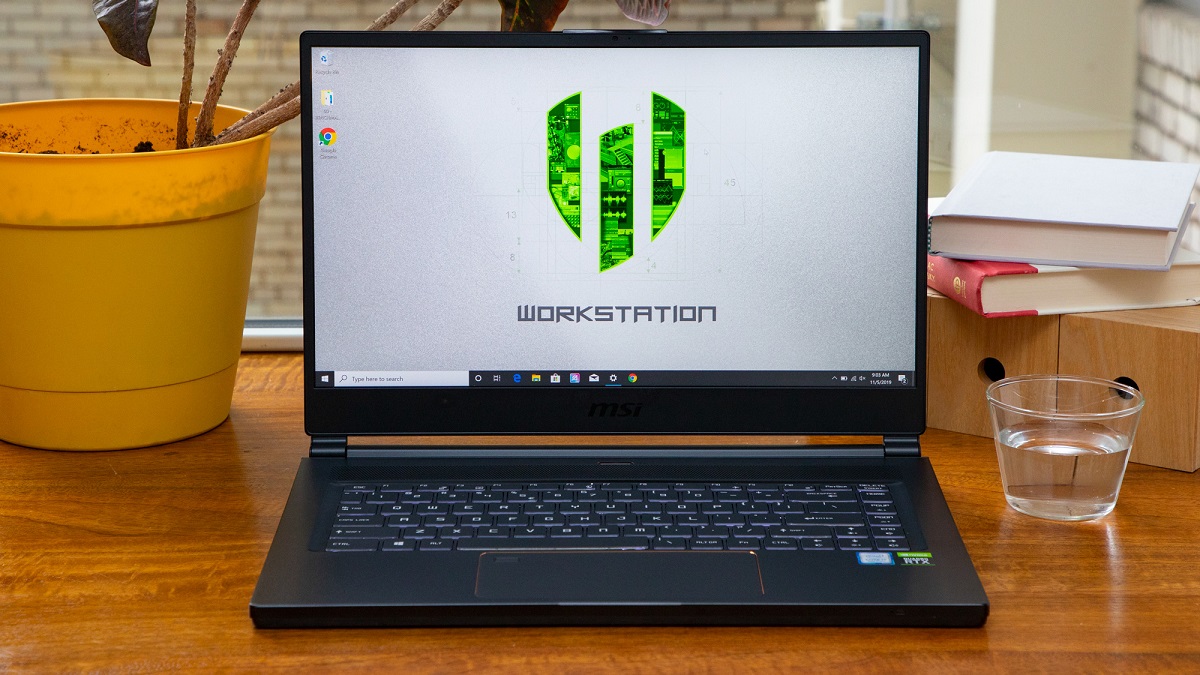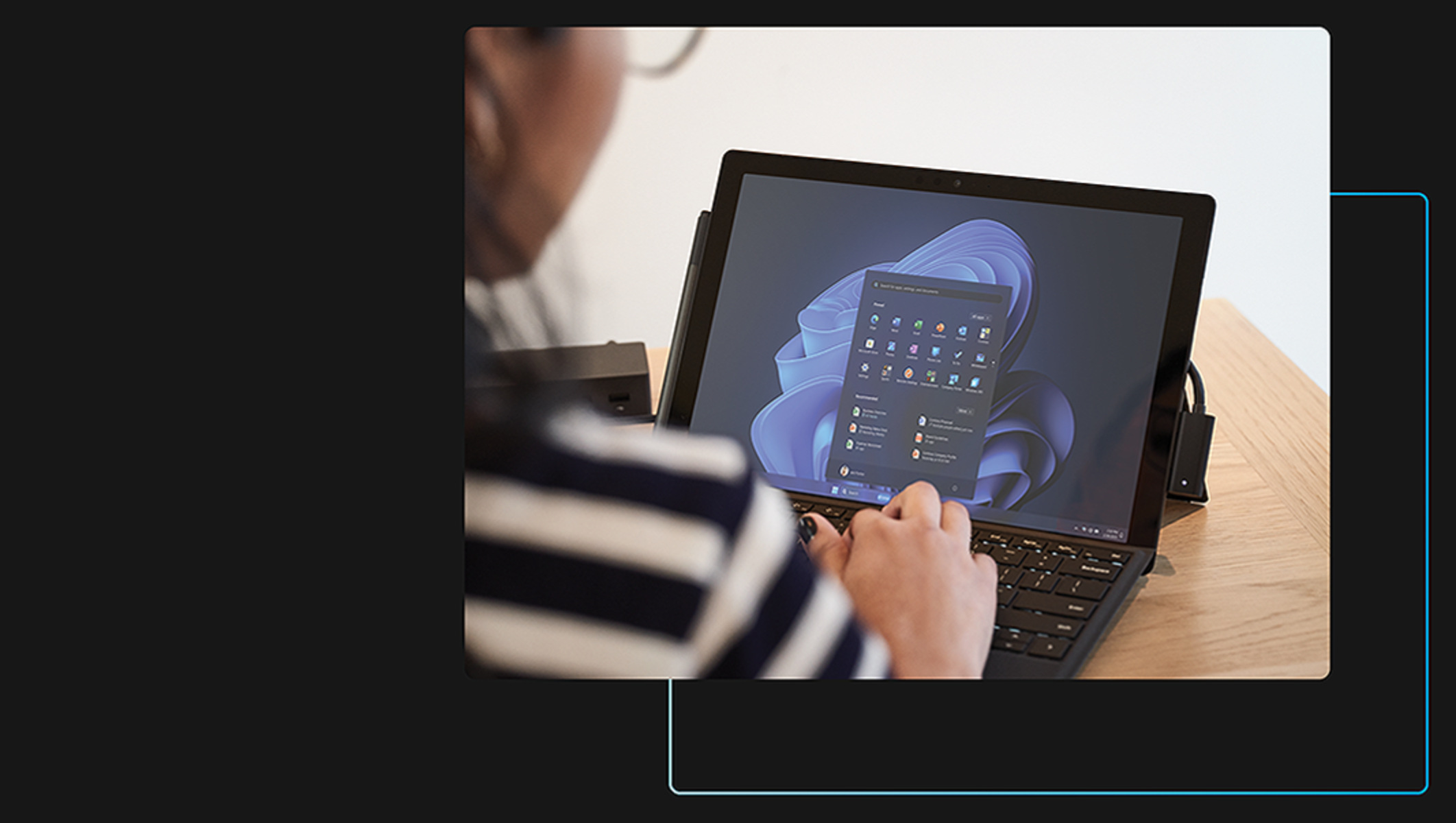Introduction
Welcome to the world of productivity and efficiency! Creating a well-organized and personalized workstation on your desktop is the first step towards a productive work environment. Whether you are a freelancer, a remote worker, or an office employee, having a dedicated workspace can greatly enhance your focus and productivity.
By optimizing your workstation, you can create an environment that supports your workflow, eliminates distractions, and allows you to work comfortably for extended periods. In this article, we will guide you through the process of setting up an ideal workstation on your desktop.
Before we dive into the details, it’s important to address the benefits of creating a dedicated workspace. Having a designated area for work helps to create a mental separation between work and personal life, allowing you to stay focused during work hours and maintain a healthy work-life balance.
Additionally, a well-organized workstation allows for efficient task management, saving you valuable time and energy. When everything is within reach and in its proper place, you can avoid the frustration of searching for essentials or dealing with clutter.
Lastly, a personalized workstation can inspire creativity and promote a positive work atmosphere. By surrounding yourself with elements that motivate and inspire you, such as photos, quotes, or artwork, you can create an environment that reflects your personality and helps to keep your motivation levels high.
Now that we understand the importance of a well-designed workstation, let’s explore the various aspects to consider when setting up your desktop workspace. From hardware selection to ergonomics, and from personalization to optimizing efficiency, we will cover it all in the following sections. So, let’s dive in and create a workspace that will help you unlock your full potential!
Choosing the Right Hardware
When it comes to creating a workstation on your desktop, choosing the right hardware is crucial for optimal performance and comfort. Here are a few key factors to consider when selecting your hardware:
- Processor and RAM: The processor and RAM are the backbone of your workstation. Opt for a processor that can handle your workload efficiently. Consider the number of cores and clock speed for multitasking capabilities. Likewise, ensure you have sufficient RAM to support your software and applications without slowing down your system.
- Storage: Selecting the right storage solution is essential for a smooth workflow. SSDs (Solid State Drives) are faster and more reliable than traditional hard drives, providing quick boot times and faster data access. Consider the capacity based on your storage needs, and if required, combine an SSD for your operating system and frequently used applications with a larger HDD (Hard Disk Drive) for data storage.
- Monitor: A high-quality monitor is essential for a comfortable and visually appealing workspace. Consider the size, resolution, and panel type when choosing a monitor. A larger screen with a higher resolution allows for more screen real estate and improved productivity. In addition, an IPS or VA panel offers better color accuracy and wider viewing angles compared to TN panels.
- Keyboard and Mouse: Investing in a comfortable and ergonomic keyboard and mouse can significantly impact your productivity and prevent discomfort. Look for keyboards with adjustable tilt, responsive keys, and wrist support. Similarly, opt for an ergonomic mouse that fits well in your hand and provides smooth tracking. Wireless options can also reduce cable clutter on your desk.
- Chair and Desk: An ergonomic chair and desk are essential for maintaining good posture and preventing long-term health issues. Look for chairs that provide lumbar support, adjustable height, and armrests. Ensure your desk has adequate surface area and consider an adjustable height mechanism to accommodate your sitting or standing preference.
Remember, investing in high-quality hardware not only improves your productivity but also contributes to your overall well-being. Take the time to research and choose hardware that suits your specific needs and budget.
Now that you have an understanding of the important factors to consider when choosing your hardware, let’s move on to the next section and explore how you can organize your desktop to maximize efficiency.
Organizing your Desktop
A clutter-free and well-organized desktop can do wonders for your productivity and efficiency. Here are some tips to help you organize your desktop:
- Keep it minimal: Start by decluttering your desktop and removing any unnecessary files, folders, or shortcuts. Keeping your desktop clean and minimalistic makes it easier to locate and access the files you need.
- Create folders: Organize your files into categorized folders. Create folders for different projects, clients, or file types to keep everything neatly organized. You can also utilize sub-folders within main folders for further organization.
- Use descriptive file names: Rename your files with clear, descriptive names to make them easier to find. Avoid generic names like “Untitled” or “Document1” and opt for more specific names that reflect the content of the file.
- Utilize desktop shortcuts wisely: Desktop shortcuts can be convenient, but too many of them can clutter your screen. Use shortcuts sparingly for applications or files that you access frequently. Consider creating a separate folder on your desktop to store less frequently used shortcuts.
- Use desktop organization tools: Take advantage of organization tools and features provided by your operating system. For example, on Windows, you can use the “Snap” feature to arrange windows side by side, making it easier to work with multiple applications simultaneously.
- Consider a virtual desktop: If you find your desktop getting overcrowded, consider using a virtual desktop feature if available in your operating system. This allows you to create multiple virtual desktops, each with a different set of applications or files, helping you stay organized and focused.
Remember, the key to an organized desktop is to create a system that works for you. Experiment with different organizational methods and find the one that suits your workflow and preferences.
Now that your desktop is organized, let’s move on to the next section where we discuss the importance of ergonomics in creating a comfortable and healthy workstation.
Ergonomics
Creating an ergonomic workstation is essential for maintaining good posture, preventing discomfort, and promoting overall health. Here are some key considerations to ensure an ergonomic setup:
- Chair and Desk Height: Adjust the height of your chair and desk to ensure that your feet are flat on the floor and your knees are at a 90-degree angle. Your desk height should allow your forearms to be parallel to the floor when typing.
- Monitor Position: Position your monitor directly in front of you, at a distance where you can read comfortably without straining your eyes. The top of the monitor should be at eye level, and it should be tilted slightly backward to reduce glare.
- Keyboard and Mouse Placement: Place your keyboard and mouse on a surface that allows your arms to rest comfortably and your elbows to be at a 90-degree angle. Avoid wrist extension by using a wrist rest and keeping your wrists straight while typing.
- Proper Chair Support: Use a chair that provides adequate lumbar support to maintain the natural curve of your spine. Adjust the backrest to support your lower back and consider using a cushion or pillow for added comfort.
- Take Frequent Breaks: Avoid sitting in one position for long periods. Take short breaks every 30 minutes to stretch, walk around, and relax your muscles. Incorporate exercises, such as neck and shoulder rolls, to reduce tension and improve blood circulation.
- Proper Lighting: Ensure that your workspace is well-lit to reduce eye strain. Use a combination of natural and artificial light, and position your monitor to minimize glare or reflections.
Remember, ergonomic adjustments may vary depending on your height, body type, and personal preferences. Monitor your comfort levels and make necessary changes to optimize your workstation setup.
Now that you understand the importance of ergonomics, let’s move on to the next section where we discuss personalizing your workstation to create a motivating and inspiring environment.
Personalizing your Workstation
Creating a personalized workspace can enhance your mood, motivation, and overall satisfaction while working. Here are some ideas to help you inject your personality into your workstation:
- Add Personal Touches: Display photos of loved ones, artwork, or items that hold sentimental value on your desk. These personal touches can provide a sense of comfort and remind you of what truly matters.
- Inspiring Quotes and Affirmations: Place motivational quotes or affirmations in visible areas of your workspace. These can serve as daily reminders of your goals, aspirations, and the positive mindset you want to maintain.
- Plants and Greenery: Adding plants to your workstation not only enhances the aesthetic appeal but also improves air quality and adds a touch of nature. Choose low-maintenance plants like succulents or small potted herbs that thrive indoors.
- Color Scheme: Select a color scheme that resonates with you and promotes a positive atmosphere. Consider using calming colors like blues and greens or energizing colors like yellows and oranges, depending on your preferences and the nature of your work.
- Organizational Tools: Choose desk organizers, storage bins, or file holders that match your style and reflect your personality. Having visually pleasing and functional organizational tools can motivate you to keep your workspace tidy.
- Desk Accessories: Invest in desk accessories that are both practical and aesthetically pleasing. From stylish pen-holders and desk calendars to fun magnets or quirky tape dispensers, these small details can make a big difference in personalizing your workspace.
Personalizing your workstation is all about creating a space that makes you feel comfortable, inspired, and motivated. Experiment with different elements that align with your preferences and work style.
Now that you have added your personal touch to your workstation, let’s move on to the next section and explore how to set up dual monitors for enhanced productivity.
Setting up Dual Monitors
Using dual monitors can significantly enhance your productivity by providing more screen real estate and enabling seamless multitasking. Here’s how you can set up dual monitors for an efficient workspace:
- Check Your Graphics Card: Ensure that your computer’s graphics card supports dual monitors. Most modern graphics cards have multiple video outputs, such as HDMI, DisplayPort, or DVI, which allow you to connect multiple monitors.
- Connect the Monitors: Depending on the video outputs available on your graphics card and the inputs on your monitors, connect the appropriate cables. Common connections include HDMI, DisplayPort, DVI, or VGA. Ensure that you have the necessary cables and adapters if required.
- Adjust Display Settings: Once both monitors are connected, go to your computer’s display settings. Here, you can arrange the position of the monitors, set the primary display, and adjust the resolution. You can also customize other display settings, such as screen orientation or extending the desktop.
- Organize Your Workspace: Position the monitors in a way that suits your workflow. You can place them side by side or one above the other, depending on your preferences and the tasks you frequently perform. Adjust the tilt and height of the monitors to ensure comfortable viewing angles.
- Configure Display Preferences: Depending on your operating system, you can customize how applications behave across the dual monitors. For example, you can choose to have different windows open on different monitors or extend your taskbar to both screens for easy access to programs.
- Utilize Multitasking: With dual monitors, you can work on one screen while having reference materials, communication tools, or music player open on the other screen. This allows for smooth multitasking and improved efficiency.
Remember, setting up dual monitors may require some trial and error to find the arrangement and configuration that best suits your workflow. Experiment with different positioning and display settings until you find what works best for you.
Now that you have successfully set up dual monitors, let’s move on to the next section where we discuss essential accessories that can further enhance your productivity and efficiency.
Essential Accessories for Productivity
When it comes to maximizing productivity and efficiency in your workstation, having the right accessories can make a significant difference. Here are some essential accessories to consider:
- Ergonomic Keyboard and Mouse: Invest in an ergonomic keyboard and mouse that provide comfort and support during long hours of work. Look for features like adjustable tilt, wrist support, and responsive keys for a better typing experience.
- Wireless Headset or Earphones: A wireless headset or earphones can be beneficial, especially if you frequently attend virtual meetings, listen to audio content, or need to focus without distractions. Look for a comfortable and noise-canceling option for improved concentration.
- Docking Station: If you use a laptop as your primary workstation, a docking station can simplify your setup. It allows you to connect multiple peripherals and external monitors with a single cable, making it easier to transition between your laptop and a full desktop experience.
- Desk Organizer: An organized workspace contributes to productivity. Invest in a desk organizer to keep your pens, papers, and other small items in order. Look for one with different compartments or drawers to help you keep everything easily accessible.
- Cable Management Solutions: Cable clutter can be distracting and can make it difficult to keep your workspace tidy. Use cable management solutions like cable clips, cable sleeves, or cable trays to keep your cables organized and minimize tangling.
- Laptop Stand or Monitor Riser: Elevating your laptop or monitor with a stand or riser can improve your posture and eye level alignment. It helps in creating a comfortable viewing angle and allows for better airflow to prevent your device from overheating.
- Desk Lamp: Proper lighting is essential for a productive workspace. Invest in a desk lamp with adjustable brightness and color temperature to ensure optimal lighting conditions for your work tasks.
Remember, the right accessories can streamline your workflow and enhance your overall work experience. Consider your specific needs and preferences when selecting accessories for your workstation.
Now that you have equipped yourself with essential accessories, let’s move on to the next section and discuss how you can optimize your workspace for maximum efficiency.
Optimizing Your Workspace for Efficiency
Creating an efficient workspace goes beyond having the right hardware and accessories. It involves organizing your tools, managing your workflow, and implementing strategies that promote productivity. Here are some tips to optimize your workspace for maximum efficiency:
- Declutter Regularly: Make it a habit to declutter your workspace regularly. Remove any unnecessary items, paperwork, or equipment that no longer serve a purpose. A clean and organized workspace helps reduce distractions and improves focus.
- Establish an Organizational System: Develop a systematic approach to organizing your documents, files, and supplies. Use appropriate storage solutions like filing cabinets, drawers, or digital folders. Keep essential items within reach for easy access.
- Create a Workflow: Determine an efficient workflow that works for you. Prioritize tasks, set goals, and allocate time for specific activities. Follow a routine to maintain consistency and avoid wasting time or energy on unnecessary tasks.
- Utilize Productivity Tools: Take advantage of technology and productivity tools to streamline your workflow. Project management software, task managers, or note-taking applications can help you stay organized, set reminders, and collaborate with others effectively.
- Manage Digital Files: Implement a file organization system on your computer to keep your digital files tidy and easily accessible. Create folders, use descriptive names, and periodically archive or delete outdated files to prevent clutter.
- Minimize Distractions: Identify potential distractions in your workspace and take steps to minimize them. Limit access to social media, use noise-cancelling headphones, or create a designated quiet zone to ensure uninterrupted focus on your work.
- Take Breaks and Stay Active: It’s essential to take regular breaks to recharge and maintain productivity. Incorporate short breaks for stretching, relaxing exercises, or mental relaxation techniques. Staying physically active during breaks can also improve focus and energy levels.
Remember, optimizing your workspace for efficiency is a continuous process. Regularly review your workflow, adjust your organizational system, and adapt to new technologies or strategies that can further enhance your productivity.
Now that you have optimized your workspace, let’s move on to the next section where we discuss the importance of cleaning and maintaining your workstation.
Cleaning and Maintaining your Workstation
Keeping your workstation clean and well-maintained is essential for a productive and pleasant work environment. Regular cleaning and maintenance not only contribute to the longevity of your equipment but also help keep your workspace organized and clutter-free. Here are some tips to help you clean and maintain your workstation:
- Wipe Down Surfaces: Use a microfiber cloth or disinfecting wipes to clean the surfaces of your desk, keyboard, mouse, and other equipment regularly. Removing dust, dirt, and fingerprints will not only improve aesthetics but also maintain hygiene.
- Deep Clean Your Equipment: Occasionally, perform a deep clean of your equipment. For keyboards, remove the keycaps and clean them individually. Use compressed air or a soft brush to remove dust from the crevices. For monitors, use a screen cleaner and a lint-free cloth.
- Keep Cables Tidy: Regularly check and untangle any cable mess on your desk. Use cable management solutions like cable clips or cable sleeves to keep them organized and prevent accidental disconnections.
- Regularly Dust and Vacuum: Dust not only accumulates on surfaces but also in the ventilation areas of your equipment. Use a duster or vacuum cleaner with a brush attachment to remove dust from your computer tower, fans, and other equipment vents.
- Backup and Organize Files: Regularly backup important files and documents to prevent data loss. Organize your digital files into appropriate folders for easy access and archiving. Consider using cloud storage solutions or external hard drives for backup purposes.
- Maintain Software and Updates: Ensure your operating system, antivirus software, and other essential applications are up to date. Regularly install updates to ensure security, stability, and better performance.
- Clear Digital Clutter: Take the time to sort and delete unnecessary files, emails, and documents from your computer. This will free up storage space and help you locate important files more easily.
- Inspect and Repair: Regularly inspect your equipment for any signs of damage or malfunction. Address any issues promptly to prevent further problems. Contact a professional if you need assistance in repairing or maintaining your equipment.
By incorporating these cleaning and maintenance practices into your routine, you’ll ensure that your workstation remains in optimal condition, both visually and functionally.
Now that you know how to clean and maintain your workstation, let’s conclude this article by summarizing the key points we have discussed.
Conclusion
Creating a well-organized and efficient workstation on your desktop is crucial for maximizing productivity and ensuring a comfortable work environment. From choosing the right hardware to personalizing your space, optimizing workflow, and maintaining cleanliness, each aspect plays a key role in creating a workspace that inspires focus, motivation, and efficiency.
By selecting hardware that suits your needs and preferences, such as a powerful processor, ample RAM, and a well-sized monitor, you can ensure smooth operations and an enjoyable viewing experience. Organizing your desktop, utilizing ergonomics, and customizing your workspace with personal touches help create an environment that promotes productivity and reflects your personality.
Setting up dual monitors, investing in essential accessories like an ergonomic keyboard and mouse, and optimizing your workspace for efficiency further enhance your productivity. Regular cleaning and maintenance, including wiping down surfaces, organizing cables, and keeping software updated, contribute to a clutter-free and smoothly functioning workstation.
Remember, creating an effective workstation is an ongoing process. Continuously evaluate and adapt your setup to meet your evolving needs and technology advancements. By creating a well-designed and organized workspace, you provide yourself with the best possible foundation to accomplish your work efficiently and effectively.
Now, it’s time to put your newfound knowledge into practice and create a remarkable desktop workstation that allows you to unlock your full potential!