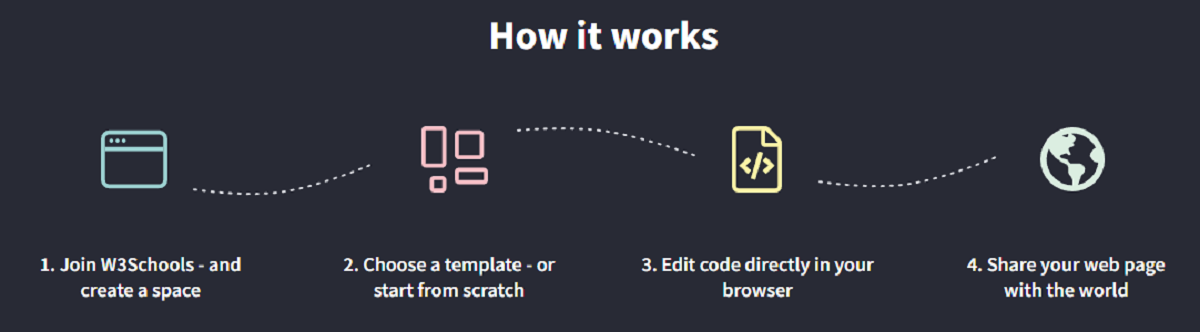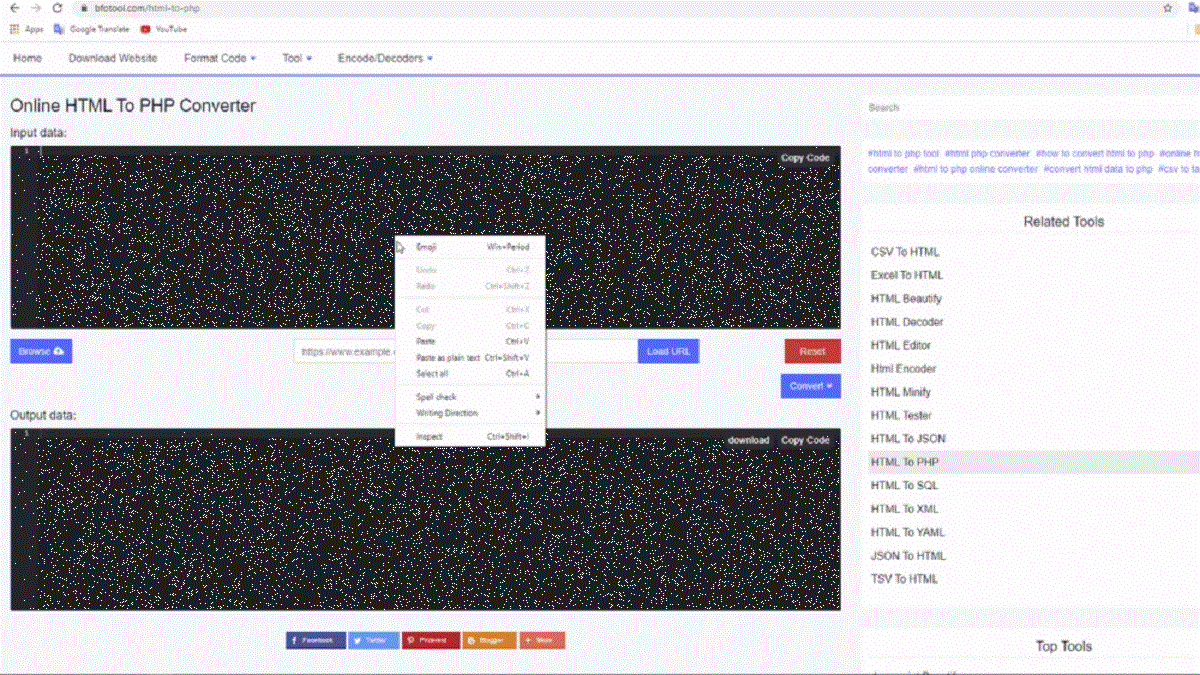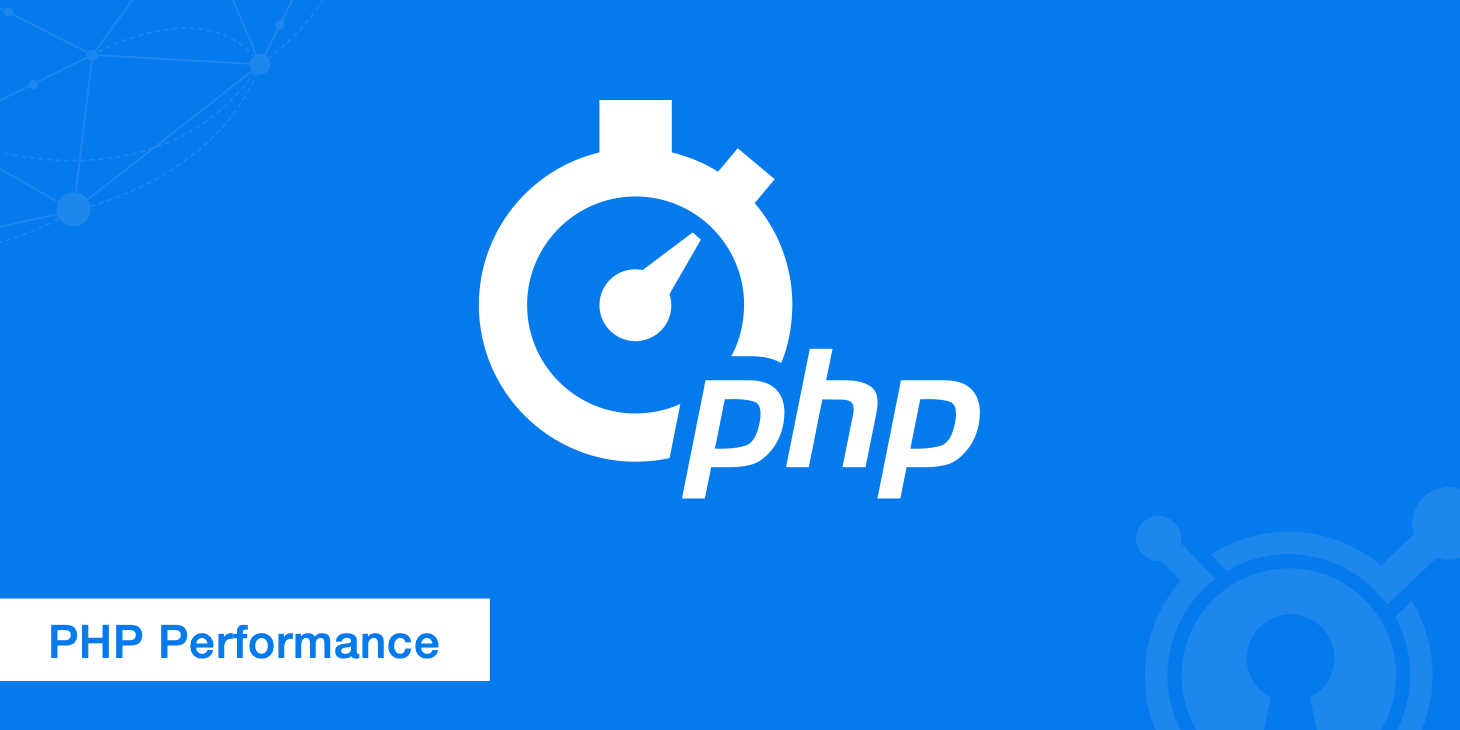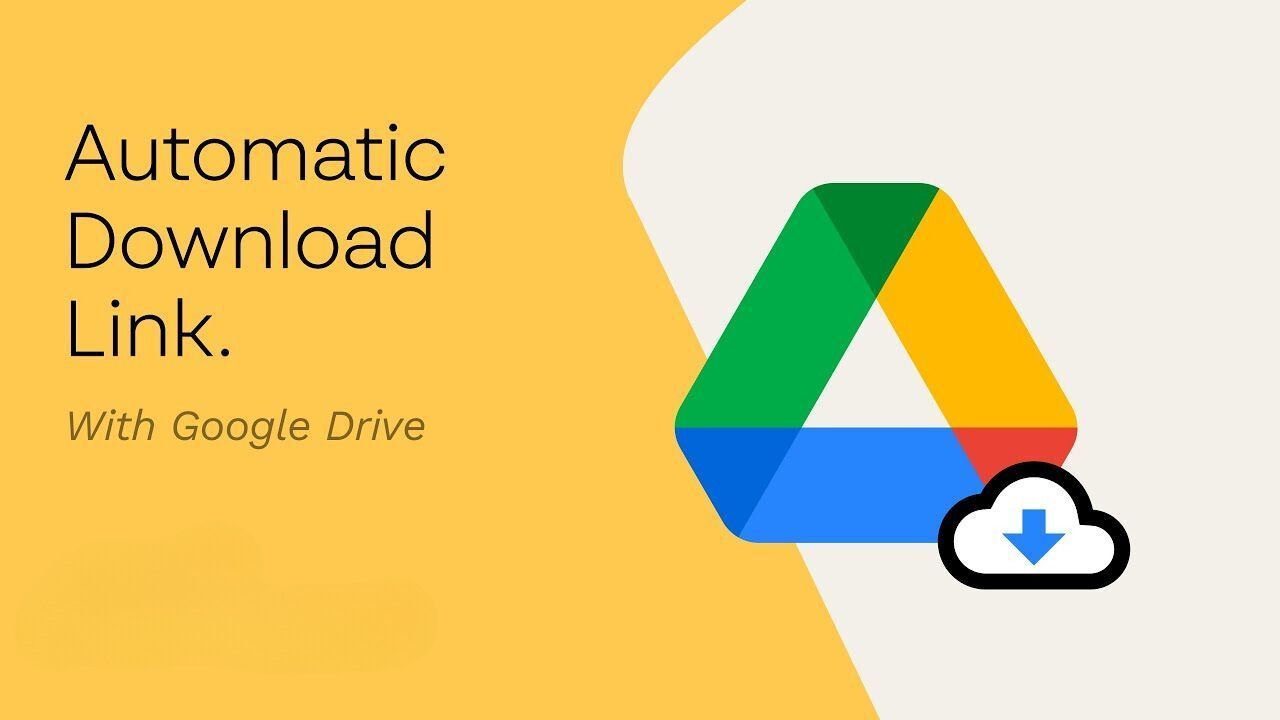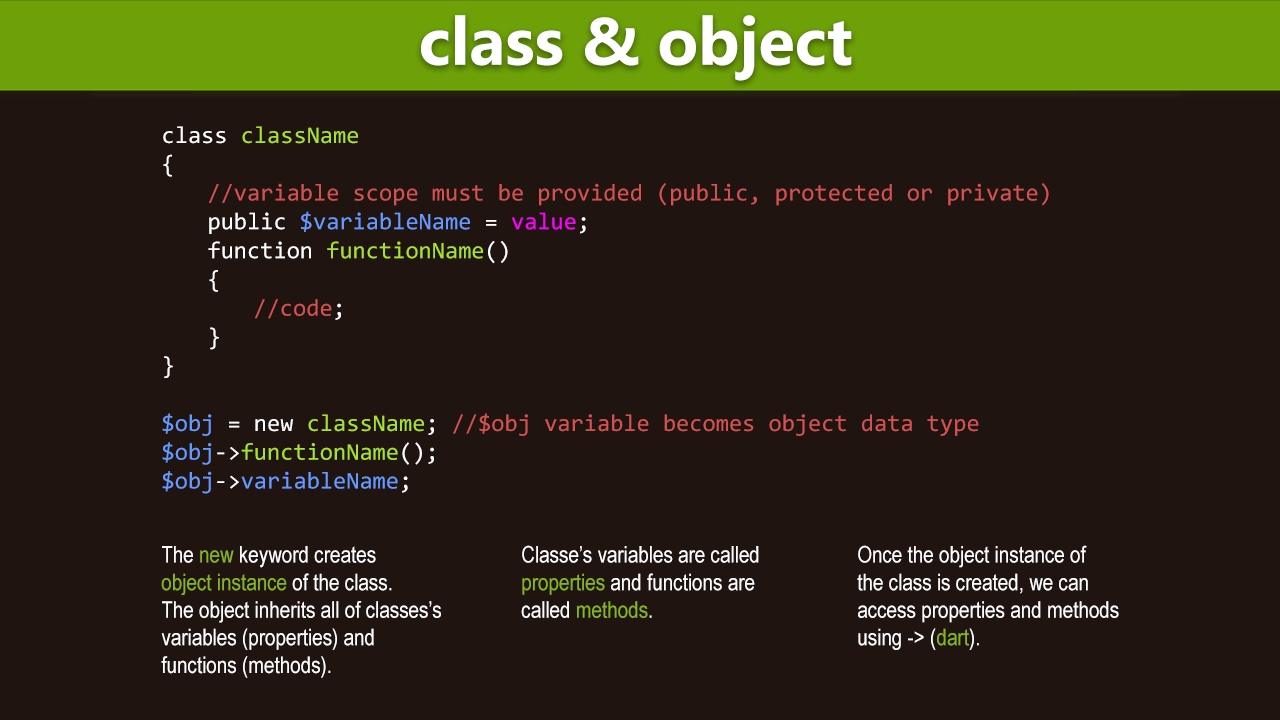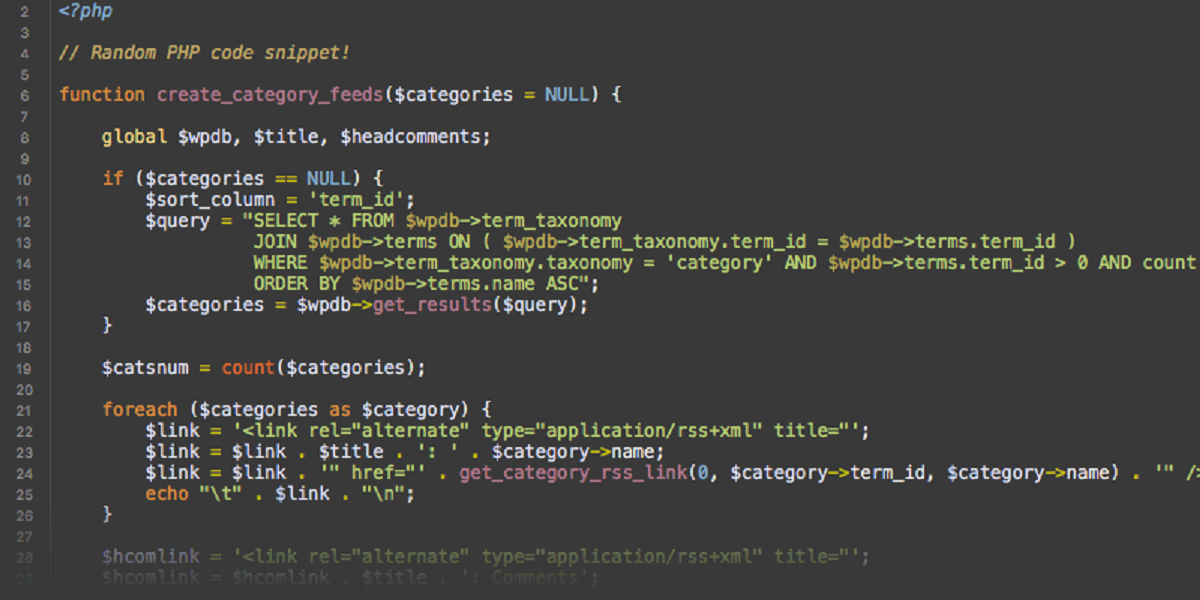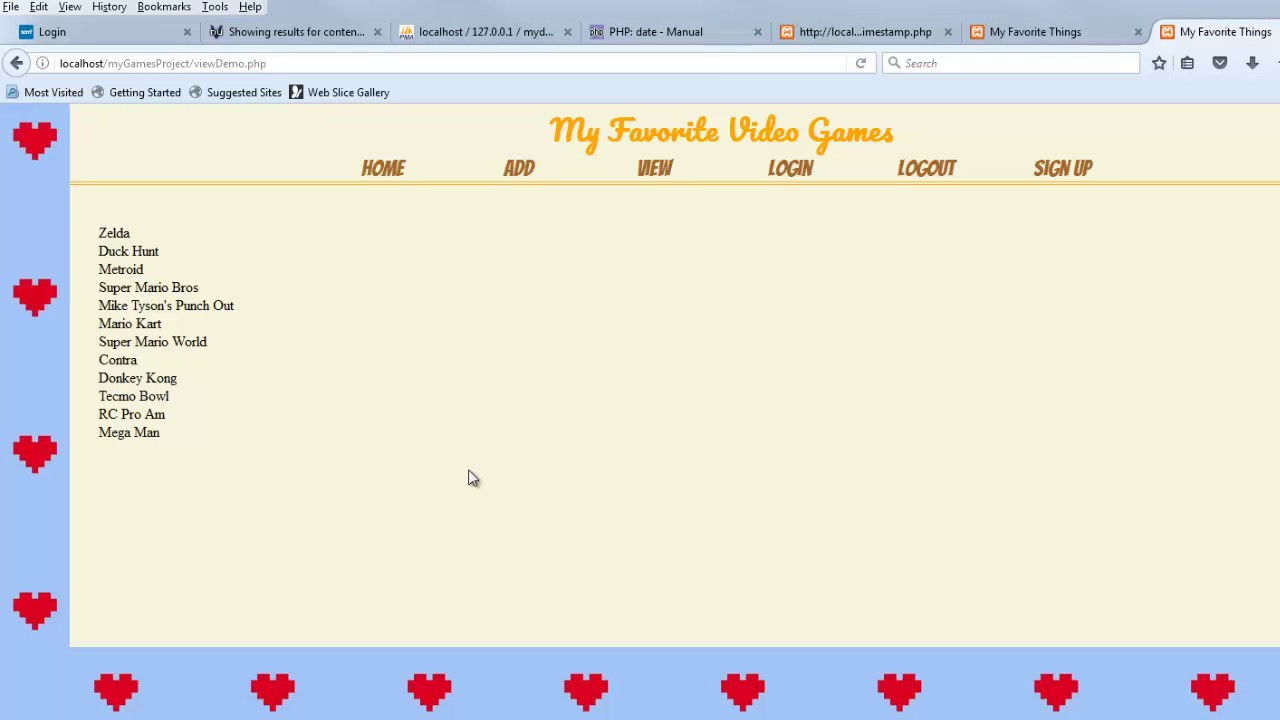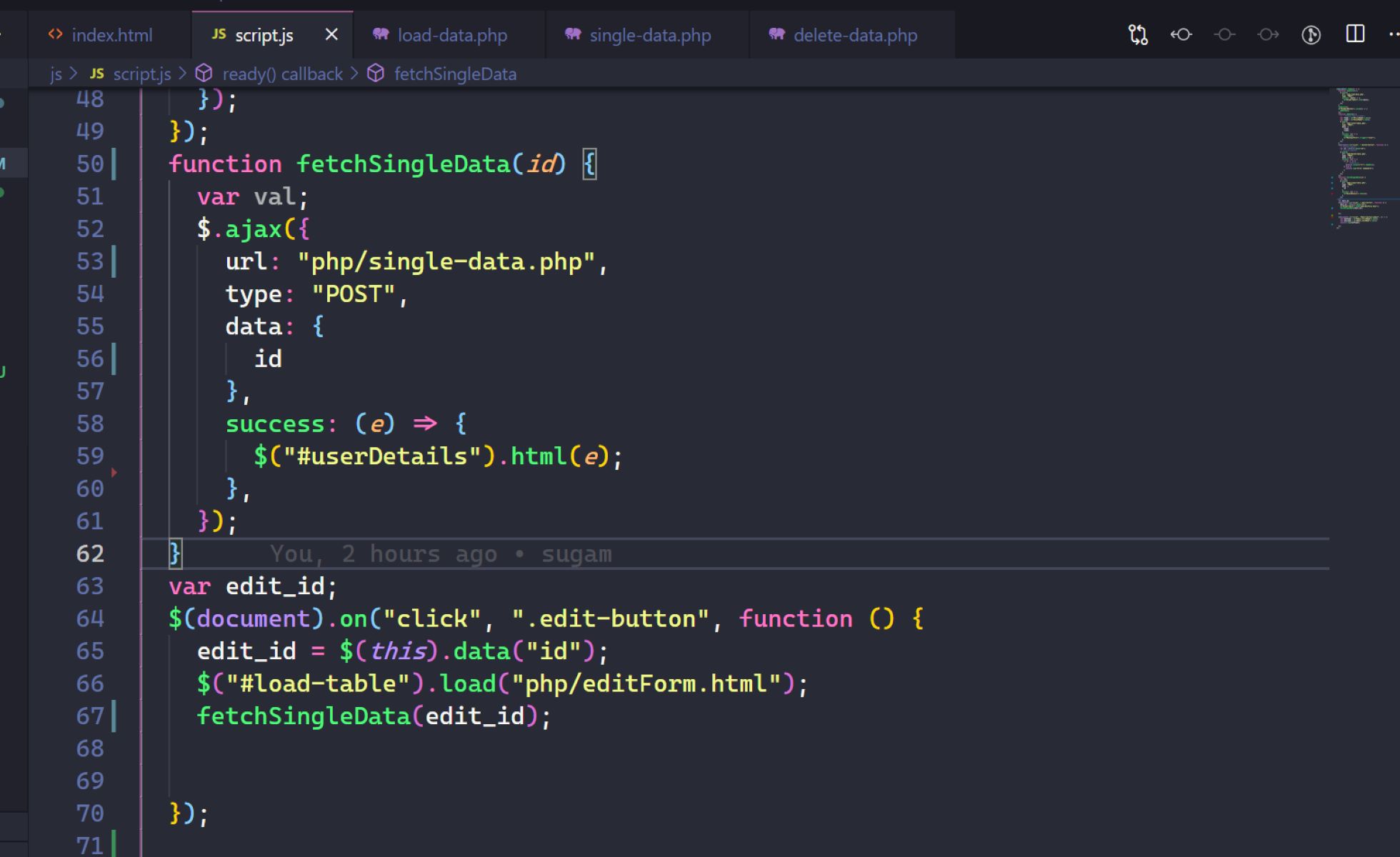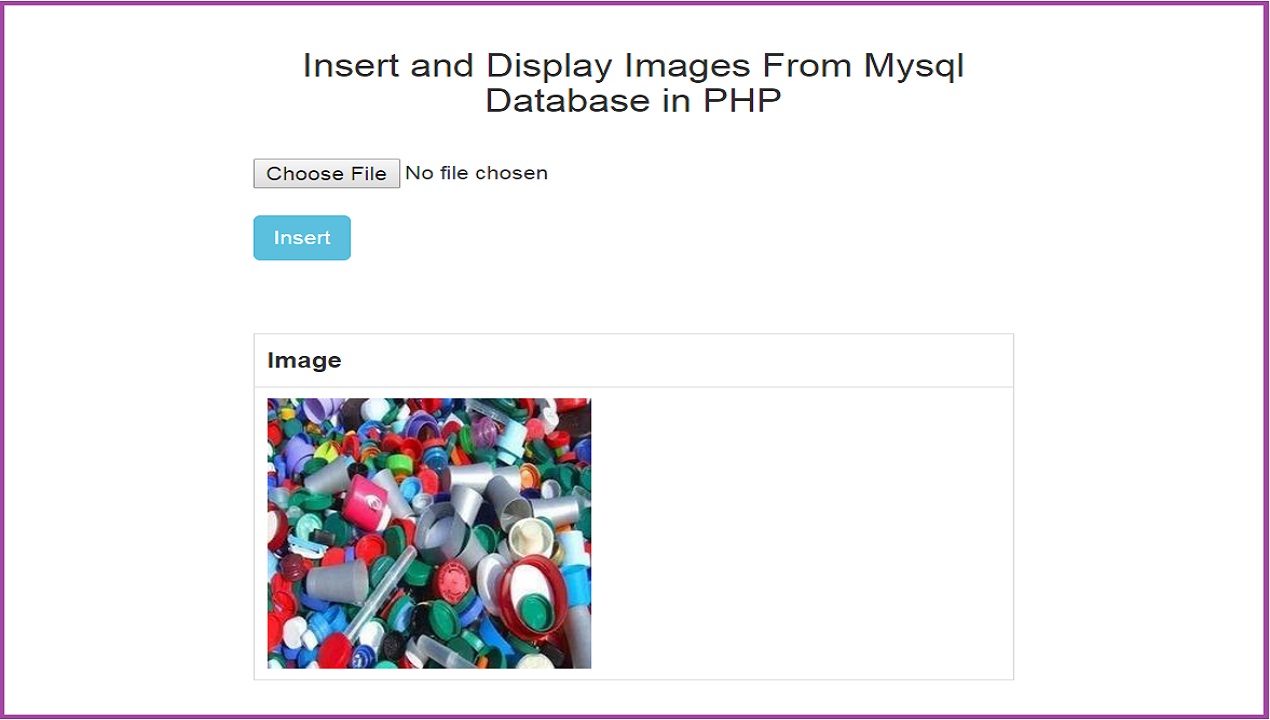Introduction
Welcome to the world of PHP web development! In this tutorial, we will guide you through the process of creating a static website using PHP. Whether you’re a beginner or an experienced programmer, this tutorial will provide you with the step-by-step instructions to create a simple yet professional-looking website.
PHP (Hypertext Preprocessor) is a popular server-side scripting language used for web development. Unlike dynamic websites that generate content on the fly, static websites contain fixed content that remains the same until it is manually updated. Static websites are lightweight, faster to load, and easier to deploy, making them a great choice for certain types of websites such as portfolios, small business websites, or personal blogs.
Before you begin, it’s essential to have some basic knowledge of HTML, CSS, and PHP syntax. This tutorial assumes you already have a working environment set up with PHP installed on your computer.
In this tutorial, we will start by creating the basic structure of the website, including the necessary HTML tags and file organization. We will then proceed to create reusable header and footer templates to maintain consistency across all pages. Next, we will set up the home page and add additional pages as needed. To enhance the appearance of our website, we will apply CSS styles to customize its look and feel.
By the end of this tutorial, you will have a fully functional static website that you can upload to a web server and share with the world. So, let’s get started with creating your first static website using PHP!
Prerequisites
Before diving into creating a static website using PHP, there are a few prerequisites you’ll need to ensure you have in place:
- Web Server: You will need a web server to run your PHP code and serve your website to visitors. Apache is a popular choice for local development, but you can also use other servers like Nginx or XAMPP, which bundle a web server, PHP, and a database together.
- PHP Installed: Make sure you have PHP installed on your computer. You can download the latest version of PHP from the official website and follow the installation instructions specific to your operating system.
- Code Editor: You will need a code editor to write and edit your PHP files. There are several options available, including Visual Studio Code, Sublime Text, or PHPStorm. Choose the one that suits your preferences and provides features like syntax highlighting and code suggestions.
- HTML and CSS Knowledge: To create a static website, you should have a good understanding of HTML and CSS. Familiarize yourself with the basics of structuring web pages using HTML tags and styling them using CSS selectors and properties.
- Basic PHP Syntax: Although you don’t need to be an expert in PHP programming, it’s important to have some knowledge of basic PHP syntax. Understanding variables, loops, conditional statements, and functions will help you manipulate data and create dynamic elements on your website.
With these prerequisites in place, you’ll be well-prepared to follow along with this tutorial and create your static website using PHP. Don’t worry if you’re not an expert in all these areas; this tutorial will guide you through each step, and you’ll have a solid foundation by the end. So, let’s move on to set up the environment and start building your website!
Setting Up the Environment
Before we can start creating our static website using PHP, we need to set up our development environment. Here’s a step-by-step guide on how to do that:
- Install a Local Web Server: Choose a web server software to run your PHP code locally. Apache is a popular option, but you can also use other alternatives such as Nginx or XAMPP. Follow the installation instructions for your chosen web server.
- Install PHP: Download and install the latest version of PHP from the official website. Make sure to choose the version that corresponds to your operating system.
- Configure the Web Server: Once PHP is installed, you’ll need to configure your web server to recognize PHP files. Usually, this involves editing the server’s configuration file and adding the necessary directives. Consult the documentation of your web server for specific instructions.
- Create a Project Folder: Choose a location on your computer where you want to create your project folder. This will be the root directory for your website files.
- Set Up a Virtual Host (Optional): Setting up a virtual host allows you to access your website using a custom domain name, rather than the default localhost. It’s recommended for a more organized development environment but is optional. Refer to your web server’s documentation for instructions on setting up a virtual host.
With the environment set up, you’re now ready to start building your static website using PHP. Make sure your web server is running, and PHP is properly configured before moving on to the next steps. In the following sections, we will create the basic structure of the website and gradually add more functionality as we go. Let’s move on to creating the basic structure of our website!
Creating the Basic Structure of the Website
Now that we have our development environment set up, it’s time to start building the basic structure of our static website. Follow the steps below:
- Create the Project Folder: Open your code editor and create a new folder for your website project. This will be the root directory where all your website files will be stored.
- Create the HTML File: Inside the project folder, create a new file and save it with a .html extension. This will be the main HTML file for your website.
- Add the HTML Boilerplate: Open the HTML file and add the HTML doctype declaration at the top:
<!DOCTYPE html>. This informs the browser that this is an HTML document. - Create the HTML Structure: Below the doctype declaration, create the main HTML structure using opening and closing
<html>tags. Inside the<html>tags, create<head>and<body>sections. - Add the Title: Inside the
<head>section, add the<title>tags. This is where you will specify the title of your website, which will be displayed in the browser’s title bar. - Link the CSS Stylesheet: If you have already created a CSS stylesheet for your website, you can link it to the HTML file by adding the
<link>tag inside the<head>section. This will apply the styles to your website. - Create the Content: Inside the
<body>section, add the necessary HTML tags to structure the content of your website. This can include headings, paragraphs, images, links, and more.
By following these steps, you have created the basic structure for your static website. Remember to save your HTML file and make sure it is located inside the project folder. In the next sections, we will continue building our website by creating header and footer templates, setting up the home page, and adding additional pages. Let’s move on to the next step and create the header and footer templates for our website!
Creating the Header and Footer Templates
Creating header and footer templates is essential for maintaining consistency across all pages of your website. Follow the steps below to create reusable header and footer templates:
- Create the Header Template: Inside your project folder, create a new file and save it as
header.php. This will be the template for the header section of your website. - Add the HTML Structure: Open the
header.phpfile and include the necessary HTML tags such as<header>,<nav>, and any other elements you want to include in the header section. - Add the Logo and Navigation: Within the
<nav>element, add your website’s logo or title along with the navigation menu. You can use unordered lists (<ul>) and list items (<li>) to structure your navigation links. - Save the Header Template: Save the
header.phpfile and make sure it is located in the project folder. - Create the Footer Template: Similar to the header template, create a new file and save it as
footer.phpwithin your project folder. - Add the HTML Structure: Open the
footer.phpfile and include the necessary HTML tags such as<footer>and any other elements you want to include in the footer section. - Add Copyright Information: Within the
<footer>element, include copyright information or any other content you want to display in the footer of your website. - Save the Footer Template: Save the
footer.phpfile and make sure it is located in the project folder.
Now that you have created the header and footer templates as separate files, you can easily include them on each page of your website using PHP’s include statement. This will ensure that any changes made to the header or footer will be reflected across all pages automatically. In the next section, we will learn how to set up the home page of our static website. Let’s dive in and continue building our website!
Setting up the Home Page
Now that we have the basic structure and templates in place, let’s set up the home page of our static website. Follow these steps to get started:
- Edit the HTML File: Open your main HTML file (e.g.,
index.html) in your code editor. - Add PHP Opening and Closing Tags: At the top of your HTML file, add the PHP opening tag:
<?php. At the bottom of the file, add the PHP closing tag:?>. These tags will allow you to include PHP code within your HTML file. - Include the Header Template: Inside the body section of your HTML file, use the PHP include statement to include the header template. For example:
<?php include 'header.php'; ?>. This will insert the header template at this position on your home page. - Add Content to the Home Page: Between the header and footer templates, add the desired content for your home page. This can include headings, paragraphs, images, calls to action, or any other information you want to display.
- Include the Footer Template: After the content, use the PHP include statement to include the footer template. For example:
<?php include 'footer.php'; ?>. This will add the footer template at the end of your home page.
By including the header and footer templates within your home page, you ensure that the same header and footer will be displayed on all pages of your website. This helps maintain consistency and provides a unified user experience.
Once you have set up the home page, you can preview it in your web browser by running your local development server. You should see the header, followed by the content specific to the home page, and finally the footer at the bottom of the page.
With the home page in place, you can now start adding additional pages to your static website. In the next section, we will learn how to create these pages and further expand our website. Let’s continue building our website!
Creating Additional Pages
Now that we have set up the home page of our static website, let’s move on to creating additional pages. This will allow us to expand our website and provide more content to our visitors. Follow these steps to create additional pages:
- Create a New HTML File: In your project folder, create a new HTML file for the page you want to add. For example, if you want to create an About page, save the file as
about.html. - Edit the HTML File: Open the newly created HTML file in your code editor.
- Add PHP Opening and Closing Tags: Similar to the home page, add the PHP opening tag
<?phpat the top of the HTML file, and the PHP closing tag?>at the bottom of the file. - Include the Header and Footer Templates: Inside the body section of the HTML file, use the PHP include statement to include the header and footer templates. For example:
<?php include 'header.php'; ?>and<?php include 'footer.php'; ?>. This will add the header and footer to the new page. - Add Page-Specific Content: Between the header and footer templates, add the content that is specific to the page you’re creating. This can include text, images, videos, or any other elements you want to include.
By following these steps, you can create as many additional pages as you need for your website. Each page will have a consistent header and footer, ensuring a cohesive look and feel across your site.
Remember to save the HTML file and give it a meaningful name. You can then access this new page by running your local development server and going to the appropriate URL (e.g., localhost/about.html for an About page).
With the ability to create multiple pages, you can now expand your website and provide more valuable information to your visitors. In the next sections, we will learn how to apply CSS styles to our website and finalize the design. Let’s continue building our static website!
Adding CSS Styles to the Website
Now that our website structure is in place, it’s time to enhance its appearance by adding CSS styles. CSS (Cascading Style Sheets) is a powerful web design language that allows us to customize the look and feel of our website. Follow these steps to add CSS styles to your website:
- Create a CSS File: In your project folder, create a new file and save it with a .css extension (e.g., styles.css). This will be the file where you write your CSS styles.
- Link the CSS File: Open your HTML file and locate the
<head>section. Inside the<head>section, add a<link>tag to link the CSS file. For example:<link rel="stylesheet" href="styles.css">. This tells the browser to apply the styles from the CSS file to your website. - Write CSS Styles: Open the CSS file and start writing your CSS styles. You can target HTML elements by their tag names, classes, or IDs to apply specific styles. Use CSS properties like color, font, padding, margin, and background to customize various aspects of your website.
- Apply Styles to Elements: To apply styles to specific elements, use CSS selectors. For example, to style all headings on your website, you can use the selector
h1, h2, h3, etc.. To target elements with a specific class, use the class selector like.classname. Similarly, to target elements with a specific ID, use the ID selector like#elementID. - Save the CSS File: Remember to save the CSS file after writing your styles.
- Preview and Refine Styles: Run your local development server and open your website in a web browser. You will see your website with the CSS styles applied. Continue refining your styles by modifying the CSS file and refreshing the browser to see the changes.
By adding CSS styles, you can transform the look of your website, create a consistent visual identity, and make it more visually appealing to visitors. Experiment with different styles, colors, and layouts to achieve the desired look and feel.
In the next section, we will wrap up the process of creating a static website by finalizing its content and ensuring everything works smoothly. Let’s proceed to finalize our website!
Finalizing the Website
With the basic structure, templates, additional pages, and CSS styles in place, it’s time to finalize our static website. Follow these steps to ensure everything is in order:
- Proofread and Edit Content: Take the time to review and edit the content on each page of your website. Check for any spelling or grammatical errors, and ensure that the information is accurate and well-presented.
- Optimize Images: Optimize the images used on your website to ensure they are properly sized and compressed. Large image file sizes can slow down your website’s loading speed. Use image editing software or online tools to resize and optimize your images.
- Test Cross-Browser Compatibility: Open your website in different web browsers (e.g., Chrome, Firefox, Safari, and Edge) to ensure that it displays correctly and functions as intended across different platforms. Make any necessary adjustments to ensure a consistent experience for all visitors.
- Check Mobile Responsiveness: Test your website’s responsiveness on various devices, including smartphones and tablets. Ensure that your website adapts well to different screen sizes and orientations, providing a seamless user experience regardless of the device being used.
- Validate HTML and CSS: Validate your HTML and CSS code to ensure that it adheres to the standards and is error-free. There are online validators, such as the W3C Markup Validation Service, that can help you identify and fix any code issues.
- Optimize for Search Engines (SEO): Implement basic SEO practices to improve your website’s visibility in search engine results. This includes using relevant keywords in your page titles, headings, and content, as well as adding meta tags and providing descriptive alt text for images.
- Test Website Functionality: Go through each page of your website and click on links, buttons, and interactive elements to ensure they work as intended. Test any forms or submission features to ensure they are properly capturing and handling user input.
- Upload Your Website: Once you are satisfied with the final version of your website, it’s time to upload it to a web server. Choose a reliable hosting provider and follow their instructions for transferring your website files to their server.
- Set Up a Custom Domain (Optional): If you have your own domain, you can map it to your website to make it accessible via a custom URL. Consult your hosting provider’s documentation for instructions on how to set up a custom domain.
Once you have completed these final steps, your static website is ready to be shared with the world! Regularly update and maintain your website by adding fresh content, keeping your design up to date, and addressing any issues that arise. Congratulations on creating your own static website using PHP!
Conclusion
Congratulations! You have successfully learned how to create a static website using PHP. By following the steps in this tutorial, you have built a solid foundation for your website, including the basic structure, header and footer templates, additional pages, CSS styles, and finalizing the website for launch.
Creating a static website using PHP allows you to have full control over your website’s content and design. It is a lightweight and efficient approach that is ideal for smaller websites such as portfolios, personal blogs, and small business websites. With PHP, you can easily organize your code, include reusable templates, and dynamically generate content when needed.
Remember to regularly update and maintain your website to keep it relevant and secure. You can add new features, improve the design, and optimize for search engines to ensure your website reaches a wider audience.
Continue to expand your PHP and web development skills by exploring advanced topics such as database integration, user authentication, and dynamic content generation. The possibilities are endless, and with a strong foundation in PHP, you can build powerful and dynamic websites.
Thank you for following this tutorial and taking the journey to create a static website using PHP. Enjoy your newfound skills and may you create many more amazing websites in the future!