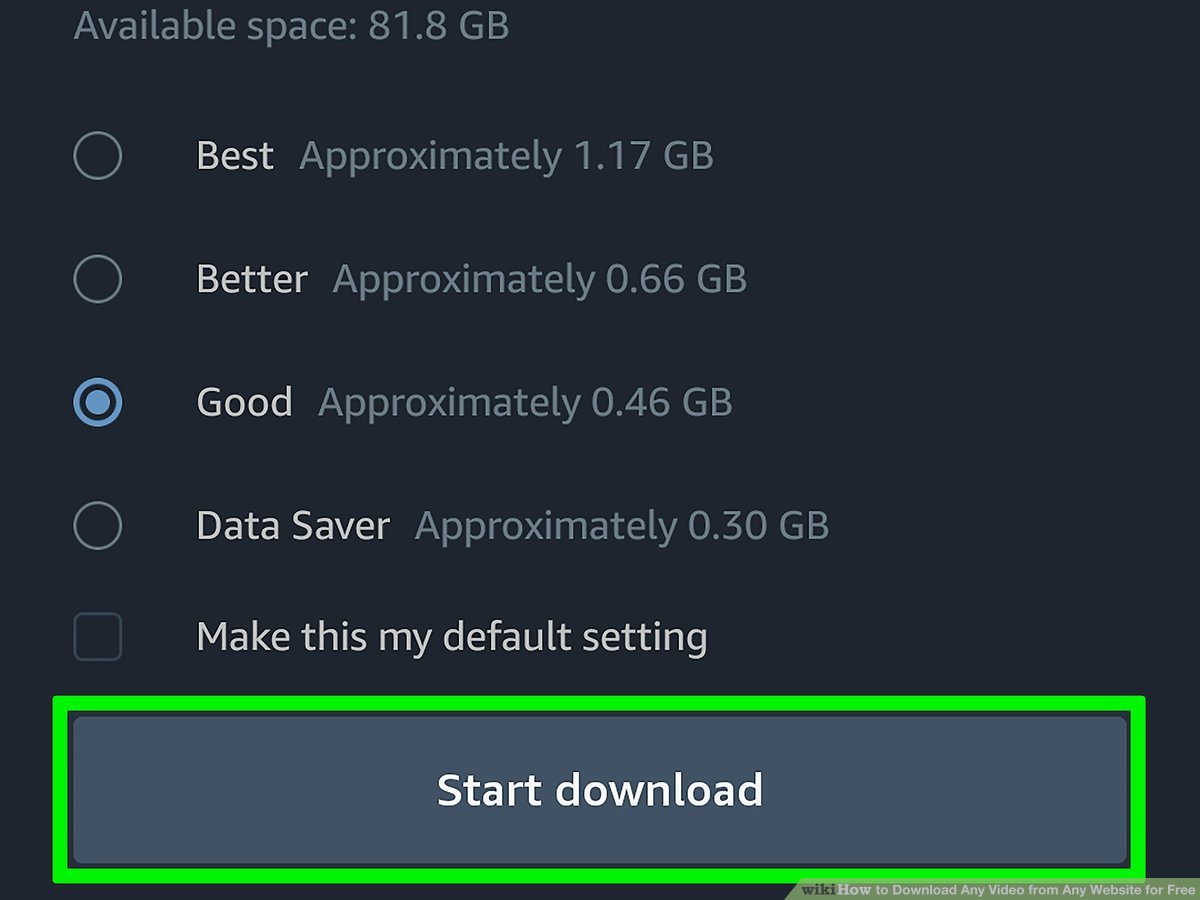Introduction
Welcome to our guide on how to convert .mov to mp4 on Windows! If you’ve ever come across a .mov file that you can’t play on your Windows device or you simply prefer the more widely supported mp4 format, you’re in the right place. In this article, we will explore three different methods that will allow you to effortlessly convert your .mov files to mp4 format.
The .mov file format, developed by Apple, is commonly used for videos recorded on iPhones, iPads, and other Apple devices. While .mov files play seamlessly on Apple devices, they may encounter compatibility issues on Windows machines or other non-Apple devices. Converting these files to the mp4 format ensures easy playback across various devices.
Converting .mov to mp4 comes with its own set of benefits. Firstly, mp4 is a universally accepted video format that is compatible with almost all media players and devices, including Windows, Android, and smart TVs. By converting your .mov files to mp4, you can freely share and play your videos without worrying about compatibility.
In this guide, we will present three different methods to convert .mov to mp4 on your Windows device. Each method will have its own unique advantages and may cater to different user needs. Whether you prefer a standalone software or an online converter, you will find a solution that suits your requirements in the following sections.
Before we dive into the methods, it’s worth mentioning that all three options are reliable and user-friendly. You don’t need to be a tech expert to successfully convert your files. So, without further ado, let’s explore the different methods to convert .mov to mp4 on Windows!
Why Convert .Mov to Mp4?
There are several compelling reasons to convert .mov files to the mp4 format. Let’s explore the main benefits of converting your videos:
1. Enhanced Compatibility: While .mov files are compatible with Apple devices, they may not play smoothly on Windows computers or Android devices. By converting your .mov files to mp4, you ensure cross-platform compatibility. Mp4 is widely supported by media players, operating systems, and devices, making it easier to share and play your videos.
2. Smaller File Size: Mp4 typically uses advanced video compression algorithms, resulting in smaller file sizes without compromising video quality. This is especially beneficial when you want to email your videos or upload them to online platforms with file size restrictions. Converting your .mov files to mp4 can significantly reduce the file size without sacrificing video quality.
3. Easy Sharing and Streaming: Mp4 is a popular video format used by many online streaming platforms, such as YouTube and Vimeo. By converting your .mov files to mp4, you can easily upload and share your videos on these platforms, increasing their discoverability and reach. Mp4 is also compatible with social media platforms, allowing you to effortlessly share your videos with friends, family, and followers.
4. Versatile Playback: Mp4 is supported by a wide range of devices, including smartphones, tablets, smart TVs, and gaming consoles. Converting your .mov files to mp4 ensures that you can seamlessly play your videos on different devices without any compatibility issues. Whether you want to watch your videos on your mobile device during your commute or on your TV during a family gathering, mp4 provides versatile playback options.
5. Editing Flexibility: Mp4 is a preferred format for video editing software. By converting your .mov files to mp4, you can easily import them into popular editing tools like Adobe Premiere Pro, Final Cut Pro, or Sony Vegas. This allows you to edit and enhance your videos with various effects, transitions, and audio enhancements, unlocking your creativity and producing professional-looking videos.
In summary, converting .mov files to mp4 offers enhanced compatibility, smaller file sizes, easy sharing and streaming, versatile playback options, and editing flexibility. Whether you’re looking to share your videos online, play them on various devices, or edit them to perfection, converting .mov to mp4 is the way to go.
Method 1: Using VLC Media Player
VLC Media Player, a popular open-source multimedia player, can also be used to convert .mov to mp4. Here’s how you can do it:
Step 1: Install VLC Media Player: If you haven’t already, download and install VLC Media Player on your Windows device. You can find the official download link on the VideoLAN website.
Step 2: Open VLC Media Player: Launch VLC Media Player by double-clicking on the desktop icon or searching for it in the Start menu.
Step 3: Open the .mov file: Click on “Media” in the menu bar and select “Open File.” Browse and select the .mov file you want to convert to mp4, then click “Open.”
Step 4: Choose the output format: Once the .mov file is loaded in VLC Media Player, click on “Media” again and select “Convert/Save.”
Step 5: Select the output format: In the Convert window, choose “H.264 + Mp3 (MP4)” from the Profile dropdown menu. This selection ensures that the output file is in the mp4 format.
Step 6: Select the destination folder: Click on the “Browse” button next to the “Destination” field to choose the folder where you want to save the converted mp4 file.
Step 7: Start the conversion: Click on the “Start” button to begin the conversion process. VLC Media Player will convert the .mov file into mp4 format and save it to the specified destination folder.
Step 8: Retrieve your converted file: Once the conversion is complete, navigate to the destination folder you selected in Step 6. You will find the newly converted mp4 file ready for playback or further use.
VLC Media Player provides a straightforward and efficient way to convert .mov to mp4. Additionally, it offers advanced options for adjusting video and audio settings if needed. This method is ideal for users who prefer a standalone software solution and have VLC Media Player installed on their Windows devices.
Method 2: Using HandBrake
HandBrake is a widely used free and open-source video transcoder that supports converting .mov files to mp4 format. Follow the steps below to convert your .mov files using HandBrake:
Step 1: Download and Install HandBrake: If you haven’t already, visit the official HandBrake website and download the appropriate version for your Windows device. Install the software following the on-screen instructions.
Step 2: Open HandBrake: Launch HandBrake by double-clicking on the desktop icon or searching for it in the Start menu.
Step 3: Source Selection: Click on the “Open Source” button and navigate to the location of the .mov file you want to convert. Select the file and click “Open.”
Step 4: Choose the output format: In the “Output Settings” section, select “MP4” from the container dropdown menu. This ensures that the converted file will be in mp4 format.
Step 5: Customize Video/Audio Settings (optional): If desired, you can adjust various video and audio settings by clicking on the tabs in the HandBrake interface. These settings allow you to control the quality, resolution, codec, and other parameters of your converted video.
Step 6: Select the Destination: Click on the “Browse” button next to the “Destination” field and choose the folder where you want to save the converted mp4 file.
Step 7: Begin the conversion: Click on the “Start Encode” button to initiate the conversion process. HandBrake will convert the .mov file to mp4 format and save it to the specified destination folder.
Step 8: Retrieve your converted file: Once the conversion is complete, navigate to the destination folder you selected in Step 6. You will find the converted mp4 file ready for playback or further use.
HandBrake offers a comprehensive set of options for converting .mov files to mp4, allowing you to tailor the output according to your preferences. It supports batch conversions and provides advanced features for more experienced users. If you’re looking for a powerful and customizable video transcoder, HandBrake is an excellent choice.
Method 3: Using Online Converters
If you prefer a quick and convenient solution without the need to download or install any software, online converters are a great option to convert .mov to mp4. Here’s how you can use online converters:
Step 1: Browse for an online converter: There are numerous online converter websites available. Use your preferred search engine to find a reliable and trusted online converter that supports .mov to mp4 conversion. Some popular options include OnlineConvert, Zamzar, and Convertio.
Step 2: Select the .mov file: Once you’ve chosen your preferred online converter, locate the “Select File” or similar button on their website. Click on it to browse and select the .mov file you want to convert.
Step 3: Choose the output format: Look for the output format options on the converter’s website. Select “mp4” as the desired output format for your conversion.
Step 4: Convert the file: After selecting the desired output format, initiate the conversion process by clicking on the “Convert” or similar button. The online converter will start processing your .mov file and convert it to mp4.
Step 5: Download the converted file: Once the conversion is complete, the online converter will provide a download link for your converted mp4 file. Click on the download link to save the file to your computer.
Step 6: Verify the converted file: Before concluding, it’s recommended to play the converted mp4 file on your device to ensure its quality and compatibility. Make sure that the converted file meets your expectations and works well on the intended device or media player.
Online converters offer a convenient and accessible way to convert .mov to mp4 without the need for additional software installation. They are suitable for users who prefer a quick and hassle-free conversion process, especially when dealing with smaller file sizes. However, keep in mind that the speed and quality of the conversion may depend on your internet connection and the specific online converter you choose.
Conclusion
Converting .mov to mp4 on Windows is a simple and essential task that allows for increased compatibility, easier sharing, and versatile playback options. In this article, we explored three different methods to convert .mov files to mp4: using VLC Media Player, HandBrake, and online converters.
VLC Media Player provides a user-friendly interface and the ability to convert .mov to mp4 without the need for additional software. It is an ideal choice for those who already have VLC Media Player installed on their Windows devices.
HandBrake offers a more customizable approach, allowing advanced users to adjust video and audio settings to their specific requirements. With its feature-rich interface, HandBrake is a great option for those who prefer a standalone software solution.
For those seeking a quick and convenient solution without software installation, online converters are a viable option. These platforms provide an accessible way to convert .mov files to mp4 format, although the conversion speed and quality may vary depending on the chosen converter and internet connection.
Regardless of the method chosen, converting .mov to mp4 ensures compatibility across different devices and platforms, making it easier to share and enjoy your videos. Whether you’re sharing videos online, editing footage, or simply want the flexibility to play your videos on any device, converting .mov to mp4 is the recommended approach.
Remember to select the method that suits your needs and preferences. Experiment with different options to find the one that offers the best results for your specific requirements. With the methods outlined in this article, you now have the tools to effortlessly convert .mov files to mp4 on your Windows device.











![12 BEST Music Converter to Convert Music into All Formats [MP3, MP4]](https://robots.net/wp-content/uploads/2020/03/image1-3-300x202.jpg)

![Top 4 Ways to Download YouTube Videos in 2024 [For PC/Mac/Android/iOS]](https://robots.net/wp-content/uploads/2023/12/How-to-download-YouTube-videos-300x150.png)