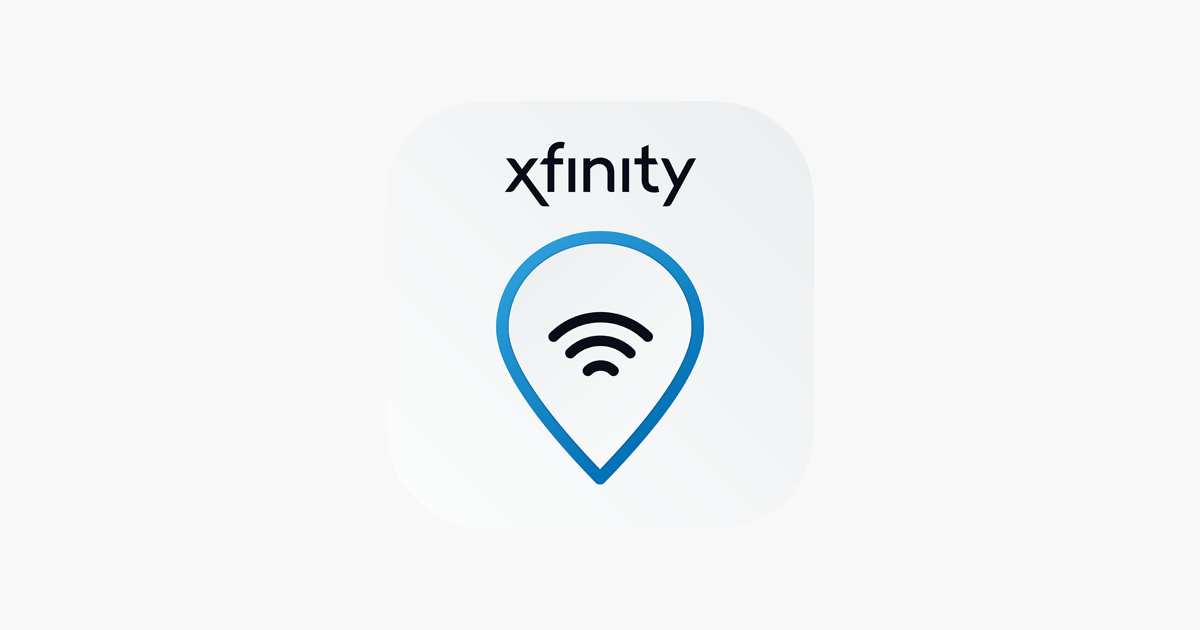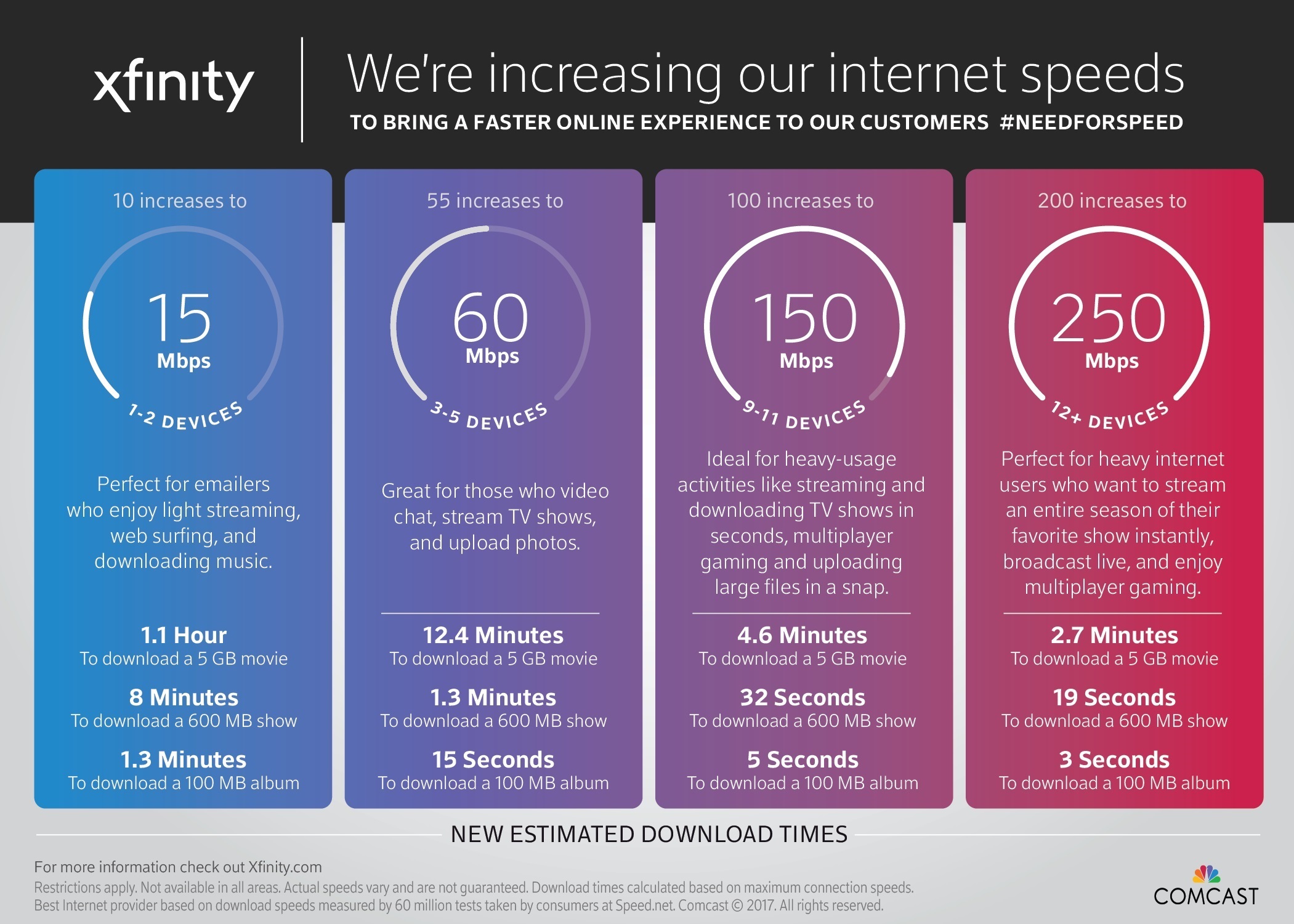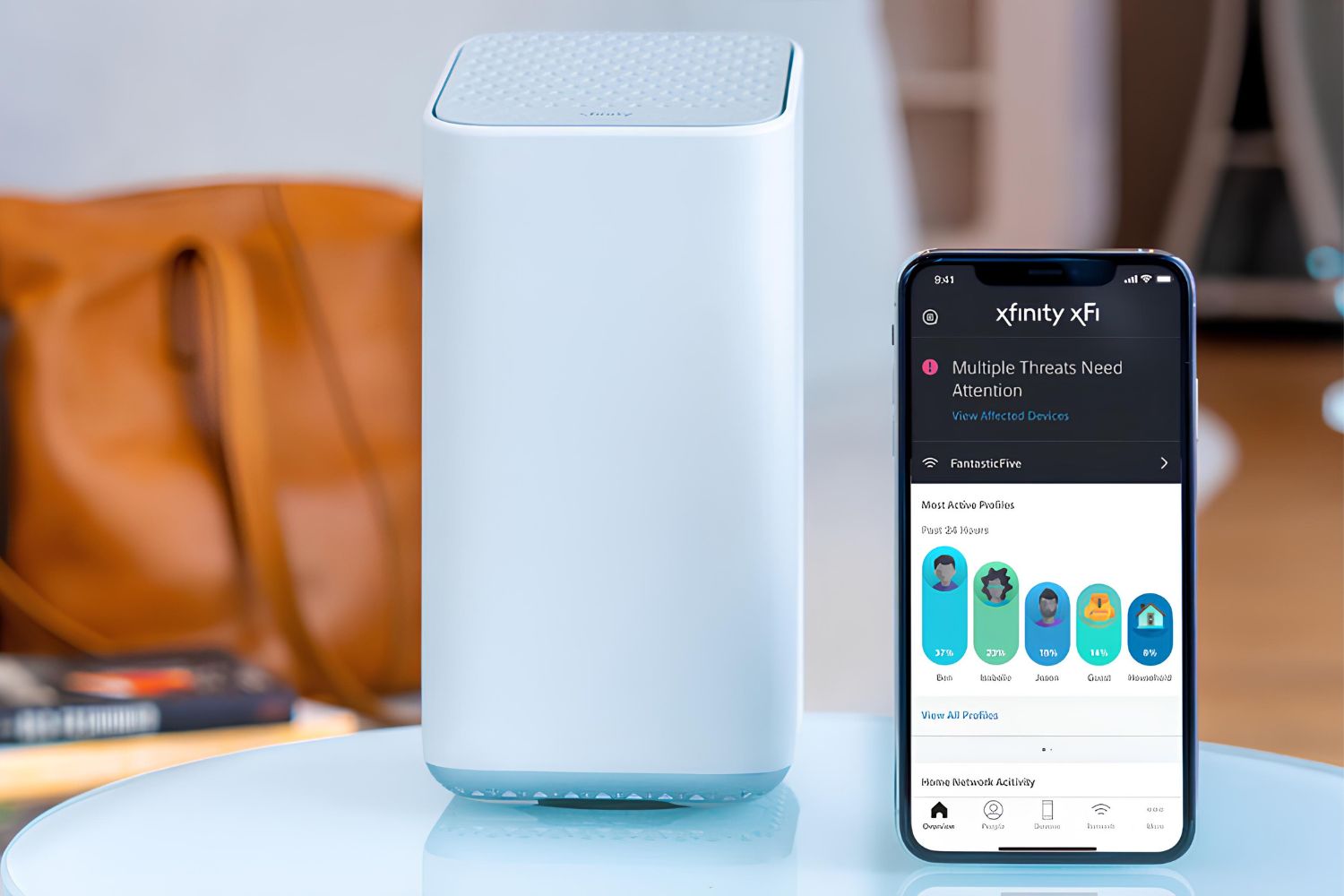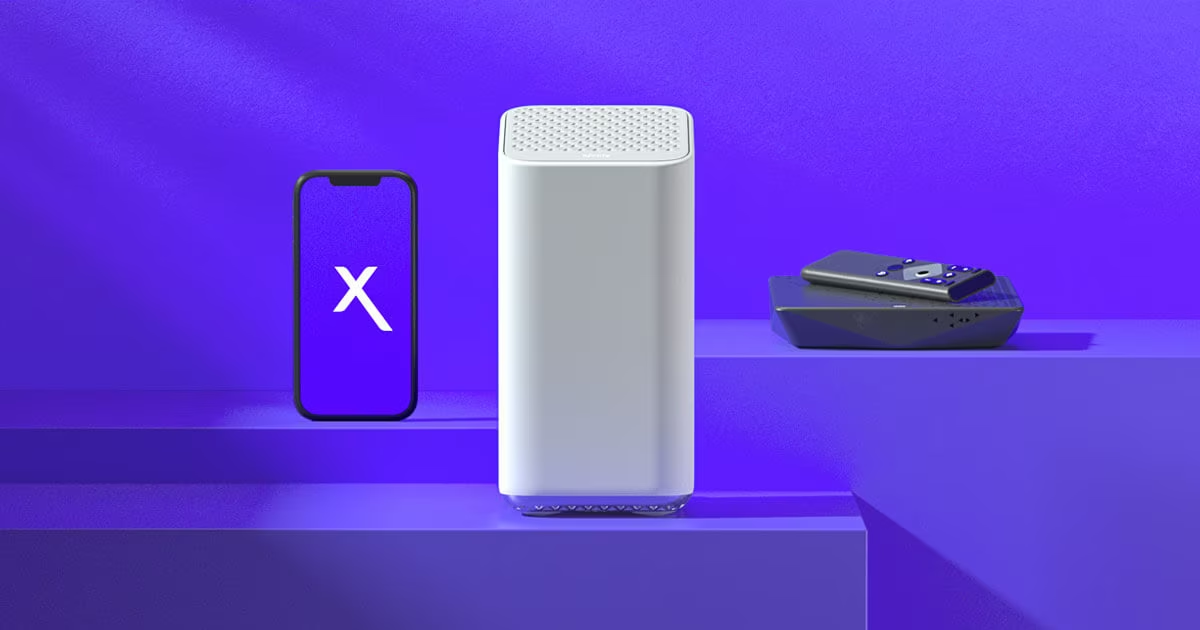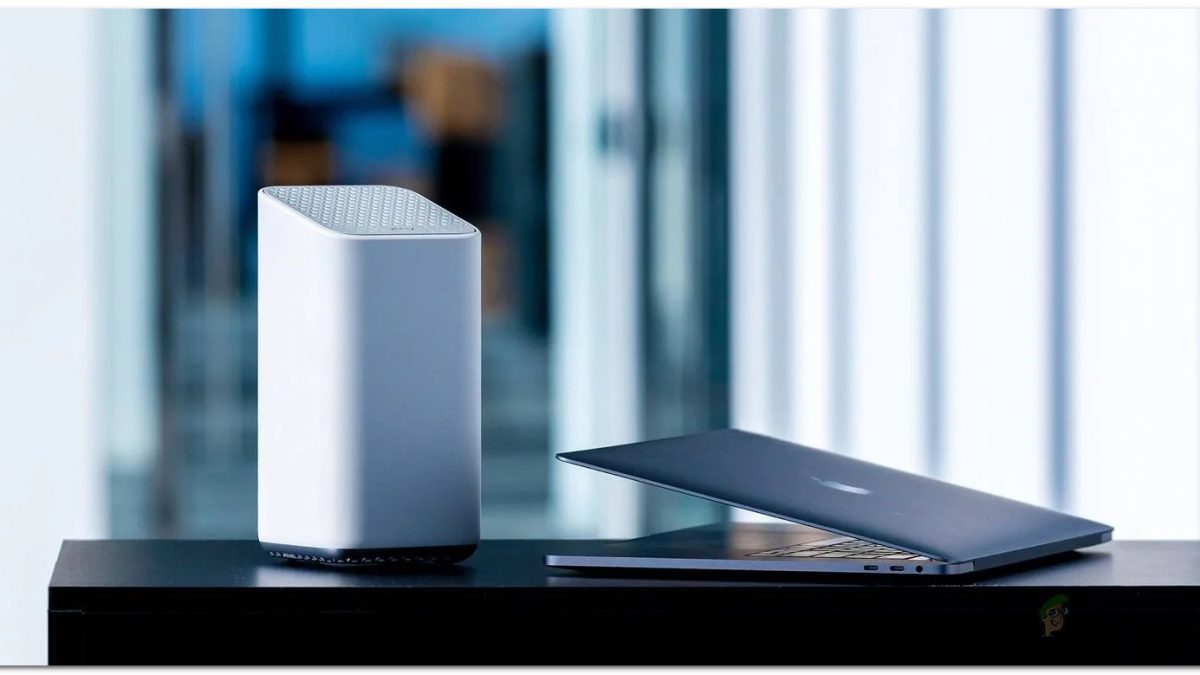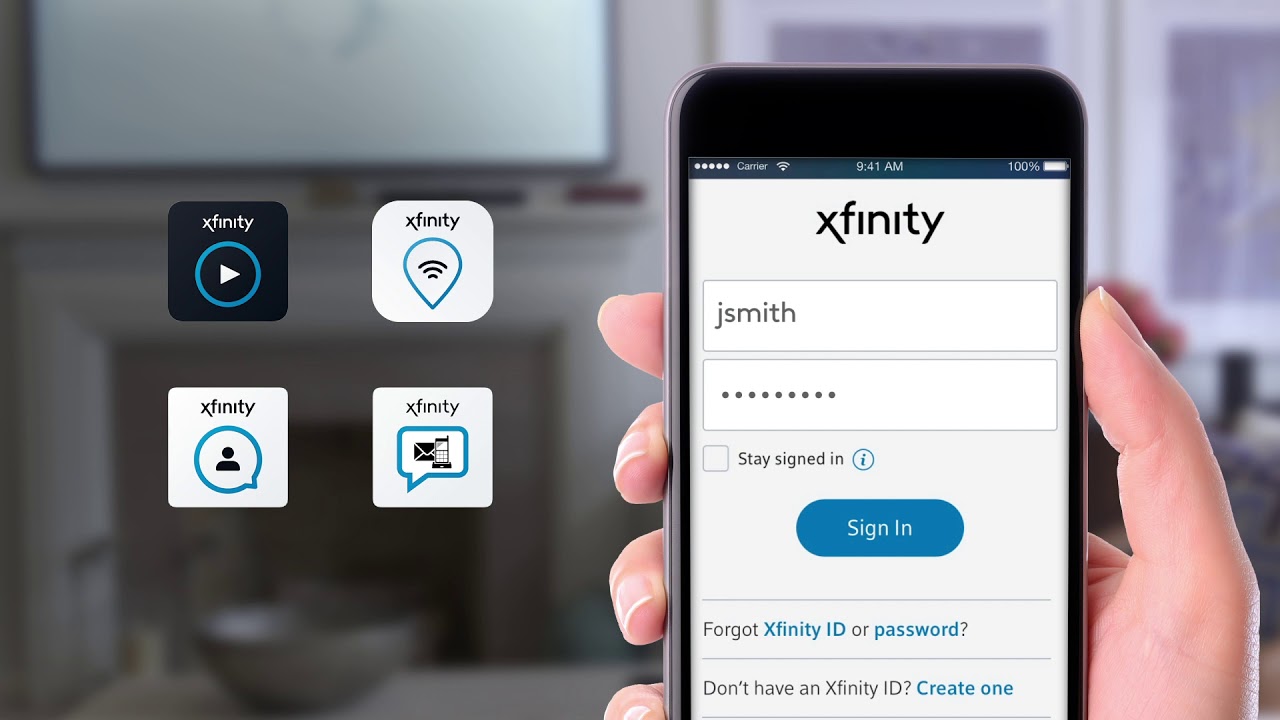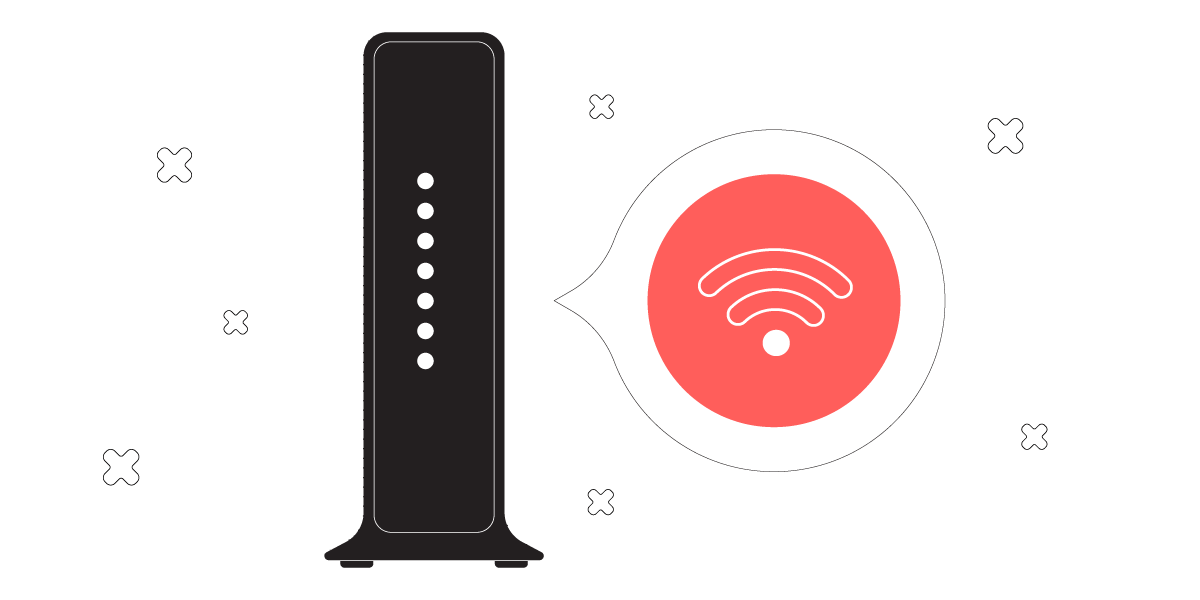Introduction
Welcome to the world of Xfinity Wi-Fi hotspots, where you can stay connected to the internet while on the go. With thousands of hotspots spread across the country, you can enjoy fast and reliable internet access wherever you are. Whether you’re traveling, working remotely, or simply need internet access outside of your home, Xfinity Wi-Fi hotspots have got you covered.
In this guide, we will walk you through the simple steps to connect to an Xfinity Wi-Fi hotspot. Don’t worry if you’re not a tech-savvy individual – connecting to an Xfinity hotspot is easy and hassle-free. All you need is a valid Xfinity subscription and a device that supports Wi-Fi connectivity. So, grab your smartphone, tablet, or laptop, and let’s get started on connecting to an Xfinity Wi-Fi hotspot.
But first, let’s discuss the benefits of connecting to an Xfinity Wi-Fi hotspot. By accessing these hotspots, you can save your cellular data and reduce your monthly data charges. It is especially useful if you have a limited data plan or are in an area with a weak mobile signal. Additionally, Xfinity Wi-Fi hotspots provide secure connections, ensuring that your online activities remain private and protected.
Now that we’ve covered the introduction, let’s dive into the step-by-step guide on how to connect to an Xfinity Wi-Fi hotspot.
Step 1: Find an Xfinity Wifi Hotspot
The first step to connecting to an Xfinity Wi-Fi hotspot is to locate one near your current location. Xfinity has an extensive network of hotspots, making it convenient to find one whether you’re in a bustling city or a suburban area.
There are a few ways to find an Xfinity Wi-Fi hotspot:
- Xfinity Wifi Hotspots App: Download the Xfinity Wifi Hotspots app on your smartphone or tablet. This app allows you to easily search for nearby hotspots using your device’s GPS. It provides you with a map view of the hotspots in your vicinity, making it simple to identify the nearest one.
- Xfinity Website: Visit the Xfinity website and navigate to the hotspot finder page. You can enter your address, city, or ZIP code to search for hotspots in your area. The website will display a list of nearby hotspots along with their addresses and distance from your location.
- Public Areas: Xfinity Wi-Fi hotspots are often available in public areas such as parks, coffee shops, restaurants, and shopping centers. Keep an eye out for Xfinity Wi-Fi network names when you’re out and about.
Once you have identified a nearby Xfinity Wi-Fi hotspot, it’s time to connect to it. In the next step, we will walk you through the process of connecting to the hotspot on your device.
Step 2: Connect to the Xfinity Wifi Hotspot
Now that you have located an Xfinity Wi-Fi hotspot near you, it’s time to connect to it and enjoy fast internet access. Follow these steps to connect to the hotspot on your device:
- Enable Wi-Fi: First, ensure that your device’s Wi-Fi is turned on. Open your device’s settings and navigate to the Wi-Fi settings to enable it. You should see a list of available Wi-Fi networks.
- Select Xfinity Wi-Fi: From the list of available networks, look for the network name that starts with “XFINITY” or “xfinitywifi”. This is the Xfinity Wi-Fi hotspot. Tap or click on the network name to select it.
- Connect: After selecting the Xfinity Wi-Fi network, your device will attempt to connect to it. Depending on your device’s settings, you may be prompted to enter a password. If prompted, enter the password associated with your Xfinity account. If you don’t have the password, you can obtain it by logging into your Xfinity account or contacting Xfinity customer support.
- Wait for Connection: Once you have entered the password, your device will establish a connection with the Xfinity Wi-Fi hotspot. This may take a few moments. Once connected, you will see a confirmation message or Wi-Fi symbol indicating a successful connection.
Now that you are connected to the Xfinity Wi-Fi hotspot, you can start enjoying fast and reliable internet access on your device. However, before you can fully access the internet, you will need to sign in using your Xfinity account credentials. We will cover this step in the next section.
Step 3: Sign in with your Xfinity account
After successfully connecting to the Xfinity Wi-Fi hotspot, you will need to sign in with your Xfinity account to access the internet. Signing in with your account allows you to enjoy the full benefits of the hotspot, including faster speeds and access to additional features. Follow these steps to sign in with your Xfinity account:
- Open your web browser: Launch your preferred web browser on your device. This can be Safari, Chrome, Firefox, or any other browser you have installed.
- Visit any website: Once your browser is open, try visiting any website. You will be automatically redirected to the Xfinity Wi-Fi login page, where you can sign in with your account.
- Enter your Xfinity account credentials: On the login page, enter the email address or username associated with your Xfinity account, followed by your account password. Make sure the information you enter is accurate to proceed.
- Click “Sign In”: After entering your account credentials, click on the “Sign In” or “Log In” button to authenticate your account. This will grant you access to the Xfinity Wi-Fi hotspot.
Once you have successfully signed in with your Xfinity account, you will have unrestricted access to the internet through the Xfinity Wi-Fi hotspot. You can browse websites, stream videos, check emails, and use any other online services, just like you would on your home Wi-Fi network.
Note that the login session may expire after a certain period of inactivity. If you are prompted to sign in again, simply follow the same steps to log back into your Xfinity account and regain access to the internet.
Congratulations! You have now successfully signed in to the Xfinity Wi-Fi hotspot and are ready to make the most of your internet connection.
Step 4: Enjoy your internet connection
Now that you’ve connected to the Xfinity Wi-Fi hotspot and signed in with your account credentials, it’s time to enjoy your internet connection. With high-speed connectivity and widespread coverage, you can now browse the web, stream your favorite videos, check your emails, or engage in any online activities you desire. Here are a few things you can do to make the most of your Xfinity Wi-Fi hotspot experience:
- Browse the Web: Open your web browser and explore the vast range of websites and online resources. Whether you need to search for information, read the news, or visit your favorite social media platforms, the Xfinity Wi-Fi hotspot provides you with a seamless browsing experience.
- Stream Videos and Music: Take advantage of the reliable connection to stream videos, movies, TV shows, and listen to your favorite music on platforms like Netflix, YouTube, Spotify, or any other streaming service. Enjoy uninterrupted entertainment without worrying about buffering or slow connection speeds.
- Stay Productive: If you’re working remotely or need to tackle some tasks, the Xfinity Wi-Fi hotspot allows you to stay productive. Connect to your work email, join virtual meetings, access cloud-based collaboration tools, or work on projects using online productivity suites like Microsoft Office 365 or Google Workspace.
- Stay Connected with Loved Ones: Use video chat services like Zoom, Microsoft Teams, or FaceTime to stay in touch with family and friends. Make voice or video calls, share memorable moments, or catch up with loved ones, no matter where you are.
- Take Advantage of Xfinity Services: Xfinity offers a range of services that you can access through the Xfinity hotspot. This includes Xfinity Stream to watch live TV and on-demand content, Xfinity Voice for making calls, and Xfinity Home for home security and automation.
Remember to use your internet connection responsibly and ensure the security of your personal information. Avoid sharing sensitive data over public Wi-Fi networks and be cautious of your online activities.
So, go ahead and enjoy the convenience and flexibility of the Xfinity Wi-Fi hotspot. Stay connected, stay entertained, and make the most of your time online.
Conclusion
Connecting to an Xfinity Wi-Fi hotspot is a simple and convenient way to access the internet while you’re on the go. With a vast network of hotspots available nationwide, you can stay connected and enjoy high-speed internet wherever you are.
In this guide, we walked you through the step-by-step process of connecting to an Xfinity Wi-Fi hotspot. From finding a hotspot near your location to signing in with your Xfinity account, we covered everything you need to know to get connected.
By connecting to an Xfinity Wi-Fi hotspot, you can save on your cellular data and experience fast and reliable internet access. Whether you need to browse the web, stream videos, work remotely, or stay connected with loved ones, the Xfinity Wi-Fi hotspot has got you covered.
Remember to always prioritize the security of your personal information while using public Wi-Fi networks. Avoid sharing sensitive data and be cautious of your online activities. If you encounter any issues or need assistance, don’t hesitate to reach out to Xfinity customer support for help.
So, next time you’re out and about, make sure to take advantage of the Xfinity Wi-Fi hotspot network to stay connected and enjoy the benefits of seamless internet access. Stay connected, stay productive, and make the most out of your online experience with Xfinity Wi-Fi hotspots.