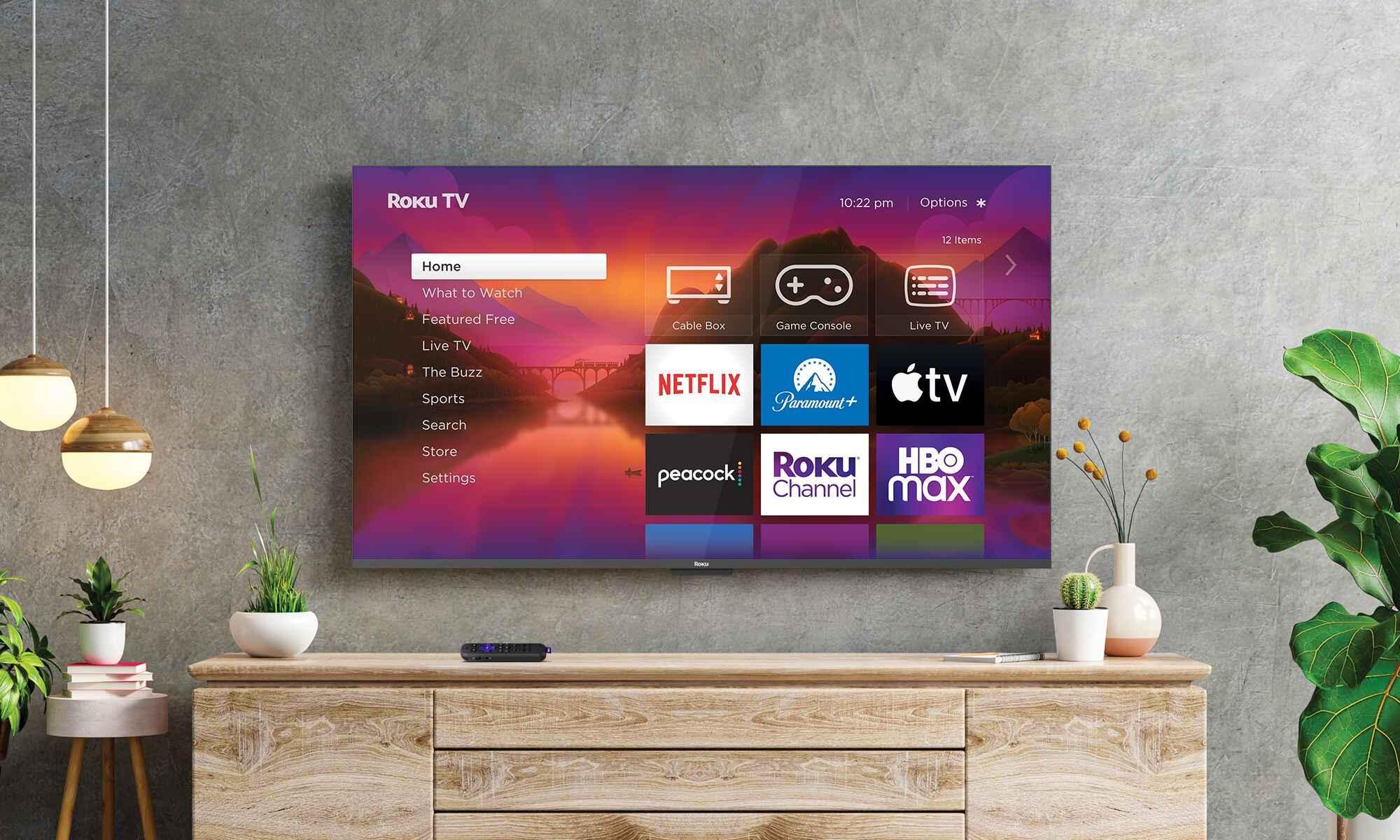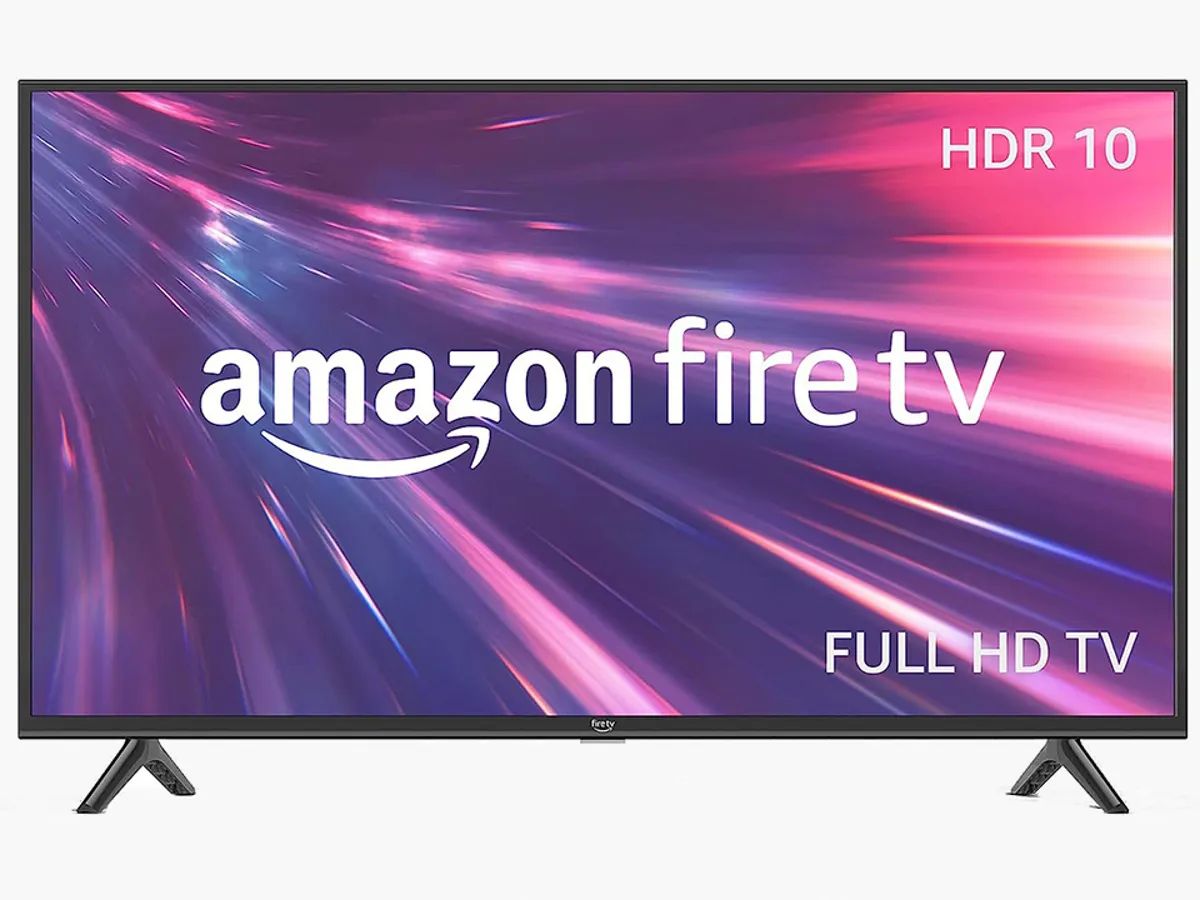Introduction
Welcome to our guide on how to connect your Tcl TV to Wi-Fi without a remote. Having a wireless internet connection on your TV allows you to access a wide range of streaming services, browse the web, and enjoy online content from the comfort of your living room. While a remote control is typically used to set up the Wi-Fi connection, it’s not always available or functional.
In this article, we will explore multiple options that will help you connect your Tcl TV to Wi-Fi without using a remote. We’ll cover various methods that rely on alternative devices or built-in features to establish a wireless connection. By following these steps, you’ll be able to access the internet and enjoy all the benefits of a connected TV.
Please note that the specific steps may vary slightly depending on your Tcl TV model and the available features. It’s always a good idea to refer to the user manual or the manufacturer’s website for detailed instructions tailored to your specific model.
Now, let’s dive into the different methods you can use to connect your Tcl TV to Wi-Fi without a remote.
Option 1: Using the On-Screen Display (OSD)
If you’re unable to locate your remote, don’t worry. Tcl TVs usually have an On-Screen Display (OSD) menu that allows you to navigate through the settings using the buttons on the TV itself.
Here’s how you can connect your Tcl TV to Wi-Fi using the OSD:
- Turn on your Tcl TV by pressing the power button located on the TV or using any available power button on your TV.
- Using the buttons on the TV, navigate to the main menu. Look for the settings or options menu. The exact name might differ based on your Tcl TV model.
- Within the settings menu, locate the network or Wi-Fi options. This is where you can manage your network connections.
- Using the directional buttons on the TV, select the Wi-Fi option and press the OK or Enter button.
- A list of available Wi-Fi networks will be displayed on the screen. Use the directional buttons to select your desired network.
- If your Wi-Fi network is secured with a password, you will be prompted to enter it. Use the alphanumeric buttons on the TV to input your Wi-Fi password.
- Once you’ve entered the password, select the Connect or OK option to establish a connection to the Wi-Fi network.
- After a few moments, your Tcl TV should be connected to the Wi-Fi network successfully. You may need to wait for the TV to obtain an IP address and complete the connection process.
By following these steps, you can connect your Tcl TV to Wi-Fi using the On-Screen Display (OSD) menu. Now you can enjoy all the online features and content that your Tcl TV has to offer, even without a remote control!
Option 2: Using a Universal Remote Control
If you don’t have the original remote for your Tcl TV, you can still connect it to Wi-Fi by using a universal remote control that supports Tcl TVs. Universal remotes are designed to work with multiple brands and can often be programmed to function with specific TV models.
Here’s how you can connect your Tcl TV to Wi-Fi using a universal remote control:
- Obtain a universal remote control that is compatible with Tcl TVs. You can purchase one online or from an electronics store.
- Follow the instructions provided with the universal remote to program it for use with your Tcl TV. This typically involves entering a specific code or performing a series of button presses.
- Once the universal remote is programmed, press the menu or settings button on the remote to access the TV’s menu.
- Navigate through the menu using the directional buttons on the remote and find the network or Wi-Fi settings.
- Select the Wi-Fi option and choose your desired network from the list.
- If prompted, enter your Wi-Fi password using the remote control’s alphanumeric buttons.
- Confirm the settings and wait for the TV to establish a connection to the Wi-Fi network.
- Once connected, you can enjoy all the benefits of a connected Tcl TV, including online streaming and browsing capabilities.
Please note that the process of programming a universal remote control may vary depending on the brand and model you are using. Consult the remote control’s user manual or manufacturer’s website for specific instructions on how to program it for your Tcl TV.
By using a universal remote control, you can conveniently connect your Tcl TV to Wi-Fi and unlock all the features that require an internet connection.
Option 3: Using an HDMI CEC-enabled Device
If you have an HDMI CEC-enabled device, such as a Blu-ray player or a gaming console, you can use it to connect your Tcl TV to Wi-Fi without a remote. HDMI CEC (Consumer Electronics Control) allows devices connected via HDMI to communicate with each other and share control signals.
Here’s how you can use an HDMI CEC-enabled device to connect your Tcl TV to Wi-Fi:
- Ensure that your Tcl TV and the HDMI CEC-enabled device are connected via an HDMI cable.
- Power on both the Tcl TV and the HDMI CEC-enabled device.
- Using the remote control of the HDMI CEC-enabled device, navigate to its settings or menu.
- Locate the HDMI CEC or HDMI Control option in the settings menu and enable it.
- On your Tcl TV, go to the settings menu and find the HDMI CEC or similar option.
- Enable the HDMI CEC feature on your Tcl TV.
- Once the HDMI CEC feature is enabled on both devices, navigate to the network or Wi-Fi settings on the HDMI CEC-enabled device using its remote control.
- Select your desired Wi-Fi network and enter the password if required.
- Confirm the settings and wait for the HDMI CEC-enabled device to establish a connection to the Wi-Fi network.
- After the connection is established, your Tcl TV should automatically detect the network and connect to it.
Using an HDMI CEC-enabled device simplifies the process of connecting your Tcl TV to Wi-Fi, as you can control the settings through a single remote. It eliminates the need for a dedicated TV remote and allows for seamless integration between your devices.
Keep in mind that not all HDMI devices support CEC, so make sure that your device is compatible before attempting this method. Consult the user manual or manufacturer’s website of your HDMI CEC-enabled device for specific instructions on how to enable and configure the feature.
Option 4: Using a Smartphone or Tablet
If you have a smartphone or tablet with Wi-Fi connectivity, you can use it as a remote control to connect your Tcl TV to Wi-Fi. Many manufacturers offer dedicated apps that allow you to control various TV functions, including network setup, right from your mobile device.
Here’s how you can connect your Tcl TV to Wi-Fi using a smartphone or tablet:
- Ensure that your Tcl TV and your smartphone or tablet are connected to the same Wi-Fi network.
- On your mobile device, open the app store or marketplace and search for the official Tcl TV remote control app.
- Download and install the app onto your smartphone or tablet.
- Open the app and follow the instructions to connect it to your Tcl TV. This typically involves selecting your TV model from a list or entering its IP address.
- Navigate through the app’s menu to find the network or Wi-Fi settings.
- Select your desired Wi-Fi network from the available options.
- If prompted, enter your Wi-Fi password using the keyboard on your mobile device.
- Confirm the settings and wait for the Tcl TV to establish a connection to the Wi-Fi network.
- Once connected, you can control your Tcl TV using the app on your smartphone or tablet and enjoy all the online features it offers.
Using a smartphone or tablet as a remote control provides a convenient and accessible way to connect your Tcl TV to Wi-Fi. It eliminates the need for a physical remote and allows you to control the TV’s settings and functions from the palm of your hand.
Ensure that your mobile device and TV are compatible before attempting this method. Refer to the app’s documentation or the manufacturer’s website for information on supported models and detailed instructions on how to connect your Tcl TV using your smartphone or tablet.
Conclusion
Connecting your Tcl TV to Wi-Fi without a remote control is entirely possible with the various options we’ve explored. Whether using the on-screen display (OSD), a universal remote control, an HDMI CEC-enabled device, or your smartphone/tablet, you can establish a wireless connection and access all the online features and content your Tcl TV has to offer.
By navigating through the on-screen display menu or programming a compatible universal remote control, you can easily set up your Wi-Fi connection and enjoy streaming services, web browsing, and more. Alternatively, using an HDMI CEC-enabled device can simplify the process by utilizing the HDMI connection to control the Wi-Fi setup. If you have a smartphone or tablet, you can utilize a dedicated Tcl TV remote control app to configure the network settings.
Remember to check the user manual or manufacturer’s website for detailed instructions specific to your Tcl TV model. Each method may have slight variations depending on the device and app compatibility.
With these alternative methods at your disposal, you can overcome the challenge of connecting your Tcl TV to Wi-Fi without a remote control. Enjoy the convenience and versatility of a connected TV, immersing yourself in the world of online entertainment and information.