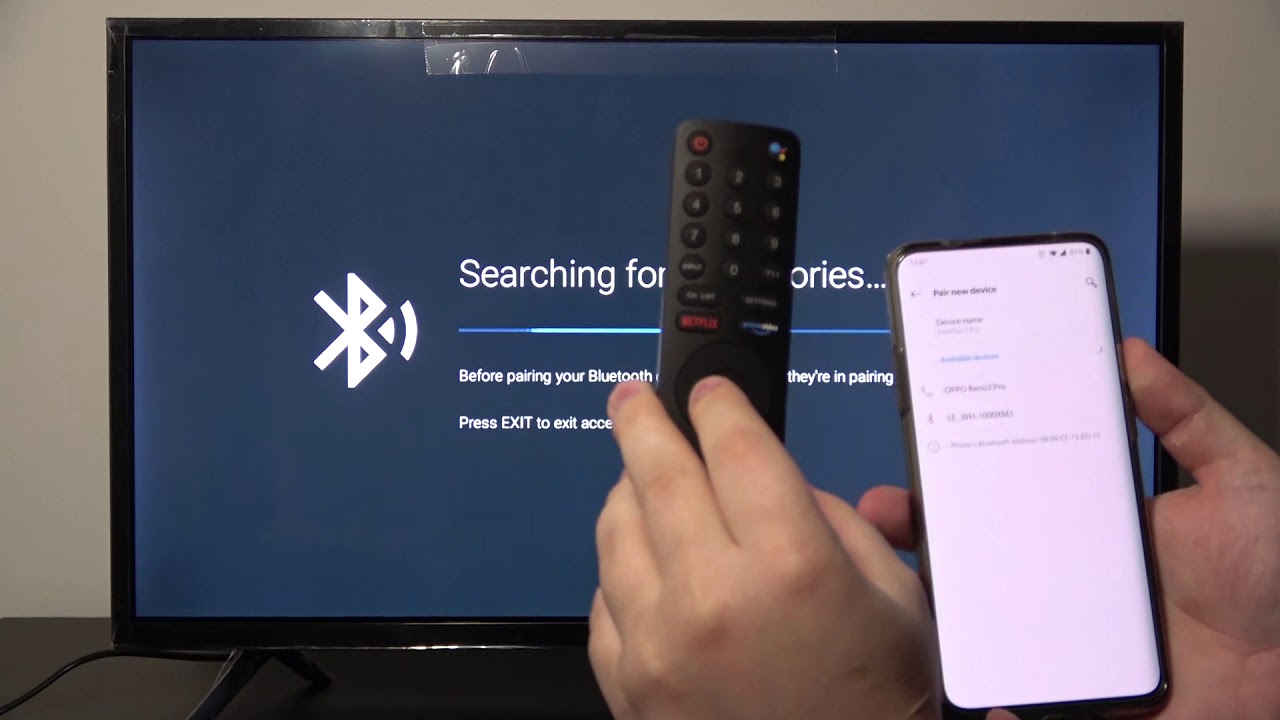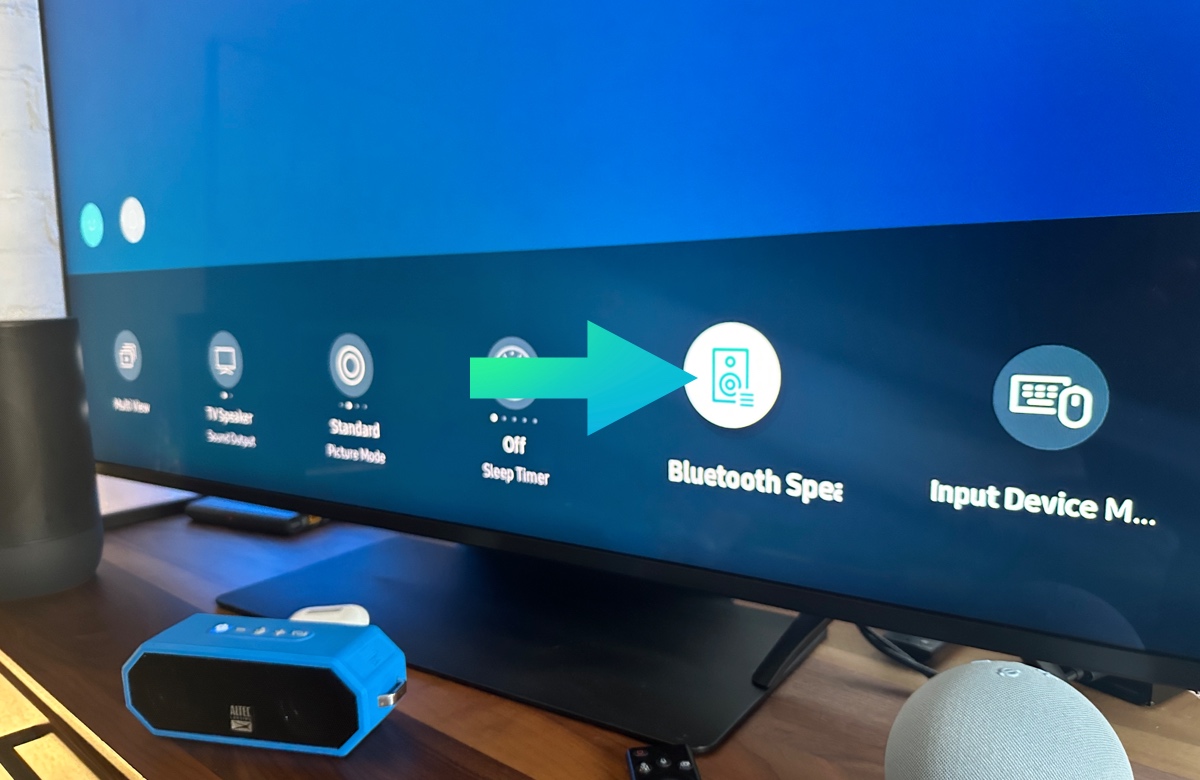Introduction
Welcome to our guide on how to connect speakers to your smart TV! Smart TVs have revolutionized the way we consume entertainment, offering a wide range of features and streaming options. While the built-in speakers in most smart TVs deliver decent sound quality, connecting external speakers can significantly enhance your audio experience. Whether you’re a movie enthusiast or a music lover, connecting speakers to your smart TV can bring your entertainment to life.
By connecting speakers, you can enjoy a more immersive audio experience, with enhanced clarity, depth, and richness. Whether you prefer a wireless setup or opt for wired speakers, there are various options available to suit your preferences and budget.
In this guide, we will explore the different types of speakers you can connect to your smart TV, including wireless and wired options. We will provide step-by-step instructions for connecting speakers, as well as troubleshooting tips to address any issues you may encounter along the way. So, let’s get started and unlock a whole new world of audio enjoyment for your smart TV!
Why Connect Speakers to Smart TV?
While smart TVs come equipped with built-in speakers, connecting external speakers can significantly enhance your audio experience. Here are a few reasons why you might consider connecting speakers to your smart TV:
- Improved Sound Quality: The built-in speakers on most smart TVs often lack depth and clarity. By connecting external speakers, you can enjoy richer and more immersive sound, whether you’re watching movies, streaming music, or playing games.
- Enhanced Viewing Experience: Audio plays a crucial role in creating a truly immersive entertainment experience. Pairing your smart TV with high-quality speakers can bring out the nuances of sound and elevate your overall viewing experience.
- Customization and Flexibility: Connecting external speakers allows you to customize your audio setup according to your preferences. You can choose from a variety of speaker types, such as soundbars, bookshelf speakers, or even a complete home theater system, depending on your space and budget.
- Streaming Music: Many smart TVs offer streaming music services, allowing you to enjoy your favorite tunes on the big screen. By connecting external speakers, you can enjoy high-fidelity sound quality that surpasses the capabilities of built-in TV speakers.
- Wireless Options: Wireless speakers provide convenience and flexibility, allowing you to position your speakers anywhere in the room without the hassle of cables. This allows for a cleaner and more streamlined setup.
- Immersive Home Theater Experience: If you’re a movie enthusiast, connecting a home theater system to your smart TV can create a cinematic experience within the comfort of your own home. With surround sound speakers, you can enjoy a truly immersive audio experience that complements the visual impact of your favorite films.
By connecting speakers to your smart TV, you can transform your entertainment setup and enjoy audio that matches the stunning visuals on your screen. Whether you’re looking for improved sound quality, flexibility, or a full-blown home theater experience, connecting external speakers is a worthwhile investment. In the following sections, we will explore the different types of speakers you can connect to your smart TV and provide detailed instructions to help you set them up seamlessly.
Types of Speakers
When it comes to connecting speakers to your smart TV, you have a range of options to choose from. Here are some of the most common types of speakers that you can consider:
- Soundbars: Soundbars are sleek and compact speakers that are designed to sit below or in front of your TV. They usually contain multiple speakers within a single enclosure, providing a wider soundstage and improved audio quality compared to built-in TV speakers. Soundbars are a popular choice due to their simplicity, space-saving design, and ease of installation.
- Bookshelf Speakers: Bookshelf speakers are larger, standalone speakers that can be placed on a bookshelf, TV stand, or mounted on speaker stands. They offer excellent sound quality and are an ideal choice for those seeking more power and depth in the audio. However, keep in mind that bookshelf speakers require additional wiring and may take up more space.
- Home Theater Systems: If you crave a truly immersive audio experience, a home theater system is the way to go. These systems typically include multiple speakers and a dedicated subwoofer to reproduce surround sound. With front, rear, and center speakers, along with a subwoofer for deep bass, home theater systems create a cinematic experience in the comfort of your own living room.
- Wireless Speakers: Wireless speakers offer the advantage of being able to place the speakers anywhere in the room without the hassle of running cables. They connect to your smart TV via Bluetooth or Wi-Fi, providing flexibility and convenience. Wireless speakers come in various sizes and styles, ranging from portable options to larger standalone units.
- Soundbases: Similar to soundbars, soundbases are designed to sit beneath your TV. However, unlike soundbars, soundbases are sturdier units that also serve as a platform for your TV. They offer improved sound quality and additional space to place your TV, making them a convenient option for those with limited space.
Each type of speaker has its own advantages and considerations, so it’s important to choose one that suits your needs and preferences. In the next sections, we will explore how to connect both wireless and wired speakers to your smart TV, providing step-by-step instructions so you can start enjoying enhanced audio in no time.
Connecting Wireless Speakers to Smart TV
If you prefer a clutter-free setup and the convenience of placing speakers anywhere in the room, wireless speakers are a great option for your smart TV. Here’s how you can connect wireless speakers to your smart TV:
- Check compatibility: Before purchasing wireless speakers, ensure that they are compatible with your smart TV. Check if your TV supports Bluetooth or Wi-Fi connectivity for audio output.
- Power on the speakers: Plug in and power on your wireless speakers. Make sure they are in pairing mode, ready to connect to your smart TV.
- Select the appropriate input: On your smart TV, navigate to the settings menu and select the audio output options. Look for the option to connect to Bluetooth or Wi-Fi speakers.
- Pair the speakers: Follow the on-screen instructions on your smart TV to search for and pair with your wireless speakers. This usually involves selecting your speakers from the displayed list of available devices.
- Confirm the connection: Once the pairing is successful, your smart TV will confirm the connection to the wireless speakers. You may also be prompted to perform a sound test to ensure the audio is being routed correctly.
- Adjust audio settings: In the audio settings of your smart TV, you can usually adjust the volume levels and other audio parameters specific to the connected wireless speakers.
- Enjoy your enhanced audio: With the wireless speakers successfully connected, sit back and enjoy your favorite movies, shows, and music with improved sound quality and immersion.
Remember to keep your wireless speakers within a reasonable range of your smart TV to maintain a stable and uninterrupted connection.
Note that the specific steps may vary depending on the make and model of your smart TV and wireless speakers. Therefore, it’s always a good idea to consult the user manuals or online documentation for both devices to ensure a seamless connection.
If you encounter any issues during the pairing process or experience connectivity problems, refer to the troubleshooting section later in this guide for some helpful tips.
Connecting Wired Speakers to Smart TV
If you prefer a more traditional setup or have existing wired speakers that you want to connect to your smart TV, here’s how you can do it:
- Check the speaker compatibility: Ensure that your smart TV has the necessary audio output ports to connect your wired speakers. Common options include RCA, 3.5mm headphone jack, or optical audio output.
- Identify the audio output port: Locate the corresponding audio output port on your smart TV. It is usually labeled and may be found on the back or side of the TV.
- Choose the appropriate cables: Depending on the audio output port of your smart TV and the input ports of your wired speakers, you may need RCA cables, 3.5mm audio cables, or optical audio cables. Ensure that you have the correct cables on hand.
- Connect the cables: Connect one end of the chosen audio cables to the corresponding audio output port on your smart TV. Then, connect the other end of the cables to the input ports on your wired speakers. Ensure that the connections are secure and snug.
- Select the correct audio output: On your smart TV, navigate to the audio settings and select the appropriate audio output option. Choose the option that corresponds to the connected wired speakers.
- Configure audio settings: Depending on your smart TV’s settings, you may need to adjust the audio output settings for the connected wired speakers. You can typically adjust options such as volume levels, audio modes, and equalizer settings.
- Test the audio: Play some audio on your smart TV and listen to the sound coming from your wired speakers. Ensure that the audio is clear, balanced, and free from distortions.
- Enjoy your enhanced audio: With the wired speakers successfully connected, sit back and enjoy a richer audio experience while watching your favorite movies, shows, or listening to music.
It’s important to note that the audio output options and available ports may vary depending on the make and model of your smart TV. Refer to the user manual or online documentation for both your smart TV and wired speakers for detailed instructions specific to your devices.
If you encounter any issues with the audio connections or experience audio-related problems, refer to the troubleshooting section in this guide for assistance.
Troubleshooting Tips
While connecting speakers to your smart TV is generally a straightforward process, you may encounter some common issues along the way. Here are a few troubleshooting tips to help you resolve any problems you may encounter:
- No Sound: If you’re not hearing any sound from your connected speakers, check if the volume is muted or set too low on either the smart TV or the speakers. Also, ensure that the audio output settings on the smart TV are set correctly for the connected speakers.
- Poor Audio Quality: If the audio quality is distorted, check if the speaker cables are connected securely. Sometimes, loose connections can result in poor audio quality. Additionally, try adjusting the audio settings on both the smart TV and the speakers to optimize the sound output.
- Interference or Dropout: If you’re using wireless speakers and experiencing interference or audio dropouts, ensure that there are no other devices nearby that could be causing wireless interference. Move any routers, cordless phones, or other wireless devices away from the speakers to minimize interference.
- Compatibility Issues: Ensure that the speakers you are attempting to connect are compatible with your smart TV. Check for any specific requirements or limitations mentioned in the user manuals or documentation for your devices. In case of compatibility issues, you may need to consider using alternative speakers or seek additional adapters.
- Incorrect Input Selection: If you have connected wired speakers and there is no audio, double-check that you have selected the correct audio input on your speakers. Some models may have multiple input options, so ensure that you have chosen the correct one.
- Audio Delay: If you notice an audio delay while watching videos or playing games, this could be due to the processing time of the smart TV. In settings, look for audio delay or lip-sync options and adjust them to synchronize the audio with the visuals.
If you have followed these troubleshooting tips and still cannot resolve the issue, consult the user manuals or online support for your smart TV and speakers. They may provide further guidance or troubleshooting steps specific to your devices.
Remember, patience and a systematic approach are key when troubleshooting audio issues. With proper troubleshooting, you should be able to identify and resolve the problem, ensuring a smooth and enjoyable audio experience with your smart TV and speakers.
Conclusion
Connecting speakers to your smart TV is a fantastic way to enhance your audio experience and take your entertainment to the next level. Whether you choose wireless speakers for a clutter-free setup or wired speakers for a more traditional approach, the process can greatly improve the sound quality and immersion of your viewing experience.
In this guide, we explored the different types of speakers you can connect to your smart TV, including soundbars, bookshelf speakers, home theater systems, wireless speakers, and soundbases. We provided step-by-step instructions for connecting both wireless and wired speakers, along with troubleshooting tips to help you overcome any potential issues.
When setting up your speakers, remember to check compatibility, select the appropriate input, pair or connect the speakers, and adjust the audio settings on your smart TV. Following these steps ensures that you can relish immersive sound while watching movies, streaming music, or engaging in gaming sessions.
Remember to consult the user manuals or online documentation for your smart TV and speakers for device-specific instructions and troubleshooting steps. Additionally, feel free to reach out to customer support for further assistance.
Now that you have the knowledge and tools to connect speakers to your smart TV, it’s time to enjoy your favorite content with enhanced audio. Sit back, relax, and indulge yourself in an immersive entertainment experience that will bring the action to life and make you feel like you’re right in the middle of the scene.
So, go ahead, connect your speakers, and let the sound enrich your viewing pleasure!