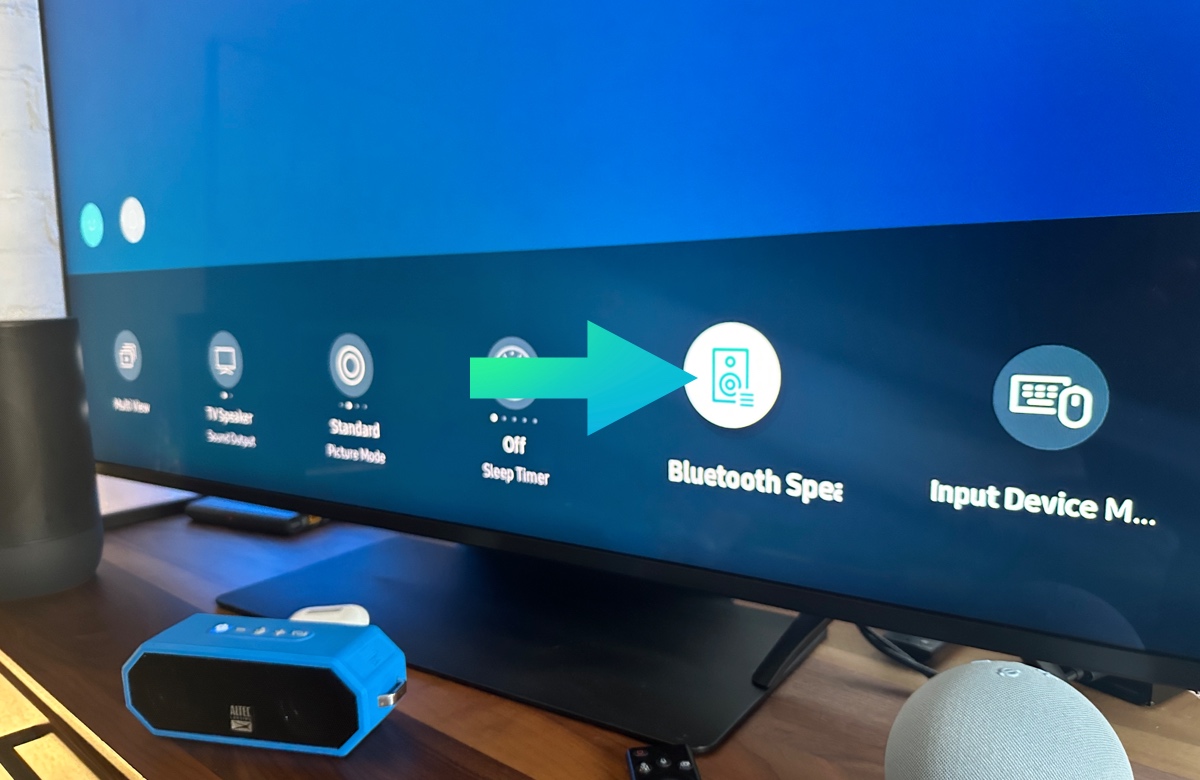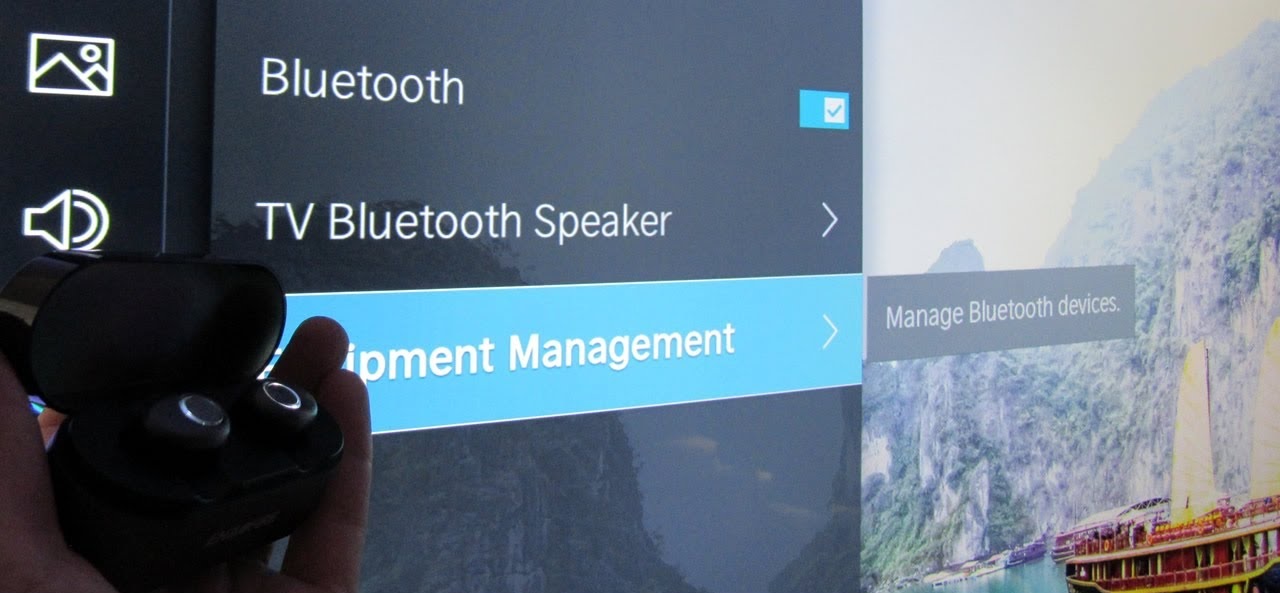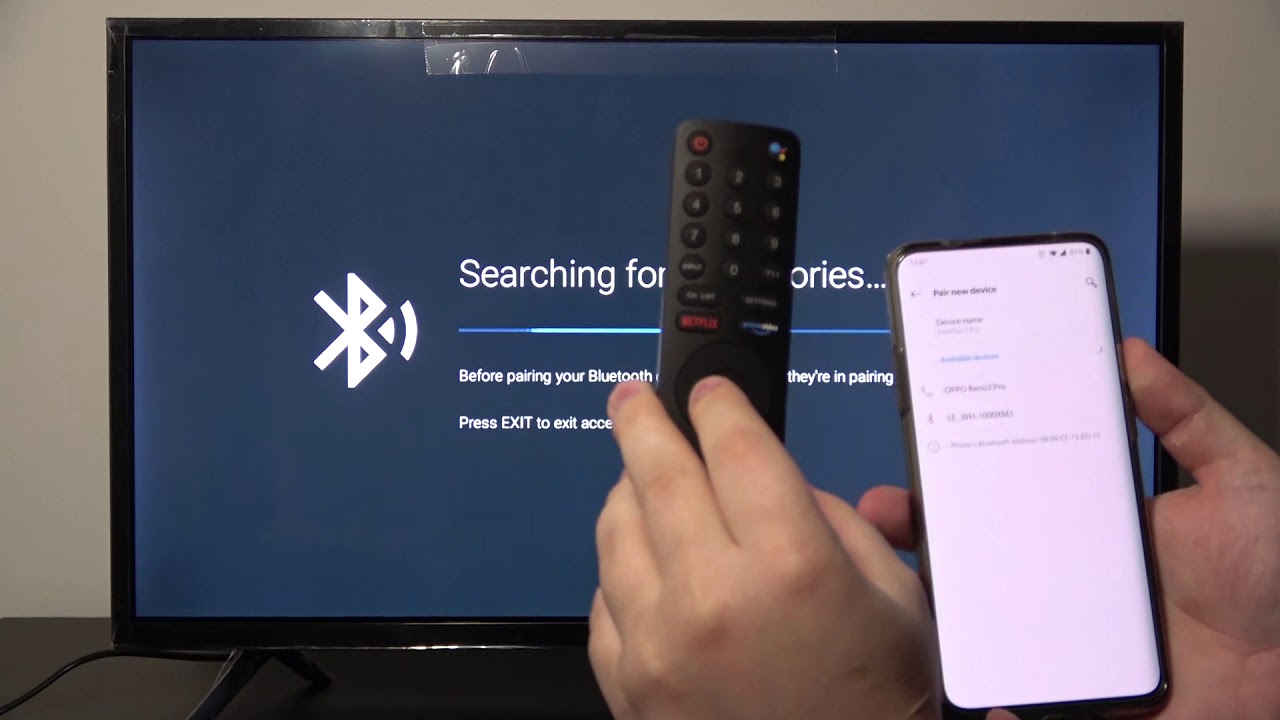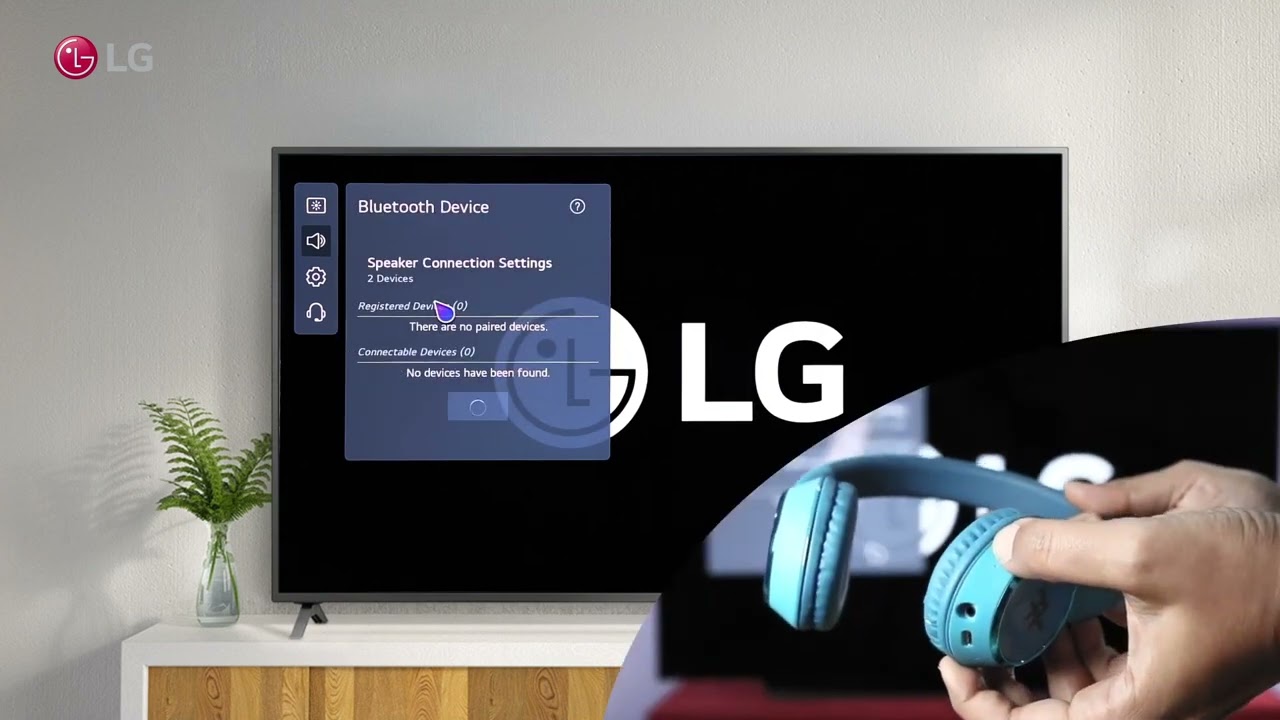Introduction
Connecting a Bluetooth speaker to your smart TV can greatly enhance your audio experience while watching your favorite shows, movies, or streaming content. By wirelessly pairing your TV with a Bluetooth speaker, you can enjoy high-quality sound without the hassle of cables. Whether you want to create a theater-like atmosphere or simply enjoy clearer and more immersive audio, connecting a Bluetooth speaker to your smart TV is an excellent option.
Before embarking on the process, it’s important to check if your smart TV has built-in Bluetooth capabilities. Not all TVs have this feature, so verifying its availability is crucial. Additionally, you need to ensure that your Bluetooth speaker is compatible with your TV. This ensures a smooth and seamless connection.
In this article, we will guide you through the step-by-step process of connecting your smart TV to a Bluetooth speaker. From checking compatibility to pairing devices and adjusting audio settings, we’ll cover everything you need to know to achieve the best audio experience with your smart TV.
So, grab your Bluetooth speaker and get ready to enjoy enhanced sound quality as we walk you through the process of connecting your smart TV to a Bluetooth speaker.
Step 1: Check if your smart TV has built-in Bluetooth
Before attempting to connect your Bluetooth speaker to your smart TV, it’s important to verify whether your TV has built-in Bluetooth capabilities. Not all smart TVs come equipped with Bluetooth, so it’s crucial to check the specifications of your TV model or consult the user manual.
To check if your TV has built-in Bluetooth, begin by accessing the settings menu. This can usually be done by pressing the Menu button on your TV remote. Once you’re in the settings menu, look for an option related to connectivity or audio settings. Within this menu, you should find information about Bluetooth capability.
If your TV has built-in Bluetooth, it will usually have a toggle switch that allows you to turn it on or off. Ensure that the Bluetooth feature is enabled. If you are unsure about how to do this, refer to your TV’s user manual for specific instructions.
If you discover that your TV does not have built-in Bluetooth, do not worry. There are alternative methods to connect a Bluetooth speaker to your TV, such as using a Bluetooth transmitter. These transmitters can connect to your TV’s audio output and transmit the audio signal wirelessly to your Bluetooth speaker.
However, if your TV does have built-in Bluetooth capabilities, you’re ready to move on to the next step of the process. In the following steps, we’ll guide you through the process of connecting your Bluetooth speaker to your smart TV and adjusting the necessary settings to ensure optimal audio performance.
Step 2: Ensure your Bluetooth speaker is compatible with your smart TV
Before proceeding with the connection, it’s essential to ensure that your Bluetooth speaker is compatible with your smart TV. Compatibility is important because it determines whether the devices can communicate and establish a stable connection.
First, check if your Bluetooth speaker supports the same Bluetooth version as your smart TV. The most common Bluetooth versions are 4.0, 4.2, and 5.0. Look for this information in the specifications or user manual of your Bluetooth speaker.
Next, check if your Bluetooth speaker has the necessary audio input port to connect to your smart TV. Some speakers have a dedicated audio input, usually in the form of a 3.5mm auxiliary (AUX) port or HDMI ARC (Audio Return Channel) port. Ensure that your smart TV also has a compatible audio output to connect to your speaker.
If your Bluetooth speaker and smart TV have different audio connectors, you may need an adapter or converter cable to bridge the connection. These adapters can often be found at electronics stores or online retailers.
Furthermore, it’s important to consider the audio capabilities of your TV and speaker. If you have a high-quality speaker and want to take advantage of its full potential, make sure your smart TV supports the necessary audio codecs. Common audio codecs include SBC (Subband Coding), AAC (Advanced Audio Coding), and aptX. Check the specifications of both your TV and speaker to ensure they support compatible codecs.
If all the necessary compatibility criteria are met, you can proceed confidently to the next step. However, if your Bluetooth speaker is not compatible with your smart TV, you may need to consider alternatives such as using a different speaker or exploring other audio connectivity options.
By ensuring compatibility between your Bluetooth speaker and smart TV, you set the foundation for a successful connection and an enhanced audio experience. Now that you have verified compatibility, let’s move on to the next step of the process, where we will prepare your Bluetooth speaker for pairing with your smart TV.
Step 3: Turn on your Bluetooth speaker and put it in pairing mode
Before you can connect your Bluetooth speaker to your smart TV, you need to ensure that the speaker is turned on and in pairing mode. Pairing mode allows your speaker to be discovered and connected to other devices, such as your smart TV.
To put your Bluetooth speaker in pairing mode, follow these general steps:
- Locate the power button or switch on your Bluetooth speaker. This is usually located on the front, top, or side of the speaker. Press or toggle the power button to turn on the speaker.
- Once the speaker is powered on, check if there is a dedicated pairing mode button or an alternate button combination to activate pairing mode. This information can typically be found in the user manual of your Bluetooth speaker.
- If your speaker has a dedicated pairing mode button, press it to activate pairing mode. If it requires a button combination, follow the instructions provided by the manufacturer to trigger pairing mode.
- Once the speaker is in pairing mode, you may see a visual indicator such as a blinking LED light or a specific message on the speaker’s display panel. This indicates that the speaker is ready to be paired with another device.
It’s important to note that the exact process for activating pairing mode may vary depending on the manufacturer and model of your Bluetooth speaker. If you encounter any difficulties, refer to the user manual or contact the manufacturer for assistance.
By putting your Bluetooth speaker in pairing mode, you make it discoverable to other devices, including your smart TV. This allows your TV to search for and establish a connection with the speaker. With your Bluetooth speaker ready to pair, it’s time to proceed to the next step, where we will navigate to the Bluetooth settings on your smart TV.
Step 4: Turn on your smart TV and access the Bluetooth settings
With your Bluetooth speaker in pairing mode, it’s time to turn on your smart TV and access the Bluetooth settings. By accessing these settings, you will be able to discover and connect to your Bluetooth speaker.
Begin by turning on your smart TV using the power button on the TV or the TV remote control. Once the TV is powered on, use the remote control to navigate to the settings menu. The location of the settings menu may vary depending on your TV brand and model, but it is typically accessible through a dedicated button on the remote or by pressing the Menu button and selecting the settings option.
Inside the settings menu, look for the Bluetooth settings or connectivity options. This may be displayed as “Bluetooth,” “Wireless & Networks,” or a similar term. The exact wording may vary, but the icon or menu option should be recognizable.
Once you have located the Bluetooth settings, select it to access the Bluetooth configuration menu. Here, you will find various Bluetooth-related options and settings.
If your smart TV has built-in Bluetooth, you may see a toggle switch to enable or disable Bluetooth functionality. Ensure that Bluetooth is enabled by switching the toggle to the “On” position.
If your TV does not have built-in Bluetooth but supports external Bluetooth devices, you may need to select an option such as “Pair Devices” or “Add Bluetooth Device.” On some TVs, this option may be located under a “Connections” or “Devices” menu.
Once you have accessed the Bluetooth settings on your smart TV, you are ready to proceed to the next step, where we will pair your Bluetooth speaker with your smart TV.
Step 5: Pair your Bluetooth speaker with your smart TV
Now that you have accessed the Bluetooth settings on your smart TV, it’s time to pair your Bluetooth speaker with the TV. Pairing allows the devices to establish a secure and stable connection, enabling audio playback from your TV through the Bluetooth speaker.
Follow these steps to pair your Bluetooth speaker with your smart TV:
- In the Bluetooth settings menu on your smart TV, look for an option such as “Pair Devices” or “Add Bluetooth Device.” Select this option to begin the pairing process.
- Your smart TV will search for nearby Bluetooth devices. Wait for the TV to detect your Bluetooth speaker. This process may take a few moments.
- Once your Bluetooth speaker is detected, it should appear on the list of available devices on your TV screen. Select your Bluetooth speaker from the list.
- Confirm the pairing request on your TV screen. Some TVs may display a passkey or PIN code that you need to enter on your Bluetooth speaker. Follow the on-screen instructions to complete the pairing.
- Once the pairing is successful, your smart TV and Bluetooth speaker will be connected. You may see a confirmation message on your TV screen, and the speaker may emit a sound or light indicating the successful connection.
It’s important to note that the pairing process may vary slightly depending on your TV brand and model. If you encounter any issues or require assistance, refer to your TV’s user manual or contact the manufacturer’s support for guidance.
With your Bluetooth speaker successfully paired with your smart TV, you’re almost ready to enjoy enhanced audio. However, there are a few more adjustments to make in order to optimize the audio performance. In the next step, we will guide you on how to adjust the audio settings on your smart TV.
Step 6: Adjust the audio settings on your smart TV
After successfully pairing your Bluetooth speaker with your smart TV, it’s important to adjust the audio settings to ensure optimal sound quality and performance. By making these adjustments, you can fine-tune the audio output according to your preferences and the capabilities of your Bluetooth speaker.
To adjust the audio settings on your smart TV, follow these general steps:
- Access the settings menu on your smart TV using the remote control. Look for an option related to audio settings or sound settings.
- Inside the audio settings menu, you may find various options to modify the sound output. Common settings include volume control, equalizer presets, sound modes, and audio format settings.
- Adjust the volume control to the desired level. This setting determines the overall loudness of the audio output from your smart TV. Experiment with different volume levels to find the ideal balance between clarity and audibility.
- Explore the equalizer presets or sound modes. These settings allow you to enhance specific frequencies or choose preset audio profiles such as “Movie,” “Music,” or “Sports.” Select the preset that best suits your audio requirements.
- Consider adjusting the audio format settings. This option allows you to select the audio codec or format that provides the best compatibility and audio quality for your Bluetooth speaker. Common options include PCM, Dolby Digital, or DTS.
- Make any additional adjustments or modifications based on the specific audio settings available on your smart TV. Refer to the user manual or on-screen instructions for detailed guidance.
It’s important to note that the available audio settings and menu options may vary depending on your smart TV brand and model. Some TVs offer advanced audio settings, including virtual surround sound, audio synchronization adjustments, or audio delay settings. Take advantage of these features to further enhance your audio experience.
By adjusting the audio settings on your smart TV, you can customize the sound output to match your preferences and optimize the audio performance with your Bluetooth speaker. With the audio settings adjusted, it’s time to move on to the final step of the process, where we will test the connection between your smart TV and Bluetooth speaker.
Step 7: Test the connection between your smart TV and Bluetooth speaker
Now that you have completed the pairing and adjusted the audio settings on your smart TV, it’s time to test the connection between your TV and Bluetooth speaker. Testing the connection allows you to ensure that the audio is properly transmitted and that you can enjoy a seamless audio experience.
Follow these steps to test the connection between your smart TV and Bluetooth speaker:
- Choose a piece of content to play on your smart TV, such as a movie, TV show, or music video. Ensure that the volume is at an audible level but not overly loud.
- Play the selected content on your smart TV and make sure that the audio is set to output through the Bluetooth speaker.
- Listen to the audio output from your Bluetooth speaker. Ensure that the sound is clear, without any distortion or interference. Pay attention to the details and richness of the sound, as well as the overall volume level.
- If you notice any issues with the audio quality or if the sound is not coming through the Bluetooth speaker, double-check the connections and settings. Make sure both devices are properly connected and that the Bluetooth speaker is selected as the audio output device.
- If there are still issues with the connection, you may need to repeat the pairing process or consult the user manuals of your smart TV and Bluetooth speaker for troubleshooting steps.
- Once you have verified that the connection is working properly, sit back, relax, and enjoy your favorite content with enhanced audio through your Bluetooth speaker.
It’s important to note that occasionally, there may be a slight audio delay when using Bluetooth speakers with smart TVs. This delay is normal and can be more noticeable when watching videos with synchronized audio. If you experience a significant delay, you may need to consult your TV’s user manual for instructions on adjusting the audio delay or seek recommendations for alternative audio connection methods.
By testing the connection and ensuring that the audio is transmitted seamlessly, you can now fully enjoy the enhanced audio experience that your smart TV and Bluetooth speaker combination provides.
Conclusion
Connecting your smart TV to a Bluetooth speaker can greatly elevate your audio experience while watching your favorite shows, movies, or streaming content. By following the step-by-step process outlined in this guide, you can successfully pair your Bluetooth speaker with your smart TV and enjoy enhanced sound quality and immersion.
Throughout the process, it was important to verify if your smart TV has built-in Bluetooth capabilities and that your Bluetooth speaker is compatible with your TV. Additionally, putting your Bluetooth speaker in pairing mode, accessing the Bluetooth settings on your smart TV, and adjusting the audio settings were essential steps to ensure a seamless connection and optimal audio performance.
After completing these steps, be sure to test the connection between your smart TV and Bluetooth speaker. Listen for clear and distortion-free audio to ensure a successful pairing. Should you encounter any issues, consult the user manuals or contact customer support for further assistance.
By connecting your smart TV to a Bluetooth speaker, you can create a more immersive audio environment, whether you’re enjoying a movie night, binge-watching a TV series, or listening to your favorite music. Embark on this journey and unlock the full potential of your entertainment system through wireless audio connectivity.
Now that you have successfully connected your smart TV to a Bluetooth speaker, it’s time to sit back, relax, and immerse yourself in a whole new level of audio enjoyment. Get ready to experience your favorite content in a whole new way!