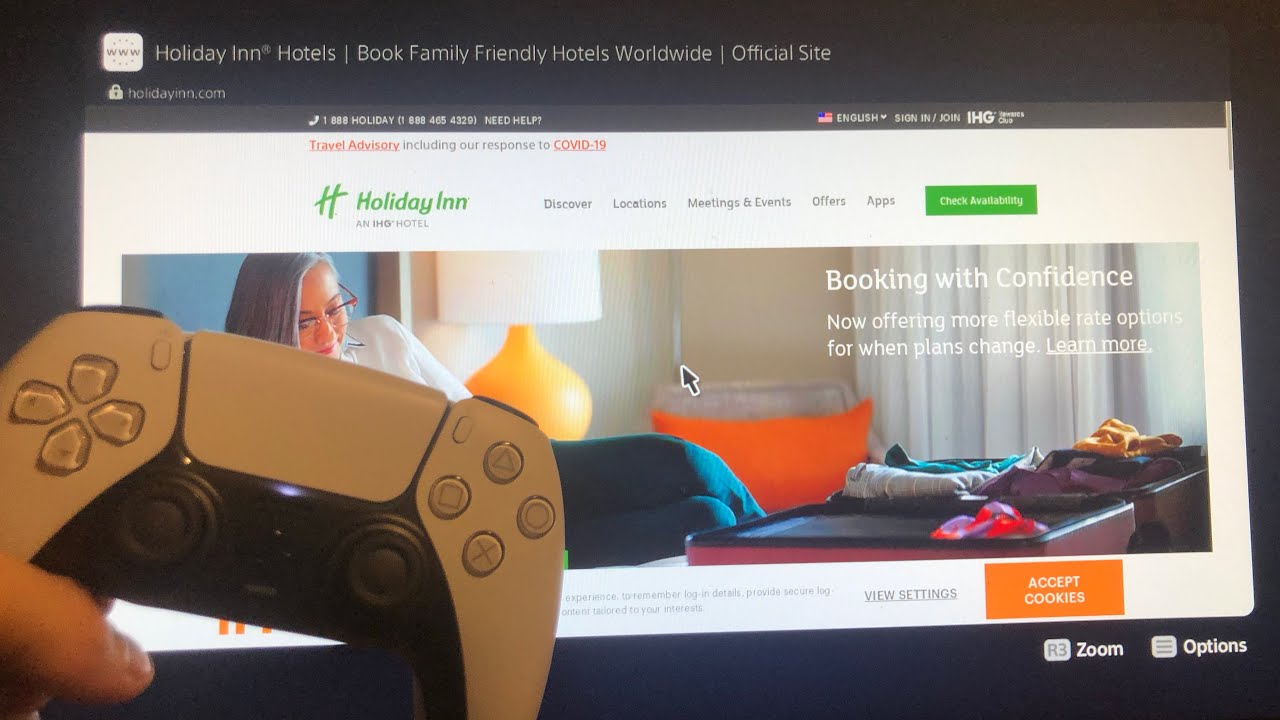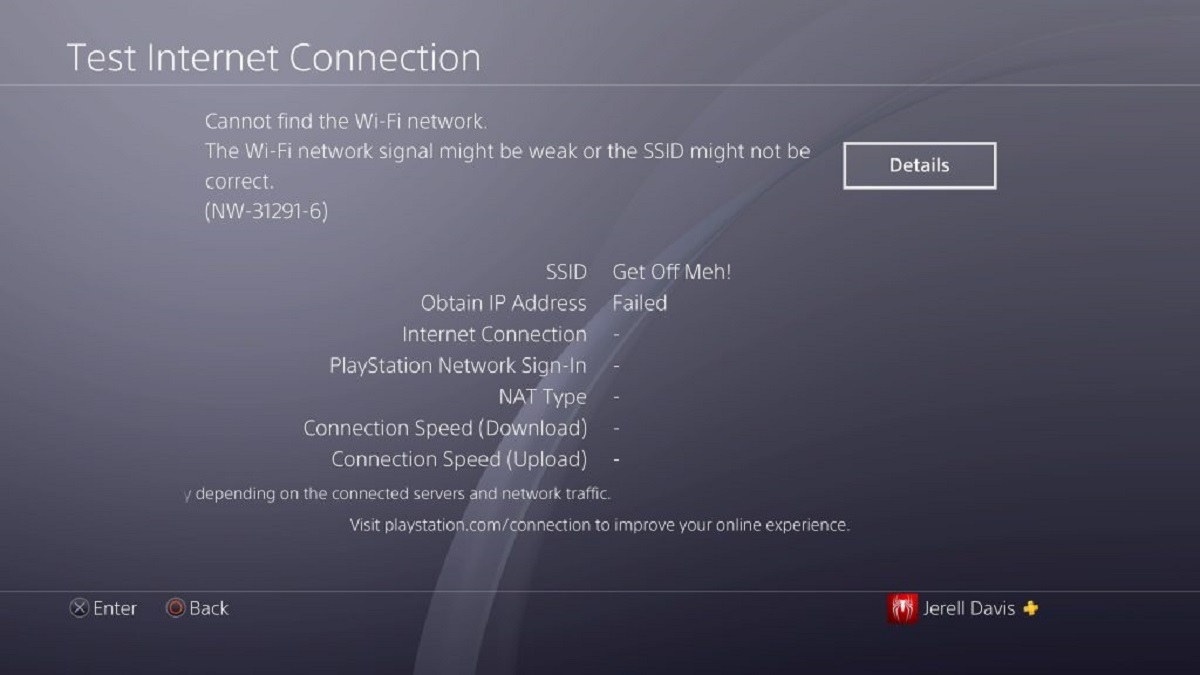Introduction
Welcome to the world of gaming! So, you’re excited about your latest gaming purchase, the PS5, and you want to connect it to the hotel Wi-Fi? Well, you’ve come to the right place. Connecting your PS5 to the hotel Wi-Fi can sometimes be a bit tricky, but with the right steps, you’ll be gaming in no time.
When you’re on the go, staying at a hotel, it’s only natural to want to enjoy your gaming console and take advantage of the Wi-Fi available. However, hotel Wi-Fi networks can often be a bit tricky to connect to because of login pages, password requirements, or restricted access. But fear not! With a little know-how and some tips, you’ll be able to connect your PS5 to the hotel Wi-Fi and enjoy your gaming sessions without any interruptions.
In this guide, we’ll walk you through the step-by-step process to connect your PS5 to hotel Wi-Fi. We’ll cover checking for available Wi-Fi networks, connecting your PS5, entering login credentials or agreeing to the terms of use, and troubleshooting potential connection issues. So, grab your controller, and let’s get started!
Step 1: Check for available Wi-Fi networks in the hotel
The first step to connecting your PS5 to the hotel Wi-Fi is to check for available networks. Most hotels provide Wi-Fi services to their guests, but the network names may vary depending on the hotel’s preferences. Here’s how to find the available Wi-Fi networks:
- Turn on your PS5 and navigate to the Settings menu.
- Select “Network” from the options.
- Choose “Wi-Fi” and wait for the console to scan for available networks.
- A list of all detected networks will be displayed on the screen. Look for the hotel’s network name or any network names that indicate it is the hotel’s Wi-Fi.
It’s essential to note that some hotels may have multiple Wi-Fi networks, such as one for public areas and another for guests. Make sure to select the network designated for guests as it will provide the necessary access to connect your PS5.
If you can’t find any available networks or the hotel does not provide Wi-Fi services, you may need to inquire at the front desk for login information or alternative methods to connect.
Once you have identified the hotel’s Wi-Fi network, it’s time to move on to the next step and connect your PS5.
Step 2: Connect the PS5 to the hotel Wi-Fi
Now that you have identified the hotel’s Wi-Fi network, it’s time to connect your PS5. Follow these simple steps:
- From the list of available networks on your PS5, select the hotel’s Wi-Fi network by highlighting it and pressing the X button on your controller.
- If the network is password-protected, a prompt will appear asking for the Wi-Fi password. Enter the password using the on-screen keyboard and press the Enter button.
- Wait for a few moments while the PS5 establishes a connection with the hotel’s Wi-Fi network.
- If the connection is successful, you will see a confirmation message on your screen indicating that you are now connected to the Wi-Fi network.
It’s important to note that some hotels may require additional steps or authentication methods to connect to their Wi-Fi network. For example, you may need to accept the hotel’s terms and conditions or go through a login portal in your web browser. If this is the case, proceed to the next step to complete the connection process.
Congratulations! You have successfully connected your PS5 to the hotel’s Wi-Fi network. Now, let’s move on to the next step, where we will discuss entering login credentials or agreeing to the terms of use.
Step 3: Enter the login credentials or agree to the terms of use
In some cases, connecting to a hotel’s Wi-Fi network may require entering login credentials or agreeing to the terms of use. Here’s how to proceed:
- Once you are connected to the hotel’s Wi-Fi network on your PS5, open the web browser on your console. You can usually find it under the Internet or Network section of the PS5 menu.
- If a login page appears, enter the required login credentials provided by the hotel. This typically includes a username and password. Make sure to enter the information correctly and click on the login or submit button.
- If there are no login credentials required, the web browser may direct you to a terms and conditions page. Read through the terms, and if you agree, click on the accept or agree button to proceed.
- After successfully entering the login credentials or agreeing to the terms of use, you may be redirected to a confirmation page or the web browser homepage.
Once you have completed these steps, your PS5 should have full access to the hotel’s Wi-Fi network. You can now enjoy online gaming, download updates, and access various online features without any restrictions.
If you encounter any issues during this step, such as incorrect login credentials or a failure to agree to the terms of use, double-check the information provided by the hotel. If the problem persists, contact the hotel’s front desk for assistance.
Now that you have successfully connected to the hotel’s Wi-Fi network and completed the necessary login or agreement steps, you’re all set to enjoy gaming on your PS5. In the next step, we will cover troubleshooting in case you experience any connection issues.
Step 4: Troubleshooting if the connection is not successful
If you encounter any issues during the connection process or if your PS5 is unable to connect to the hotel’s Wi-Fi network, don’t worry. Here are a few troubleshooting steps you can try:
- Restart your PS5: Sometimes, a simple restart can resolve connectivity issues. Turn off your PS5, wait for a few seconds, and then turn it back on. Attempt to reconnect to the hotel’s Wi-Fi network.
- Double-check the Wi-Fi password: Make sure you have entered the correct password for the hotel’s Wi-Fi network. Check for any uppercase or lowercase letters, special characters, or spaces. If in doubt, ask the front desk to confirm the password.
- Move closer to the Wi-Fi router: If you are experiencing weak or unstable Wi-Fi signals, try moving closer to the router. This can help improve the signal strength and stability, resulting in a better connection.
- Reset network settings: If all else fails, you can try resetting the network settings on your PS5. Go to the Settings menu, select “Network,” and choose the “Reset Network Settings” option. Keep in mind that this will remove any saved Wi-Fi networks and you will need to set them up again.
- Contact the hotel’s support: If none of the troubleshooting steps work, it’s best to reach out to the hotel’s technical support or front desk for assistance. They may be able to provide specific instructions or resolve any network-related issues.
Remember, each hotel’s Wi-Fi network setup may be different, and there can be various factors that can affect the connectivity. Patience and persistence are key when troubleshooting connectivity issues.
By following these troubleshooting steps, you should be able to resolve any connectivity issues and successfully connect your PS5 to the hotel’s Wi-Fi network.
Now that you have all the tools to troubleshoot and connect your PS5 to the hotel’s Wi-Fi network, it’s time to dive into the gaming world and enjoy your gaming experience.
Conclusion
Connecting your PS5 to the hotel’s Wi-Fi network may initially seem like a daunting task, but with the right steps and a little patience, it can be easily done. By following the steps outlined in this guide, you can successfully connect your PS5 to the hotel’s Wi-Fi network and enjoy uninterrupted gaming sessions while on the go.
Remember to check for available Wi-Fi networks in the hotel and select the one designated for guests. Then, connect your PS5 to the network by entering the password if required. If there are additional login credentials or terms of use, make sure to follow the necessary steps to complete the connection process.
If you encounter any issues during the connection process, try restarting your PS5, double-checking the Wi-Fi password, or moving closer to the Wi-Fi router. If the problem persists, don’t hesitate to reach out to the hotel’s technical support for assistance.
Now that you’re connected, get ready to immerse yourself in the world of gaming, download updates, and engage in exciting online multiplayer adventures. Enjoy your gaming experience while staying at the hotel, and make the most of your PS5’s capabilities.
Remember, each hotel’s Wi-Fi network setup may be unique, so the steps provided in this guide may vary slightly depending on the specific hotel’s requirements. It’s always a good idea to consult the hotel’s front desk or technical support if you encounter any issues or need clarification.
So, pack your PS5, head to your favorite hotel, and connect to their Wi-Fi network with confidence. Have a fantastic time gaming while enjoying the comfort and convenience of your hotel stay!