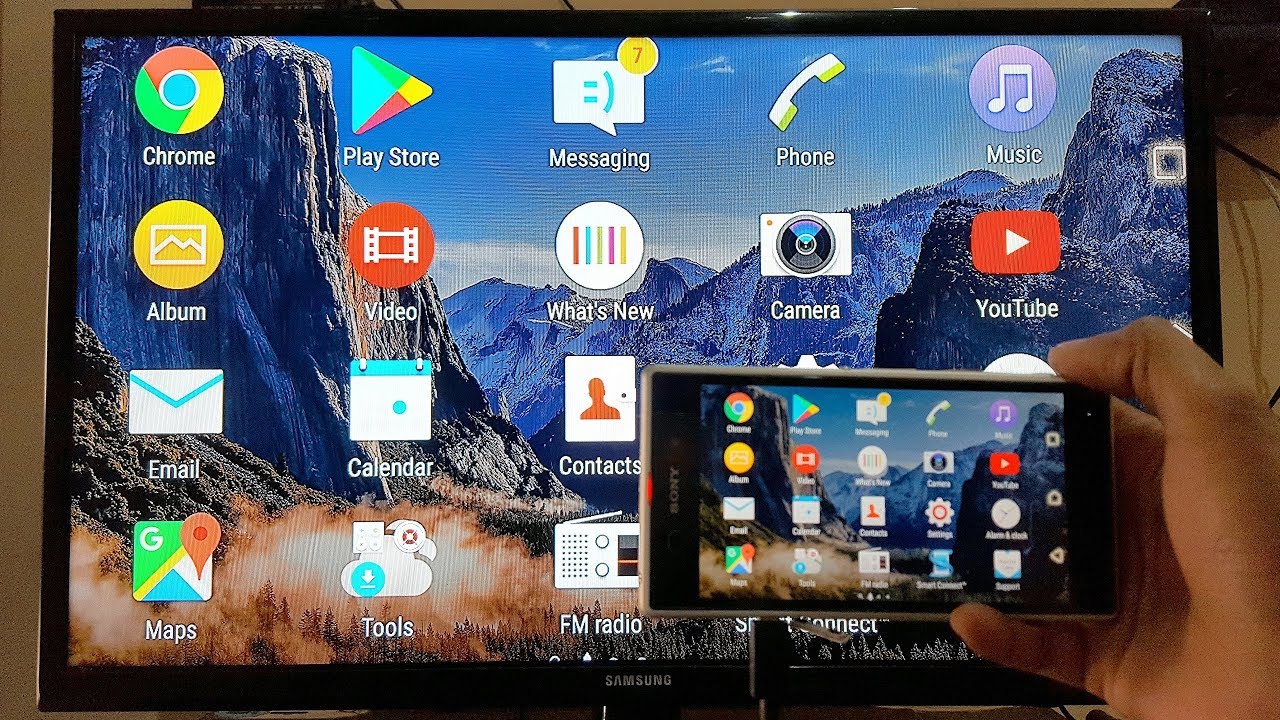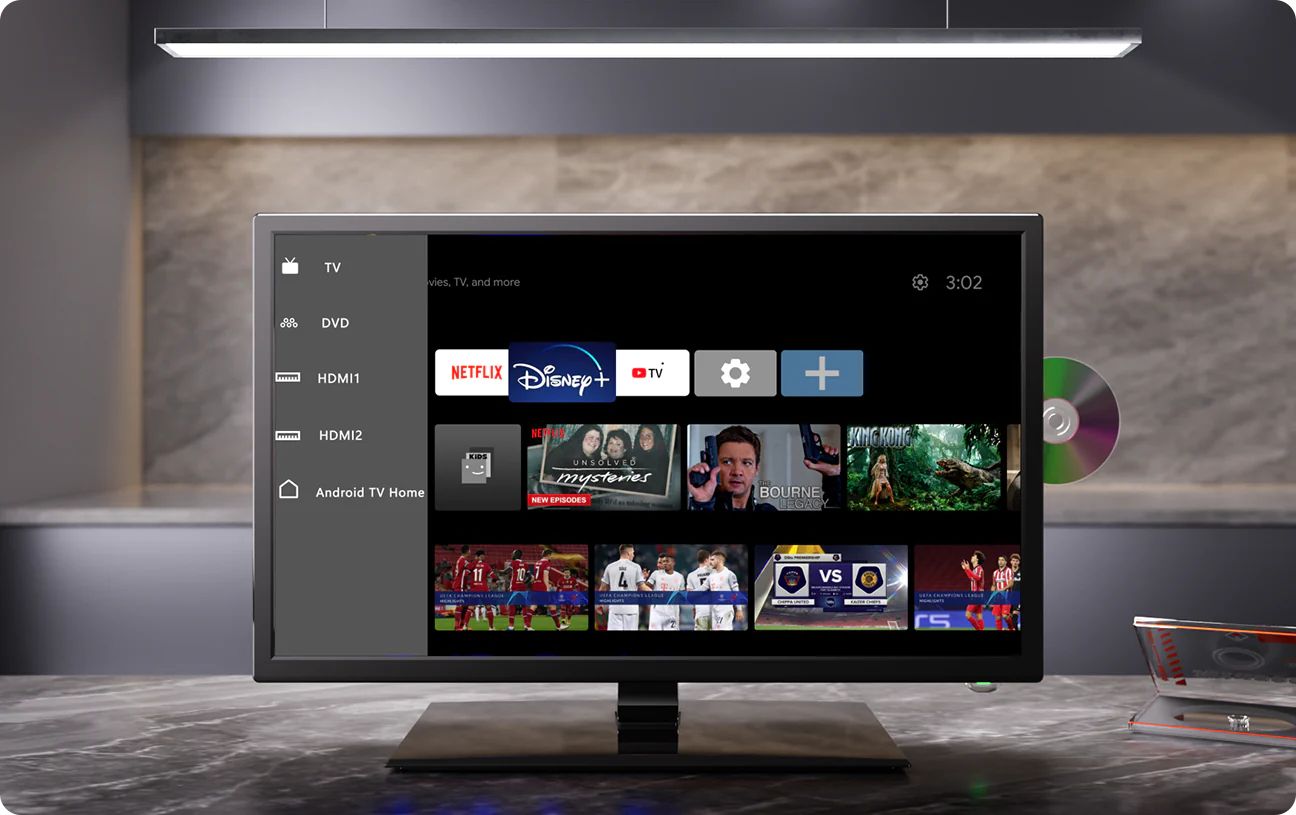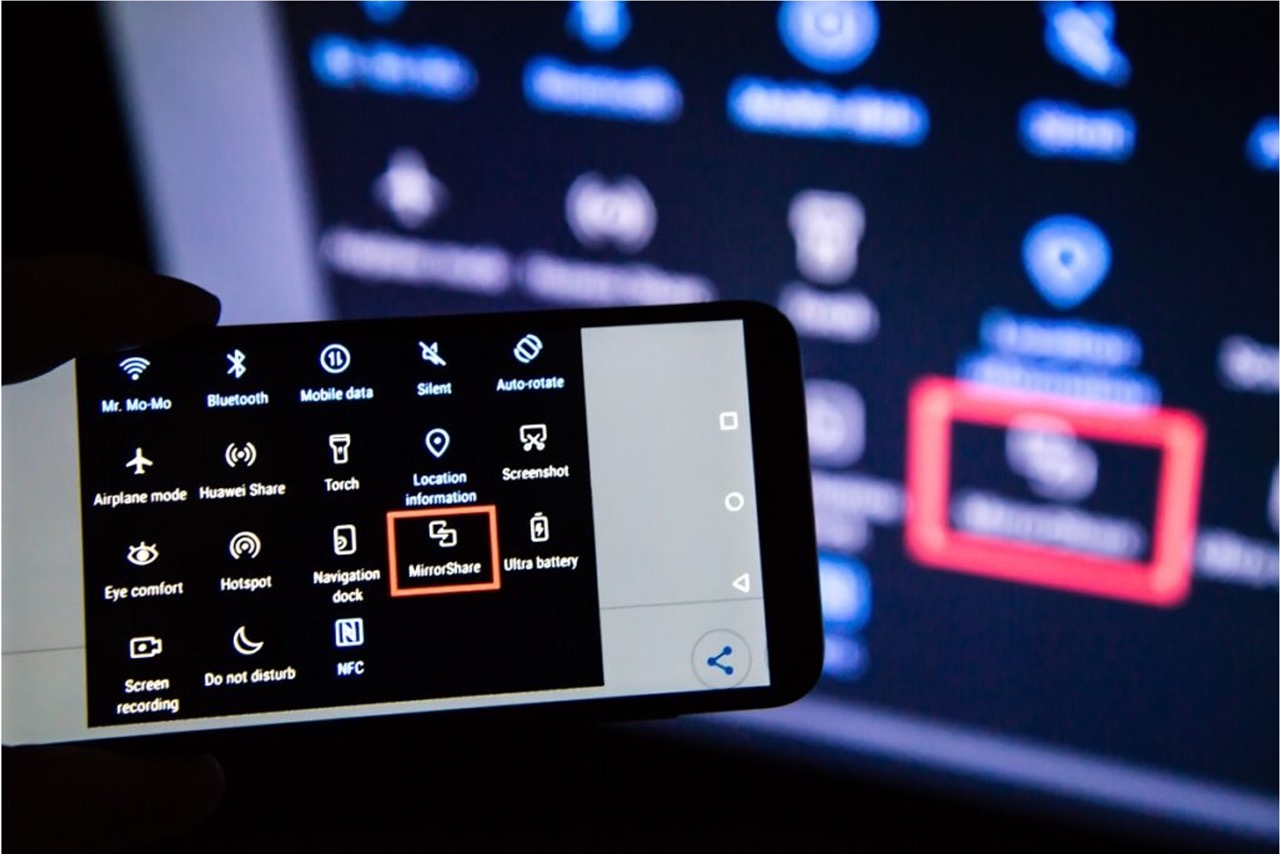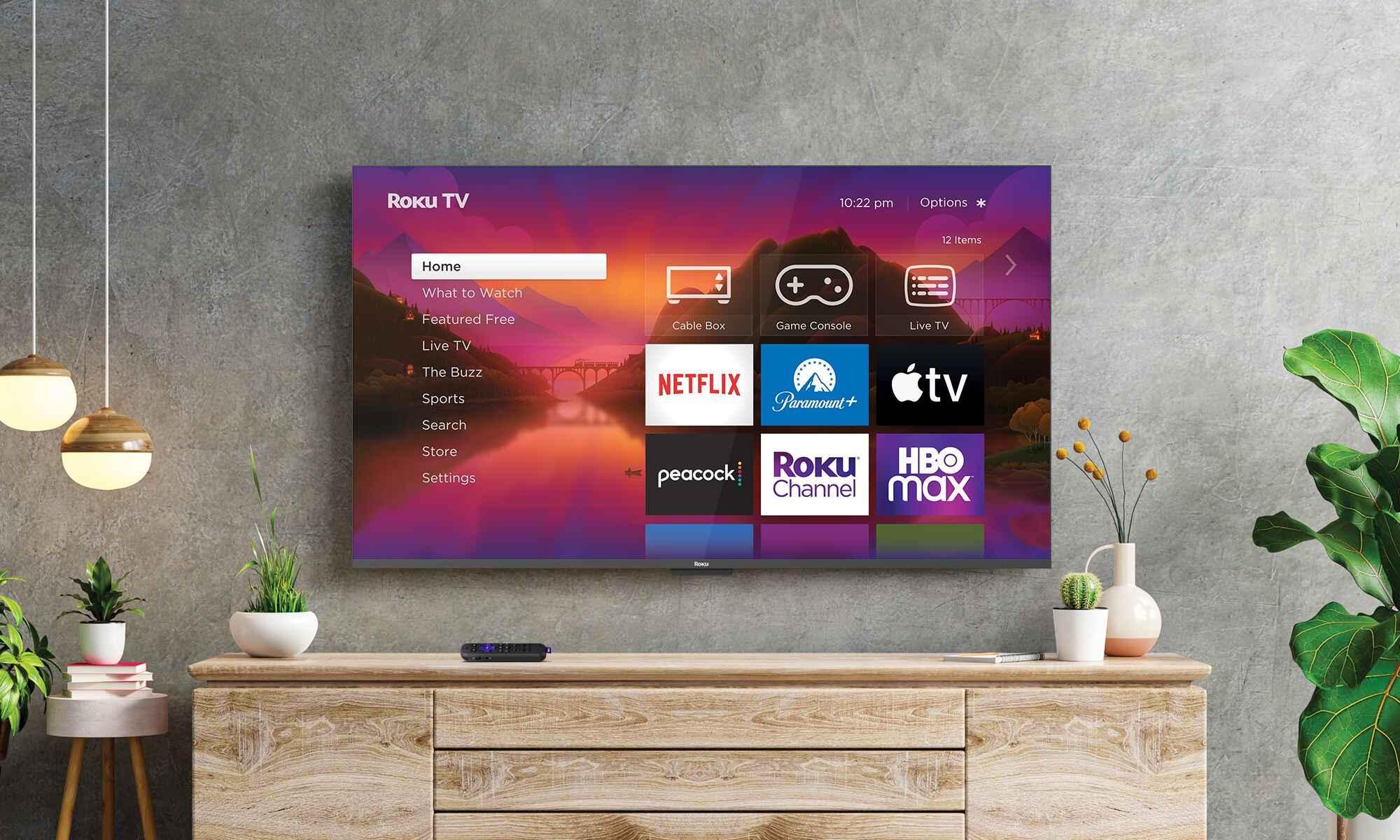Introduction
Connecting your mobile device to an LED TV wirelessly opens up a world of possibilities for entertainment, productivity, and convenience. With the advancement of technology, you no longer have to rely on complicated cables or limited screen sizes. By utilizing wireless connections, you can effortlessly mirror your smartphone or tablet screen onto a large LED TV, creating a seamless multimedia experience.
Whether you want to enjoy your favorite movies and TV shows on a bigger display, showcase photos and videos to a larger audience, or use your mobile device as a remote control for presentations or gaming, the wireless connection between your mobile and LED TV offers unparalleled flexibility and versatility.
Not only does wireless connectivity eliminate the hassle of tangled cables, but it also allows you to move freely around the room without being confined to a certain distance from the TV. This means you can interact with your content from a comfortable distance, whether you’re streaming a live sports match, browsing the web, or sharing memorable moments on social media.
In this article, we will explore different methods of connecting your mobile device with an LED TV wirelessly. We will discuss the benefits of wireless connections, the various types of wireless technology available, and provide step-by-step instructions to help you set up a wireless connection effortlessly.
So whether you’re an avid binge-watcher, a professional presenter, or someone who simply wants to enhance their multimedia experience, read on to discover the exciting world of wireless connections between your mobile device and LED TV.
Benefits of Connecting Mobile with LED TV Wirelessly
Connecting your mobile device with an LED TV wirelessly offers several advantages that can enhance your digital experience. Here are some of the key benefits:
- Large Screen Display: By connecting your mobile device wirelessly to an LED TV, you can enjoy your favorite content on a much larger screen. Whether you’re streaming movies, playing games, or browsing photos and videos, the immersive experience of a big screen enhances the enjoyment and makes it more engaging.
- Convenient Sharing: Wireless connection enables you to easily share content from your mobile device with friends and family. Whether it’s sharing vacation photos, watching a viral video, or presenting slides in a meeting, wireless connectivity allows you to showcase your content with ease.
- Flexible Viewing Options: Wireless connections provide flexibility in terms of where you can position yourself while interacting with the TV. You can sit back on the couch, lie down on the bed, or move around the room while still controlling the content on the large screen, making it more comfortable and convenient.
- Seamless Multimedia Integration: By connecting your mobile device wirelessly to your LED TV, you can merge the content and features of both devices seamlessly. You can access your email, social media, and other mobile apps directly on the TV screen, giving you a unified experience.
- Improved Productivity: The wireless connection allows you to leverage the processing power of your mobile device for productivity tasks. You can use your mobile device as a remote control for presentations, access cloud-based documents, and collaborate in real-time, boosting your productivity and efficiency.
- Ease of Use: Wireless connections eliminate the hassle of cables and complex setups. With just a few taps, you can establish a wireless connection between your mobile device and LED TV, saving you time and effort.
These are just a few examples of the benefits you can enjoy by connecting your mobile device with an LED TV wirelessly. Whether it’s for entertainment, productivity, or sharing moments with your loved ones, wireless connectivity offers a seamless and convenient way to enhance your digital experience.
Types of Wireless Connection for Mobile and LED TV
When it comes to connecting your mobile device with an LED TV wirelessly, there are several options available. Let’s explore the different types of wireless connections:
- Miracast or Screen Mirroring: Miracast is a wireless display standard that allows you to mirror the screen of your mobile device onto the TV. Both the TV and the mobile device need to have Miracast support for this method to work. It provides a direct connection between the devices, enabling you to stream videos, play games, and browse content from your mobile device onto the TV screen.
- HDMI Adapter or Cable: If your LED TV supports HDMI functionality, you can connect your mobile device to the TV using an HDMI adapter or cable. The adapter connects to your mobile device’s charging port and provides an HDMI output. Simply plug the HDMI cable into the adapter and the TV, and you’ll be able to view your mobile device’s screen on the TV.
- Chromecast or Similar Devices: Chromecast is a popular device that plugs into your TV’s HDMI port and allows you to stream content from your mobile device to the TV. With Chromecast, you can cast videos, music, and even websites directly from your phone or tablet to the TV. There are also other similar devices available in the market that provide similar functionalities.
- Apple AirPlay for iOS Devices: If you’re using an iPhone or iPad, Apple AirPlay offers a seamless wireless connection to your Apple TV or other compatible smart TVs. With AirPlay, you can stream content from your iOS device directly to the TV screen. This feature is especially convenient for Apple users who want to enjoy their multimedia content on a larger display.
These are the most common types of wireless connections for connecting your mobile device with an LED TV. Depending on the devices you have, their compatibility, and your specific requirements, you can choose the method that suits you best. Now that you know the types of wireless connections available, we will dive into the step-by-step methods to establish these connections in the upcoming sections.
Method 1: Using Miracast or Screen Mirroring
Miracast, also known as screen mirroring, is a wireless display technology that allows you to mirror the screen of your mobile device onto your LED TV. This method is particularly useful when both your TV and mobile device support Miracast functionality. Here’s how you can set up a Miracast connection:
- Ensure that your LED TV has built-in Miracast support. Check the TV’s user manual or consult the manufacturer’s website if you’re unsure.
- On your mobile device, go to the Settings menu and look for the “Screen Mirroring” or “Cast” option. It might be located under the Display or Connectivity section, depending on the device.
- Enable the Screen Mirroring or Cast option on your mobile device. It will start scanning for available devices to connect to.
- Select your LED TV from the list of available devices. You might need to wait for the TV to appear on the list if it’s not immediately visible.
- Once the connection is established, your mobile device’s screen will be mirrored on the LED TV. You can navigate through your device and interact with the content directly on the TV screen.
- To stop mirroring, simply disable the Screen Mirroring or Cast option on your mobile device or turn off the TV.
Note that the steps to enable Miracast or Screen Mirroring may vary slightly depending on the brand and model of your mobile device. Additionally, if your TV doesn’t have built-in Miracast support, you can purchase a Miracast dongle or adapter that plugs into your TV’s HDMI port and provides Miracast functionality.
Using Miracast or Screen Mirroring is a convenient way to wirelessly connect your mobile device with your LED TV. It allows you to enjoy your favorite content on a larger screen, making it ideal for streaming videos, playing games, and even giving presentations. With just a few simple steps, you can set up a Miracast connection and experience the benefits of wireless display technology.
Method 2: Using HDMI Adapter or Cable
If your LED TV supports HDMI connectivity, you can easily connect your mobile device to the TV using an HDMI adapter or cable. This method allows you to display your mobile device’s screen directly on the TV. Here’s how you can set up the connection:
- Check if your LED TV has an HDMI port. Most modern TVs have multiple HDMI ports for connecting various devices. Refer to your TV’s user manual or look for the HDMI labels near the ports.
- Purchase an HDMI adapter that is compatible with your mobile device. The type of adapter you need will depend on the port available on your device (e.g., Micro HDMI, USB-C, etc.). Alternatively, if your device supports it, you can use a USB-C to HDMI cable directly without the need for an adapter.
- Connect the HDMI adapter to your mobile device’s charging port or the appropriate port. If using a USB-C to HDMI cable, simply connect one end to your device and the other end to an available HDMI port on your TV.
- Plug one end of the HDMI cable into the adapter and the other end into an available HDMI port on your LED TV.
- Switch your TV to the corresponding HDMI input source. Use your TV’s remote control to navigate to the input selection and choose the HDMI port that you connected the cable to.
- Your mobile device’s screen should now be mirrored on the LED TV. You can enjoy your content on a larger screen and navigate through your device using the TV remote control or your mobile device directly.
- To disconnect the connection, simply unplug the HDMI cable from both your mobile device and the TV.
Using an HDMI adapter or cable is an effective and straightforward method to connect your mobile device to an LED TV. It provides a direct and high-quality connection, allowing you to enjoy your favorite content on a larger screen with ease. Whether you want to watch movies, view photos, or play games, this method provides a seamless way to display your mobile device’s screen on the TV.
Method 3: Using Chromecast or Similar Devices
If you have a Chromecast or a similar device, you can easily connect your mobile device to an LED TV wirelessly. These devices allow you to stream content from your phone or tablet directly to the TV screen. Here’s how you can set up the connection:
- Ensure that your LED TV has an available HDMI port. You will need to connect the Chromecast or similar device to this port.
- Plug the Chromecast device into the HDMI port of your TV. Ensure that the device is securely connected.
- Connect the Chromecast to a power source using the included USB cable and power adapter. Make sure the Chromecast is powered on.
- On your mobile device, download and install the Chromecast app from the Google Play Store or the App Store.
- Launch the Chromecast app and follow the on-screen setup instructions to connect the Chromecast device to your Wi-Fi network.
- Once the Chromecast device is connected to Wi-Fi, open the app or media you want to cast to the TV on your mobile device.
- Look for the Cast icon in the app or media player. It is usually a square with curved lines in the corner. Tap on the Cast icon.
- Select your Chromecast device from the list of available devices. The app or media will now begin streaming on your LED TV.
- You can control playback, volume, and other settings using your mobile device. Simply use the app or media player as you normally would.
- To stop casting, tap on the Cast icon again and select “Stop Casting” or simply disconnect the Chromecast device from the power source.
Using Chromecast or similar devices provides a convenient and wireless way to connect your mobile device to an LED TV. You can enjoy a wide range of streaming apps, videos, music, and more on the big screen. The setup process is relatively straightforward, and once connected, you can easily control the playback from your mobile device. Whether you want to watch your favorite shows, listen to music, or stream online content, using Chromecast or similar devices makes it simpler and more enjoyable.
Method 4: Using Apple AirPlay for iOS Devices
If you’re an iPhone or iPad user, you can take advantage of Apple AirPlay to connect your iOS device to an LED TV. AirPlay allows you to wirelessly stream content from your device to an Apple TV or other compatible smart TVs. Here’s how you can set up the connection:
- Ensure that your LED TV is an Apple TV or a compatible smart TV that supports AirPlay.
- Make sure both your iOS device and the TV are connected to the same Wi-Fi network.
- On your iPhone or iPad, swipe down from the top-right corner of the screen (or up from the bottom on older devices) to access the Control Center.
- In the Control Center, tap on the “Screen Mirroring” or “AirPlay” icon.
- A list of available AirPlay devices will appear. Select your Apple TV or compatible smart TV from the list.
- If prompted, enter the AirPlay passcode or allow the connection on your TV, depending on the device.
- Your iOS device’s screen will now be mirrored on the LED TV. You can navigate through your device and interact with the content directly on the TV screen.
- To stop AirPlay, access the Control Center again, tap on the “Screen Mirroring” or “AirPlay” icon, and select “Stop Mirroring” or “Turn Off AirPlay.”
Using Apple AirPlay provides a seamless and convenient way to connect your iOS device to an LED TV. Whether you want to watch videos, play games, browse photos, or give presentations, AirPlay allows you to display your screen wirelessly on a larger display. With just a few simple steps, you can easily connect and enjoy your content on the big screen.
Things to Consider Before Connecting Mobile with LED TV
Before you connect your mobile device to an LED TV, there are a few things you should consider to ensure a smooth and optimized experience. These considerations will help you make the most out of your wireless connection:
- Compatibility: Verify that your mobile device and LED TV are compatible with the chosen method of wireless connection. Check for the necessary hardware, software, and connectivity requirements to establish a successful connection.
- Internet Connection: Most wireless connections require a stable and reliable internet connection. Make sure your mobile device and LED TV are connected to the same Wi-Fi network to facilitate uninterrupted streaming and screen mirroring.
- Resolution and Settings: Adjust the resolution and display settings on your mobile device to match the optimal settings of your LED TV. This will ensure that the content is displayed correctly and in its best quality on the larger screen.
- Mobile Device Positioning: Place your mobile device in a location that provides a clear and uninterrupted line of sight to the LED TV. Obstructions such as walls, furniture, or other electronic devices may weaken the wireless signal and affect the quality of the connection.
- Audio Output: Consider how audio will be outputted. Will the sound come from the LED TV’s built-in speakers, or do you prefer to connect external speakers or a sound system to enhance the audio experience? Choose the appropriate audio output settings according to your preferences.
- Privacy and Security: Keep in mind that when you connect your mobile device to an LED TV wirelessly, others within the range may be able to see the content being displayed. Make sure to adjust privacy settings or use appropriate screen sharing options to protect sensitive information.
- Power Source: Some wireless devices, such as dongles or adapters, may require a power source. Ensure that you have access to a nearby power outlet or make arrangements for continuous power supply to maintain the connection.
Considering these factors before connecting your mobile device to an LED TV wirelessly will help ensure a seamless and enjoyable experience. By addressing compatibility, internet connection, settings, positioning, audio output, privacy, and power requirements, you can make the most out of your wireless connection and fully enjoy the benefits of a larger screen display.
Troubleshooting Common Issues with Wireless Connection
While connecting your mobile device to an LED TV wirelessly is generally a smooth process, you may encounter some common issues along the way. Here are a few troubleshooting tips to help you overcome these issues and ensure a stable and reliable wireless connection:
- Weak or Unstable Connection: If you’re experiencing a weak or unstable wireless connection, try moving your mobile device closer to the TV or the wireless router. Eliminate any obstacles that may be blocking the signal, such as walls or large objects.
- Interference: Other electronic devices, such as microwave ovens or cordless phones, can interfere with the wireless connection. Move these devices away from your TV and mobile device to reduce interference and improve the signal quality.
- Wrong Input Source: Ensure that the TV is set to the correct input source for the wireless connection. Use your TV remote to switch to the appropriate HDMI input or the screen mirroring option, depending on the method you’re using to connect.
- Software Update: Make sure that both your mobile device and LED TV are running on the latest software updates. Outdated software can cause compatibility issues and hinder the wireless connection. Check for updates in the settings menu of your devices.
- Restart Devices: Sometimes a simple restart can resolve connectivity issues. Try turning off both your mobile device and LED TV, then power them back on after a few minutes. This can refresh the network connections and resolve any temporary glitches.
- Check Connections and Cables: If you’re using an adapter or cable for the wireless connection, ensure that all connections are secure and in good condition. Loose or damaged connections can lead to a poor connection or no connection at all.
- Reset Network Settings: If the wireless connection issues persist, you may try resetting the network settings on your mobile device. This will erase saved Wi-Fi networks and other network-related settings. You can find the reset option in the settings menu of your device.
- Consult Device Manuals: If none of the troubleshooting steps mentioned above work, consult the user manuals of your mobile device and LED TV for specific troubleshooting guidelines. The manuals may provide additional insights or contact information for technical support.
By following these troubleshooting tips, you can overcome common issues that may arise during the wireless connection process. Remember to be patient and methodical when troubleshooting, and don’t hesitate to seek assistance from the device manufacturers or technical support if needed.
Conclusion
Connecting your mobile device to an LED TV wirelessly opens up a world of possibilities for entertainment, productivity, and convenience. Whether you choose to use Miracast, HDMI adapters, Chromecast, or Apple AirPlay, wireless connections provide a seamless and convenient way to enjoy your favorite content on a larger screen.
The benefits of connecting your mobile device wirelessly to an LED TV are numerous. You can experience a larger screen display, convenient sharing with others, flexible viewing options, seamless multimedia integration, improved productivity, and ease of use.
Before connecting your mobile device to an LED TV, it’s important to consider compatibility, internet connection, resolution and settings, mobile device positioning, audio output, privacy and security, and power source requirements. Taking these factors into account will help you optimize the wireless connection and enhance your overall experience.
In case you encounter any issues during the process, troubleshooting common problems such as weak connections, interference, incorrect input sources, software updates, and faulty cables can help resolve them. Additionally, consulting the user manuals or seeking support from the device manufacturers can provide further guidance.
With the advancements in wireless technology, connecting your mobile device to an LED TV has become easier than ever. By following the methods and guidelines discussed in this article, you can elevate your multimedia experience, share content effortlessly, and enjoy a larger screen display with your mobile device.
So, why wait? Grab your mobile device and start exploring the exciting possibilities of wireless connection with your LED TV today!