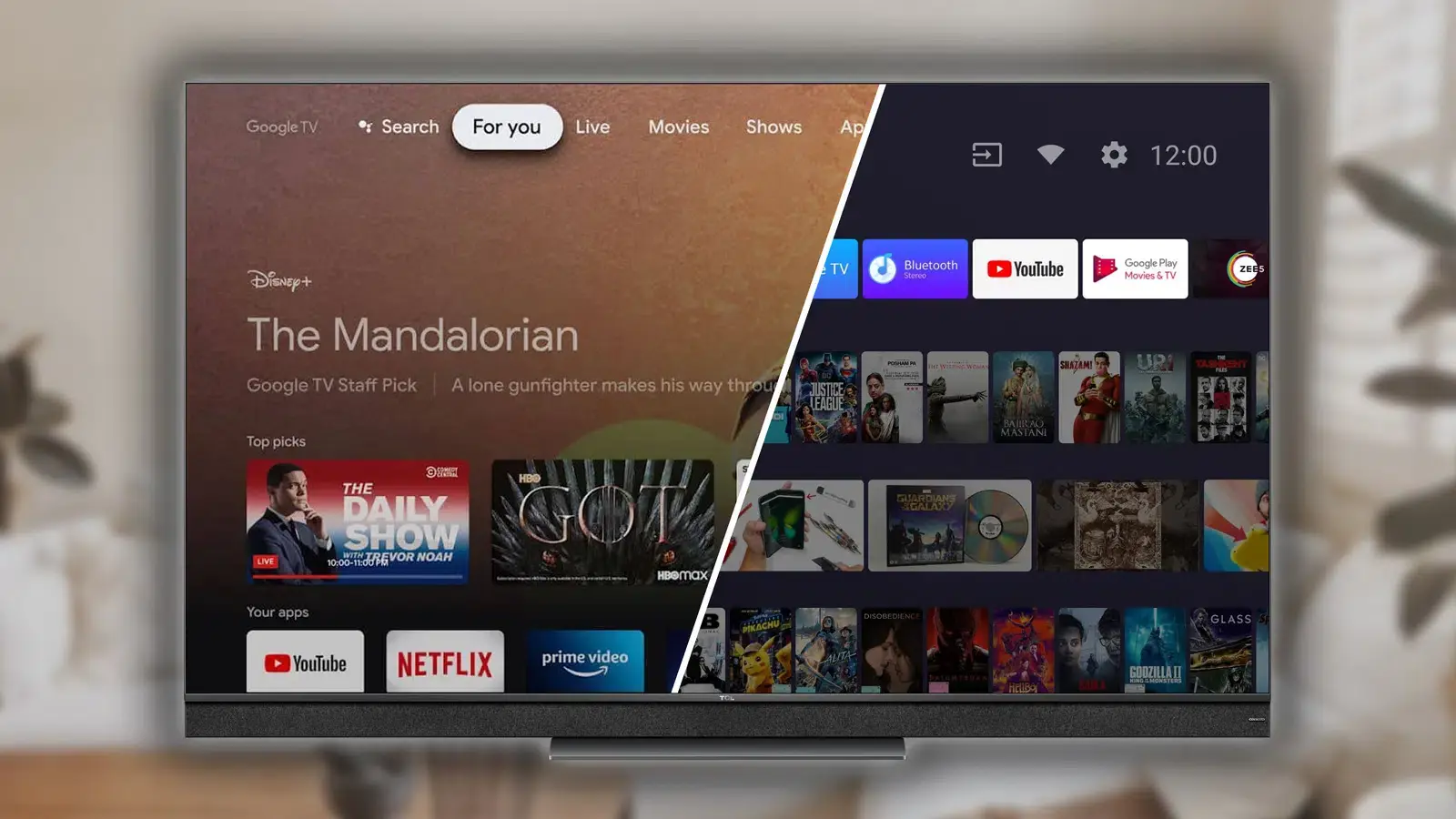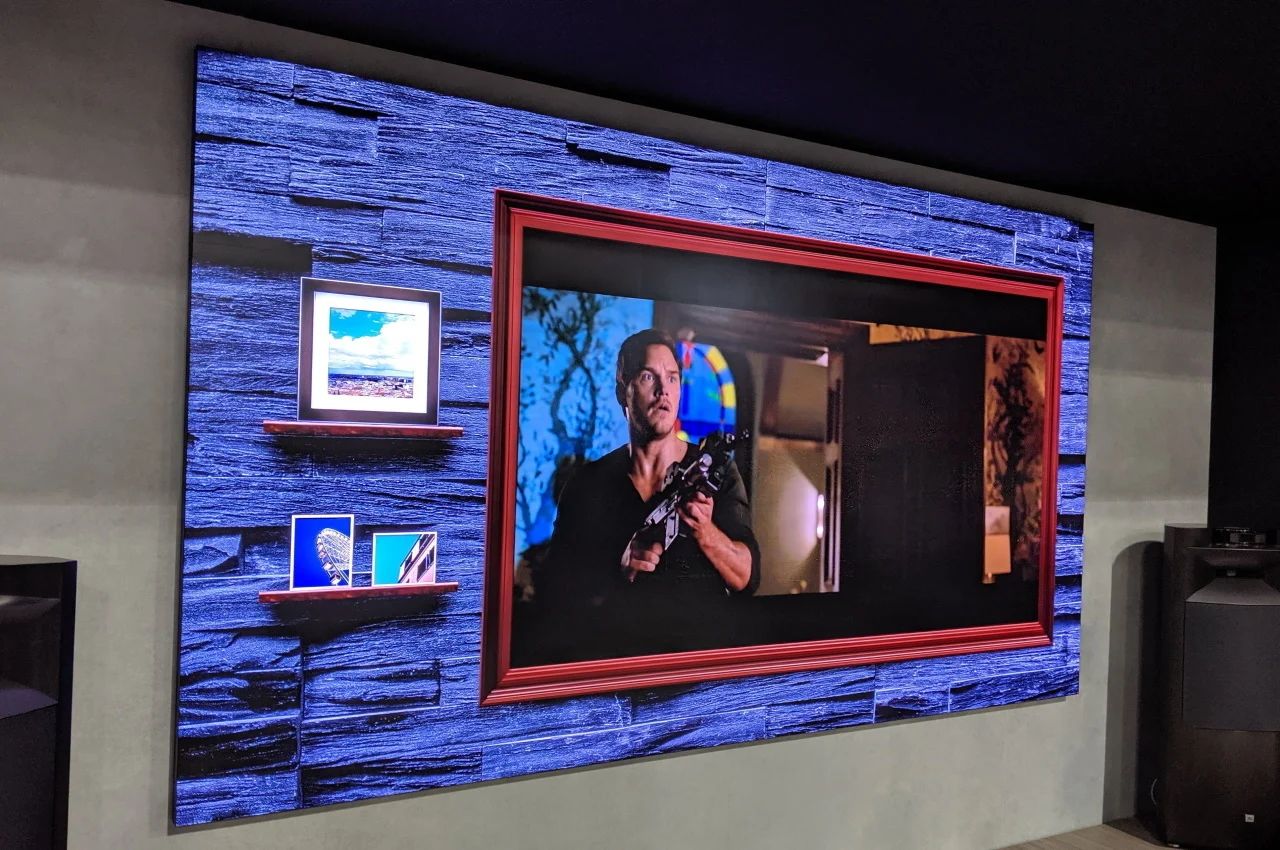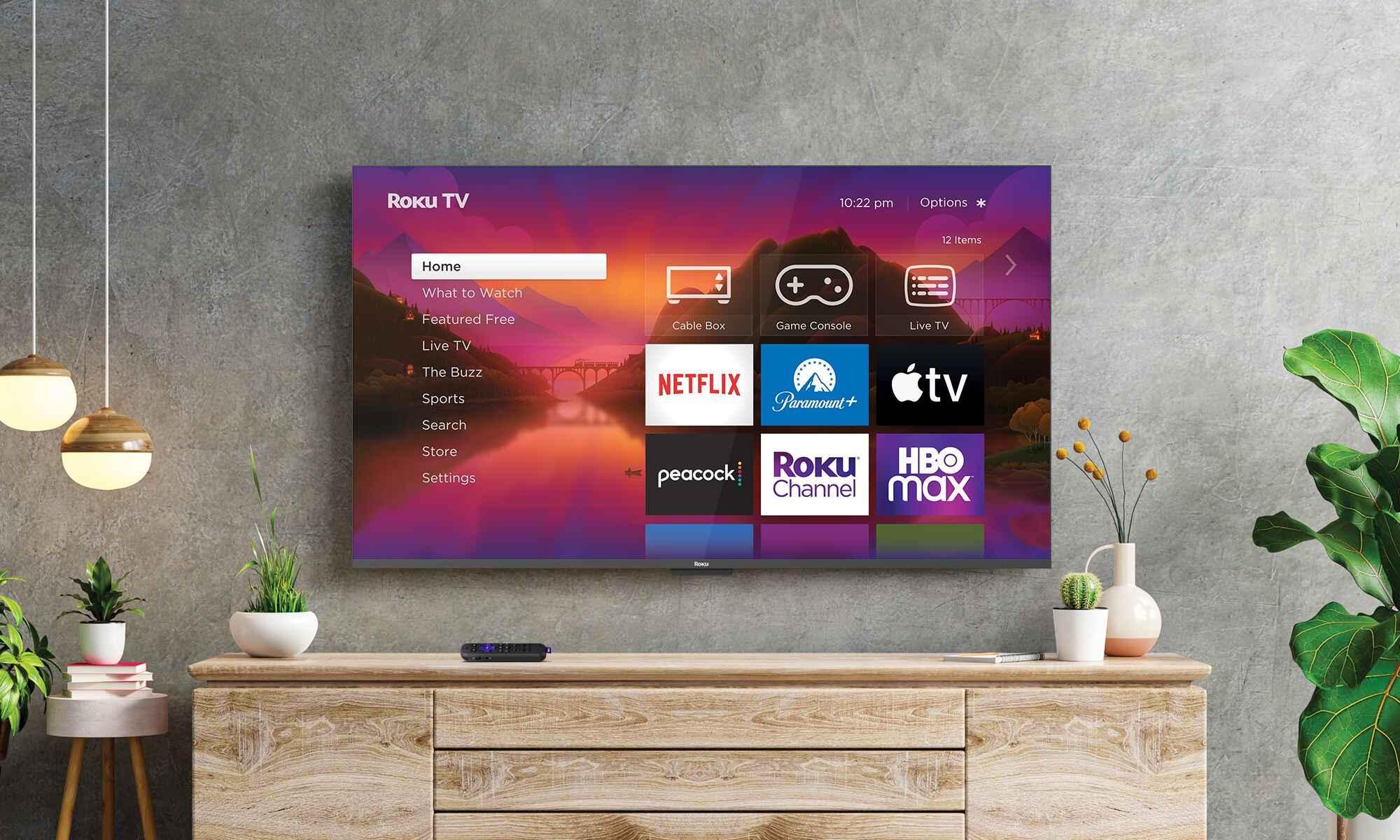Introduction
Connecting your Hisense TV to Wi-Fi allows you to access a world of streaming content, online apps, and much more. However, what if you find yourself without a remote control to navigate the TV’s settings? Don’t worry, there are alternative methods you can use to connect your Hisense TV to Wi-Fi without a remote.
In this article, we will explore three different methods that you can try to connect your Hisense TV to Wi-Fi without a remote. Each method offers a unique approach, so you can choose the one that suits your situation the best.
Whether you misplaced your remote control, it’s not functioning correctly, or you simply prefer a different way of connecting to Wi-Fi, we’ve got you covered. Let’s dive in and discover how you can connect your Hisense TV to Wi-Fi without a remote control.
Note: The methods described in this article may vary depending on the model of your Hisense TV. It’s always a good idea to refer to your TV’s user manual or contact the Hisense support team for specific instructions.
Method 1: Using the Buttons on the TV
If you don’t have a remote control for your Hisense TV, you can still connect it to Wi-Fi using the buttons located on the TV itself. Follow these steps:
- Locate the buttons on your Hisense TV. They are usually located on the back or side of the TV.
- Press the “Menu” button to access the TV’s menu options.
- Use the arrow buttons to navigate through the menu and find the “Network” or “Settings” option.
- Once you have selected the “Network” or “Settings” option, press the “Enter” or “OK” button to enter the submenu.
- Look for the “Wireless” or “Wi-Fi” option and select it using the arrow buttons.
- Using the arrow buttons, select the available Wi-Fi network you want to connect to.
- If required, enter the Wi-Fi network password using the numeric buttons on the TV remote keypad. If your TV doesn’t have a keypad, you can utilize an attached USB keyboard or refer to method 3 for an alternative solution.
- Once you have entered the password, press the “Enter” or “OK” button to confirm and connect to the Wi-Fi network.
- Your Hisense TV should now be connected to Wi-Fi, allowing you to access online content and enjoy various streaming services.
By using the buttons on your Hisense TV, you can easily connect to Wi-Fi without the need for a remote control. This method is straightforward and convenient if you find yourself without a remote or if the remote is not functioning properly.
Method 2: Using a Universal Remote
If you don’t have the original remote for your Hisense TV, another option is to use a universal remote. A universal remote can be programmed to work with various devices, including your Hisense TV. Follow these steps to connect your Hisense TV to Wi-Fi using a universal remote:
- Make sure you have a compatible universal remote control that supports your Hisense TV model. Consult the user manual or the manufacturer’s website for the remote control’s instructions.
- Turn on your Hisense TV using either the power button on the TV itself or an existing remote control if available.
- Press and hold the “Setup” or “Program” button on the universal remote until the indicator light turns on.
- Enter the specific code for your Hisense TV model. You can find a list of TV codes in the universal remote manual or on the manufacturer’s website. Once you have entered the code, the indicator light should blink or turn off.
- Now, use the universal remote to navigate the TV’s menu options. Look for the “Network” or “Settings” option.
- Select the “Network” or “Settings” option using the appropriate buttons on the universal remote.
- Choose the “Wireless” or “Wi-Fi” option from the menu and select it using the universal remote.
- Select the desired Wi-Fi network from the available options using the universal remote.
- If prompted, enter the Wi-Fi network password using the number buttons on the remote control. If your remote control doesn’t have number buttons, you can utilize an attached USB keyboard or refer to method 3 for an alternative solution.
- Press the “Enter” or “OK” button on the universal remote to confirm the Wi-Fi network selection and password entry.
- Your Hisense TV should now be connected to Wi-Fi, enabling you to enjoy the benefits of online streaming and access various internet features.
Using a universal remote is a convenient solution when you don’t have the original remote for your Hisense TV. By following these steps, you can connect your TV to Wi-Fi and unlock its full potential with ease.
Method 3: Using a Mobile Phone
Another alternative for connecting your Hisense TV to Wi-Fi without a remote is by using a mobile phone as a remote control. If your TV supports mobile app control, you can leverage this feature to establish a Wi-Fi connection. Here’s how:
- Ensure that your Hisense TV and mobile phone are connected to the same Wi-Fi network.
- On your mobile phone, go to the app store and search for the official Hisense remote control app. Download and install it on your device.
- Launch the Hisense remote control app on your mobile phone.
- Follow the instructions provided in the app to pair your mobile phone with your Hisense TV. This usually involves entering a code or scanning a QR code displayed on the TV screen.
- Once the pairing is successful, you will have control of your Hisense TV through your mobile phone.
- Navigate through the app and find the “Network” or “Settings” option.
- Select the “Network” or “Settings” option using the app interface.
- Look for the “Wireless” or “Wi-Fi” option and select it.
- Choose the desired Wi-Fi network from the available options.
- If prompted, enter the Wi-Fi network password using the mobile phone’s keyboard.
- Tap on the confirmation button to connect your Hisense TV to Wi-Fi.
By using your mobile phone as a remote control, you can easily connect your Hisense TV to Wi-Fi. This method allows you to enjoy the convenience of controlling your TV using a device that is likely already in your pocket.
Conclusion
Connecting your Hisense TV to Wi-Fi without a remote control is possible through various methods. Whether you use the buttons on the TV itself, a universal remote, or a mobile phone app, you can easily establish a Wi-Fi connection and enjoy seamless streaming and online content.
In the first method, using the buttons on the TV, you can navigate through the menu options and connect to Wi-Fi directly. This method is ideal when you don’t have a remote control or it’s not functioning correctly.
The second method involves using a universal remote that can be programmed to work with your Hisense TV. By following the instructions and entering the specific code, you can easily connect your TV to Wi-Fi.
Lastly, the third method allows you to use a mobile phone as a remote control. By downloading the official Hisense remote control app and following the pairing instructions, you can control your TV and connect it to Wi-Fi using your mobile device.
Remember, the specific steps may vary depending on your Hisense TV model, so it’s important to consult the user manual or contact the Hisense support team for detailed instructions.
With these alternative methods in mind, you no longer have to rely solely on a remote control to connect your Hisense TV to Wi-Fi. Explore these options and enjoy the convenience of accessing online content and streaming services on your Hisense TV.