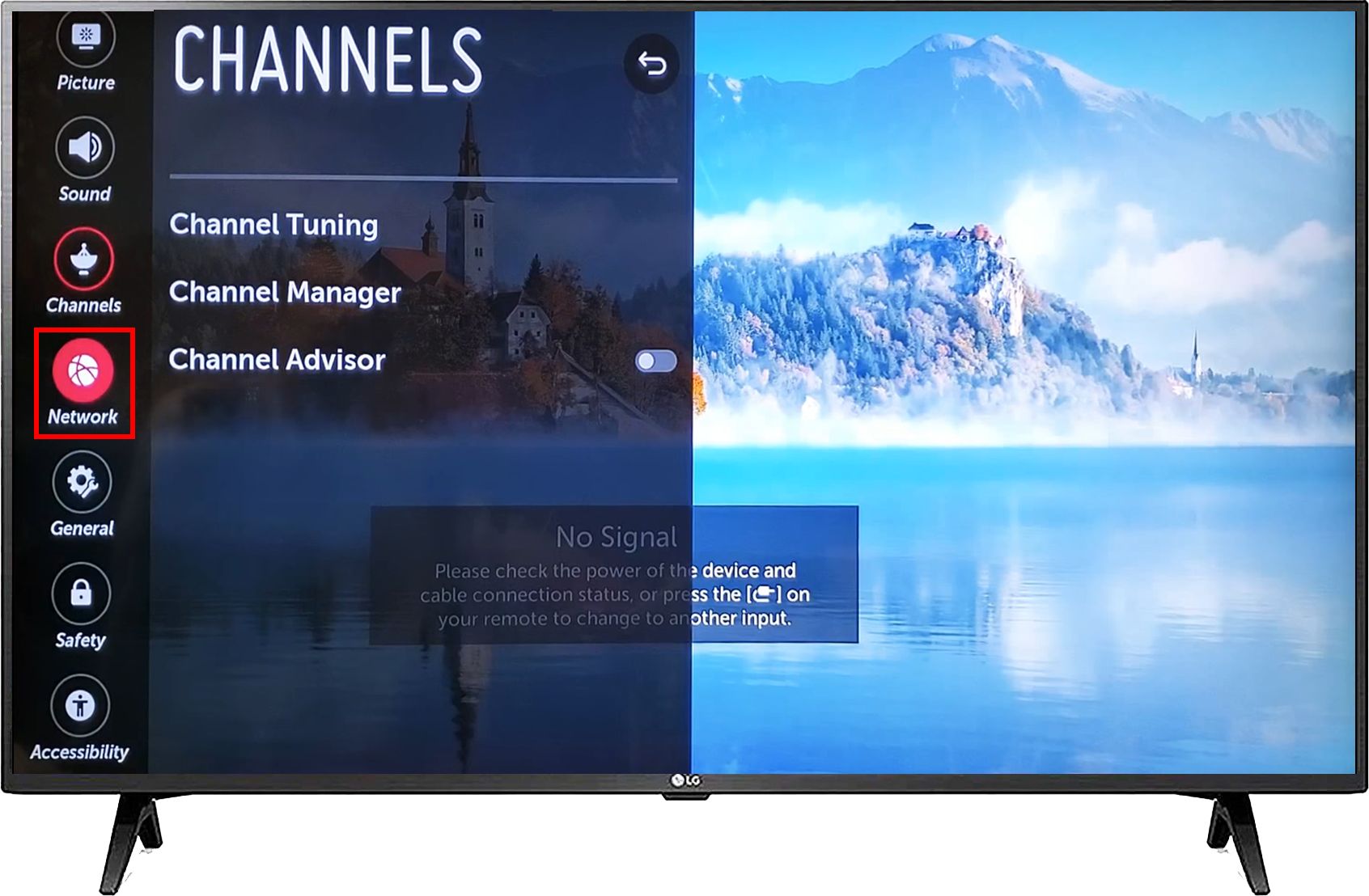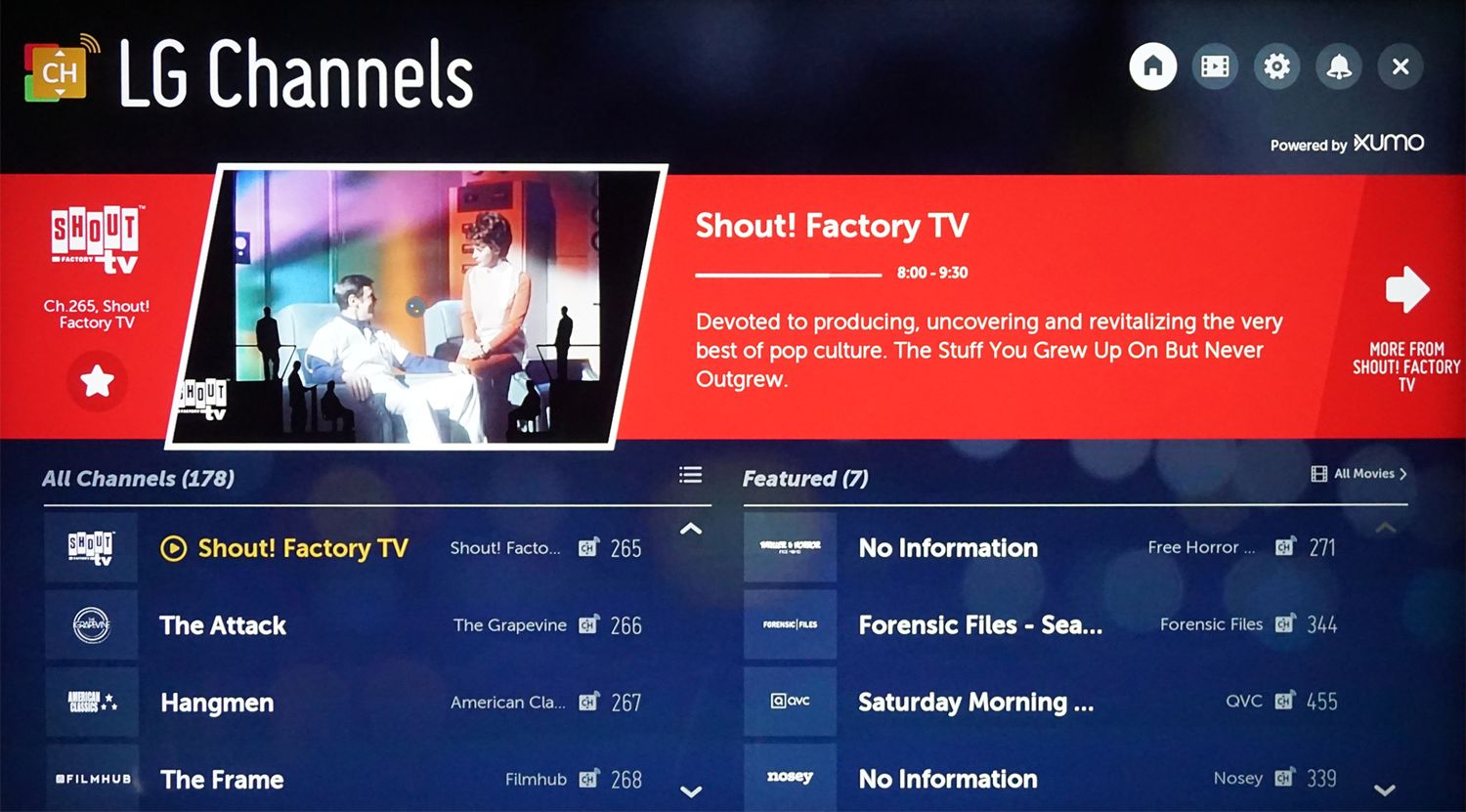Introduction
Welcome to the world of entertainment at your fingertips with your LG Smart TV. With its advanced features and connectivity options, the LG Smart TV allows you to enjoy a wide range of content, including cable TV. In this article, we will guide you through the process of connecting your cable box to your LG Smart TV.
Connecting your cable box to your LG Smart TV is a simple and straightforward process that will allow you to access and enjoy all your favorite cable channels on a larger and more immersive screen. Whether you’re a sports enthusiast, a fan of live TV shows, or just looking to catch up on the latest news, connecting your cable box to your LG Smart TV opens up a world of possibilities.
Before we delve into the step-by-step process, let’s ensure that you have all the necessary cables and equipment to connect your cable box to your LG Smart TV. You will need an HDMI cable, which provides both high-definition video and audio signals, ensuring a crisp and immersive viewing experience. Additionally, make sure your cable box and LG Smart TV are powered on and ready for setup.
Connecting your cable box to your LG Smart TV not only gives you access to a wide range of cable channels but also allows you to take advantage of the LG Smart TV’s smart features. From streaming services and apps to web browsing and media playback, your LG Smart TV provides a unified entertainment experience.
Now that we have set the stage, let’s dive into the step-by-step process of connecting your cable box to your LG Smart TV. Follow along closely to ensure a successful and hassle-free setup process. Let’s get started!
Step 1: Gather the necessary cables and equipment
Before you can connect your cable box to your LG Smart TV, you’ll need to gather a few cables and equipment. Here’s what you’ll need:
- An HDMI cable: This is the main cable that will connect your cable box to your LG Smart TV. Make sure you have an HDMI cable with sufficient length to reach from your cable box to your TV.
- A power cable: You’ll need to ensure that both your cable box and LG Smart TV are plugged into a power source. Make sure you have the necessary power cables and outlets available.
- A remote control: Each device typically comes with its own remote control. Ensure that you have the remote control for both your cable box and LG Smart TV readily accessible during the setup process.
- An internet connection: While not mandatory for connecting the cable box to the LG Smart TV, having an internet connection will allow you to access additional smart features and streaming services.
Once you have gathered these cables and equipment, you are ready to move on to the next step of the setup process. Having everything prepared in advance will help ensure a smooth and efficient connection between your cable box and your LG Smart TV.
Step 2: Locate the HDMI port on your LG Smart TV
Now that you have gathered all the necessary cables and equipment, it’s time to locate the HDMI port on your LG Smart TV. The HDMI port is where you will connect one end of the HDMI cable from your cable box.
On most LG Smart TVs, the HDMI ports are usually located on the back or side panel of the TV. Look for a rectangular-shaped port with the label “HDMI” or an icon that resembles a sideways “H”. The number of HDMI ports may vary depending on the model of your LG Smart TV, but it is typically labeled HDMI 1, HDMI 2, etc.
Take a moment to familiarize yourself with the layout of your LG Smart TV and locate the HDMI port that you will be using. It’s essential to choose the correct HDMI port as it will be assigned as the input source for your cable box.
If you have difficulty locating the HDMI ports on your LG Smart TV, you can refer to the user manual or check the manufacturer’s website for specific instructions based on your TV model.
Once you have identified the HDMI port, you are one step closer to connecting your cable box to your LG Smart TV. Proceed to the next step to establish the physical connection between the two devices.
Step 3: Connect one end of the HDMI cable to the cable box
With the HDMI port on your LG Smart TV identified, it’s time to connect one end of the HDMI cable to your cable box. This will establish the physical connection between the two devices and allow the transfer of audio and video signals.
Locate the HDMI output port on your cable box. It is usually labeled “HDMI Out” or has the HDMI icon next to it. Take the HDMI cable and plug one end securely into this HDMI output port on the cable box.
Ensure that the HDMI cable is inserted fully into the HDMI output port, making a secure connection. It’s important to handle the cable gently and avoid applying excessive force to avoid any damage.
Once the HDMI cable is securely connected to the cable box, you have completed the first half of the connection process. Now, let’s move on to the next step to complete the connection between your cable box and your LG Smart TV.
Step 4: Connect the other end of the HDMI cable to the LG Smart TV
Now that you have connected one end of the HDMI cable to your cable box, it’s time to connect the other end to your LG Smart TV. This will complete the physical connection between the two devices and allow for seamless audio and video transmission.
Take the other end of the HDMI cable that is not connected to anything and locate the HDMI port on your LG Smart TV that you identified in the previous step. It is usually labeled “HDMI” or has an HDMI icon next to it.
Align the HDMI cable connector with the HDMI port on your LG Smart TV and carefully insert the HDMI cable into the port. Push the cable in gently but firmly until it is fully connected.
Make sure the HDMI cable is securely plugged into the HDMI port. Ensure that there is no wiggling or loose connection, as this can affect the quality of the audio and video signals.
Once the HDMI cable is successfully connected to both your cable box and your LG Smart TV, you have completed the physical connection setup. Now it’s time to power on the devices and move on to the next steps for initial setup and configuration.
Step 5: Power on the cable box and LG Smart TV
With the HDMI cable securely connected between your cable box and LG Smart TV, it’s time to power on both devices. This step ensures that both devices are ready to communicate and display the cable TV content on your LG Smart TV.
Locate the power button on your cable box, which is typically located on the front or top panel. Press the power button to turn on the cable box. Depending on your cable provider and model, it may take a few moments for the cable box to fully power on and initialize.
Next, locate the power button on your LG Smart TV. The power button is usually located on the side or bottom edge of the TV. Press the power button to turn on your LG Smart TV.
As both devices power on, you may see the LG Smart TV logo or a loading screen. This indicates that the TV is booting up and establishing a connection with the cable box. Be patient as this process may take a moment.
Once both devices are powered on, you will see the cable TV content displayed on your LG Smart TV screen. If you don’t immediately see the cable TV channels, don’t worry. We will cover how to set the input source on your LG Smart TV in the next step.
Congratulations! You have successfully powered on your cable box and LG Smart TV. It’s time to move on to the next step to set the input source on your TV and configure the settings for a seamless viewing experience.
Step 6: Set the input source on your LG Smart TV
Now that your cable box and LG Smart TV are powered on, it’s important to set the input source on your LG Smart TV to ensure that you can access and view the cable TV channels.
Using the remote control that came with your LG Smart TV, locate the “Input” or “Source” button. Press the button to display a list of input sources available on your LG Smart TV.
Navigate through the input sources using the arrow buttons on the remote control or by directly selecting the source using the corresponding number buttons. Look for the input source that corresponds to the HDMI port to which your cable box is connected.
Once you have selected the correct HDMI input source, press the “OK” or “Enter” button on the remote control to confirm the selection. Your LG Smart TV will now switch to that input source, displaying the cable TV channels on the screen.
If you are unsure which input source corresponds to the HDMI port that you connected the cable box to, you can try selecting each HDMI input source one by one until you see the cable TV content displayed on your screen.
Take a moment to verify that the input source selection is correct by checking if you can navigate through the cable TV channels using the remote control that came with your cable box.
Setting the input source on your LG Smart TV is a crucial step in accessing and enjoying the cable TV channels. Once you have successfully set the input source, you’re almost ready to indulge in your favorite shows, sports events, and more on your LG Smart TV.
Step 7: Complete the initial setup on your LG Smart TV
With the cable box connected and the input source set on your LG Smart TV, it’s time to complete the initial setup process on your TV. This step ensures that your LG Smart TV is configured correctly and ready for your personalized viewing experience.
Follow the on-screen prompts that appear on your LG Smart TV. These prompts will guide you through the initial setup process, which may include selecting your preferred language, connecting to a Wi-Fi network, and agreeing to any terms and conditions.
If you have an internet connection available, it’s highly recommended to connect your LG Smart TV to your Wi-Fi network. This allows you to access and enjoy online streaming services, browse the web, and take advantage of the smart features offered by your LG Smart TV.
During the setup process, you may also be prompted to sign in or create an account for certain streaming services. If desired, you can take this opportunity to link your favorite streaming accounts to your LG Smart TV.
Once you have completed the initial setup on your LG Smart TV, you will have access to a range of features and settings that can further enhance your viewing experience. Take your time to explore the various settings, such as picture and sound adjustments, display options, and smart features.
Don’t forget to connect any additional devices, such as gaming consoles or Blu-ray players, to your LG Smart TV if desired. Most LG Smart TVs have multiple HDMI ports, allowing you to connect multiple devices and easily switch between them.
By completing the initial setup process, you have customized your LG Smart TV to your preferred settings and ensured that it is optimized for your viewing pleasure. Now, it’s time to sit back, relax, and enjoy watching cable TV on your LG Smart TV!
Step 8: Enjoy watching cable TV on your LG Smart TV
Congratulations! You have successfully connected your cable box to your LG Smart TV, completed the setup process, and now you’re ready to enjoy watching cable TV on your big screen.
Using the remote control that came with your cable box, navigate through the cable TV channels and explore the wide range of content available. Whether you want to catch up on your favorite shows, stay updated with the latest news, or enjoy live sports events, your LG Smart TV provides a seamless and immersive viewing experience.
Take advantage of the advanced features and smart capabilities of your LG Smart TV. Use the built-in streaming apps to access popular content providers like Netflix, Hulu, and Amazon Prime Video. Explore the web browser to browse the internet and stay connected with your favorite websites.
Don’t forget to customize your viewing experience using the picture and sound settings on your LG Smart TV. Adjust the brightness, contrast, and color settings to your liking, and optimize the audio settings for enhanced sound quality.
If you have multiple devices connected to your LG Smart TV, such as a soundbar or gaming console, you can easily switch between them using the input/source button on your remote control.
Lastly, don’t hesitate to explore the user manual or visit the LG website for additional tips, tricks, and troubleshooting guides specific to your LG Smart TV model. This will help you make the most out of your cable TV viewing experience.
Now, sit back, relax, and immerse yourself in the world of cable TV entertainment on your LG Smart TV. Enjoy your favorite shows, movies, sports events, and more with the stunning visuals and crisp audio that your LG Smart TV has to offer.
Conclusion
Connecting your cable box to your LG Smart TV opens up a world of entertainment possibilities. By following the step-by-step guide outlined in this article, you have successfully established the physical and digital connections necessary for a seamless cable TV viewing experience on your LG Smart TV.
From gathering the necessary cables and equipment to setting the input source and completing the initial setup, each step was designed to ensure a smooth and hassle-free process. By connecting your cable box to your LG Smart TV, you can now enjoy your favorite cable TV channels, shows, and live events on a larger and more immersive screen.
Furthermore, the smart capabilities of your LG Smart TV allow you to access additional streaming services, browse the web, and enjoy a range of other entertainment options. Take advantage of the advanced features and customization settings to tailor your viewing experience to your preferences.
If you encounter any issues during the setup process or have questions about your LG Smart TV, consult the user manual or visit the LG website for additional support and resources. The manufacturer’s support team is also available to assist you in any way they can.
Now that you’re all set, grab the remote control, sit back, and enjoy the endless entertainment options that your LG Smart TV and cable TV have to offer. Happy viewing!