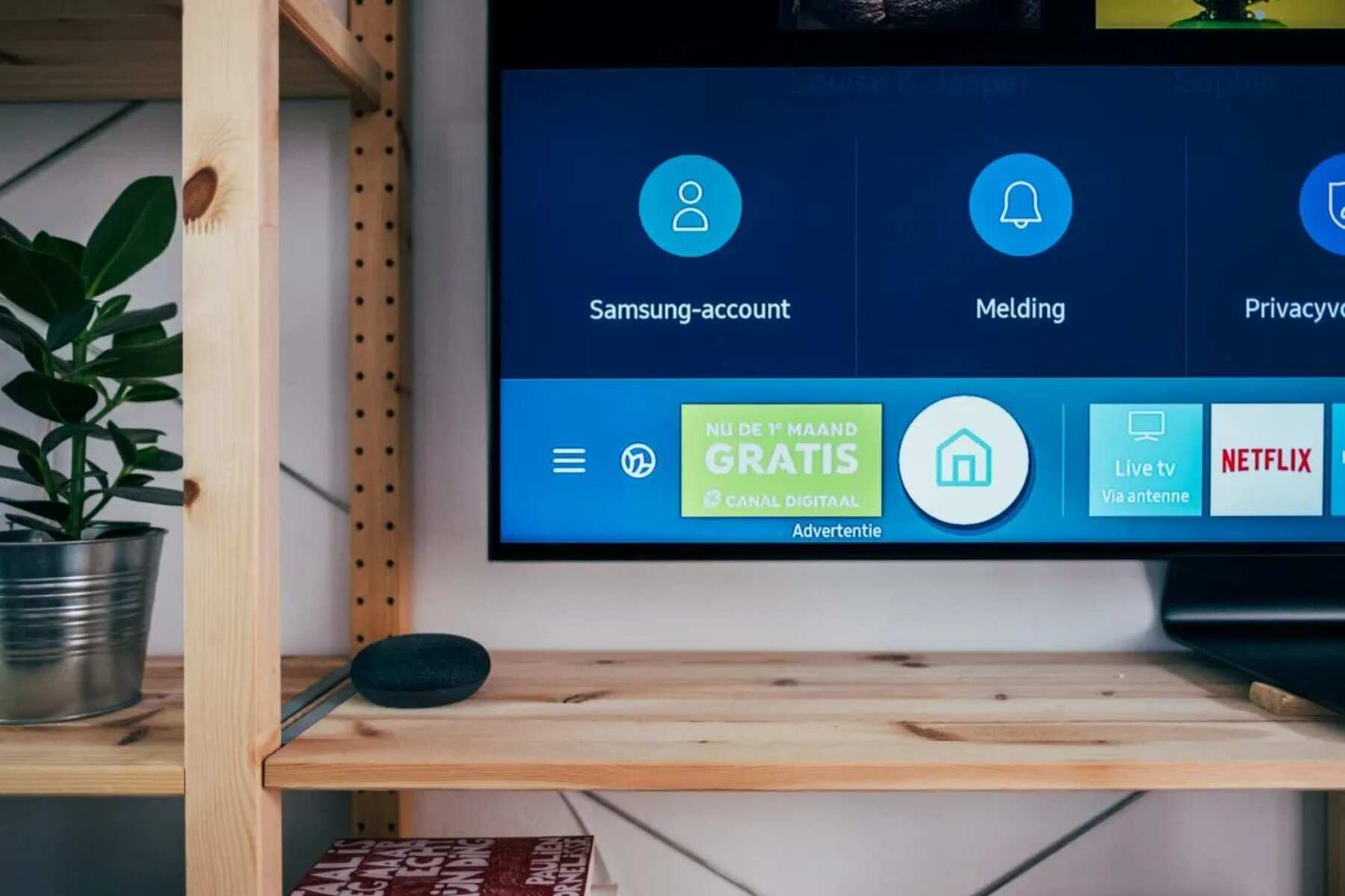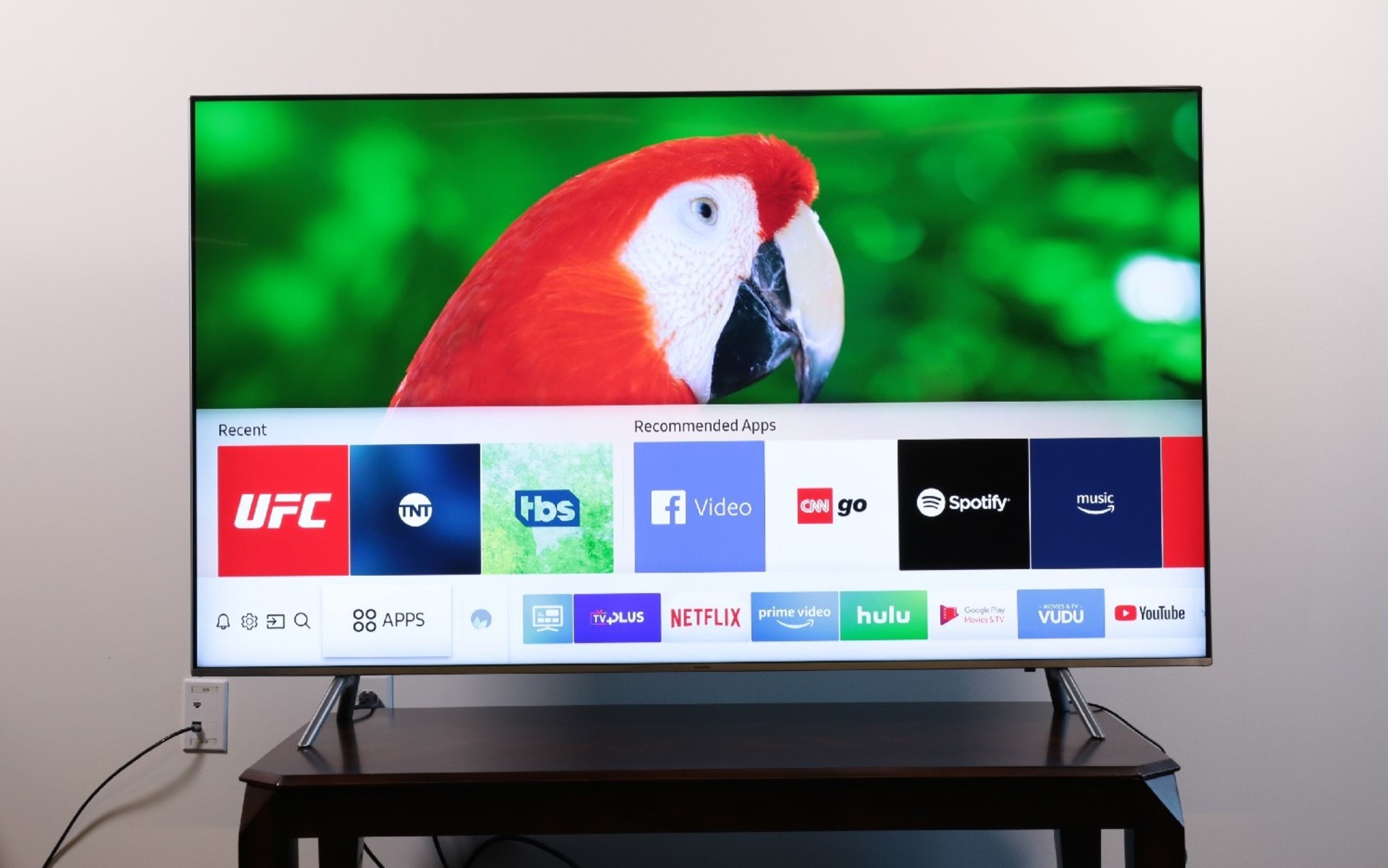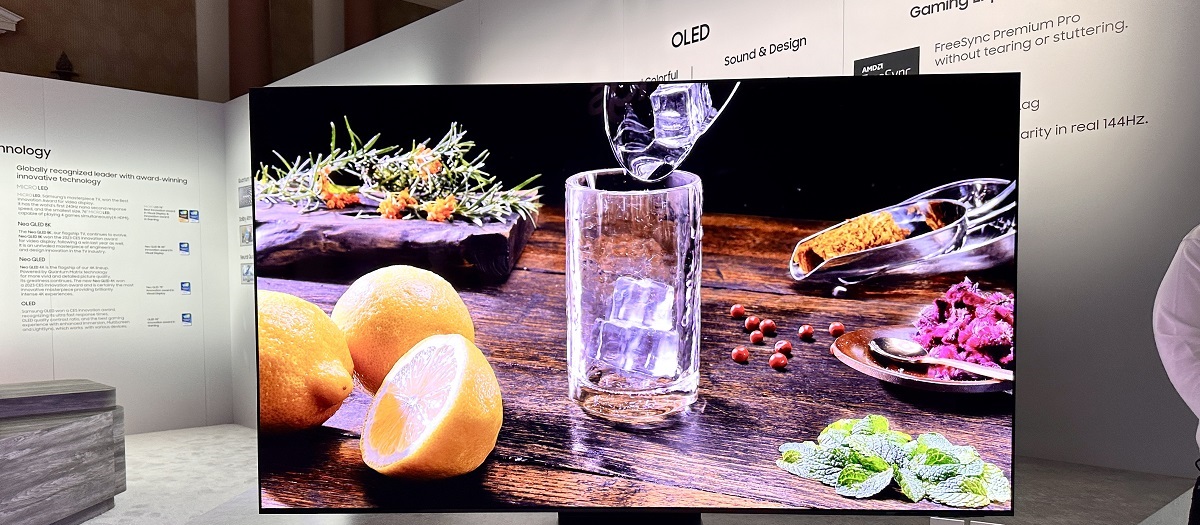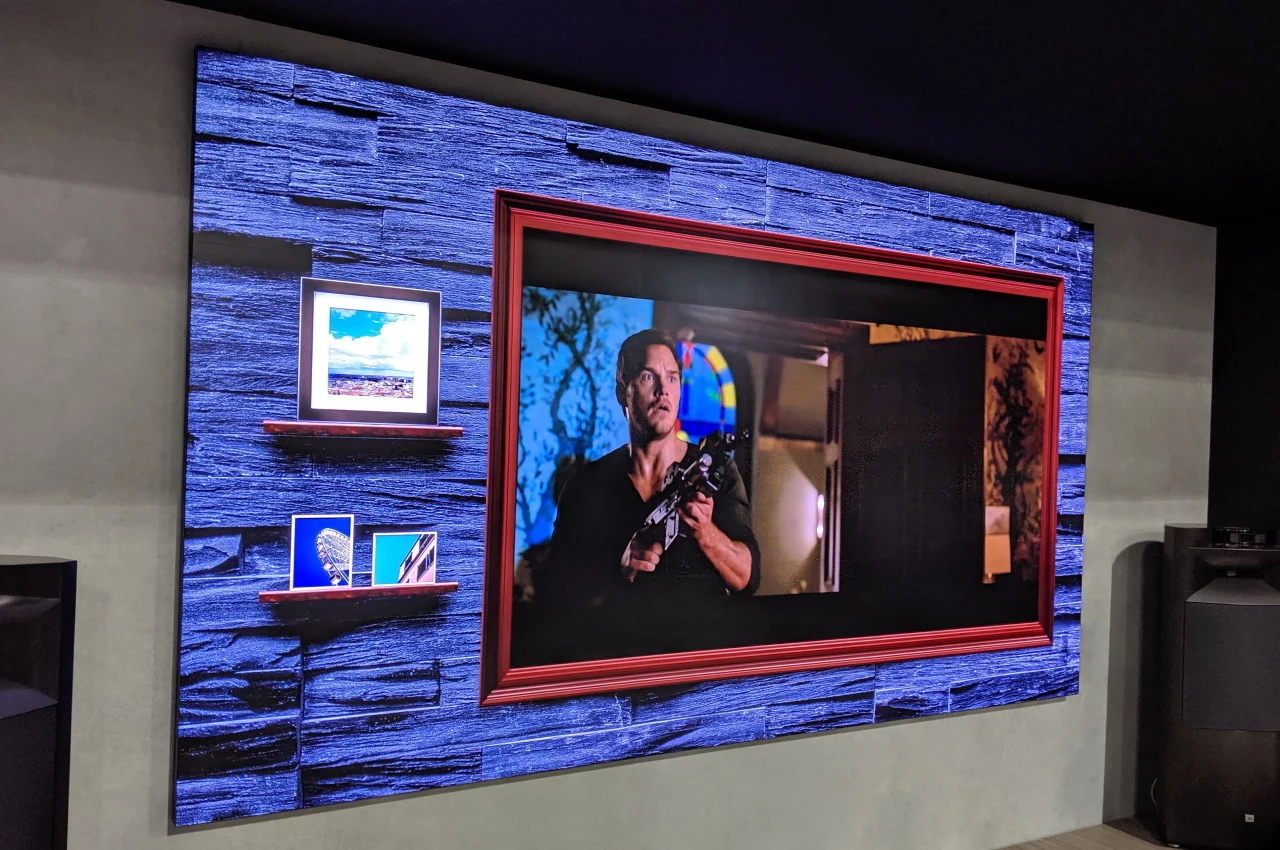Introduction
So, you’ve just purchased a shiny new Samsung QLED TV and now you’re ready to enjoy all your favorite shows and movies in stunning high definition. But before you can start binging on your favorite content, you’ll need to connect an antenna to your TV to access local channels. Thankfully, it’s a fairly simple process that can be done in just a few steps.
In this guide, we’ll walk you through the process of connecting an antenna to your Samsung QLED TV. We’ll cover everything from gathering the necessary materials to troubleshooting any issues that may arise. Whether you’re a tech-savvy enthusiast or a novice in the world of electronics, this step-by-step guide will ensure you can enjoy all the free over-the-air channels available in your area.
Before we dive into the process, it’s important to note that using an antenna is a great way to access local channels, but it won’t provide access to streaming services like Netflix or Hulu. If you’re looking to stream your favorite shows and movies, you’ll need to connect your TV to the internet and set up the appropriate apps. But if you’re primarily interested in watching local news, sports, and other broadcast content, an antenna is a fantastic option.
Now that we’ve covered the basics, let’s move on to the first step: gathering the necessary materials.
Step 1: Gather the necessary materials
Before you can connect an antenna to your Samsung QLED TV, you’ll need to gather a few essential items. Here’s what you’ll need:
- An antenna: This is the main component that will receive the over-the-air signals. There are various types of antennas available, including indoor and outdoor options. Choose one that suits your needs and the location of your TV.
- A coaxial cable: This cable is used to connect the antenna to your TV. Make sure to choose a high-quality cable with the appropriate length to ensure a strong and clear signal.
- A power source (if necessary): Some antennas require power to amplify the signals. If you’re using a powered antenna, make sure you have access to a power outlet or use batteries if it is battery-operated.
- A remote control (if applicable): Certain antennas come with a remote control for adjusting the position and settings. If your antenna includes a remote, make sure you have it handy.
Once you’ve gathered these materials, you’re ready to move on to the next step: identifying the antenna input on your Samsung QLED TV.
Note: It’s always a good idea to read the instruction manual that comes with your antenna and TV to ensure proper setup and compatibility.
Step 2: Identify the antenna input on your Samsung QLED TV
Now that you have gathered the necessary materials, it’s time to identify the antenna input on your Samsung QLED TV. The location of the antenna input may vary depending on the model of your TV, but it is typically labeled as “ANT IN” or “RF IN.”
To locate the antenna input on your Samsung QLED TV, you can refer to the user manual or look for physical indications on the TV itself. It is commonly found on the back panel of the TV, near the other input and output ports.
Most Samsung QLED TVs have a threaded coaxial connector for the antenna input. This connector is commonly known as an “F-type” connector. It resembles a screw-on connection and ensures a secure and reliable signal transmission.
If you’re having trouble locating the antenna input on your TV, don’t hesitate to consult the user manual or visit the Samsung support website for specific instructions for your model. Being sure of the correct input is crucial for a successful antenna setup.
Once you have identified the antenna input, you’re ready to move on to the next step: preparing the antenna.
Step 3: Prepare the antenna
With the antenna input identified, it’s time to prepare the antenna for connection to your Samsung QLED TV. The preparation process may vary depending on the type of antenna you have chosen, so it’s important to follow the manufacturer’s instructions. However, here are some general steps to help you get started:
- Unbox the antenna: Begin by carefully unboxing the antenna and removing all packaging materials. Take care to avoid any damage to the antenna or its components.
- Assembly (if required): Some antennas may require assembly before they can be used. This could involve attaching parts or adjusting the antenna’s position. Again, refer to the manufacturer’s instructions for specific guidance.
- Positioning: Determine the ideal location for the antenna. For outdoor antennas, find a suitable spot on your roof or in your attic. Indoor antennas can be placed near a window or in a position that provides the best signal reception.
- Connection: Check if your antenna requires any additional connections, such as a power source, amplifier, or signal splitter. Follow the manufacturer’s instructions to complete these connections.
- Orientation: Adjust the orientation of the antenna to optimize signal reception. This can involve rotating or tilting the antenna for the best possible signal strength.
Remember, proper preparation of the antenna ensures that you receive the best possible signal quality and range. Take your time to set up the antenna correctly before moving on to the next step: connecting the antenna to your Samsung QLED TV.
Step 4: Connect the antenna to your Samsung QLED TV
Now that you have prepared the antenna, it’s time to connect it to your Samsung QLED TV. Follow these steps to ensure a successful connection:
- Locate the coaxial cable: Take the coaxial cable that you gathered earlier and ensure it is in good condition without any frayed ends or damage.
- Connect one end to the antenna: Attach one end of the coaxial cable to the antenna’s coaxial connector. Make sure it is securely connected by tightening the connector clockwise.
- Connect the other end to the TV: Find the antenna input on your Samsung QLED TV that you identified in the previous step. Connect the other end of the coaxial cable to the TV’s antenna input by inserting it into the threaded connector and tightening it clockwise.
- Secure the connections: Ensure that both ends of the coaxial cable are tightly secured to prevent any signal loss or interference. Loose connections can lead to a weak or distorted signal.
Once the antenna is securely connected to your Samsung QLED TV, you’re ready to move on to the next step: running a channel scan to set up your TV to receive the available over-the-air channels.
Note: If you have additional devices, such as a cable box or satellite receiver, connected to your TV, make sure your TV is set to the correct input/source for the antenna. You can usually switch between inputs using your TV’s remote control or the input/source button on the TV.
Step 5: Run a channel scan
After connecting the antenna to your Samsung QLED TV, the next step is to run a channel scan. This process allows your TV to search for and save all the available over-the-air channels in your area. Follow these steps to run a channel scan:
- Turn on your Samsung QLED TV and make sure it is set to the correct input/source for the antenna connection.
- Access the channel settings: On your TV’s remote control, locate the “Menu” or “Settings” button. Press that button to enter the TV’s menu system.
- Navigate to the channel settings: Within the menu, look for the “Channels” or “Channel Setup” section. The exact location and naming can vary depending on the TV model.
- Select “Antenna” or “Air” as the source: In the channel settings, choose the option that indicates you are using an antenna as the source for channel reception. This option may be named “Antenna,” “Air,” or something similar.
- Start the channel scan: Look for the “Scan” or “Auto-tune” option and select it to initiate the channel scan. This scan may take a few minutes to complete while your TV searches for available channels.
- Save the channels: Once the scan is finished, your Samsung QLED TV will display a list of the detected channels. Follow the on-screen prompts to save the channels and organize them as desired.
After the channel scan is complete, you should have access to all the available over-the-air channels in your area. You can navigate through the channels using your TV’s remote control or the channel guide provided by your TV.
If the channel scan does not find any channels or if some channels have poor signal quality, you may need to reposition your antenna or consider using an amplified antenna to improve reception.
With the channel scan complete, you’re all set to enjoy free over-the-air channels on your Samsung QLED TV!
Step 6: Troubleshooting tips
While connecting an antenna to your Samsung QLED TV is usually a straightforward process, there may be instances where you encounter issues. Here are some troubleshooting tips to help you resolve common problems:
- Check the antenna placement: If you’re not getting a clear signal or any channels, try repositioning your antenna. Place it near a window or higher up in your house to improve reception.
- Inspect the antenna and cable connections: Ensure all connections are securely tightened and free from any damage or corrosion. Loose or faulty connections can cause signal loss.
- Perform a channel rescan: If you’ve recently moved your antenna or if you’re missing channels, run another channel scan. This helps the TV search for available channels in your updated antenna position.
- Consider using an amplifier: If the signal strength in your area is weak, you may need to use an antenna amplifier. This device boosts the incoming signal, improving reception.
- Check for nearby interference: Electronics, appliances, and even certain structures can interfere with your TV signal. Keep your antenna away from such sources of interference.
- Consult your TV’s user manual: If you’re experiencing specific issues or error messages, refer to the user manual for troubleshooting guidance tailored to your Samsung QLED TV model.
- Seek external assistance: If you’ve tried all the troubleshooting steps and are still experiencing issues, reach out to your antenna manufacturer or seek professional help from a qualified technician.
Remember, troubleshooting may vary depending on your specific situation. Following these tips should help you resolve common antenna-related issues and ensure a smooth viewing experience on your Samsung QLED TV.
Now that you’re equipped with these troubleshooting tips, you can confidently address any problems that may arise during the antenna setup process.
Conclusion
Connecting an antenna to your Samsung QLED TV is a simple and rewarding process that allows you to access free over-the-air channels and enjoy a wide range of content. By following the step-by-step guide provided in this article, you can successfully set up your antenna and enjoy high-definition programming without relying on cable or satellite subscriptions.
We started by gathering the necessary materials, including an antenna, coaxial cable, power source (if applicable), and remote control (if included). Then, we identified the antenna input on your Samsung QLED TV, ensuring a seamless connection. After preparing the antenna and positioning it correctly for optimal reception, we connected the antenna to your TV using a coaxial cable.
Once connected, we ran a channel scan to allow your Samsung QLED TV to detect and save the available over-the-air channels in your area. This step ensures you have access to local news, sports, and other broadcast content without any additional costs.
In the event of any issues, we provided troubleshooting tips to help you resolve common problems, such as poor signal quality or missing channels. By following these tips, you can address any challenges and enjoy a seamless viewing experience.
Now that you have successfully connected an antenna to your Samsung QLED TV, you can sit back, relax, and enjoy the multitude of free over-the-air channels available to you. Whether you’re watching your favorite shows, catching up on local news, or enjoying live sports events, your antenna setup will provide you with endless entertainment options.
Remember to consult your TV’s user manual and the instruction manual provided by your antenna manufacturer for specific guidance and compatibility information. With the right materials, proper setup, and troubleshooting knowledge, you can make the most of your Samsung QLED TV’s capabilities along with the convenience of over-the-air channels.