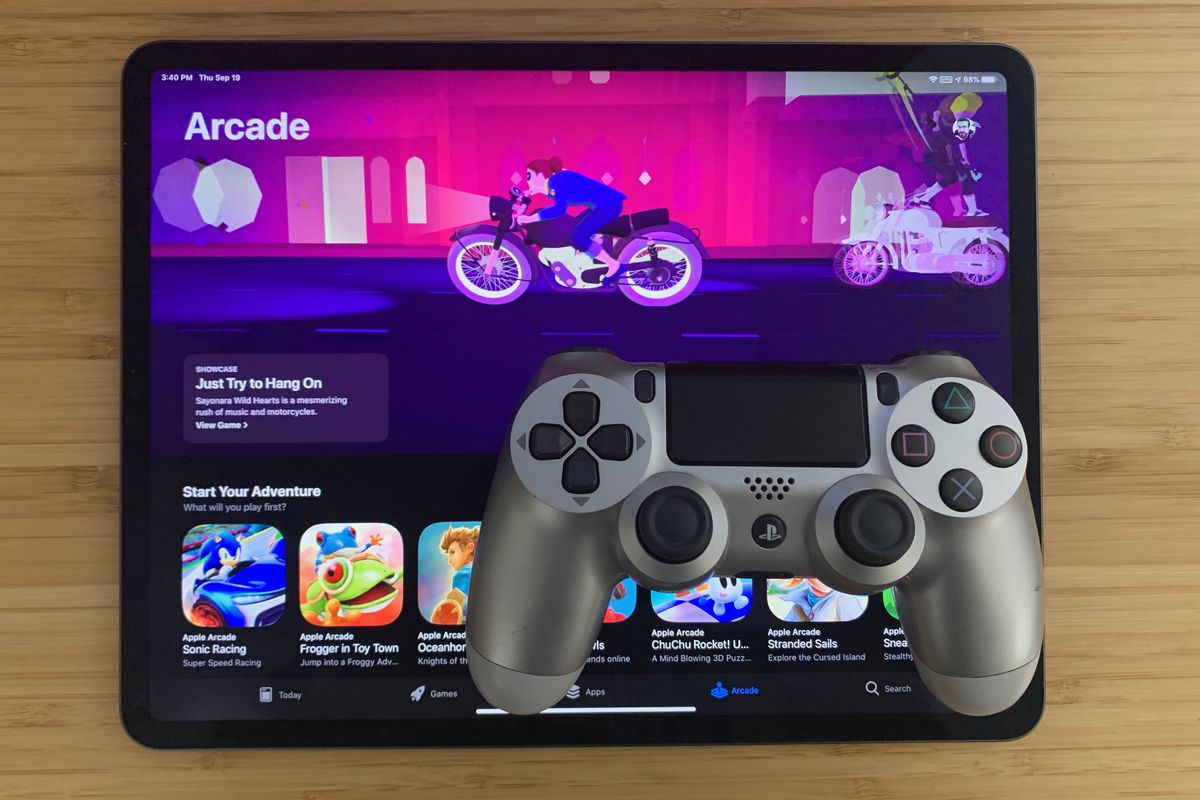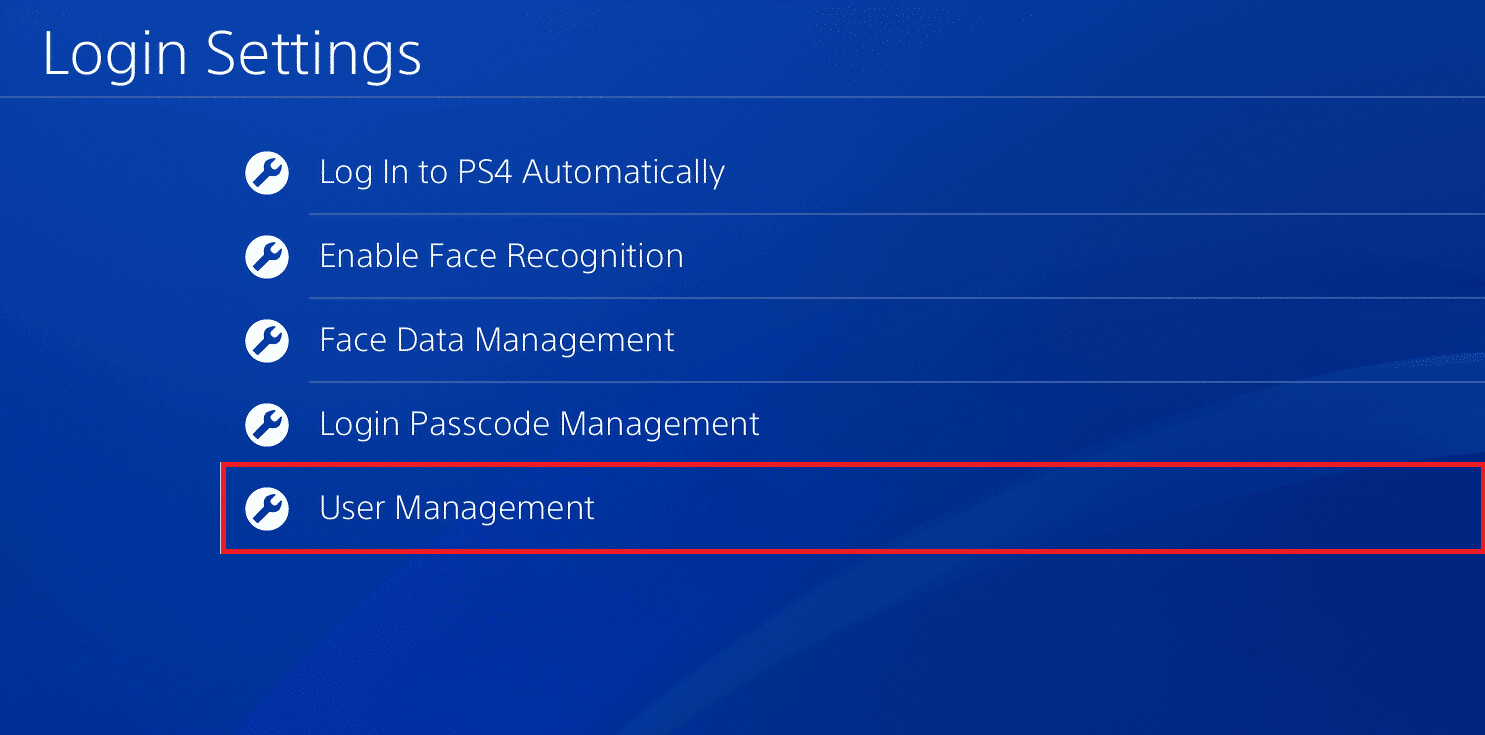Introduction
Gaming on a tablet has become increasingly popular, providing a convenient and portable option for gaming enthusiasts. While touch controls can be sufficient for some games, many players prefer the tactile feedback and precision offered by a controller. If you’re an avid gamer who owns a PlayStation 4 (PS4) controller, you’ll be pleased to know that it’s possible to connect it to your tablet for an enhanced gaming experience.
In this guide, we’ll walk you through the steps to connect your PS4 controller to a tablet, enabling you to enjoy your favorite games with the familiarity and comfort of a physical controller. Whether you want to play action-packed adventures, strategy games, or racing simulations, connecting your PS4 controller to your tablet opens up a whole new world of gaming possibilities.
Before we dive into the process, it’s important to note that not all tablets support controller connectivity. Ensure that your tablet has Bluetooth capability and is compatible with external controllers. Additionally, some Android tablets may require rooting or additional software to connect a PS4 controller. Always check the manufacturer’s instructions and recommendations for your specific tablet model before proceeding.
Now that we’ve covered the basics, let’s get started and unlock the potential of gaming on your tablet with a PS4 controller.
Step 1: Prepare your tablet and controller
Before you can connect your PS4 controller to your tablet, you need to ensure that both devices are ready for pairing. Here are the steps to prepare your tablet and controller:
- Charge your PS4 controller: Make sure your PS4 controller has enough battery to establish a connection. Connect it to your PlayStation console or use a USB cable to charge it fully.
- Check your tablet’s compatibility: Verify that your tablet supports external controller connections. Most Android tablets and newer iPad models have built-in support for external controllers, but it’s always a good idea to double-check your tablet’s specifications and compatibility.
- Ensure Bluetooth is enabled: Enable Bluetooth on your tablet by navigating to the Settings menu. Look for the Bluetooth option and toggle it on if it’s not already enabled. This allows your tablet to detect and establish a connection with the PS4 controller.
- Locate the pairing button on the PS4 controller: On the back of the PS4 controller, you will find a small button labeled “Pairing” or “Reset.” This button is typically located near the L2 trigger. Take note of its location as you will need to press it in the following steps.
- Clear any previous paired devices: If you have previously connected your PS4 controller to other devices, it’s best to clear the controller’s paired device list. This helps ensure a smoother pairing process with your tablet. To clear the list, press and hold the PS button and the Share button simultaneously for a few seconds until the light bar on the controller starts flashing rapidly.
By following these steps, you’ll have your tablet and PS4 controller prepared and ready for the next stage of the connection process. It’s essential to have both devices in optimal condition to ensure a successful pairing. Now that you’re ready, let’s move on to step 2: turning on Bluetooth on your tablet.
Step 2: Turn on Bluetooth on your tablet
To connect your PS4 controller to your tablet, you need to activate Bluetooth on your tablet. Follow these steps to turn on Bluetooth:
- Open the Settings menu: Depending on your tablet’s operating system, the Settings app may be located on your home screen or in the app drawer. Tap on the Settings icon to access the settings.
- Find the Bluetooth option: In the Settings menu, look for the Bluetooth option. It is usually represented by a stylized Bluetooth symbol.
- Toggle Bluetooth on: Once you’ve located the Bluetooth option, tap on it to enable Bluetooth functionality. It may be a switch that you need to turn on, or it may automatically activate when you enter the Bluetooth settings.
- Scan for devices: After turning on Bluetooth, your tablet will start scanning for nearby devices. This allows your tablet to detect the PS4 controller when it enters pairing mode.
- Wait for the PS4 controller to appear: Keep an eye on the list of available devices on your tablet’s Bluetooth settings. It may take a few moments for the PS4 controller to appear in the list.
- Select the PS4 controller: Once the PS4 controller appears on the list of available devices, tap on it to select it. This initiates the pairing process between your tablet and the controller.
Once you’ve successfully turned on Bluetooth on your tablet and selected the PS4 controller, you’re one step closer to connecting them. In the next step, we’ll guide you through putting your PS4 controller into pairing mode. This will allow your tablet to establish a connection with the controller and enable you to use it for gaming on your tablet.
Step 3: Put your PS4 controller into pairing mode
To connect your PS4 controller to your tablet, you need to put the controller into pairing mode. Follow these steps to enter pairing mode:
- Turn off your PS4 console: If your PlayStation 4 console is turned on, turn it off completely. This ensures that the controller is not connected to the console and is ready for pairing with your tablet.
- Locate the pairing button: On the back of the PS4 controller, near the L2 trigger, you’ll find a small button labeled “Pairing” or “Reset.” Press and hold this button for a few seconds until the light bar on the controller starts flashing rapidly. This indicates that the controller is now in pairing mode.
- Keep the controller within range: While your PS4 controller is in pairing mode, ensure that it remains within the Bluetooth range of your tablet. This range is typically around 30 feet, but it may vary depending on your tablet model and any potential interference.
By putting your PS4 controller into pairing mode, you’ve made it discoverable to your tablet. This allows your tablet to recognize and establish a connection with the controller. With the controller in pairing mode and Bluetooth enabled on your tablet, you’re ready to move on to the next step: connecting the controller to your tablet.
Step 4: Connect the controller to your tablet
Now that your tablet has Bluetooth enabled and your PS4 controller is in pairing mode, it’s time to establish the connection between the two devices. Follow these steps to connect the controller to your tablet:
- On your tablet, go to the Bluetooth settings: Open the Settings menu and locate the Bluetooth option. Tap on it to access the Bluetooth settings.
- Scan for available devices: In the Bluetooth settings, tap on the “Scan” or “Search” button to start scanning for nearby devices. Your tablet will search for the available devices, including the PS4 controller.
- Select the PS4 controller: Once your tablet detects the PS4 controller in the list of available devices, tap on it to select it. This will initiate the pairing process between the controller and your tablet.
- Confirm the connection: After selecting the PS4 controller, your tablet may prompt you to confirm the connection. Follow the instructions on the screen to complete the pairing process.
- Wait for the connection to establish: Once you’ve confirmed the connection, your tablet will establish a connection with the PS4 controller. This process may take a few moments. Once the connection is established, the light bar on the controller will stop flashing and remain lit, indicating a successful connection.
With the controller connected to your tablet, you can now enjoy gaming with the familiar feel and precision of a PS4 controller. Explore your favorite games on your tablet and experience a more immersive gaming experience with the controller. Keep in mind that some games may require additional settings or adjustments to fully utilize the controller’s features.
Now that you’ve successfully connected your PS4 controller to your tablet, it’s time to move on to the final step: enjoying gaming on your tablet with your PS4 controller.
Step 5: Enjoy gaming on your tablet with your PS4 controller
Now that you have successfully connected your PS4 controller to your tablet, it’s time to start gaming and immerse yourself in a world of entertainment. Here are a few tips to ensure a smooth and enjoyable gaming experience:
- Launch your favorite game: Open the game you want to play on your tablet. You should now be able to navigate through the game using your PS4 controller.
- Configure controller settings: Depending on the game you’re playing, you may need to adjust the controller settings to optimize the gameplay experience. Explore the game’s options or settings menu to customize the controls to your preference.
- Experience enhanced gameplay: With the PS4 controller connected to your tablet, you’ll enjoy a more immersive gaming experience. Feel the tactile feedback of the buttons, triggers, and joysticks as you dive into exciting adventures, intense battles, or thrilling races.
- Discover controller-compatible games: Explore the app store or gaming platforms to find games that are optimized for controller usage. Many popular games support external controllers, allowing you to fully utilize your PS4 controller’s capabilities on your tablet.
- Take advantage of multiplayer: If your tablet supports multiplayer gaming, consider connecting multiple PS4 controllers to engage in multiplayer battles or cooperative adventures with your friends or family.
Remember to keep your PS4 controller charged for extended gaming sessions and turn off the controller when not in use to conserve battery life. Additionally, don’t hesitate to explore additional features and functionalities of your PS4 controller, such as touchpad capabilities or button mapping options, to enhance your gaming experience further.
Now that you’re ready to venture into the gaming world with your PS4 controller and tablet, enjoy the convenience and excitement of gaming anytime and anywhere. Embark on thrilling quests, conquer challenging levels, and immerse yourself in the rich gaming experiences that your tablet and PS4 controller combination can offer.
Conclusion
Connecting your PS4 controller to your tablet opens up a world of gaming possibilities, combining the convenience of a portable device with the precision and familiarity of a physical controller. By following the steps outlined in this guide, you can easily connect your PS4 controller to your tablet and enjoy an enhanced gaming experience.
Remember to ensure that your tablet is compatible with external controllers and has Bluetooth capability. Additionally, make sure your PS4 controller is charged and in pairing mode before attempting to connect it to your tablet.
Once the connection is established, you can dive into your favorite games and enjoy the immersive gameplay that only a controller can provide. Customize controller settings to your preference and explore controller-compatible games for an optimized gaming experience.
Embrace the convenience and versatility of gaming on your tablet while retaining the comfort and precision of the PS4 controller. Whether you’re exploring virtual worlds, battling foes, or racing to the finish line, the connection between your PS4 controller and tablet will enhance your gaming experience.
Now that you have all the necessary information and steps to connect your PS4 controller to your tablet, it’s time to grab your controller, power up your tablet, and embark on exciting gaming adventures whenever and wherever you choose.