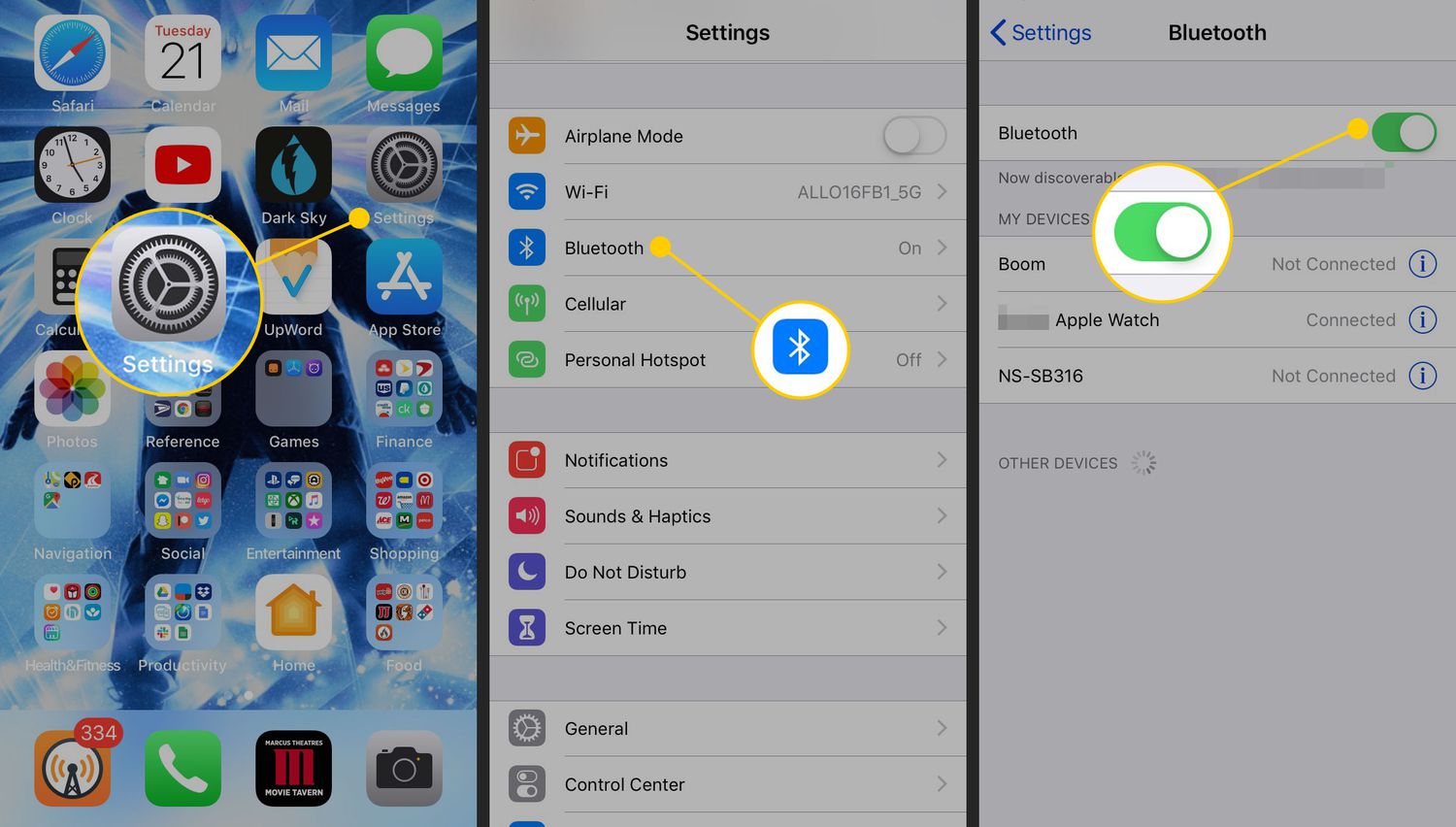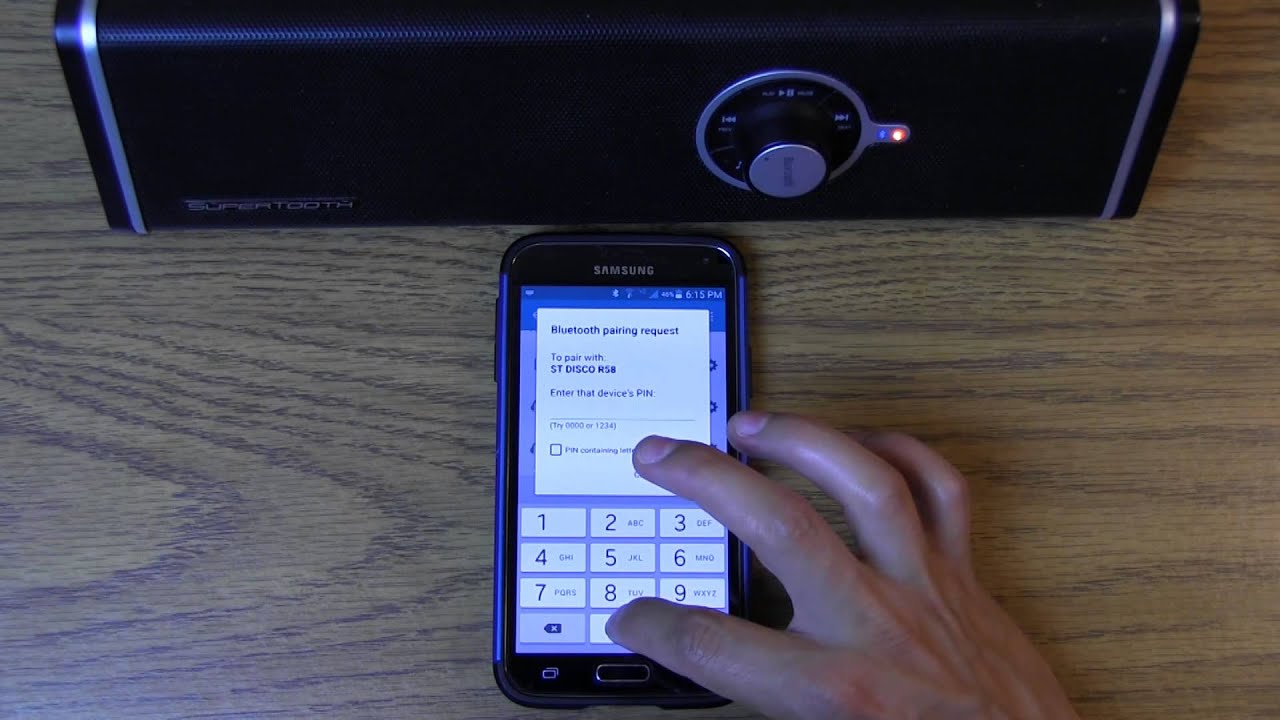Introduction
Bluetooth speakers have revolutionized the way we listen to music and enjoy audio on the go. With their wireless connectivity, compact design, and excellent sound quality, Bluetooth speakers have become a popular choice for music enthusiasts and casual listeners alike. Whether you want to enhance your home entertainment system or take your music with you on outdoor adventures, connecting a Bluetooth speaker to your device is quick and easy.
If you’re new to the world of Bluetooth speakers and unsure how to connect them, don’t worry. In this article, we’ll guide you through the simple process of connecting a Bluetooth speaker to your device and enjoying your favorite tunes wirelessly. By following a few straightforward steps, you’ll be able to experience the convenience and versatility of a Bluetooth speaker in no time.
Before we dive into the steps, it’s important to note that the specific instructions may vary slightly depending on the brand and model of your Bluetooth speaker and device. However, the basic process remains the same across most devices. So, let’s get started and learn how to connect a Bluetooth speaker!
Step 1: Turn on your Bluetooth speaker
The first step in connecting your Bluetooth speaker is to turn it on. Locate the power button or switch on your speaker, usually located on the top, side, or bottom. Press and hold the power button until you see an indication that the speaker is turned on. This may be in the form of an LED light or a sound prompt.
It’s important to ensure that your speaker has sufficient battery power before attempting to connect it. If the battery is low, your speaker may not connect or maintain a stable connection with your device. If your speaker is rechargeable, connect it to a power source and allow it to charge fully before proceeding to the next step.
Some Bluetooth speakers may have additional buttons or switches for specific features such as volume control, play/pause, or skipping tracks. Familiarize yourself with the controls on your particular speaker so that you can make the most out of its functionality.
Now that your Bluetooth speaker is turned on and ready to connect, let’s move on to the next step: enabling Bluetooth on your device.
Step 2: Enable Bluetooth on your device
To connect your device to a Bluetooth speaker, you need to ensure that the Bluetooth feature is enabled on your device. The process for enabling Bluetooth may vary slightly depending on the operating system of your device, but the general steps remain similar.
For most smartphones, tablets, or computers, you can enable Bluetooth by accessing the settings menu. On an Android device, go to “Settings,” then “Connections,” and toggle the Bluetooth switch to the “On” position. On an iPhone or iPad, go to the “Settings” app, select “Bluetooth,” and toggle the Bluetooth switch to the “On” position. If you’re using a Windows or Mac computer, look for the Bluetooth icon in the system tray or menu bar and click on it to enable Bluetooth.
Once Bluetooth is enabled, your device will start searching for nearby Bluetooth devices, including your speaker. Keep in mind that some devices may have a pairing mode that needs to be activated before they can be discovered by other devices. Refer to the user manual of your specific Bluetooth speaker for instructions on how to activate the pairing mode, if necessary.
After enabling Bluetooth on your device, it’s time to move on to the next step: pairing your device with the Bluetooth speaker.
Step 3: Pair your device with the Bluetooth speaker
Now that Bluetooth is enabled on your device, it’s time to pair it with your Bluetooth speaker. Pairing allows your device and the speaker to establish a secure connection and communicate with each other wirelessly. The pairing process may differ depending on the device and speaker, but the following steps will give you a general idea of how to do it.
On your device, navigate to the Bluetooth settings menu and look for available devices. Your Bluetooth speaker should appear on the list of available devices. It may be identified by its brand name or a unique model number. Tap or click on the name of your speaker to initiate the pairing process.
During the pairing process, you may be prompted to enter a passcode or PIN. Some Bluetooth speakers come with a default passcode, often “0000” or “1234”, while others may require you to create a custom passcode. Refer to your speaker’s user manual for the correct passcode or instructions on setting up a custom one.
Once you’ve entered the passcode, your device will attempt to establish a connection with the Bluetooth speaker. Depending on the devices involved, you may see a confirmation message or hear an audible indication that the pairing was successful. Once paired, the Bluetooth speaker will be listed as a connected device in your Bluetooth settings.
It’s important to note that some speakers support multi-point pairing, which means they can connect to multiple devices simultaneously. If you want to connect additional devices to your speaker, follow the same pairing process on each device while ensuring that the speaker is in pairing mode.
Now that your device is paired with the Bluetooth speaker, let’s move on to the next step: connecting your device to the speaker to start playing music or audio wirelessly.
Step 4: Connect your device to the Bluetooth speaker
With your device and Bluetooth speaker successfully paired, it’s time to connect them so that you can start enjoying your favorite music or audio wirelessly. The process of connecting your device to the speaker may vary depending on the operating system and device you’re using, but the following steps will give you a general idea of what to do.
Go to the audio settings of your device and select the Bluetooth speaker as the audio output device. On an Android device, you can do this by going to “Settings,” then “Connected devices” or “Sounds and vibration,” and selecting your Bluetooth speaker from the list of available devices. On an iPhone or iPad, go to the “Control Center” by swiping down from the top-right corner of the screen on newer models or up from the bottom of the screen on older models. Press and hold the audio playback panel, then select your Bluetooth speaker from the list.
Once you’ve selected the Bluetooth speaker as the audio output device, your device will attempt to establish a connection. This connection allows the audio output from your device to be transmitted wirelessly to the speaker. Depending on the devices involved, you may see a notification or hear a sound indicating that the connection has been established.
It’s worth mentioning that some devices allow for seamless and automatic reconnection to a previously paired speaker. This means that whenever your device and the speaker are in range and both turned on, they will automatically connect without the need for manual intervention.
Once your device is connected to the Bluetooth speaker, you’re ready to start playing audio wirelessly. Whether it’s streaming music, watching movies, or listening to podcasts, the audio output will now be directed to the speaker, providing you with a wireless and enhanced audio experience.
Should you wish to disconnect your device from the Bluetooth speaker, simply go back to your device’s audio settings and select the internal speakers or another audio output device. This will terminate the connection between your device and the speaker, allowing you to revert to the original audio output method.
Now that your device is connected to the Bluetooth speaker, you’re all set to enjoy your music and audio without the hassle of tangled wires or limited mobility. Next, let’s explore some common troubleshooting techniques to help resolve any potential Bluetooth connection issues that you may encounter.
Step 5: Play music or audio on your connected Bluetooth speaker
Once you have successfully connected your device to the Bluetooth speaker, it’s time to start playing your favorite music or audio. With the wireless connection established, you can now enjoy your media with enhanced sound quality and convenience. Here are the steps to get you started:
Open your preferred music or media app on your device. This could be a streaming service like Spotify or Apple Music, or a local media player app. Select the song, album, podcast, or any other audio content you want to play.
Ensure that the volume on both your device and the Bluetooth speaker is turned up to an audible level. You can control the volume from your device, or some Bluetooth speakers have dedicated volume buttons that allow you to adjust the audio output directly from the speaker.
Once you have selected your desired audio content and adjusted the volume, press the play button on your device or within the app. The audio will be transmitted wirelessly to the Bluetooth speaker, and you’ll start hearing the sound from the speaker itself.
If you want to skip or change the track, you can do so from your device or the connected Bluetooth speaker, depending on its available controls. Some speakers have dedicated play/pause, skip forward, and skip backward buttons that allow you to control the playback without touching your device.
Remember that the Bluetooth range between your device and the speaker typically extends up to 30 feet (9 meters). If you move out of range, the connection may become unstable or disconnected. To enjoy uninterrupted audio playback, try to stay within the specified range.
It’s worth noting that you can also use your connected Bluetooth speaker for other audio-related tasks, such as making hands-free phone calls or watching videos with improved audio quality. This feature comes in handy when you want to have a conference call or enjoy a movie night with friends.
Now that you know how to play music or audio on your connected Bluetooth speaker, it’s time to sit back, relax, and immerse yourself in the world of wireless audio. Let the music flow or the podcast captivate, all while experiencing the freedom and versatility that Bluetooth speakers offer.
If you encounter any difficulties during the connection process or while playing audio, refer to the troubleshooting section or consult the user manual of your specific Bluetooth speaker for further assistance.
Troubleshooting common Bluetooth connection issues
While connecting and using Bluetooth speakers is generally a seamless process, there may be times when you encounter issues with the connection. Here are some common Bluetooth connection issues and ways to troubleshoot them:
- No device found: If your device can’t find the Bluetooth speaker, make sure the speaker is in pairing mode and within range of the device. Restart both your device and the speaker and try again. It’s also worth checking if there are any interference sources, such as other nearby devices or Wi-Fi networks, that may be affecting the Bluetooth signal.
- Unable to pair: If you’re unable to pair your device with the Bluetooth speaker, double-check that the passcode or PIN you entered is correct. If you’re still facing issues, try resetting the Bluetooth settings on your device and the speaker. Refer to the respective user manuals for instructions on resetting the Bluetooth settings.
- Intermittent connection: If the Bluetooth connection keeps dropping or becomes unstable, ensure that your device and the speaker have sufficient battery power. If possible, move the devices closer to each other to maintain a stronger and more stable connection. Additionally, try removing any potential sources of interference, such as other devices or objects blocking the signal path.
- Poor sound quality: If you’re experiencing poor sound quality, it could be due to a weak Bluetooth connection. Ensure that there are no obstacles between the device and the speaker that could weaken the signal. Adjust the volume settings on both the device and the speaker to see if that improves the sound quality. It’s also advisable to keep the firmware or software of your device and the speaker up to date to ensure optimal performance.
- No audio output: If you’re connecting your device to the Bluetooth speaker but no sound is playing, check the volume levels on both the device and the speaker. Ensure that the speaker is selected as the audio output device in the settings of your device. Additionally, check the connections, cables, and ports to ensure they are secure and free from any damage.
If you’re still facing issues after trying these troubleshooting steps, consult the user manual of your Bluetooth speaker for specific troubleshooting instructions or contact the manufacturer’s customer support for further assistance. Bluetooth technology can sometimes be finicky, but with a little patience and troubleshooting, you can overcome most connection issues and enjoy seamless audio playback on your Bluetooth speaker.
Conclusion
Connecting a Bluetooth speaker to your device is a simple and convenient way to enjoy wireless audio playback. By following the steps outlined in this guide, you can easily turn your device into a portable sound system and enhance your music listening experience. From turning on your Bluetooth speaker to pairing your device, connecting, and playing your favorite audio, the process is straightforward and accessible to all.
Remember to keep your Bluetooth speaker and device within the recommended range for optimal signal strength and stability. Be mindful of any potential sources of interference that may affect the connection. If you encounter any issues during the connection process, consult the troubleshooting section for useful tips on resolving common Bluetooth connection problems.
Bluetooth speakers have truly transformed the way we enjoy audio, providing a wireless and portable solution for music enthusiasts and casual listeners alike. Whether you’re at home, on the go, or hosting a gathering with friends, a Bluetooth speaker allows you to bring your favorite tunes to life and enjoy the freedom of wireless audio streaming.
Now that you’re equipped with the knowledge of connecting a Bluetooth speaker, go ahead and explore the possibilities. Connect your device, crank up the volume, and immerse yourself in the joy of wireless audio. Enjoy the convenience, freedom, and rich sound quality that Bluetooth speakers have to offer.
Happy listening!