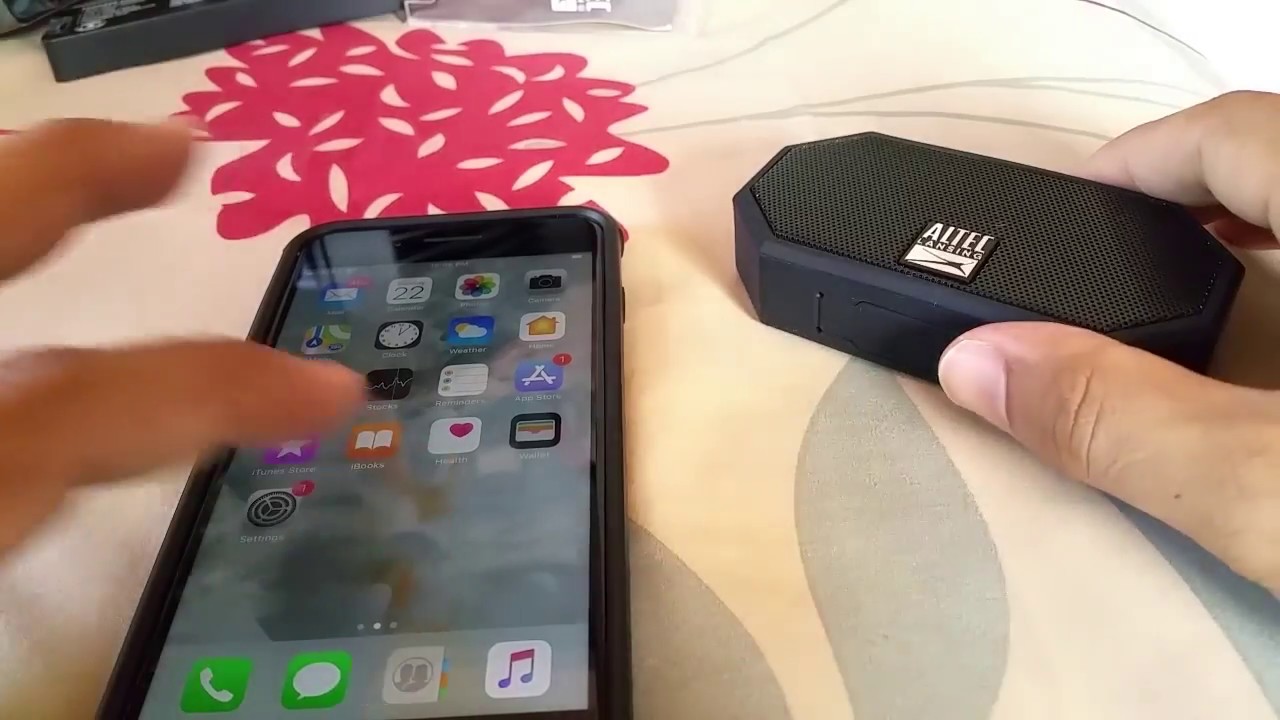Introduction
Welcome to the world of wireless audio! If you’re the proud owner of an Altec Lansing Bluetooth speaker, you’re in for a treat. These portable speakers are designed to deliver high-quality sound without the hassle of cables and wires. Whether you want to stream your favorite music at a party, listen to podcasts on the go, or use it as a sound system for your laptop or TV, connecting your Altec Lansing speaker to a Bluetooth-enabled device is quick and easy.
In this article, we’ll walk you through the step-by-step process of connecting your Altec Lansing Bluetooth speaker. Before we dive in, it’s essential to note that the specific instructions may vary slightly depending on the model of your speaker and the device you’re connecting it to. However, the general principles remain the same, and we’ll do our best to provide you with a comprehensive guide.
So, grab your Altec Lansing Bluetooth speaker, make sure your device is Bluetooth-enabled, and let’s get started on the journey to wireless audio bliss!
Step 1: Check compatibility
Before we begin the pairing process, it’s important to ensure that your Altec Lansing Bluetooth speaker is compatible with the device you want to connect it to. Most Altec Lansing speakers are designed to work with a wide range of Bluetooth-enabled devices, including smartphones, tablets, laptops, and even smart TVs. However, it’s always a good idea to double-check to avoid any compatibility issues.
Start by consulting the user manual or the Altec Lansing website for your speaker’s specifications and supported devices. Look for information about the Bluetooth version and profiles supported by your speaker. Most modern devices use Bluetooth 4.0 or higher, but it’s worth checking if your device meets the minimum requirements.
Next, ensure that the device you want to connect to the speaker has Bluetooth capabilities. Look for the Bluetooth icon in the device’s settings or consult its user manual. If your device does not have Bluetooth built-in, you may need to invest in an external Bluetooth adapter to establish the connection.
It’s also important to note that some Altec Lansing speakers support additional connectivity options, such as NFC (Near Field Communication) or auxiliary input. If these features are important to you, make sure your device supports them as well.
Once you’ve confirmed the compatibility between your Altec Lansing Bluetooth speaker and the device you want to connect it to, you’re ready to move on to the next step. In the following sections, we’ll guide you through the process of pairing and connecting your devices, ensuring a seamless audio experience.
Step 2: Power on the Bluetooth speaker
Now that you’ve ensured compatibility between your Altec Lansing Bluetooth speaker and the device you want to connect it to, it’s time to power on your speaker. This step is crucial as it allows your device to detect and establish a connection with the speaker.
Locate the power button on your Altec Lansing speaker. It is usually marked with a power symbol (a circle with a vertical line running through it) or a dedicated power icon. Press and hold the power button until you see or hear the indication that the speaker is turned on. This may vary depending on the model of your speaker, but common indicators include LED lights, tone chimes, or verbal prompts.
Once the speaker is powered on, it will typically enter pairing mode automatically. Pairing mode enables the speaker to search for and connect to nearby Bluetooth devices. In some Altec Lansing speakers, you may need to press and hold a dedicated pairing button to activate this mode manually. Reference the user manual or consult the Altec Lansing website for specific instructions on how to activate pairing mode for your speaker model.
Keep in mind that some Altec Lansing speakers have a power-saving feature that automatically turns off the speaker after a period of inactivity to preserve battery life. If your speaker has been inactive for a while, you may need to press the power button again to turn it back on.
With your Altec Lansing Bluetooth speaker powered on and in pairing mode, you’re now ready to proceed to the next step of connecting your device to the speaker. In the following sections, we’ll guide you through the pairing process, ensuring a seamless connection and superior audio experience.
Step 3: Activate Bluetooth on your device
With your Altec Lansing Bluetooth speaker powered on and in pairing mode, it’s time to activate the Bluetooth feature on the device you want to connect it to. This step is essential as it enables your device to search for available Bluetooth devices, including your Altec Lansing speaker.
Open the Settings menu on your device and look for the Bluetooth option. The location of this option may vary depending on the operating system you’re using. For iOS devices, you can find Bluetooth under the “Settings” app. On Android devices, it’s typically located in the “Connections” or “Wireless & Networks” section of the settings.
Once you’ve located the Bluetooth option, toggle the switch to activate it. This action will initiate a search for nearby Bluetooth devices. Your device will start scanning for available devices, and your Altec Lansing speaker should appear in the list of detected devices.
It’s important to note that the name of your Altec Lansing speaker may vary depending on the model you have. Look for a name that includes “Altec Lansing” or the specific model number of your speaker. If you’re unsure about the name, you can consult the user manual or the Altec Lansing website for reference.
Once your device detects the Altec Lansing speaker, you’re ready to move on to the next step of pairing the devices. In the next section, we’ll guide you through the pairing process to establish a secure and reliable connection between your device and the Altec Lansing Bluetooth speaker.
Step 4: Pair the speaker with your device
Now that you’ve activated Bluetooth on your device and your Altec Lansing speaker is in pairing mode, it’s time to establish the connection between the two devices. This process, known as pairing, allows your device to communicate wirelessly with the speaker and stream audio.
On your device, you should see a list of available Bluetooth devices. Locate your Altec Lansing speaker in the list and tap on it to initiate the pairing process. Some devices may require you to tap on a “Pair” or “Connect” button next to the speaker’s name.
Upon selecting the Altec Lansing speaker, your device will attempt to establish a secure connection with it. During this process, you may see a pairing code or prompt on your device’s screen. In most cases, you will need to verify that the code on your device matches the code displayed on your Altec Lansing speaker. This step ensures that you’re pairing with the correct device.
Once you’ve confirmed the pairing code, continue to follow the on-screen instructions to complete the pairing process. Your device will communicate with the Altec Lansing speaker and establish a stable Bluetooth connection between the two devices.
Keep in mind that some Altec Lansing speakers may require you to enter a specific PIN or passcode during the pairing process. If prompted, refer to your user manual or check the Altec Lansing website for the correct PIN or passcode to enter.
Upon successful pairing, your device will display a confirmation message, indicating that the Altec Lansing speaker is connected. Additionally, some speakers emit a beep or tone to signify a successful connection.
Congratulations! You have successfully paired your Altec Lansing speaker with your device. In the next step, we’ll show you how to connect to the speaker, allowing you to stream your favorite music or audio seamlessly.
Step 5: Connect to the Altec Lansing speaker
Now that you have successfully paired your Altec Lansing speaker with your device, it’s time to establish the connection and start enjoying your wireless audio experience. The following steps will guide you on how to connect to the Altec Lansing speaker.
On your device, navigate to the Bluetooth settings menu. You should see a list of paired devices, including your Altec Lansing speaker. Locate your speaker in the list and tap on it to establish the connection.
After tapping on the speaker’s name, your device will attempt to connect to it. This process may take a few moments, so be patient. Once the connection is established, your device will display a “Connected” or similar notification next to the speaker’s name in the Bluetooth settings.
If you encounter any issues with the connection, try the following troubleshooting tips:
- Ensure that your Altec Lansing speaker is within the Bluetooth range of your device. Move them closer to each other if needed.
- Restart both your device and the speaker and attempt the connection again.
- Verify that your device’s Bluetooth is enabled and in pairing mode.
- Double-check that you have followed the previous steps correctly, including the pairing process.
- If all else fails, consult the user manual or visit the Altec Lansing website for specific troubleshooting steps for your speaker model.
Once successfully connected, your device is now ready to transmit audio wirelessly to the Altec Lansing speaker. You can play music, podcasts, videos, or any other audio content, and it will be streamed through the speaker, providing you with a rich and immersive listening experience.
Remember to adjust the volume on both the device and the speaker to your desired level. Most devices have separate volume controls for Bluetooth audio, so you can easily adjust the volume without affecting other audio sources.
Enjoy the freedom of wireless audio and the superior sound quality of your Altec Lansing speaker. Whether you’re hosting a party, relaxing at home, or on the go, your Bluetooth connection will keep the music playing.
Step 6: Test the connection
After successfully connecting your device to the Altec Lansing speaker, it’s important to test the connection to ensure everything is working properly. This step allows you to confirm that audio is being transmitted wirelessly from your device to the speaker and that the connection is stable.
Start by playing a sample audio file or streaming content from a music app on your device. Adjust the volume on both your device and the speaker to a comfortable level.
Listen carefully to the audio coming from the Altec Lansing speaker. Pay attention to the quality and clarity of the sound. Ensure that there are no distortions, crackling sounds, or dropouts in the audio playback. If you notice any issues, you may need to troubleshoot the connection or adjust the audio settings on your device or the speaker.
You can also try moving around the room while playing the audio to test the range of your Bluetooth connection. The ideal range may vary depending on factors such as the specific Altec Lansing speaker model and environmental conditions. However, a typical Bluetooth range is around 33 feet (10 meters). If you experience a loss of audio or interruptions during movement, you may need to adjust the positioning of your device or speaker for a more stable connection.
If the audio is playing smoothly and the connection is stable, congratulations! You have successfully tested the connection between your device and the Altec Lansing speaker. You’re now ready to enjoy wireless audio with exceptional sound quality and convenience.
Remember that you can always adjust the audio settings on your device and the speaker to customize the listening experience according to your preferences. Experiment with different genres of music or audio content to fully appreciate the capabilities of your Altec Lansing speaker.
If you encounter any issues during the testing phase, refer to the troubleshooting tips outlined earlier or consult the user manual or the Altec Lansing website for further assistance.
Now, sit back, relax, and enjoy your favorite music or audio with the freedom and convenience of your newly connected Altec Lansing Bluetooth speaker.
Troubleshooting tips
While connecting and using your Altec Lansing Bluetooth speaker is usually a smooth process, you may encounter occasional issues or difficulties. Here are some troubleshooting tips to help you resolve common problems and ensure a seamless audio experience:
- Ensure sufficient battery level: Make sure that your Altec Lansing speaker has enough battery power to establish and maintain a connection. Low battery levels can lead to connectivity issues or cause the speaker to turn off intermittently.
- Reset the speaker: If you’re experiencing persistent connectivity issues, try resetting your Altec Lansing speaker. Refer to the user manual or the Altec Lansing website for specific instructions on how to perform the reset.
- Check Bluetooth interference: Bluetooth connections can be affected by interference from other electronic devices or Wi-Fi networks. Ensure that there are no devices or networks causing interference in close proximity to your speaker and device.
- Update firmware: Check if there are any firmware updates available for your Altec Lansing speaker. Keeping the speaker’s firmware up to date can often resolve compatibility issues and improve overall performance.
- Remove and re-pair devices: If you’re still experiencing connection problems, try removing the Altec Lansing speaker from your device’s paired devices list and then re-pairing them from scratch. This can help refresh the connection and resolve any communication issues.
- Check audio settings: Sometimes, audio issues can be attributed to incorrect settings on either your device or the Altec Lansing speaker. Ensure that the volume is turned up, and there are no mute or audio balancing settings interfering with the playback.
- Use the auxiliary input: If the Bluetooth connection continues to give you trouble, consider using the auxiliary input option on your Altec Lansing speaker. This allows you to connect your device directly to the speaker using an audio cable, bypassing any Bluetooth-related issues.
- Contact customer support: If none of the above troubleshooting steps resolve your issues, don’t hesitate to reach out to Altec Lansing customer support. They have dedicated professionals who can provide further assistance and guidance tailored to your specific speaker model and situation.
By following these troubleshooting tips, you’ll be able to overcome common connectivity challenges and enjoy uninterrupted wireless audio with your Altec Lansing speaker.
Conclusion
Congratulations! You have successfully learned how to connect your Altec Lansing Bluetooth speaker to your device. By following the step-by-step process in this guide, you can enjoy the convenience and freedom of wireless audio streaming.
We started by checking the compatibility between your speaker and device, ensuring that they meet the necessary requirements. Then we powered on the Bluetooth speaker and activated the Bluetooth feature on your device. After that, we walked you through the pairing process to establish a secure connection between the two devices. Once paired, we guided you on how to connect to the Altec Lansing speaker and test the connection to ensure smooth audio playback.
If you encounter any difficulties during the connection process or experience issues with the audio playback, refer back to the troubleshooting tips provided to help resolve common problems. Additionally, don’t hesitate to consult the user manual or reach out to Altec Lansing customer support for further assistance.
Now that your Altec Lansing speaker is connected and ready to go, you can enjoy your favorite music, podcasts, and more with exceptional sound quality. Whether you’re hosting a party, relaxing at home, or on the go, wireless audio adds convenience and enhances your overall audio experience.
Remember to keep your devices within the Bluetooth range, maintain sufficient battery levels, and keep up with any firmware updates to ensure optimal performance. With proper care and troubleshooting, you can enjoy your Altec Lansing Bluetooth speaker for years to come.
Thank you for choosing Altec Lansing, and we hope you have a fantastic time exploring the world of wireless audio!