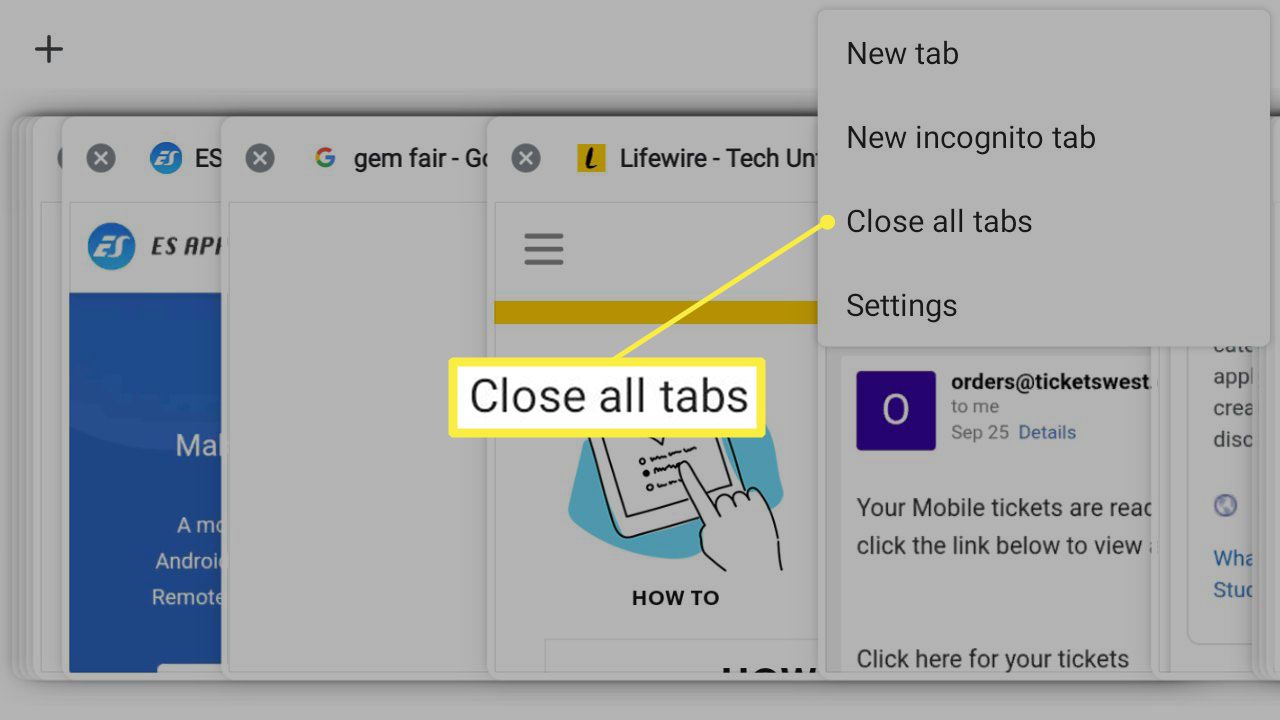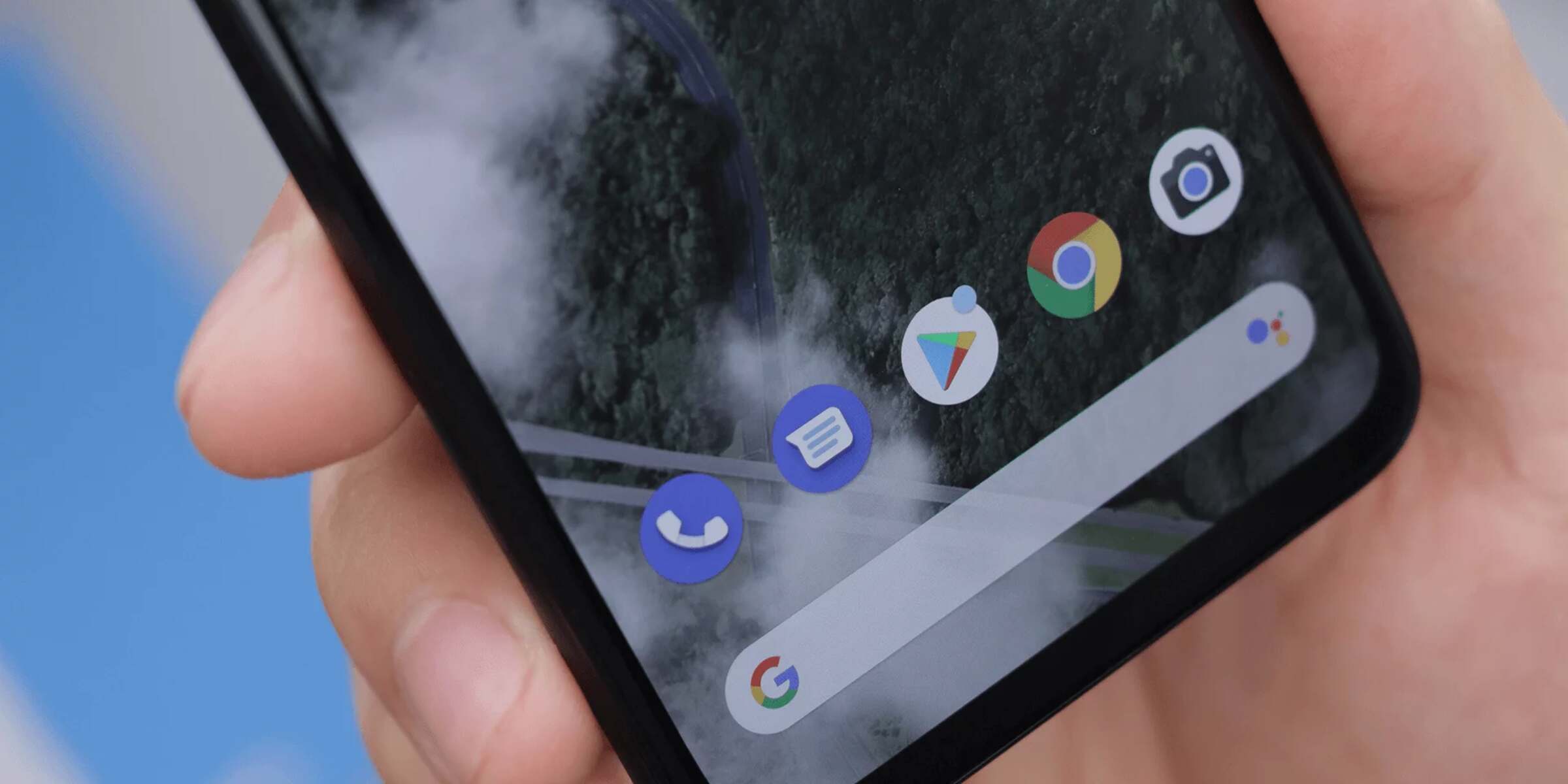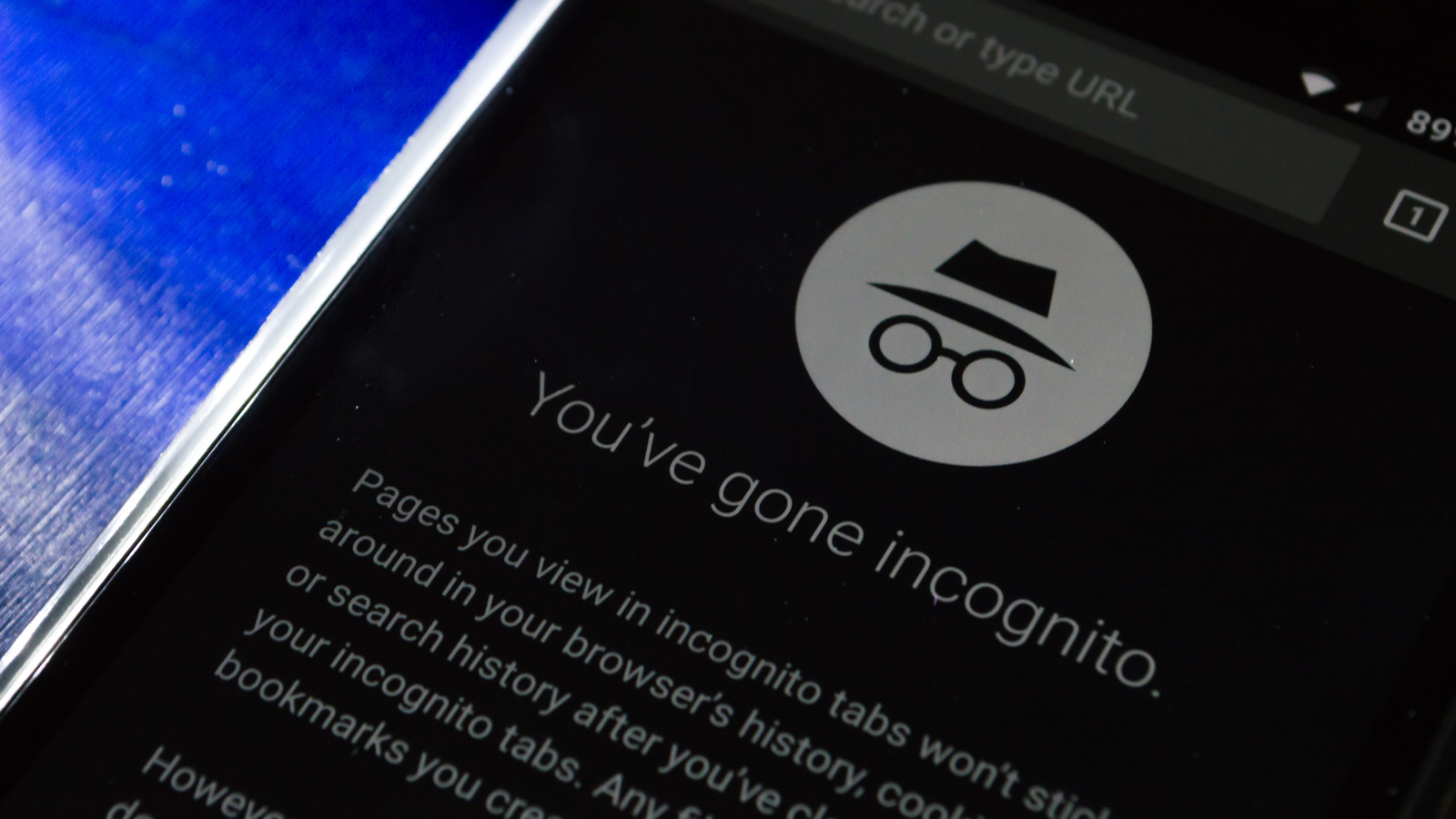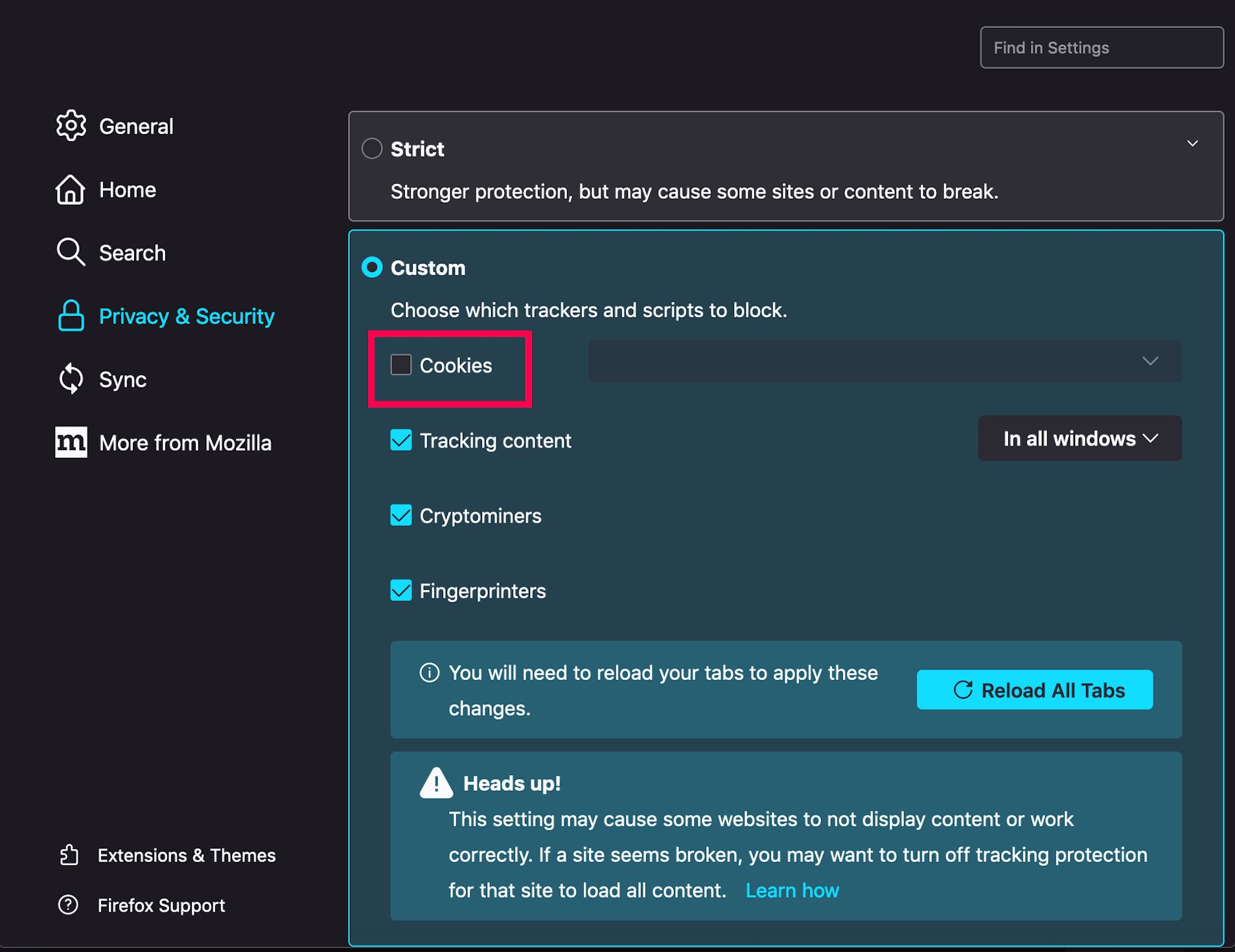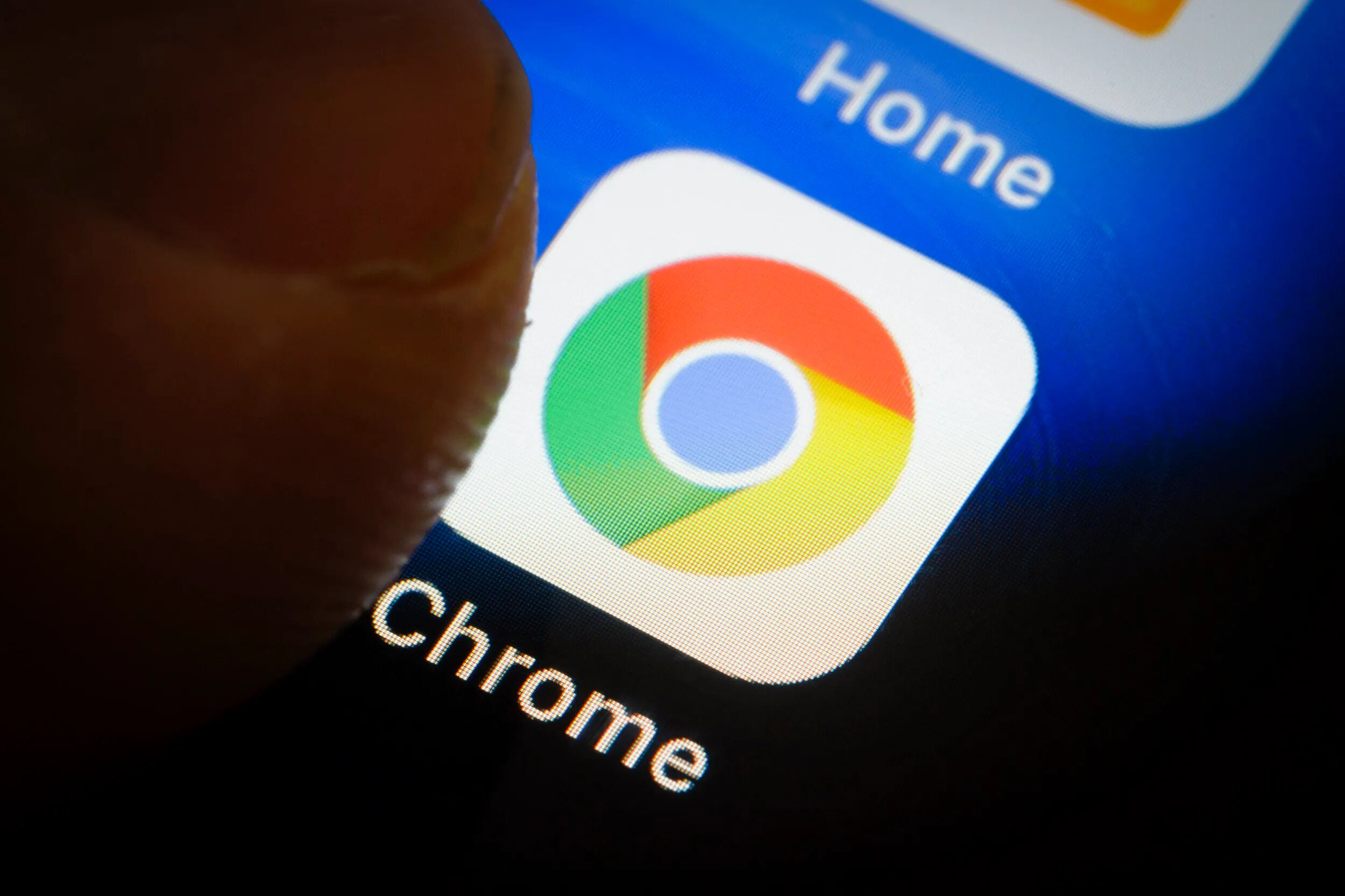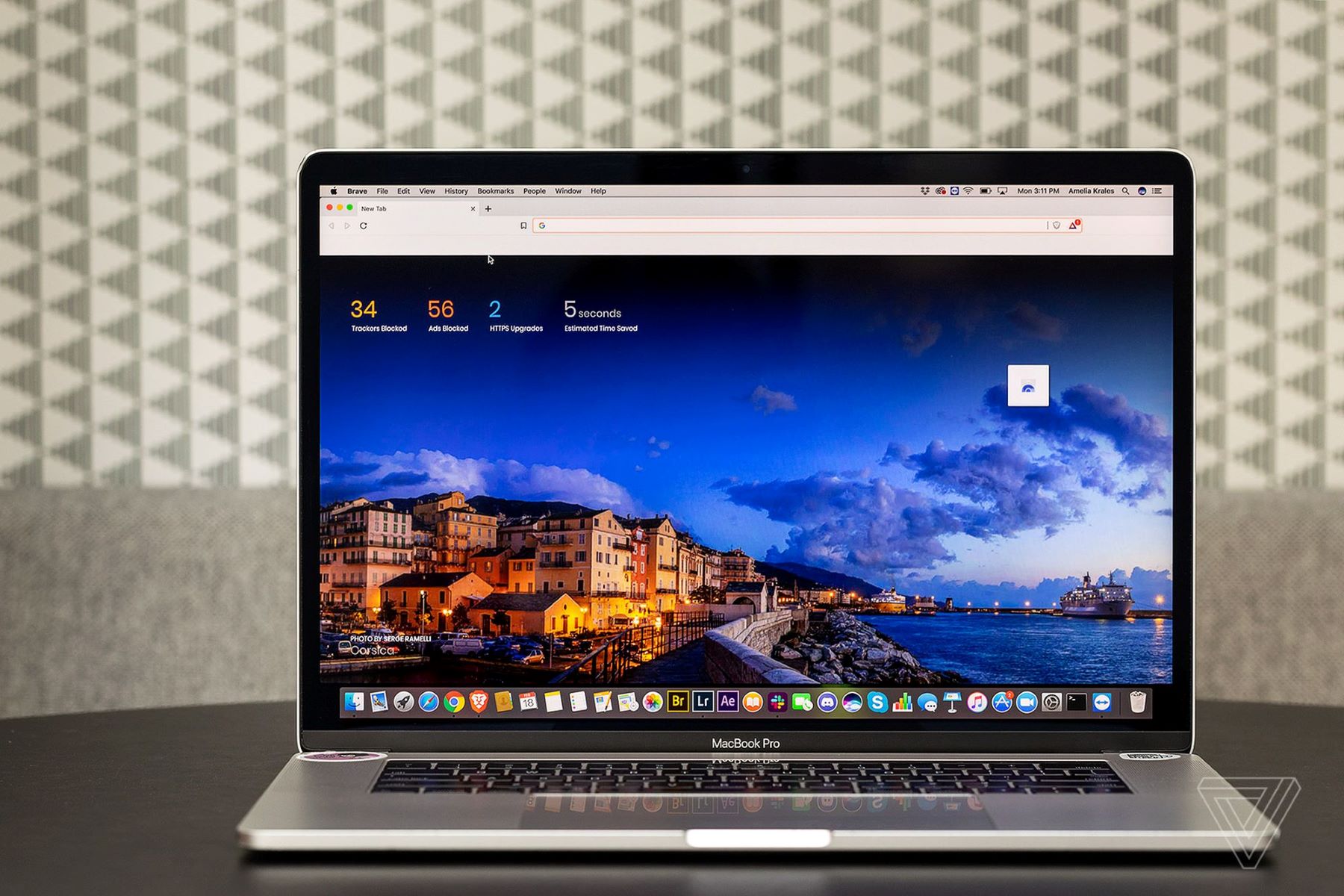Introduction
When using an Android phone, it’s easy to find yourself with a multitude of open tabs in your browser. Whether it’s from browsing the web, accessing different websites, or simply forgetting to close them, these tabs can quickly clutter your phone’s interface and impact its performance. That’s why knowing how to efficiently close tabs on an Android phone is essential.
Managing open tabs not only improves the speed and responsiveness of your device, but it also helps you stay organized and focused on the task at hand. In this article, we will explore different methods to close tabs on an Android phone, allowing you to regain control and optimize your browsing experience.
From closing individual tabs in the browser to clearing your entire browsing history, we will cover effective techniques to help you streamline your tab management. Additionally, we will provide some useful tips to help you efficiently navigate and organize your open tabs.
So, if you’ve ever found yourself overwhelmed with too many tabs open on your Android phone, or if you want to prevent that from happening in the first place, keep reading to discover the best ways to close tabs and keep your device running smoothly.
Why Close Tabs on an Android Phone?
Having multiple tabs open on your Android phone can have several drawbacks. Here are a few reasons why it is important to close tabs regularly:
- Performance: Each open tab consumes system resources such as memory and processing power. Having too many tabs open can slow down your device, leading to laggy performance and slower browsing speeds. By closing tabs you no longer need, you can free up valuable resources and improve your phone’s overall performance.
- Battery Life: Open tabs can also impact your device’s battery life. Every tab that is open requires power to keep it loaded in the background, even if you are not actively using it. By reducing the number of open tabs, you can conserve battery power and ensure your phone lasts longer between charges.
- Organizational Benefits: Keeping too many tabs open can lead to a cluttered browsing experience. It becomes more challenging to locate the specific tab you need, causing frustrations and wasted time. By closing unnecessary tabs, you can better organize your browsing and easily find the content or website you want.
- Privacy and Security: Leaving tabs open can pose a risk to your privacy and security. If you have sensitive information or logged into any accounts on a specific website, leaving that tab open increases the chances of someone accessing your data if they gain physical access to your device. By closing tabs, you minimize the risk of unauthorized access to your personal information.
In summary, closing tabs on an Android phone is essential for improving performance, extending battery life, staying organized, and maintaining privacy and security. Now that we understand the importance, let’s explore different methods to efficiently close tabs on your Android device.
Method 1: Closing Tabs in the Browser
If you want to close individual tabs in the browser on your Android phone, follow these steps:
- Open your preferred browser app on your Android phone.
- Tap on the tab icon located at the top or bottom of the browser window. This icon typically looks like a square or a number indicating the number of open tabs.
- Once you have accessed the tab manager, you will see a list of all the open tabs. Swipe left or right to navigate through the tabs and find the one you want to close.
- Once you have located the tab you want to close, swipe it off the screen or look for a close button (usually an ‘X’) and tap on it to close the tab.
- Repeat the process for each tab you want to close until you have cleared all the unnecessary tabs.
This method allows you to close individual tabs, giving you granular control over your browsing session. It’s particularly useful when you want to keep certain tabs open while closing the ones you no longer need.
Remember, regularly closing tabs in the browser not only declutters your interface but also helps optimize your device’s performance and improve your browsing experience.
Method 2: Using the Recent Apps Menu
Another convenient way to close tabs on your Android phone is by utilizing the Recent Apps menu. This method allows you to close tabs across multiple apps, not just the browser.
Here’s how you can use the Recent Apps menu to close tabs:
- On your Android phone, tap the Recent Apps button (typically a square or a series of vertical lines) located at the bottom of the screen. This will open up the list of recently used apps.
- Swipe left or right to navigate through the list of apps until you find the browser or the app in which you have open tabs.
- Once you have located the browser or app, swipe it off the screen or look for a close button (usually an ‘X’) and tap on it to close the app and all its associated tabs.
- Repeat the process for other apps with open tabs that you want to close.
This method is particularly useful when you have open tabs across multiple apps and want to close them all in one go. It allows for efficient tab management, saving both time and effort.
Remember to regularly use the Recent Apps menu to close tabs, especially if you have multiple apps running simultaneously, to keep your Android phone running smoothly.
Method 3: Clearing Browsing History
If you have numerous tabs open in your browser and want to close them all at once, one effective method is to clear your browsing history. Here’s how you can do it:
- Open your browser app on your Android phone.
- Tap on the menu icon (usually represented by three dots or lines) located at the top or bottom of the browser window.
- In the menu that appears, look for the “History” or “Settings” option. Tap on it to access the browsing history settings.
- Inside the browsing history settings, you will find an option to “Clear browsing data” or “Clear history.” Tap on it.
- Select the types of data you want to clear. This typically includes browsing history, cookies, cache, and other temporary files. Ensure that the “Tabs” or “Open tabs” option is selected.
- Review the selected options and tap on the “Clear” button to delete the selected data, including all open tabs in your browser.
By clearing your browsing history, you not only close all the open tabs but also remove any stored data, improving your privacy and freeing up additional resources on your Android phone.
Keep in mind that clearing your browsing history will delete all your saved tabs in the browser. Make sure you’re comfortable with losing any unsaved information before proceeding.
Use this method as a last resort when you have an excessive number of open tabs that you need to close quickly. It’s a great way to start fresh and keep your browsing session organized.
Tips for Efficient Tab Management
Managing tabs on your Android phone doesn’t have to be a hassle. Here are some practical tips to help you efficiently manage and navigate through your tabs:
- Close Tabs Regularly: Make it a habit to close tabs as soon as you’re done using them. Avoid leaving them open indefinitely, as it can clutter your interface and impact performance.
- Use Tab Groups or Bookmark Folders: Organize your tabs by creating tab groups or bookmark folders. This allows you to categorize related tabs and quickly access them when needed.
- Utilize Syncing: If you use multiple devices, take advantage of browser syncing features. This enables you to access your open tabs across different devices, allowing for a seamless browsing experience.
- Use Incognito/Private Browsing Mode: If you’re exploring sensitive or temporary content, consider using the incognito or private browsing mode. This automatically closes all tabs and clears the session once you’re done.
- Manage Notifications: Some apps send push notifications with links that open in a new tab. Be mindful of these notifications and avoid opening unnecessary tabs. Disable notifications for apps that frequently generate unwanted tabs.
- Enable Tab Previews: Enable tab previews in your browser settings. This allows you to see a preview of each tab without actually opening it, making it easier to identify the content you’re looking for.
- Consider Extensions or Add-ons: Browser extensions or add-ons can enhance your tab management experience. Look for extensions that offer features like tab grouping, session saving, or tab maintenance tools.
- Use Tab Suspender Apps: If you find yourself consistently opening too many tabs, consider using tab suspender apps. These apps automatically unload inactive tabs, reducing resource usage and improving performance.
- Regularly Clear Browsing Data: To keep your device optimized, periodically clear your browsing data, including cookies, cache, and history. This helps maintain the performance of your browser and keeps your device running smoothly.
By implementing these tips, you can efficiently manage your tabs, declutter your browsing experience, and ensure your Android phone operates at its best.
Conclusion
Closing tabs on your Android phone is a crucial task for ensuring optimal performance, maintaining device organization, and protecting your privacy. By following the methods outlined in this article, you can effectively manage your open tabs and enhance your browsing experience.
We explored three main methods for closing tabs on an Android phone. The first method involves closing tabs in the browser itself, allowing for granular control over individual tabs. The second method demonstrates how to use the Recent Apps menu to close tabs across multiple apps simultaneously. Lastly, we discussed the option of clearing your browsing history to close all tabs at once.
Additionally, we provided several tips for efficient tab management, including regularly closing tabs, utilizing tab groups or bookmark folders, and taking advantage of syncing and incognito browsing modes. We also suggested managing app notifications, enabling tab previews, utilizing browser extensions or add-ons, considering tab suspender apps, and regularly clearing browsing data.
Implementing these tips and methods will help you declutter your browsing experience, optimize device performance, and protect your privacy. Remember to develop good habits around tab management, closing tabs as soon as you’re done with them, and organizing your tabs to stay focused and productive.
Now that you have a solid understanding of how to close tabs on your Android phone, take control of your browsing experience, and enjoy a smoother and more efficient day-to-day usage of your device.