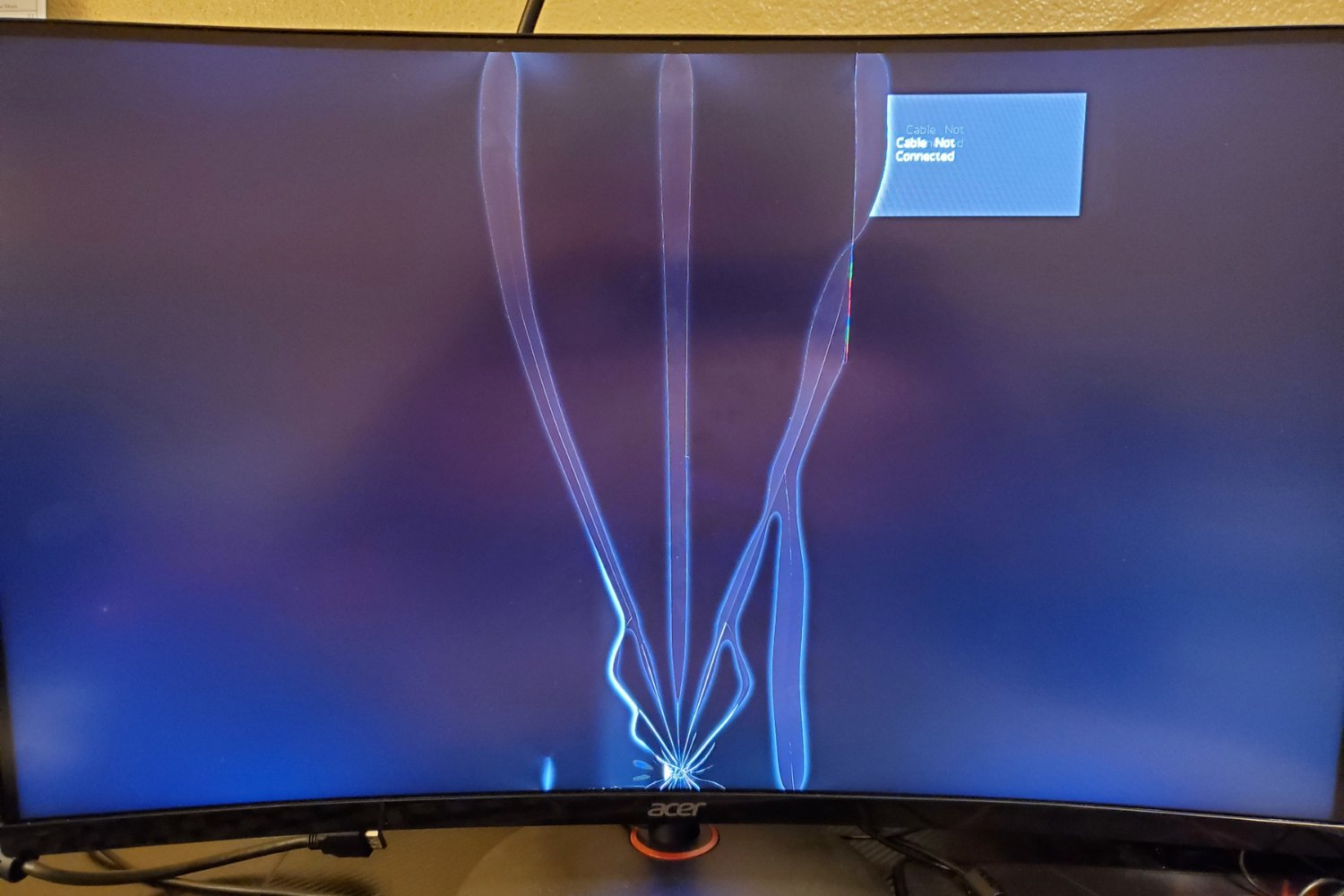Introduction
Welcome to the world of ultrawide monitors! These sleek and expansive displays offer an immersive viewing experience like no other. With their wide aspect ratios and vibrant colors, ultrawide monitors are becoming increasingly popular for gaming, multitasking, and content creation. However, like any electronic device, they require proper care and maintenance to ensure optimal performance and longevity.
In this guide, we will walk you through the steps of cleaning and maintaining your ultrawide monitor to keep it looking pristine. Whether you’re a seasoned user or just getting started with your ultrawide monitor, these tips will help you achieve crystal-clear visuals and extend the lifespan of your device.
Before we dive into the cleaning process, it’s essential to understand the components and features of your ultrawide monitor. Ultrawide monitors usually come with a curved or flat display, various ports for connectivity, and additional features like adjustable stands or built-in speakers. Familiarize yourself with your monitor’s specifications and functionalities to ensure you take the right approach in cleaning and caring for it.
Now that you have a better understanding of your ultrawide monitor, let’s move on to the preparatory steps you should take before cleaning.
Understanding Your Ultrawide Monitor
Before you start cleaning your ultrawide monitor, it’s important to have a good grasp of its various components and features. This knowledge will help you understand the specific requirements and precautions when it comes to maintenance and care.
First and foremost, familiarize yourself with the display type of your ultrawide monitor. It can be either curved or flat. Curved displays offer a more immersive viewing experience, as they wrap around your field of vision, while flat displays provide a traditional viewing angle.
Next, take note of the screen size and aspect ratio of your ultrawide monitor. Ultrawide monitors typically have a 21:9 or 32:9 aspect ratio, providing a wider viewing area compared to standard 16:9 monitors. This aspect ratio makes them ideal for multitasking, gaming, and professional applications that require a wider field of view.
Another essential aspect to consider is the resolution of your ultrawide monitor. Higher resolutions, such as 3440×1440 or 5120×1440, offer sharper and more detailed visuals. However, it’s important to ensure that your computer’s graphics card can support the chosen resolution to avoid any compatibility issues.
Additionally, take note of the connectivity options available on your ultrawide monitor. Common ports include HDMI, DisplayPort, and USB-C. These inputs allow you to connect your monitor to various devices, such as laptops, gaming consoles, and docking stations.
Lastly, be aware of any additional features or functions your ultrawide monitor may have. This could include an adjustable stand for ergonomic positioning, built-in speakers for audio playback, or even compatibility with HDR (High Dynamic Range) content.
By understanding the specific features and specifications of your ultrawide monitor, you’ll be better equipped to clean and maintain it effectively. Now that you’re familiar with your monitor, let’s move on to the preparation steps before cleaning.
Preparing for Cleaning
Before you begin cleaning your ultrawide monitor, it’s essential to take certain precautions and gather the necessary tools. Proper preparation will ensure a safe and effective cleaning process without causing any damage to your monitor.
The first step in preparing for cleaning is to power off your ultrawide monitor. It’s crucial to avoid any electric shock or accidental button presses during the cleaning process. Unplug the monitor from the power source and wait for a few minutes to allow any residual electricity to dissipate.
Next, gather the cleaning supplies you’ll need. A few soft, lint-free microfiber cloths are essential for cleaning the monitor’s exterior and screen surface. Avoid using rough or abrasive materials as they can scratch the surface or leave fibers behind. You may also want to have a can of compressed air or a gentle brush for removing dust from hard-to-reach areas, such as the ports or the back of the monitor.
It’s important to avoid using any harsh chemicals or cleaning solutions on your ultrawide monitor. These can damage the screen coating or cause discoloration. Instead, opt for a solution of distilled water and isopropyl alcohol (70% concentration or less) to clean stubborn smudges or stains. Be sure to dampen the microfiber cloth with the solution and not directly spray it on the monitor.
Additionally, find a clean and well-lit area to perform the cleaning. This will help you see any smudges or dirt more clearly and ensure a thorough cleaning. Avoid areas with direct sunlight or strong overhead lighting, as they can create glares on the screen, making it difficult to see imperfections.
If you’re unsure about the specific cleaning instructions for your ultrawide monitor, refer to the manufacturer’s guidelines or the user manual. They may provide additional recommendations or instructions tailored to your particular model.
With your ultrawide monitor powered off and the necessary cleaning supplies at hand, you’re now ready to start cleaning. In the next section, we’ll walk you through the step-by-step process of cleaning the exterior of your monitor.
Choosing the Right Cleaning Supplies
When it comes to cleaning your ultrawide monitor, using the right cleaning supplies is crucial to avoid damage and achieve optimal results. Here are the key factors to consider when choosing the appropriate cleaning tools and solutions for your monitor:
1. Microfiber Cloths: Opt for soft, lint-free microfiber cloths to clean both the exterior of your monitor and the screen surface. These cloths are gentle yet effective at removing smudges and fingerprints without scratching the surface.
2. Compressed Air or Gentle Brush: Dust can accumulate in small crevices or around ports on your monitor. Use a can of compressed air or a gentle brush to remove dust particles without causing any damage. Be sure to hold the can of compressed air upright to avoid releasing any liquid.
3. Distilled Water: Distilled water is a safe and effective choice for cleaning your monitor. It helps prevent streaks and residue. Avoid using tap water, as it may contain minerals that can leave marks or streaks behind.
4. Isopropyl Alcohol: Isopropyl alcohol, also known as rubbing alcohol, can be used in combination with distilled water for tougher stains or smudges. Ensure that the alcohol concentration is 70% or less to prevent any damage to the screen coating.
5. Avoid Harsh Chemicals: Stay away from harsh cleaning chemicals, such as ammonia-based solutions, bleach, or abrasive cleaners. These can damage the screen surface or remove the protective coating, leading to discoloration or other issues.
6. Spray Bottle: If you’re using a distilled water and isopropyl alcohol solution, consider using a spray bottle. This allows you to mist the solution onto the microfiber cloth rather than directly onto the monitor, reducing the risk of liquid seeping into the display.
7. Anti-Static Cleaning Products: Anti-static cleaning solutions or wipes can help reduce the buildup of static electricity on your screen. This can help repel dust and prevent it from settling on the surface, keeping it cleaner for longer periods.
Remember to always read the manufacturer’s guidelines or user manual for your specific ultrawide monitor model. They may have additional recommendations or restrictions on the cleaning supplies that are safe to use.
Now that you have a good understanding of the right cleaning supplies to use, let’s move on to the step-by-step process of cleaning the exterior of your ultrawide monitor.
Cleaning the Exterior of Your Monitor
The exterior of your ultrawide monitor is often susceptible to dust, fingerprints, and smudges. Regular cleaning of the exterior not only keeps your monitor looking sleek but also helps prevent the buildup of dirt that can affect its functionality. Here’s a step-by-step guide on how to effectively clean the exterior of your monitor:
1. Power off and unplug: Before you start cleaning, ensure that your monitor is powered off and unplugged from the power source. This eliminates any risk of electrical shock or accidental pressing of buttons.
2. Remove loose debris: Use a can of compressed air or a gentle brush to remove any loose debris or dust particles from the monitor’s exterior. Pay attention to the vents, ports, and any other crevices where dirt may collect.
3. Dampen the microfiber cloth: Moisten a soft microfiber cloth with distilled water or a mixture of distilled water and isopropyl alcohol (70% concentration or less). Wring out any excess liquid to ensure the cloth is damp but not dripping.
4. Gently wipe the exterior: Starting from the top and working your way down, gently wipe the exterior of the monitor using the dampened microfiber cloth. Use smooth, circular motions to remove fingerprints, smudges, and any other visible dirt. Avoid applying excessive pressure to prevent damage or scratches.
5. Pay attention to edges and corners: Pay special attention to the edges and corners of the monitor, as these areas are prone to collecting dust and dirt. Use a gentle touch to ensure thorough cleaning while being mindful of the monitor’s delicate construction.
6. Clean the stand or mount: If your monitor has an adjustable stand or is mounted, take the time to wipe down these components as well. Use the same dampened microfiber cloth to remove any dust or dirt, ensuring the entire setup looks clean and well-maintained.
7. Allow to dry: After cleaning, allow the monitor’s exterior to air dry completely before plugging it back in and turning it on. This helps avoid any moisture damage to the monitor or electrical components.
Remember to always refer to the manufacturer’s guidelines or user manual for any specific cleaning instructions or restrictions for your particular model of ultrawide monitor.
Now that you’ve successfully cleaned the exterior, the next section will guide you through the steps to clean the screen surface of your ultrawide monitor.
Cleaning the Screen Surface
The screen surface of your ultrawide monitor is where you’ll want to focus your cleaning efforts to ensure a clear and pristine display. Dust, fingerprints, and smudges can impact your viewing experience, so it’s important to clean the screen surface regularly. Follow these steps to effectively clean the screen of your ultrawide monitor:
1. Power off and unplug: As with cleaning the exterior, ensure that your monitor is powered off and unplugged from the power source before you start cleaning the screen surface. This eliminates any risk of electrical shock or accidental button presses.
2. Remove loose debris: Use a can of compressed air or a gentle brush to remove any loose debris or dust particles from the screen. Start from the top and work your way down, making sure to cover the entire surface area.
3. Dampen the microfiber cloth: Moisten a soft microfiber cloth with distilled water or a mixture of distilled water and isopropyl alcohol (70% concentration or less). Ensure the cloth is just damp and not excessively wet to avoid any liquid damage to the screen.
4. Gently wipe the screen: Starting from the top corner, gently wipe the screen using the dampened microfiber cloth. Use gentle, vertical or horizontal strokes to clean the screen, avoiding circular motions as they can create streaks. Apply light pressure and be mindful of not pressing too hard to prevent damaging the screen.
5. Pay attention to stubborn stains: If you encounter stubborn stains or smudges that are not easily removed with a damp cloth, you can moisten the cloth slightly more or use a mixture of distilled water and isopropyl alcohol (70% concentration or less). Be cautious not to use excessive moisture, as it can cause damage to the screen.
6. Avoid direct contact with buttons or controls: When cleaning near the buttons or controls on your monitor, be careful not to press on them directly. Excessive pressure or moisture may affect their functionality. Instead, clean around them with a gentle touch.
7. Allow to dry: After cleaning the screen surface, allow it to air dry completely before plugging in and powering on your ultrawide monitor. This will prevent any moisture from interfering with the screen or causing damage to the internal components.
Remember to always refer to the manufacturer’s guidelines or user manual for specific cleaning instructions or restrictions for your ultrawide monitor model.
Now that you have learned the proper way to clean the screen surface, let’s move on to the next section, which covers how to remove stubborn stains from your ultrawide monitor.
Removing Stubborn Stains
Despite regular cleaning, there may be stubborn stains or marks on the screen of your ultrawide monitor. Don’t worry, there are steps you can take to tackle these tough stains while preserving the integrity of the screen. Here’s how to remove stubborn stains effectively:
1. Identify the stain: Before applying any cleaning solution, determine the nature of the stain. Is it a sticky residue, an ink mark, or something else? Different stains may require different cleaning approaches.
2. Use distilled water: Start by dampening a soft microfiber cloth with distilled water. Gently blot the stained area with the damp cloth, avoiding excessive rubbing or spreading the stain further. The goal is to gradually loosen and lift the stain from the screen surface.
3. Try mild cleaning solutions: If the stain persists, create a mixture of distilled water and isopropyl alcohol (70% concentration or less). Moisten the microfiber cloth with this solution and carefully blot the stain again. Avoid applying too much liquid to prevent it from seeping into the screen or causing damage.
4. Be cautious with other cleaners: In some cases, you may need to use specialized cleaning solutions designed for specific stains, such as screen cleaners formulated for ink or adhesive removal. Follow the instructions provided on these products carefully, as they are specifically designed for screen surfaces.
5. Avoid abrasive materials: Never use rough or abrasive materials, such as paper towels, tissues, or harsh cleaning brushes, as they can scratch the screen surface. Stick to soft microfiber cloths and gentle cleaning methods to protect your monitor.
6. Repeat if necessary: For particularly persistent stains, you may need to repeat the cleaning process multiple times. Be patient and persistent, taking care not to damage the screen surface during the removal process.
7. Consult the manufacturer: If you’re unsure about a stain or worried about cleaning methods, consult the manufacturer’s guidelines or contact their customer support for advice. They can provide specific recommendations or solutions tailored to your ultrawide monitor model.
Remember, prevention is key. Protect your monitor from potential stains by avoiding contact with liquids, food, and other substances that can cause marks or damage. Regular cleaning and prompt attention to stains can help maintain a clean and pristine screen.
In the next section, we will provide you with additional tips for maintaining and caring for your ultrawide monitor.
Additional Tips for Maintenance and Care
Maintaining and caring for your ultrawide monitor goes beyond just regular cleaning. By following these additional tips, you can ensure that your monitor stays in optimal condition and continues to provide you with a superior viewing experience:
- Use a screen protector: Consider using a screen protector to minimize the risk of scratches, smudges, and fingerprints on the screen surface. There are various options available, such as anti-glare or anti-fingerprint protectors, that can enhance the longevity of your display.
- Avoid applying excessive pressure: When interacting with the monitor, whether adjusting the stand or using touch screen capabilities (if applicable), be mindful not to apply excessive pressure. Excessive force can lead to damage or misalignment of internal components.
- Protect against power surges: Invest in a surge protector to safeguard your ultrawide monitor against power surges or fluctuations. This can help prevent damage to the monitor’s internal circuits and extend its lifespan.
- Keep the monitor cool: Ensure sufficient airflow around your monitor to prevent it from overheating. Avoid placing the monitor in direct sunlight or near heat sources, as high temperatures can negatively affect its performance and longevity.
- Adjust display settings: Optimize your monitor’s settings to suit your preferences and reduce eye strain. Adjust the brightness, contrast, and color settings to achieve comfortable and accurate visuals tailored to your needs.
- Regularly update drivers and firmware: Check for and install any available driver updates or firmware upgrades for your monitor. These updates often include important bug fixes, optimizations, and new features that can improve its performance and stability.
- Avoid touching the screen with bare hands: Whenever possible, avoid touching the screen directly with your fingers. Oils, dirt, and sweat from your hands can leave marks or smudges on the surface. If you need to interact with the screen, use a stylus or clean, dry cloth.
- Store and transport carefully: If you need to move or store your ultrawide monitor, ensure it is handled with care. Use the original packaging or a dedicated monitor carrying case to protect it from bumps, shocks, and accidental damage.
By following these maintenance and care tips, you can prolong the lifespan of your ultrawide monitor and keep it performing at its best. Remember to consult the manufacturer’s guidelines or user manual for any specific recommendations or restrictions unique to your monitor model.
Now that you have a comprehensive understanding of how to clean, maintain, and care for your ultrawide monitor, you can enjoy an immersive and crystal-clear viewing experience for years to come.
Conclusion
Cleaning and maintaining your ultrawide monitor is crucial for preserving its performance, longevity, and visual clarity. By following the steps outlined in this guide, you can keep your monitor looking pristine and ensure an exceptional viewing experience.
Start by understanding the specifications and features of your ultrawide monitor to tailor your cleaning approach accordingly. Prepare the necessary cleaning supplies, including soft microfiber cloths, distilled water, and isopropyl alcohol, to effectively remove dirt and smudges.
Begin by cleaning the exterior of your monitor, paying attention to areas prone to dust accumulation. Then, move on to the screen surface, using care to avoid scratching or damaging it. For stubborn stains, employ gentle cleaning methods with the appropriate solutions.
Additionally, we emphasized the importance of preventive measures, highlighting the benefits of using screen protectors, avoiding excessive pressure, protecting against power surges, promoting airflow, and optimizing display settings. Regularly updating drivers and firmware is also crucial for improving performance and stability.
By implementing these maintenance and care tips, you can extend the lifespan of your ultrawide monitor, enhance its visual quality, and ensure a comfortable and immersive viewing experience.
Remember to consult your monitor’s manufacturer guidelines or user manual for any specific recommendations or restrictions as each model may have unique cleaning or maintenance requirements.
With proper care and regular cleaning, your ultrawide monitor will continue to deliver vibrant visuals and immerse you in your favorite movies, games, and work tasks. Enjoy the stunning visuals and enhanced productivity that your well-maintained ultrawide monitor can offer!