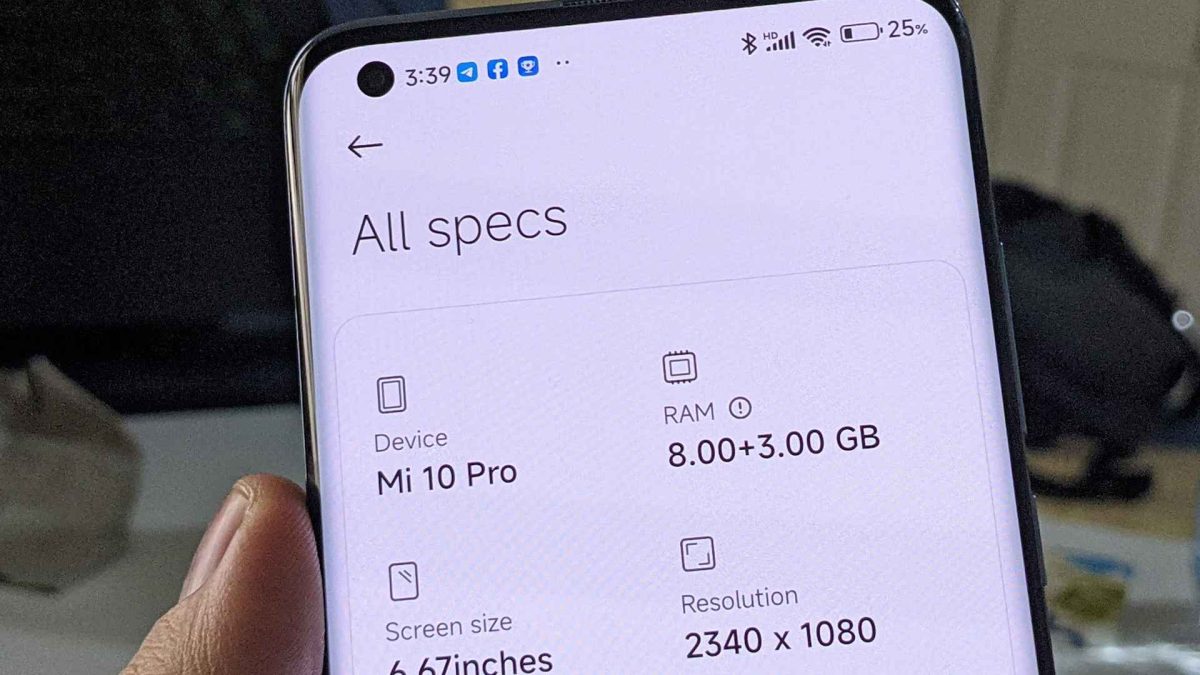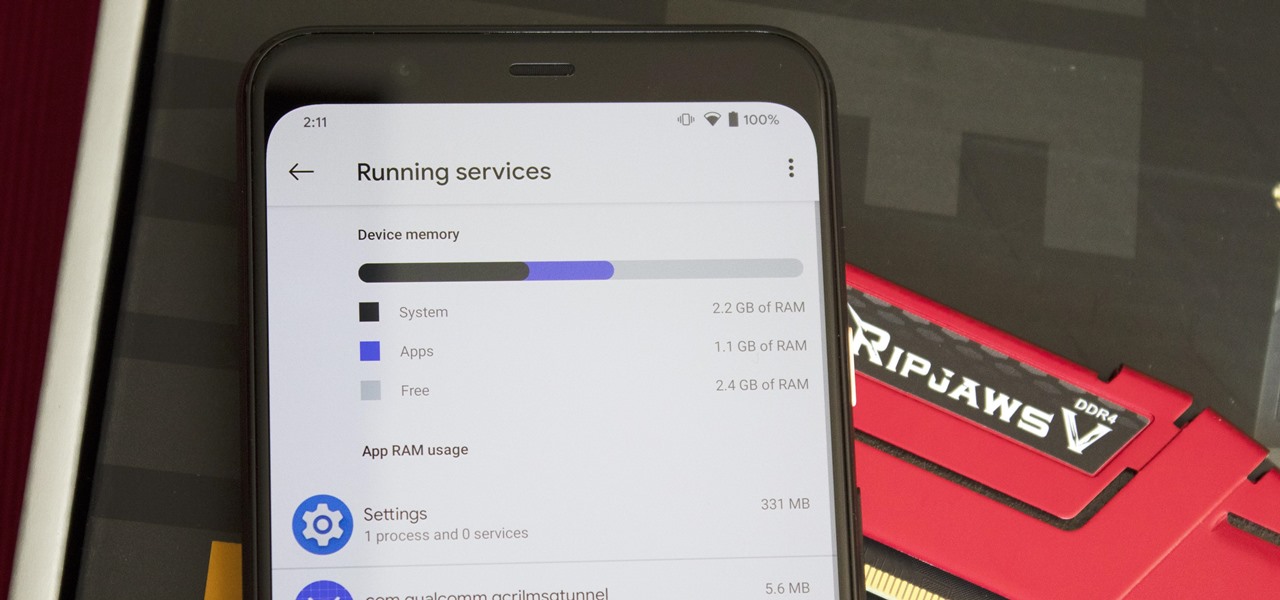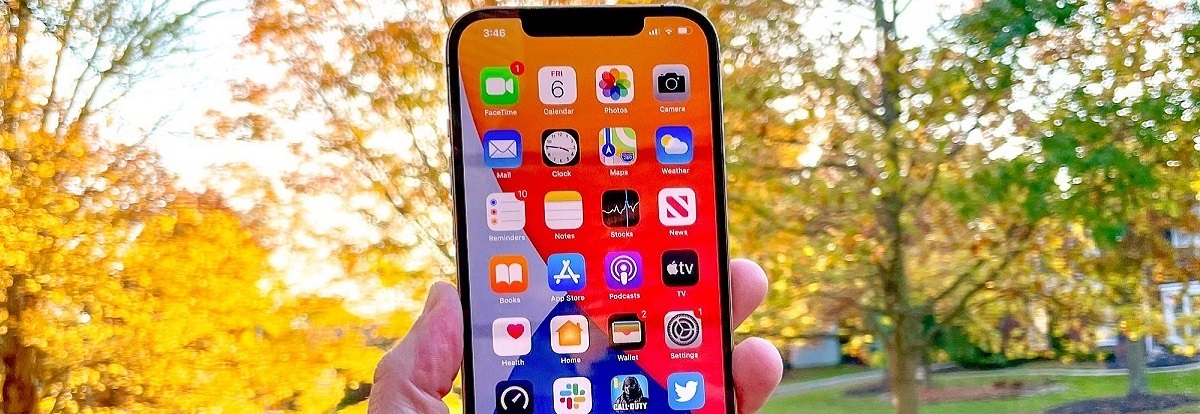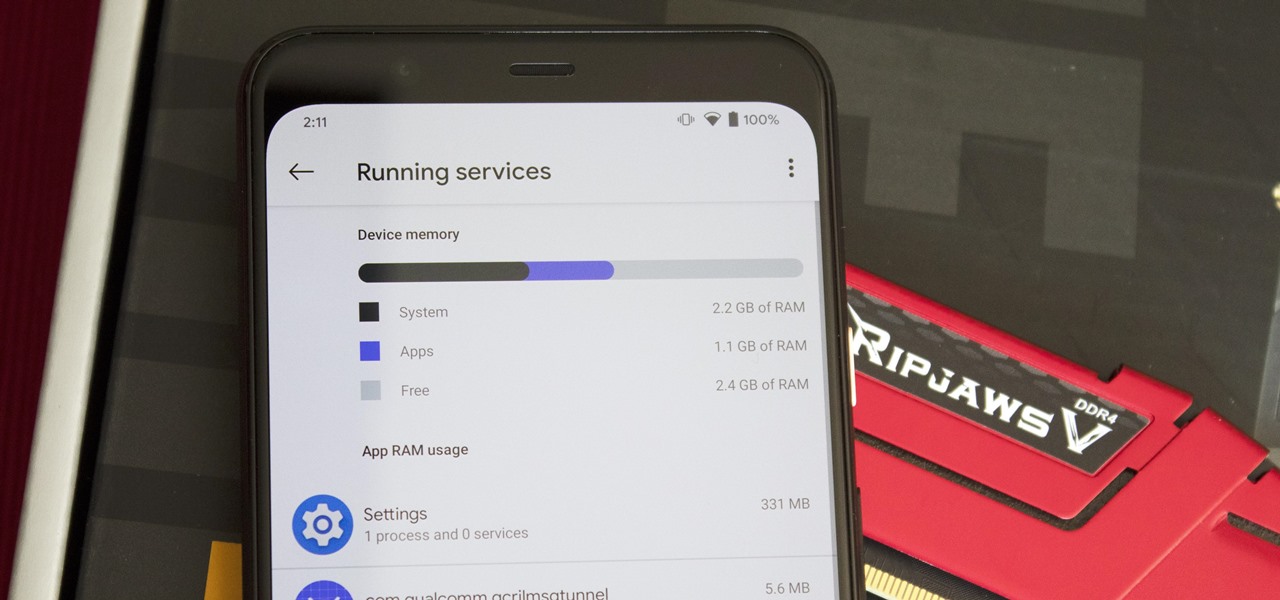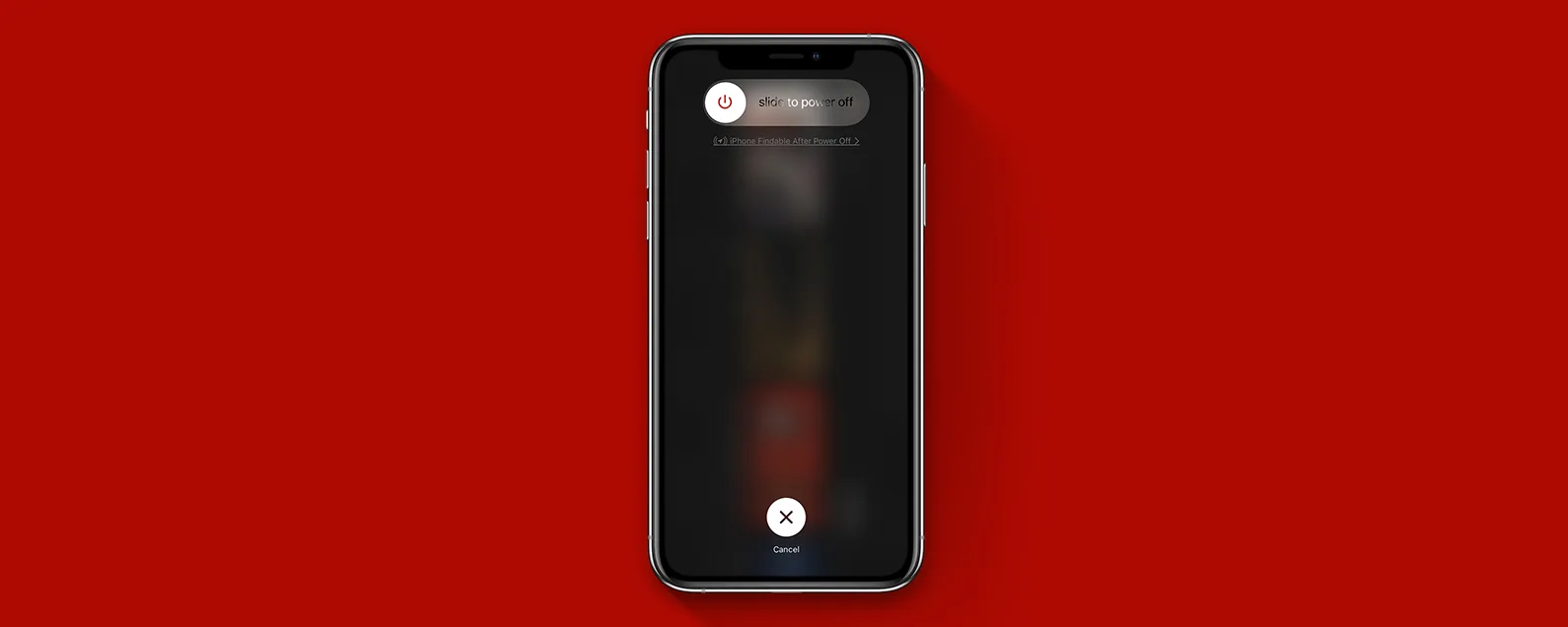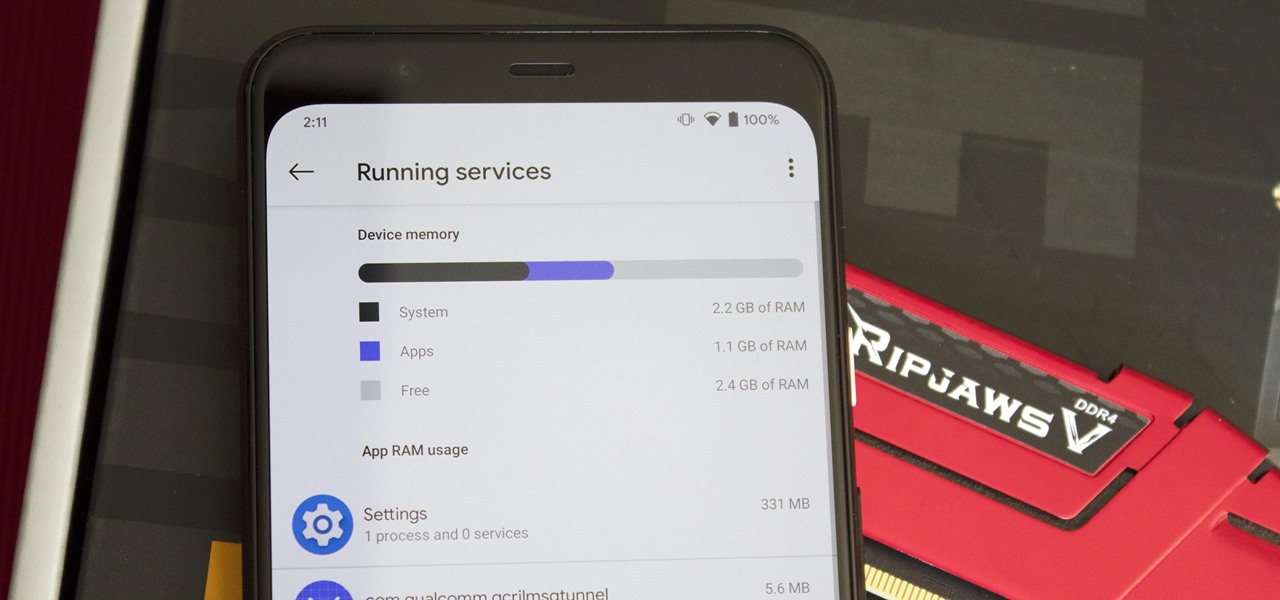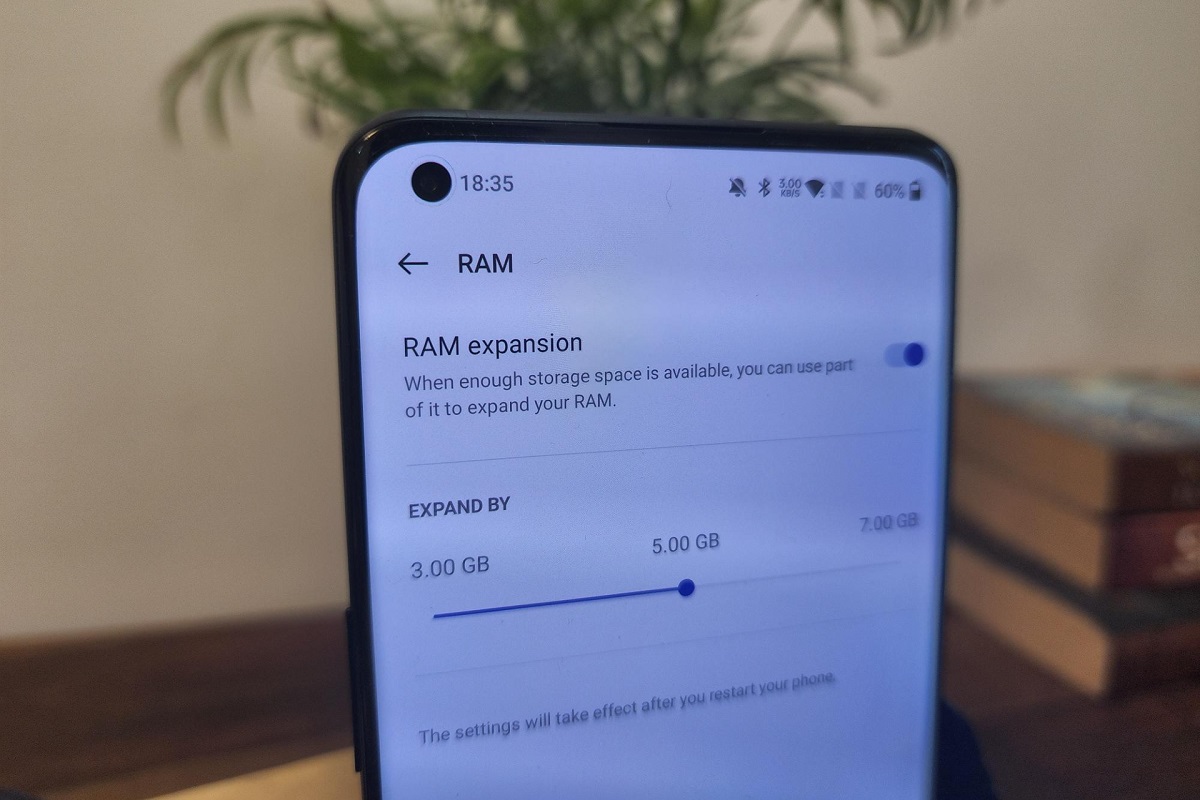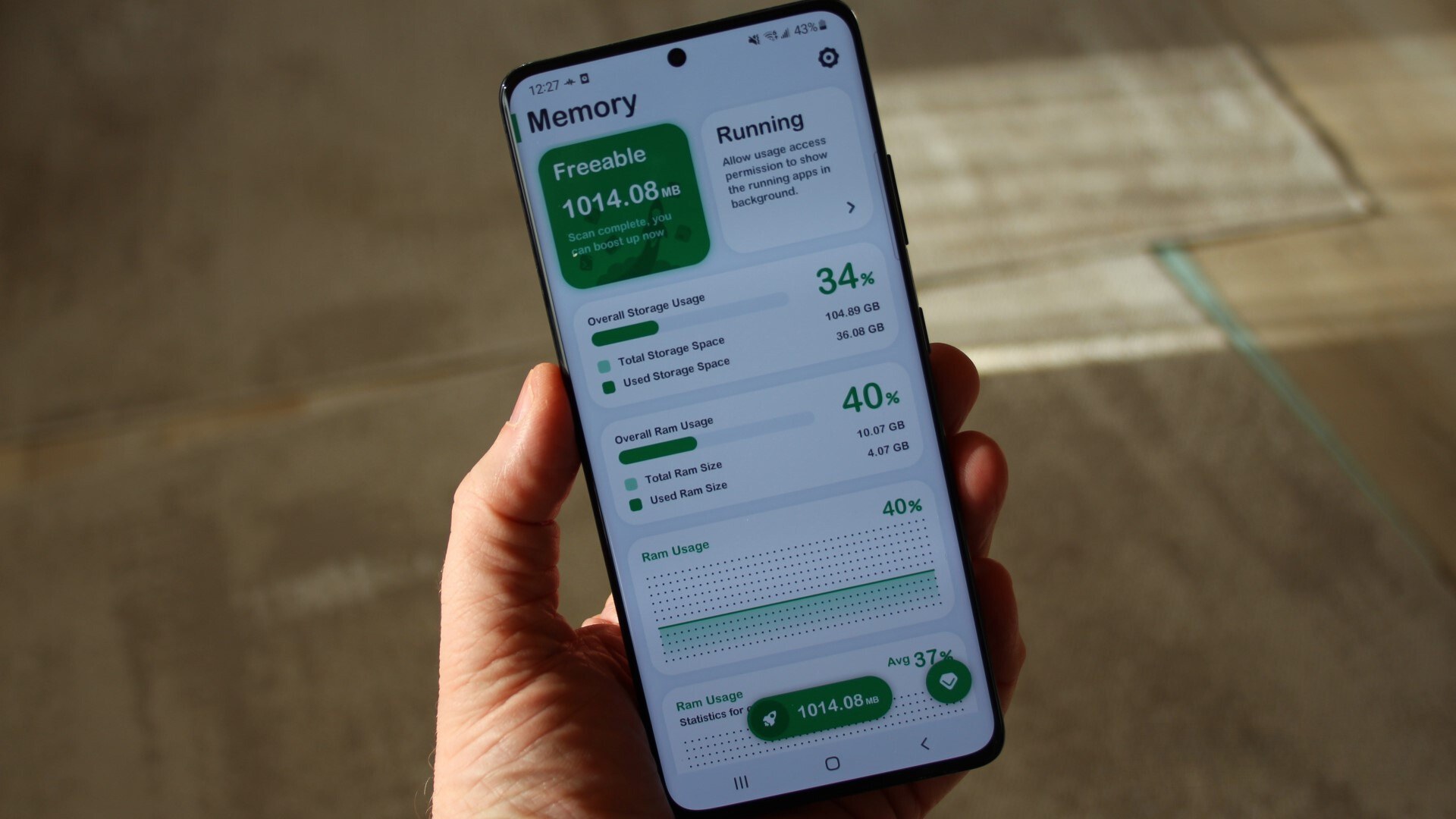Introduction
Checking the RAM on your phone is a crucial step in understanding the device’s performance and overall capabilities. RAM, or Random Access Memory, serves as temporary storage for running applications and processes on your phone. Monitoring the RAM usage can help you identify if your phone is running smoothly or if it’s experiencing any performance issues.
In this article, we will explore three different methods you can use to check the RAM on your phone. Whether you prefer to utilize the system settings, download a third-party app, or access the developer options, we’ve got you covered. By following these methods, you will have a clear understanding of the RAM utilization on your phone, enabling you to troubleshoot any issues and optimize its performance.
Understanding the available RAM on your phone is crucial, especially if you frequently use resource-heavy applications or multitask between various apps. By knowing your device’s RAM capacity and usage, you can make informed decisions about which apps to use and avoid potential slowdowns or crashes.
So, without further ado, let’s dive into the different methods for checking the RAM on your phone. Whether you’re an Android or iOS user, we’ve got you covered with our comprehensive guide.
Method 1: Using System Settings
The easiest way to check the RAM on your phone is by using the system settings. This method is available for both Android and iOS devices, so regardless of the operating system you’re using, you can follow these simple steps.
For Android:
- Open the Settings app on your phone. You can usually find it in the app drawer or by swiping down from the top of the screen and tapping the gear icon.
- Scroll down and tap on the “About phone” or “About device” option.
- Look for the “Memory” or “Storage” section in the menu.
- Within this section, you will see the total RAM capacity of your phone, as well as the currently used RAM.
For iOS:
- Go to the Settings app on your iPhone or iPad.
- Tap on “General.”
- Scroll down and tap on “About.”
- Look for the “Installed Memory” or “RAM” section.
By following these steps, you can easily access the system settings on your phone to check the RAM. Remember to compare the total RAM capacity with the currently used RAM to get an understanding of how much memory is being utilized.
This method is convenient and doesn’t require any third-party apps or developer options. It’s a quick and reliable way to monitor your phone’s RAM usage and ensure optimal performance.
Method 2: Using a Third-Party App
If you’re looking for more detailed information about your phone’s RAM usage, using a third-party app can provide you with valuable insights. There are several apps available on both the Google Play Store for Android devices and the App Store for iOS devices that can help you check the RAM usage and monitor performance.
For Android:
- Open the Google Play Store and search for a RAM monitoring app, such as “RAM Booster” or “RAM Usage Monitor.”
- Choose a reputable app with positive reviews and a high rating.
- Download and install the app on your device.
- Launch the app and allow it to access the necessary permissions.
- The app will provide you with real-time information about your phone’s RAM usage, including the total RAM capacity, currently used RAM, and available RAM. Some apps may also provide additional features like clearing background processes or optimizing memory usage.
For iOS:
- Open the App Store on your iPhone or iPad.
- Search for a RAM monitoring app, such as “System Status,” “iStat,” or “Memory Clean.”
- Select a reliable app with positive reviews and a high rating.
- Install the app on your device.
- Launch the app and grant it the necessary permissions.
- The app will display detailed information about your iPhone or iPad’s RAM usage, including total RAM, free RAM, and used RAM. Some apps may also offer additional features like clearing cache and boosting performance.
Using a third-party app provides you with more comprehensive data about your phone’s RAM usage, giving you the ability to monitor it in real-time and identify any potential issues. Additionally, these apps often offer additional features to optimize the overall performance of your device, making them a valuable tool for monitoring and managing your phone’s memory.
Method 3: Using Developer Options
If you’re comfortable diving into the more advanced settings of your phone, you can use the Developer Options to check the RAM usage. This method is primarily available for Android devices and requires enabling the Developer Options first.
For Android:
- Go to the Settings app on your Android device.
- Scroll down and tap on “About phone” or “About device.”
- Locate the “Build number” section and tap on it continuously for about seven times. You will see a message indicating that the Developer Options have been enabled.
- Go back to the main Settings menu, and you should now see “Developer Options” listed.
- Tap on “Developer Options” and scroll down to find the “Memory” or “Running Services” option.
- Tapping on “Memory” will show you detailed information about RAM usage, including the total available RAM, currently used RAM, and more.
By accessing the Developer Options, you can gain more in-depth knowledge about your phone’s RAM usage and running services. It allows you to monitor the memory utilization and identify any potential bottlenecks or performance issues.
It’s important to remember that the Developer Options menu contains advanced settings that can affect the performance of your device if misconfigured. Therefore, exercise caution while making any changes in this section, and it’s recommended to avoid modifying any settings unless you have a thorough understanding of their implications.
Note: The process of enabling Developer Options may vary slightly depending on the Android device manufacturer and version of the operating system.
By using the Developer Options on your Android device, you can access detailed RAM utilization information and gain more control over your phone’s performance. However, it’s crucial to proceed with caution and only make changes if you know what you’re doing.
Conclusion
Checking the RAM on your phone is a simple yet important task that can help you understand the device’s performance and optimize its usage. In this article, we explored three different methods for checking the RAM on your phone: using system settings, using a third-party app, and utilizing the developer options.
Using the system settings is the most straightforward method and is available on both Android and iOS devices. By navigating to the appropriate section in the settings menu, you can easily view the total RAM capacity and currently used RAM on your phone.
If you want more detailed information and real-time monitoring capabilities, using a third-party app is an excellent option. These apps offer additional features to optimize RAM usage and overall device performance. Whether you’re using an Android or iOS device, you can find reputable apps in their respective app stores.
For advanced users who are comfortable with tinkering with their phone’s settings, the developer options provide a deeper insight into RAM usage. By enabling the developer options and accessing the memory section, you can gain more detailed information about your phone’s RAM usage and running services.
Regardless of the method you choose, regularly monitoring your phone’s RAM usage can help you identify and address any performance issues. By ensuring optimized RAM utilization, you can enhance the device’s speed, responsiveness, and overall user experience.
Remember to exercise caution while making changes to the developer options, as modifying settings without proper knowledge can have unintended consequences.
With this knowledge and the tools at your disposal, you can now confidently check the RAM on your phone and take necessary steps to optimize its performance. Whether you’re a tech-savvy user or a beginner, these methods are accessible and effective in providing valuable insights into your phone’s RAM usage.